Zoom DOCSIS 3.0 Bruksanvisning
Läs gratis den bruksanvisning för Zoom DOCSIS 3.0 (1 sidor) i kategorin Router. Guiden har ansetts hjälpsam av 17 personer och har ett genomsnittsbetyg på 3.6 stjärnor baserat på 9 recensioner. Har du en fråga om Zoom DOCSIS 3.0 eller vill du ställa frågor till andra användare av produkten? Ställ en fråga
Sida 1/1
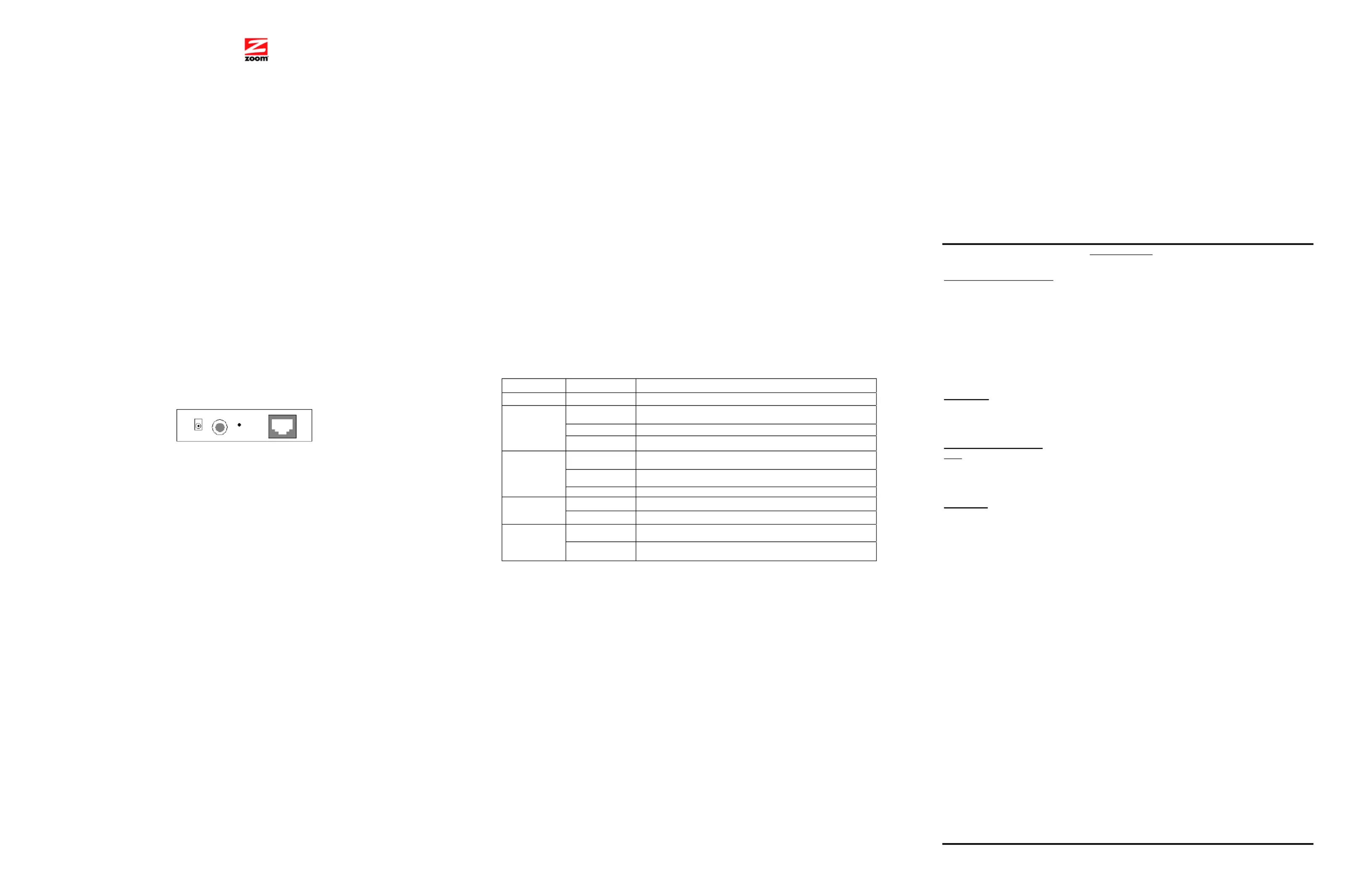
Problem: I have connected a router to the cable modem but cannot access the
Internet or send or receive email.
4
4
4
44 Plug the modem’s power cube into an outlet and then into the modem’s POWER jack. It
may take several minutes for the modem to register with the cable system. If the
modem’s front panel STATUS, US, and DS lights do not stay on steady after a
reasonable amount of time, go to Troubleshooting.
C A B L E M O D E M Q U I C K S T A R
C A B L E M O D E M Q U I C K S T A R
C A B L E M O D E M Q U I C K S T A R
C A B L E M O D E M Q U I C K S T A RC A B L E M O D E M Q U I C K S T A R T
T
T
TT
Package Contents
Solution: ¾ Connect the cable modem directly to a PC following the instructions
above. If the cable modem works properly when connected directly to
your computer, most likely the problem is caused by the router’s
configuration or installation.
• Cable Modem
• Modem Stand
5
5
5
55 Power-up the router. Wait for the router to complete its power-up sequence. The
modem’s LINK light should come on.
• Power Cube
• Ethernet Cable
¾ First try shutting down and restarting each computer connected to the
router. Power cycle your cable modem and allow time for it to
resynchronize with the cable system.
6
6
6
66 You may need to restart some or all of the computers attached to the router.
System Requirements
7
7
7
77 You should follow any directions that your cable provider has given to you. Your cable
company may instruct you to tell them your cable modem’s MAC address after you
complete the hardware installation.
• You need to connect the cable modem to a cable modem service that uses any of the
popular DOCSIS standards – 3.0, 2.0, 1.1, or 1.0. If you need to get cable modem
service, please speak with your cable service provider.
¾ You may also need to check that the DHCP client on the router’s WAN
port is enabled. If you need help, look in your router’s manual or
contact your router manufacturer.
8
8
8
88 Using a computer connected to the router, open the computer’s browser and go to a
website to check that the connection between your cable modem and router is working
properly.
• You need to connect a computer or router to the cable modem using an Ethernet cable.
The computer can be a Windows, Macintosh, or Linux computer. The router must have
one or more Ethernet ports, and may include wireless capability. Instructions for making
this connection are below.
¾ If that does not solve the problem, you may need to contact your cable
service provider and give them the MAC address of the router’s WAN
port.
Note: If you have a problem connecting to the router, please test the cable connection
by connecting the cable modem directly to a PC by following the instructions in the
previous section. If the cable modem worked properly when connected directly your
computer, most likely the problem is caused by the router’s configuration or installation.
Check your router’s documentation for help.
Getting Help
Locate Your Ethernet MAC Address
If you need assistance, please go to www.zoom.com
Your cable company may ask for your cable modem’s MAC address. This is on the bottom
of your cable modem. You may want to write it down here for quick reference:
___________________________________.
and select Technical Support for help
via our Web SmartFacts system, email or phone.
Safety Issues & Warnings
Your cable service provider may provide a cable modem starter kit
Some cable service providers supply a cable modem starter kit that can be useful when
you install your cable modem. The kit may include a coaxial cable for connecting
between a wall jack and your cable modem. (These are also available at most
electronics retailers.) The kit will include instructions, and may also include a CD with
software. If you receive a kit like this, we recommend that you read the kit’s
instructions and use them to install your Zoom cable modem. This cable modem is
DOCSIS 3.0 certified by CableLabs, and connects like a normal cable modem. You will
need to plug in the cable modem’s power cube, connect to cable modem service using
a coaxial cable, and connect the included Ethernet cable between the cable modem
and a computer or router.
Power CATV Reset ETH
How to connect to a computer if you don’t have a cable company’s starter kit
1
1
1
11 Make sure that your computer is on.
2
2
2
22 Plug one end of the Ethernet cable into the modem’s ETH jack and plug the other end
into your computer’s Ethernet jack. The LINK light of the modem should be lit to show
the Ethernet connection.
3
3
3
33 Connect the modem to a coaxial cable for the cable service. The cable service is
carried on the same cables and connectors as your cable TV service.
¾ You can connect a coaxial cable between an open cable service wall jack
and the cable modem. (If no wall jack is open, you can use a coaxial T
connector.)
¾ Alternatively, there may already be a coaxial cable that is connected to
service and that has an open end for connecting to the cable modem.
4
4
4
44 Plug the power cube into an outlet and then into the modem’s POWER jack. It may take
several minutes for the modem to register with the cable system. If the modem’s front
panel STATUS, US, and DS lights do not stay on steady after a reasonable amount of
time, go to Troubleshooting.
5
5
5
55 You should follow any directions (including instructions for any software installation)
that your cable provider has given to you. Your cable company may instruct you to tell
them your cable modem’s MAC address after you complete the hardware installation.
6
6
6
66 Now that you have installed your Zoom cable modem and it has synchronized itself with
the cable network, your cable modem can connect you to the Internet. Open your
browser and go to a familiar Web site to check that the cable modem is working.
Congratulations! Installation is complete.
How to connect your cable modem to a router (not a computer)
1
1
1
11 The router should not be plugged in or powered up. If it is, unplug it.
2
2
2
22 Plug one end of the Ethernet cable into the modem’s ETH jack and the other end into
the router’s WAN Ethernet jack, typically labelled WAN or Internet.
3
3
3
33 Connect the modem to the cable outlet.
¾ If you have a wall outlet cable jack: Connect one end of the coaxial cable to the
modem’s CABLE connector and connect the other end to the wall jack.
¾ If you do not have a wall jack: You should have coaxial cable entering your
house close to where you want to locate your cable modem. Connect the end of
this cable to the modem’s CABLE connector.
Please note the following:
WARNING: Risk of electric shock. Do not expose to water or moisture.
• You can position the cable modem horizontally or vertically. The vertical position benefits
from the modem stand.
• The Broadband Residential Cable Modem is a high-performance communications
device designed for home and office environments.
• Do not block the modem vents in any way.
• Do NOT use the cable modem outdoors. Keep the cable modem in an
environment that is between 0°C and 40°C (between 32°F and 104°F).
• Do not place the modem near a heating or air conditioning duct, in direct sunlight, or
anywhere susceptible to drastic temperature changes.
• To avoid overheating the cable modem, do NOT place any object on top of the
cable modem.
Troubleshooting
Your Zoom cable modem has several lights on its front panel to help you monitor the
modem’s status.
• Do not restrict the flow of air around the cable modem.
• The manufacturer assumes no liabilities for damage caused by any improper use
of the cable modem.
Light Name Mode Status
Disclaimer
POWER Solid Power is on.
Zoom Telephonics, Inc. (hereinafter “Zoom”) assumes no liabilities with respect to the contents of this
document. Zoom also reserves the right to revise this document or update occasionally the content
hereof without any obligation to notify any person of such revisions or amendments. Specifications subject
to change without notice.
Blinking
Modem is establishing a connection from the Internet to the
computer.
Solid Connection from the computer to the Internet is established.
DS
(downstream)
Dark Not scanning.
Regulatory Information
FCC
Blinking
Modem is establishing a connection from the computer to the
Internet.
Solid Connection from the computer to the Internet is established.
This device complies with part 15 of the FCC rules. Operation is subject to the following two conditions:
(1) This device may not cause harmful interference and,
(2) This device must accept any interference received, including interference that may cause undesired
operation.
US
Dark Not scanning.
(upstream)
Blinking Modem is establishing a connection to the cable provider.
UL Listing
This product is UL-Listed and complies with all applicable electrical and fire safety requirements.
Solid Modem connection to the cable provider is established.
STATUS
Limited Warranty
Blinking Data is flowing between the computer and the Internet.
Zoom Telephonics, Inc. (hereinafter “Zoom”) warrants this product against defects in material and
workmanship for a warranty period of 2 years. This warranty applies to the original end-user purchaser.
Powered-up modem is connected to LAN device (e.g. computer,
router).
Solid
LINK
For all Zoom products other than software, Zoom will, solely at its option, repair or replace this product
with a functionally equivalent new or factory-reconditioned product during the warranty period. The
consumer will deliver the product to Zoom. All transportation risks and costs in connection with this
warranty service are the responsibility of the consumer.
Problem: I cannot access my Internet service or send or receive email.
Solution: All the modem’s front panel lights—LINK, STATUS, US DS (upstream),
(downstream), and POWER—must be solidly lit before your modem will let
you connect to the Internet. If they are not:
Zoom will replace software at no charge if there is a defect in materials or workmanship for a period of 30
days from date of original retail purchase, provided the defective software is returned to Zoom. Shipments
from Zoom will normally be via U.S. Mail. Software products supplied by Zoom are sold “as is,” without
warranty, either expressed or implied, as to function, application, merchantability, performance, and
quality.
¾ Check all modem connections (power, Ethernet, and cable modem line).
¾ Unplug your cable modem and then plug it back in.
¾ Restart your computer.
¾ Check to see that your cable TV is working.
¾ Check with your cable service provider to make sure that high speed
access is available and running.
Zoom is not responsible for incidental or consequential damages, and is not responsible for damages
resulting from the breach of any expressed or implied warranty. Zoom is not responsible for any costs of
recovering, reprogramming, or reproducing any programs or data stored or used with the Zoom products,
damage to property, and to the extent permitted by law, damages for personal injury.
¾ In rare instances, the cable signal may be weak or noisy. If this is the
case, call your cable service provider.
¾ If you are using your PC’s Ethernet port, check that this port is
functioning correctly. If you are using wireless, check that your wireless
connection is functioning correctly. Refer to its documentation if
necessary.
This warranty is in lieu of all other warranties, expressed or implied. We do not assume or authorize
assumption for us of any other warranty expressed or implied. Some states and countries do not allow the
exclusion or limitation of incidental or consequential damages, so the above limitation or exclusions may
not apply to you.
¾ Check that your Web browser is configured correctly. It should be set to
use a network connection (this might be called a Local Area Network or
broadband connection).
This warranty does not apply if the Zoom product has been damaged by accident, abuse, lightning or
other natural disasters, misuse or misapplication, or if it has been modified without the written permission
of Zoom, or if any serial number has been removed or defaced.
¾ Check that your computer’s network settings are configured correctly. A
Windows computer should have a local area connection that should
normally be Internet Protocol version 4, Internet Protocol version 6, or
TCP/IP; not AOL, Dial-up, or Adapter. A Macintosh computer should be
configured for Built-in Ethernet, and TCP/IP should be set to Using
DHCP.
This warranty shall not be applicable to the extent that any provisions of this warranty are prohibited by
any federal, state, or municipal law that cannot be preempted. This warranty gives you specific legal
rights, and you may also have other rights that vary from state to state or country to country.
0610-C 27632 ©2010
Produktspecifikationer
| Varumärke: | Zoom |
| Kategori: | Router |
| Modell: | DOCSIS 3.0 |
| Vikt: | 190 g |
| LED-indikatorer: | Ja |
| Certifiering: | FCC, CE, UL |
| Kompatibla operativsystem: | Windows OS\r\nMac OS |
| MAC-adressfiltrering: | Ja |
| Bandbredd: | 6.4 GHz |
| Uppströms datahastighet: | 143.36 Mbit/s |
| Nedströms datahastighet: | 171.537 Mbit/s |
| Antal LAN (RJ-45) anslutningar: | 1 |
| Temperatur vid drift: | 0 - 40 ° C |
| Likströmsingång: | Ja |
| Modulator: | 128-QAM, 16-QAM, 256-QAM, 32-QAM, 64-QAM, 8-QAM, QPSK |
| Intern: | Nej |
| Kretsar: | Texas Instruments Puma 5 TNETC4830 (4X4) |
| Nätaggregatstyp: | AC/DC |
| Efterlever industristandard: | 802.3, 802.3u, 802.3ab |
| Strömlysdiod: | Ja |
| Brandväggssäkerhet: | BPI+, EAE, SSD |
| Tillgängliga dataöverföringshastigheter: | 10, 100, 1000 Mbps |
Behöver du hjälp?
Om du behöver hjälp med Zoom DOCSIS 3.0 ställ en fråga nedan och andra användare kommer att svara dig
Router Zoom Manualer

23 Juli 2025
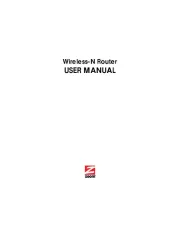
22 Juli 2025
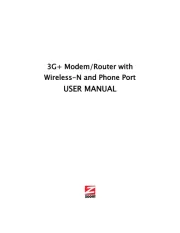
22 Juli 2025

11 Juli 2025
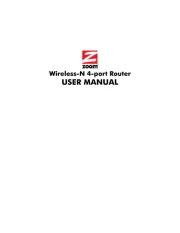
11 Juli 2025

18 Augusti 2024

16 Augusti 2024

3 Augusti 2024

30 Juli 2024

25 Juli 2024
Router Manualer
- Lumantek
- Inday
- Alfatron
- TCL
- AVPro Edge
- Dovado
- Renkforce
- Sixnet
- MSI
- TP Link
- DVDO
- QNAP
- Dell
- Linksys
- Asus
Nyaste Router Manualer

19 Oktober 2025

19 Oktober 2025

19 Oktober 2025

18 Oktober 2025

14 Oktober 2025

13 Oktober 2025

13 Oktober 2025

13 Oktober 2025

9 Oktober 2025

8 Oktober 2025