Zoom ZDTV Wireless Keyboard Bruksanvisning
Zoom
Tangentbord
ZDTV Wireless Keyboard
Läs gratis den bruksanvisning för Zoom ZDTV Wireless Keyboard (7 sidor) i kategorin Tangentbord. Guiden har ansetts hjälpsam av 21 personer och har ett genomsnittsbetyg på 3.5 stjärnor baserat på 11 recensioner. Har du en fråga om Zoom ZDTV Wireless Keyboard eller vill du ställa frågor till andra användare av produkten? Ställ en fråga
Sida 1/7
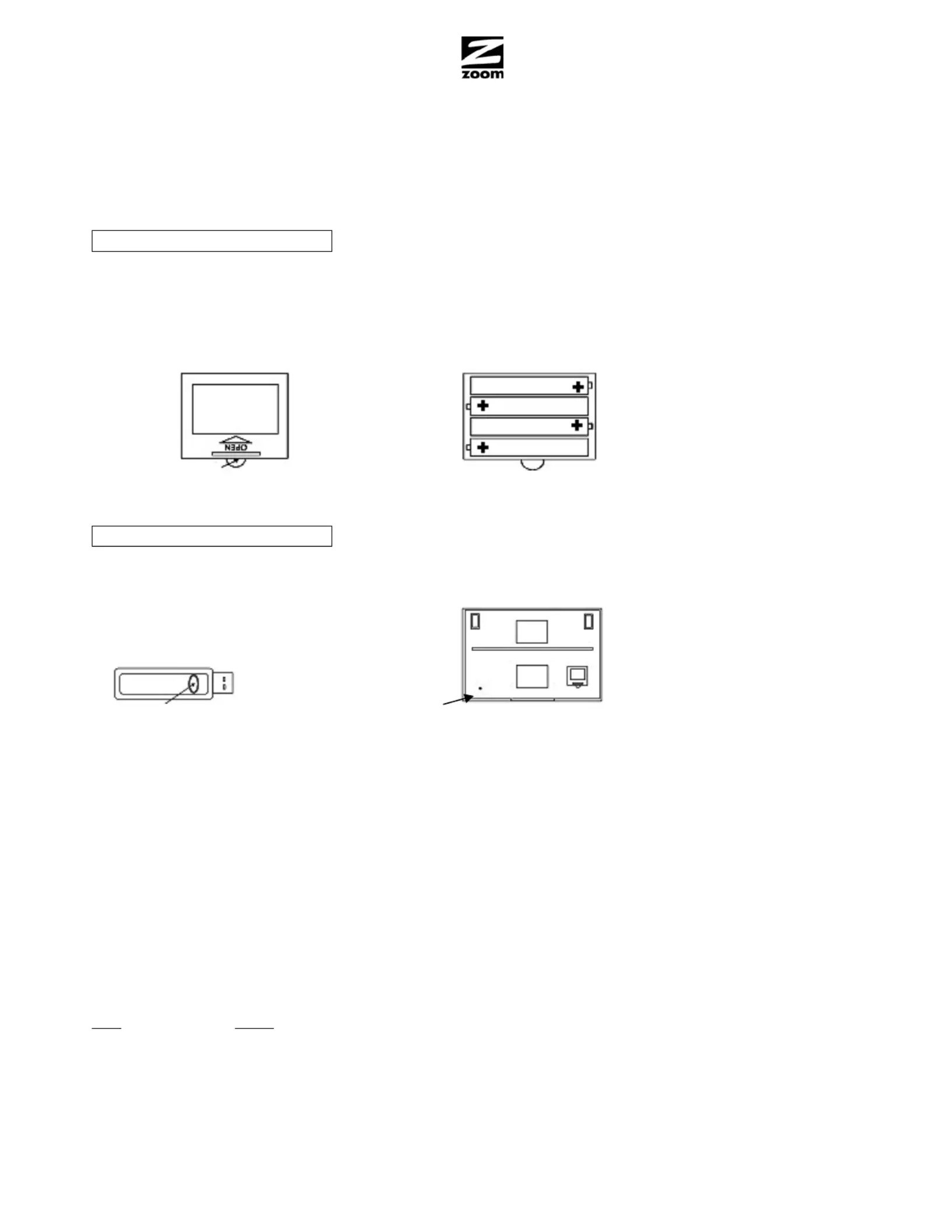
Z D T V W I R E L E S S K E Y B O A R D
Z D T V W I R E L E S S K E Y B O A R D
Z D T V W I R E L E S S K E Y B O A R D
Z D T V W I R E L E S S K E Y B O A R D Z D T V W I R E L E S S K E Y B O A R D
Q U I C K S T A R T
Q U I C K S T A R T
Q U I C K S T A R T
Q U I C K S T A R T Q U I C K S T A R T
This Quick Start describes how to use your a, or XP computer. It also describes wireless keyboard with any Windows 7, Vist
how to enjoy special features of the keyboard when you use an HDMI cable to connect a Windows 7 or Vista computer’s HDMI
port to an HDTV.
Step 1: Installing the keyboard batteries
For Windows 7, Vista, and XP
Warning: Improper installation of the batteries may cause the keyboard to overheat.
You will need four AAA batteries. (These do not come with the keyboard.) On the bottom of the keyboard, find the little door
marked OPEN. Put your finger into the se push the center armi-circle near the edge of the door, and then ea on the edge of the
door toward the arrow and pull up. The door will open. Install four AAA batteries, making sure to properly orient the Plus side of
each battery as shown in the keyboard’s battery container and the illustration below. Make sure the batteries are seated
securely. Now close the door by first inserting its two feet and then pressing down on the edge near the semi-circle.
Push then lift
Step 2: Mating the keyboard to a computer
For Windows 7, Vista, and XP
If your computer isn’t already running, power it up now.
To pair the keyboard with your computer, first find the button on the USB dongle and the Reset button on the bottom of the
keyboard.
USB RESET KEYBOARD RESET
Plug the USB dongle into a computer’s USB port. The wireless keyboard will automatically identify itself to your computer’s
Windows operating system. This will take about half a minute, during which you may see a message such as, “Installing
device driver software. Click here for status.” When the software is installed, you will get a message such as, “Your device
is ready to use. Device driver software installed successfully.” After that, press the button on the USB dongle briefly, and
within 10 seconds press the keyboard’s Reset button for at least 2 seconds. This will pair the computer with your keyboard. To
start using your keyboard, simply press one of the keyboard’s keys.
After you’ve done this once, your computer will always recognize your keyboard. If you unplug the USB dongle and you later
plug it back in, it will automatically pair up with the keyboard. Twenty-five or more seconds after you plug in the USB dongle,
you can press any key on the keyboard to re-activate it. If for some reason the keyboard doesn’t work (for instance the batteries
were replaced) simply repeat the pairing described above.
Waking up the keyboard
The keyboard conserves its batteries by automatically going into a low-power mode when you haven’t used it for about 5
minutes. To wake it back up, simply press one of the keyboard’s keys.
Special Touchpad features:
Goal Action
Move cursor Slide your finger
Left click Tap one finger on the touchpad or use the left-click button
Middle click Tap two fingers on the touchpad
Right click Tap 3 fingers on the touchpad or use the right-click button
Double left click Double tap one finger on the touchpad
Drag Double tap the touchpad and then slide your finger
Vertical scroll Slide 2 fingers vertically
Produktspecifikationer
| Varumärke: | Zoom |
| Kategori: | Tangentbord |
| Modell: | ZDTV Wireless Keyboard |
| Bredd: | 400 mm |
| Djup: | 200 mm |
| Höjd: | 63 mm |
| Antal lampor: | 18 lampen |
| Typ av lampa: | LED |
| Tillgångar: | 36 W |
| Nuvarande: | 3 A |
| Automatisk avstängning: | Ja |
| Frekvensband: | 2.4 GHz |
| Typ av strömkälla: | Sigarettenaansteker |
| DC-spänningsingång: | 12 V |
| Certifiering: | CE, FCC part 15 |
| Gränssnitt: | RF Trådlös |
| siffra: | 1 |
| Kompatibilitet: | Playstation 3, Xbox 360, PC |
| USB: | Ja |
| Inbyggd pekplatta: | Ja |
| Drifttemperatur (TT): | -40 - 55 °C |
| Typ produkt: | Lichtbalk |
| Batteriteknik: | Alkalisk |
| Batterityp: | AAA |
| Antal ljuseffekter: | 25 |
| Antal batterier: | 2 |
| Produktens färg: | Svart |
| Anslutningsteknologi: | Trådlös |
| Strömkälla av typen: | Batteri |
| Antal tangenter: | 78 |
| Batterier medföljer: | Ja |
| Manual: | Ja |
| Mus inkluderad: | Nej |
| Strömförbrukning: | 8 mA |
| Täckning, trådlös router: | 9.1 m |
| Trådlös mottagargränssnitt: | USB Type-A |
| Mottagare medföljer: | Ja |
| Tangentbord (BxDxH): | 279 x 112 x 18 mm |
| Tangentbordsvikt: | 281 g |
Behöver du hjälp?
Om du behöver hjälp med Zoom ZDTV Wireless Keyboard ställ en fråga nedan och andra användare kommer att svara dig
Tangentbord Zoom Manualer

4 September 2024

14 Augusti 2024
Tangentbord Manualer
- IK Multimedia
- Savio
- Logilink
- Asus
- Rapoo
- Gamesir
- PreSonus
- Buffalo
- Mars Gaming
- InLine
- Tripp Lite
- SPC
- Hanwha
- FURY
- Eminent
Nyaste Tangentbord Manualer

19 Oktober 2025

19 Oktober 2025

19 Oktober 2025

10 Oktober 2025

10 Oktober 2025

10 Oktober 2025

9 Oktober 2025

9 Oktober 2025

9 Oktober 2025

9 Oktober 2025