ZTE V967S Bruksanvisning
ZTE
Smartphone
V967S
Läs gratis den bruksanvisning för ZTE V967S (2 sidor) i kategorin Smartphone. Guiden har ansetts hjälpsam av 31 personer och har ett genomsnittsbetyg på 4.7 stjärnor baserat på 16 recensioner. Har du en fråga om ZTE V967S eller vill du ställa frågor till andra användare av produkten? Ställ en fråga
Sida 1/2
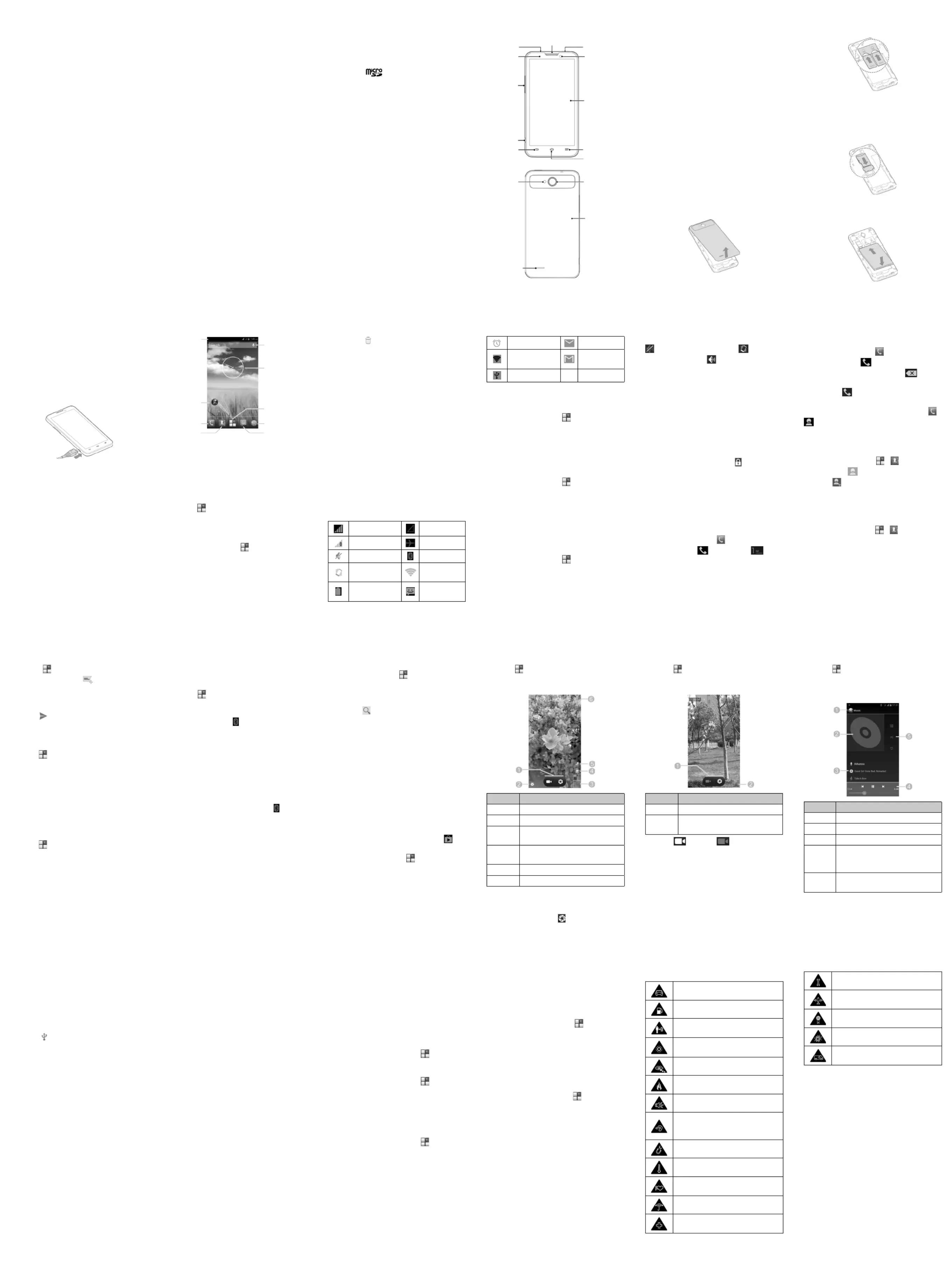
ZTE V967S
WCDMA/GSM Mobile Phone
Quick Start Guide
LEGAL INFORMATION
Copyright © 2013 ZTE CORPORATION.
All rights reserved.
No part of this publication may be quoted, reproduced,
translated or used in any form or by any means,
electronic or mechanical, including photocopying and
microlm, without the prior written permission of ZTE
Corporation.
Notice
Z T E C o r p o r a t i o n r e s e r v e s th e ri g h t t o m a k e
modications on print errors or update specications in
this guide without prior notice.
We offer self-service for our smart terminal device
users. Please visit the ZTE official website (at www.
zte.com.cn) for more information on self-service and
supported product models. Information on the website
takes precedence.
Disclaimer
ZTE Corporation expressly disclaims any liability
for faults and damages caused by unauthorized
modications of the software.
Images and screenshots used in this guide may differ
from the actual product. Content in this guide may differ
from the actual product or software.
Trademarks
ZTE and the ZTE logos are trademarks of the ZTE
Corporation. Google and Android are trademarks of
Google, Inc. The Bluetooth
®
trademark and logos are
owned by the Bluetooth SIG, Inc. and any use of such
trademarks by ZTE Corporation is under license. The
microSD logo
is a trademark of the SD Card
Association. Other trademarks and trade names are the
property of their respective owners.
Version No. : R1.0
Edition Time : 201306
Manual No. : 079584505743
Getting to Know Your Phone
Power Key
• Press and hold to power on, select phone modes,
reboot, turn on/off airplane mode, or power off.
• Press to turn off or on the screen display.
Home Key
• Touch to return to the home screen from any
application or screen.
• Touch and hold to see recently used applications.
Menu Key
Touch to get the options for the current screen.
Back Key
Touch to go to the previous screen.
Volume Up/Volume Down
Press or hold to turn the volume up or down.
Starting Up
Switch off your phone before installing or replacing the
battery or the SIM card. The microSD card is optional
and can be installed and removed while the phone is
turned on. Unmount the microSD card before removing
it.
1. Place your nger in the slot of the back cover to lift
and remove the cover.
2. Hold the SIM card with its cut corner oriented as
shown and slip it into the card holder.
Caution: Install your WCDMA or GSM SIM card into
SIM slot 1.
Install your GSM SIM card into SIM slot 2.
3. Hold your microSD card with the metal contacts
facing down and slide it into the microSD card slot.
4. Align the connectors on the phone and the battery
and slide the battery into the compartment. Then
gently press the battery down until it is secured.
5. Press the cover gently back into place until you
hear a click.
Charging the Battery
1. Connect the adapter to the charging jack. Ensure
that the adapter is inserted with the correct
orientation. Do not force the connector into the
charging jack.
2. Connect the charger to a standard AC power outlet.
3. Disconnect the charger when the battery is fully
charged.
Powering On/Off Your Phone
Make sure the battery is charged before powering on.
• Press and hold the Power Key to turn on your
phone.
• To turn it off, press and hold the Power Key to
open the options menu. Touch Power off > OK.
Getting to Know the Home Screen
The home screen is the starting point for your phone’s
applications, functions, and menus. You can customize
your home screen by adding application shortcuts,
folders, widgets, and more.
1 2 3 4 5 6
7
Front Camera
Touch Screen
Menu Key
Back Camera
Back Cover
Speaker
Flash
Back Key
Charger/USB
Jack
Volume Key
Inductor
Headset Power Key
Earpiece
Home key
Google Search
Widgets
All Apps
Browser
MessagingPeople
Phone
Shortcutss
Status bar
NOTE: Your home screen extends beyond the initial
screen, providing more space for shortcuts, widgets,
and folders. Simply swipe left or right to see the
extended home screens.
Opening Applications
1. Touch the Home Key if the current screen is not
the home screen.
2. Touch
.
3. Slide left or right on the screen and touch an app
to open it.
Adding Shortcuts or Widgets
1. Touch the Home Key > .
2. If you want to add a widget, touch WIDGETS.
3. Touch and hold a widget or an app icon and drag it
to the home screen.
Removing Shortcuts or Widgets
1. Touch and hold a widget or shortcut on the home
screen.
2. Drag it to
to remove it.
Organizing Shortcuts With Folders
1. Touch and hold a shortcut on the home screen.
2. Drag the shortcut icon over another and release
your finger. A new folder is created and both
shortcuts are added into the folder.
3. If needed, drag more shortcuts and drop them into
the folder.
Applying New Wallpapers
You can set the wallpaper for the home screen.
1. Touch the Home Key > Menu Key > Wallpaper.
2. Select a wallpaper source from Gallery Live ,
Wallpapers, Video Wallpaper, or Wallpapers
and touch the image or animation you want to use
as the wallpaper.
3. Touch Set wallpaper.
Checking the Phone Status
The status bar at the top of the screen displays phone
and service status with various icons. Below are some
of the icons and their meanings.
Signal strength No signal
Mobile data in use Flight mode
Ringer off Bluetooth on
Vibrate mode
Connected to a
Wi-Fi network
Battery full
New SMS / New
MMS
Alarm set
New Email
Portable Wi-Fi
hotspot
New Gmail
message
USB tethering is on
Setting Ringtone and Sounds
Setting Ringtone or Notication Sound
1. Touch the Home Key > > Settings > Audio
proles > General.
2. Touch Voice call ringtone Video call ringtone, or
Default notication.
3. Select the ringtone you want to use.
4. Touch OK.
Setting System Sounds
1. Touch the Home Key > > Settings > Audio
proles > General.
2. Scroll to the section and check the sounds SYSEM
you want to hear or uncheck those you do not
need.
Adjusting Volumes
To adjust call volume, press the Volume Key while on
a call. To adjust other volumes, follow the steps below.
1. Touch the Home Key >
> Settings > Audio
proles > General > Volumes.
2. Drag the sliders to adjust the volume fo r the
ringtone and notification volume, and the alarm
volume.
3. Touch to save.OK
TIP: Press and hold the Power Key and then touch
to enable the silent mode, touch to enable the
vibration mode, or touch
to disable the silent mode.
Setting a Screen Lock
You can protect your phone by creating a screen lock.
When enabled, you need to draw a pattern, or enter a
numeric PIN or password to unlock the phone’s screen
and keys.
1. Touch the Home Key > Menu Key > System
settings > Security > Screen lock.
2. Touch None Press Pattern PIN Password, , , or .
u
Touch to enable unlock with a ‘touch Press
and hold’ gesture. You can unlock the screen
by touching and holding
at the center of
the display.
u
Touch Pattern to create a pattern that you
must draw to unlock the screen.
u
Touch PIN Password or to set a numeric
PIN or a password you must enter to unlock
your screen.
Checking Voicemail
1. Touch the Home Key > .
2. In the dialer tab
, touch and hold .
3. Select a SIM card.
4. If prompted, enter your voicemail password.
5. Follow the voice prompts to listen to and manage
your voicemail messages.
Making a Call
1. Touch the Home Key > .
2. In the dialer tab
, enter the phone number
with the on-screen keypad. Touch
to delete
incorrect digits.
3. Touch the
icon below the keypad to place the
call.
NOTE: To call a contact, touch the Home Key >
>
and touch a contact or a number.
Adding Contacts
Creating a New Contact
1. Touch the Home Key > > and touch the all
contacts tab
.
2. Touch
.
3. Store the contact to SIM/Phone.
4. Enter the contact name, phone numbers. Touch
DONE to save the contact.
Importing Contacts in Batches
1. Touch the Home Key > > .
2. Touch the Menu Key > Import/export.
3. Select SIM card, SD card, phone, or phone
storage.
4. Touch Next.
5. If prompted, select an account in which to save the
contacts.
6. For importing from the SIM card, touch all the SIM
contacts you want to import and touch OK.
8 9 10 11 12
NOTE: The content you can access in the Play Store
depends on your region and your service provider.
1. Touch the Home Key >
> Play Store.
The rst time you launch Play Store, accept the
Google Play Terms of Service.
2. Find the apps you need either by category or by
touching
.
3. Touch the app to see detailed description.
4. Touch (free apps) or the price (paid apps). Install
If the app is not free, you need to sign in to your
Google Wallet account and select a payment
method.
CAUTION: Once installed, some apps can access
many functions or a significant amount of your
personal data. The Play Store will show you what
the app can access. Touch Accept & download
(free apps) or Accept & buy (paid apps) to
proceed, or touch the to cancel.Back Key
5. Wait for the app to be downloaded and installed
automatically. Payment needs to be authorized
before paid apps start downloading.
The app is successfully installed when the
icon
appears in the status bar. You can find the new app
after touching the Home Key >
.
Taking a Photo
1. Touch in the home screen and select .Camera
2. Aim the camera at the subject and make any
necessary adjustment.
Number Function
1 Capture a photo.
2Change the camera settings.
3
View photos and videos you have
captured.
4
Switch between the front camera and
the back camera.
5Switch the ash.
6 Select the camera mode.
3. Touch the area where you want the camera to
focus. Green brackets appear around the focused
area.
4. Lightly touch the button
.
Recording a Video
1. Touch in the home screen and select .Camera
2. Aim the camera at the subject and make any
necessary adjustment.
Number Function
1Start or stop recording a video.
2
View photos and videos you have
captured.
3. Touch
to start and to stop recording.
Playing Music
1. Touch in the home screen and select .Music
2. Touch a category, such as Artists or Albums, to
nd the song you want to play.
3. Touch the song to play it back.
Number Function
1Touch to return to the library.
2 Album artwork.
3 Song and artist names.
4
Playback control. Skip songs, pause and
resume playback. Drag the progress bar
to jump to any part of the song.
5
Touch to see the current playlist (queue),
Shufe, or Repeat.
Connecting to PC
You can connect your phone to a computer with a USB
cable and transfer music, pictures, and other files in
either direction. Your device stores these les in internal
storage or on a removable microSD card.
1. Touch and hold the status bar across the top of the
screen and ick down.
2. Touch
(Connected as [current connection
mode .])
3. Choose one of the following options:
u
USB storage: XP recommended. Lets you
transfer files between your computer and
your Android device.
u
Media device (MTP): Lets you transfer
media files on Windows, or using Android
File Transfer on Mac.(See www.android.
com/letransfer)
u
Camera (PTP): Lets you transfer photos
using camera software, and transfer any les
on computers that don’t support MTP.
u
Charge only: Stop all USB fuctions. Lets
you speed up USB charging and decrease
power consumption.
u
Built-in CD-ROM: Show a virtual CD-ROM
containing some useful software.
To disconnect the device from the computer, simply
unplug the USB cable when you’re nished.
Connecting to the Internet
Connecting via Wi-Fi
1. Touch the Home Key > Menu Key > System
settings > Wi-Fi.
2. Slide the ON/OFF switch if Wi-Fi is off.
Your phone automatically searches for Wi-Fi
networks in range and displays their names and
security settings. Your phone also connects to
previously linked networks when they are in range.
3. Touch a network name to connect to it.
If the network is secured, enter a password or
other credentials. (Ask your network administrator
for details.)
Connecting via Mobile Network
To connect to the Internet via mobile network you can
use the default Access Point Names (APN). If you want
to add a new APN, please contact the service provider
to get the necessary information. Do not change
the default settings unless instructed by the service
provider. Otherwise the service might stop working.
1. Touch the Home Key > Menu Key > System
settings > More > Mobile networks > Access
Point Names.
2. Select a SIM card.
3. Touch the Menu Key > New APN.
4. Touch each item to enter the information you get
from your service provider.
5. Touch the Menu Key > Save to complete.
Extending Battery Life
There are several things you can do to make your
battery last longer.
• Turn on Wi-Fi, Bluetooth, GPS, mobile data, auto-
sync only when you need to.
• Lower the screen brightness.
• Use Bluetooth tethering or USB tethering (when
you have a cable) instead of portable Wi-Fi hotspot
to share your phone’s data service.
• From the home screen, touch
> Settings >
Apps and close the apps you do not need but still
run in the background.
• From the home screen, touch
> Settings >
Audio profiles > General and uncheck Vibrate
on touch.
Freeing Up Memory Space
Use Apps to free up memory space and optimize
system speed.
1. From the home screen, touch
> Settings >
Apps.
2. Touch the app and touch the button next to Stop
the application you do not need.
15 16 17 18
19 20 21
Managing the Phone Storage
Deleting Old Messages
You can manually delete old messages to free up some
storage space. You may also set up auto deletion of the
oldest messages when the limits are reached.
1. From the home screen, touch
.> Messaging
2. Touch the Menu Key > Settings > General.
3. Check Delete old messages to enable auto
deletion.
4. Touc h Tex t m ess a ge l imit or Mu l tim e d ia
message limit to set the maximum limit.
5. Touch Set.
Clearing Browser’s Local Content
1. From the home screen, touch .> Browser
2. Touch the Menu Key > Settings > Privacy &
security.
3. Touch Clear cache, Clear history Clear all , and
cookie data.
Product Safety Information
Do not use hand-held while driving
Do not use while re-fuelling
For body-worn operation maintain a
separation of 15 mm
This device may produce a bright or
ashing light
Small parts may cause a choking hazard
Do not dispose of it in a re
This device may produce a loud sound
To prevent possible hearing damage, do
not listen at high volume levels for long
periods.
Avoid contact with magnetic media
Avoid Extreme Temperatures
Keep away from pacemakers and other
personal medical devices
Avoid any contact with liquid, keep it dry
Switch off when instructed in hospitals
and medical facilities
Do not attempt to disassemble
Switch off when instructed in aircrafts and
airports
Only use approved accessories
Switch off in explosive environments
Do not rely on this device for emergency
communications
SAR
Your mobile device is a radio transmitter and receiver.
It is designed not to exceed the limits for exposure to
radio waves recommended by international guidelines.
These guidelines were developed by the independent
scientific organization ICNIRP and include safety
margins designed to assure the protection of all
persons, regardless of age and health.
The guidelines use a unit of measurement known as
Specific Absorption Rate, or SAR. The SAR limit for
mobile devices is 0.778 W/kg and the highest SAR
value for this device when tested was 0.212 W/kg. As
mobile devices offer a range of functions, they can be
used in other positions, such as on the body.
As SAR is measured utilizing the device’s hi ghest
transmitting power, the actual SAR of this device while
operating is typically below that indicated above. This
is due to automatic changes to the power level of
the device to ensure it only uses the minimum power
required to communicate with the network.
22 23 24
Sending a Message
1. To u c h i n t h e h o me s c r e e n a n d s e l e c t
Messaging, then touch
.
2. Enter the recipi ent(s) and messa ge tex t. If
you want to send an MMS, add subject and
attachments.
3. Touch
to send the message.
Setting Up Email Accounts
Setting Up Gmail
1. Touch in the home screen and select .Gmail
NOTE: If another Gmail account is already set
up, touch the Menu Key > Settings > ADD
ACCOUNT.
2. Touch to sign in to your existing Google Existing
Account. If you have no Google Accounts, touch
New to create one.
3. Follow the instructions on the screen to set up the
account.
Setting Up Email
1. Touch in the home screen and select .Email
NOTE: If another email account is already set up,
touch the Menu Key > Account settings > ADD
ACCOUNT.
2. Enter the email address and password.
3. Touch and follow the onscreen instructions.Next
13
Connecting With a Bluetooth Headset
1. Turn on the Bluetooth headset and switch it to
pairing mode. Refer to the headset’s user guide for
more information.
2. Touch
in the home screen and select Settings
> Bluetooth.
3. Slide the switch if Bluetooth is off. When ON/OFF
Bluetooth is on, the
icon appears in the status
bar.
NO TE: Your p hone au tomat ically scans for
and displays the IDs of all available Bluetooth
devices in range. You could touch SEARCH FOR
DEVICES if you wanted to scan again.
4. Touch the ID of the headset, or any other device
you w a nt to p a ir wi t h y o u r ph o ne. En t e r a
passcode if prompted.
5. If necessary, touch the ID of the paired headset to
connect with it. Once connected, the
icon in the
status bar turns blue.
TIP: Touch the ID again to end the connection.
Installing Apps From the Google Play
Store
There are tens of thousands of games and applications
in the Google Play Store for you to download and
install. You can send feedback or comments on an
application.
Before you begin, make sure that you have signed in to
your Google account.
14
Produktspecifikationer
| Varumärke: | ZTE |
| Kategori: | Smartphone |
| Modell: | V967S |
| Färg på produkten: | Zwart |
| Bredd: | 165 mm |
| Djup: | 140 mm |
| Höjd: | 69 mm |
| Monteringsmetod: | Plafond |
| Maximal viktkapacitet: | - kg |
Behöver du hjälp?
Om du behöver hjälp med ZTE V967S ställ en fråga nedan och andra användare kommer att svara dig
Smartphone ZTE Manualer

23 December 2024

9 Oktober 2024

2 Oktober 2024

29 September 2024

24 September 2024

23 September 2024

19 September 2024

17 September 2024

11 September 2024

11 September 2024
Smartphone Manualer
Nyaste Smartphone Manualer

2 April 2025

30 Mars 2025

10 Mars 2025

7 Mars 2025

6 Mars 2025

5 Mars 2025

3 Mars 2025

2 Mars 2025

26 Februari 2025

26 Februari 2025