Amcrest AWC5100 Bruksanvisning
Läs gratis den bruksanvisning för Amcrest AWC5100 (4 sidor) i kategorin webkamera. Guiden har ansetts hjälpsam av 42 personer och har ett genomsnittsbetyg på 4.4 stjärnor baserat på 21.5 recensioner. Har du en fråga om Amcrest AWC5100 eller vill du ställa frågor till andra användare av produkten? Ställ en fråga
Sida 1/4

5MP UltraHD ProStream Webcam
User Manual
Model: AWC5100
Thank you for purchasing an Amcrest Webcam!
We wanted to personally reach out and thank you for
purchasing from our Amazon store. Selling on Amazon is
what we do to support our family, and product reviews are
the lifeblood of our business. It would mean the world to us
if you could take one minute of your time to help share the
love by leaving us an honest review using the link below:
www.amazon.com/ryp
Thank you again for being one of our amazing customers!
Sincerely,
Amcrest Team
Produktspecifikationer
| Varumärke: | Amcrest |
| Kategori: | webkamera |
| Modell: | AWC5100 |
| Vikt: | 81 g |
| Bredd: | 48.2 mm |
| Djup: | 114 mm |
| Höjd: | 55.8 mm |
| Mobila operativsystem som stöds: | Android |
| Videoformat som stöds: | H.264 |
| Maximal bildfrekvens: | 24 fps |
| Optisk sensorstorlek: | 1/4 " |
| Bildsensortyp: | CMOS |
| Inbyggd blixt: | Nej |
| Gränssnitt: | USB 2.0 |
| Maximal videoupplösning: | 2592 x 1944 pixlar |
| Inbyggd mikrofon: | Ja |
| Sekretesskamera: | Ja |
| Ansiktsspårning: | Nej |
| Kabellängd: | 1.8 m |
| Produktens färg: | Svart |
| bruksanvisning: | Ja |
| Betraktningsvinkel (horisontell): | 65 ° |
| Förpackningstyp: | Låda |
| Windows-operativsystem som stöds: | Ja |
| Mac-operativsystem som stöds: | Ja |
| Monteringssätt: | Klämma |
| Brännviddsintervall: | 3.6 mm |
| Plug & Play-kompatibel: | Ja |
| Antal: | 1 |
| Synfältsvinkel (vertikal): | 65 ° |
| Megapixel: | 5 MP |
| Hållare för bärbar dator: | Ja |
| Hållare för LCD-skärm: | Ja |
| Sekretesstyp: | Integritetsskydd |
Behöver du hjälp?
Om du behöver hjälp med Amcrest AWC5100 ställ en fråga nedan och andra användare kommer att svara dig
webkamera Amcrest Manualer

1 Augusti 2025

1 Augusti 2025

1 Augusti 2025
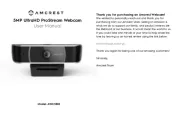
1 Augusti 2025
webkamera Manualer
- Gamdias
- Niceboy
- Hamlet
- Streamplify
- PTZ Optics
- Trust
- JLab
- Kenwood
- Tenda
- Speed-Link
- HyperX
- Approx
- IOPLEE
- Kensington
- Hamilton Buhl
Nyaste webkamera Manualer
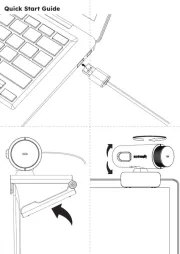
16 Oktober 2025

15 Oktober 2025

10 Oktober 2025
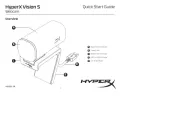
9 Oktober 2025

6 Oktober 2025
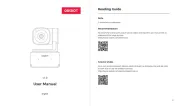
6 Oktober 2025
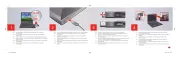
5 Oktober 2025

5 Oktober 2025

4 Oktober 2025
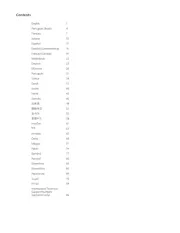
4 Oktober 2025