Apc APBE550G-UK Bruksanvisning
Läs gratis den bruksanvisning för Apc APBE550G-UK (4 sidor) i kategorin Server. Guiden har ansetts hjälpsam av 23 personer och har ett genomsnittsbetyg på 4.8 stjärnor baserat på 12 recensioner. Har du en fråga om Apc APBE550G-UK eller vill du ställa frågor till andra användare av produkten? Ställ en fråga
Sida 1/4
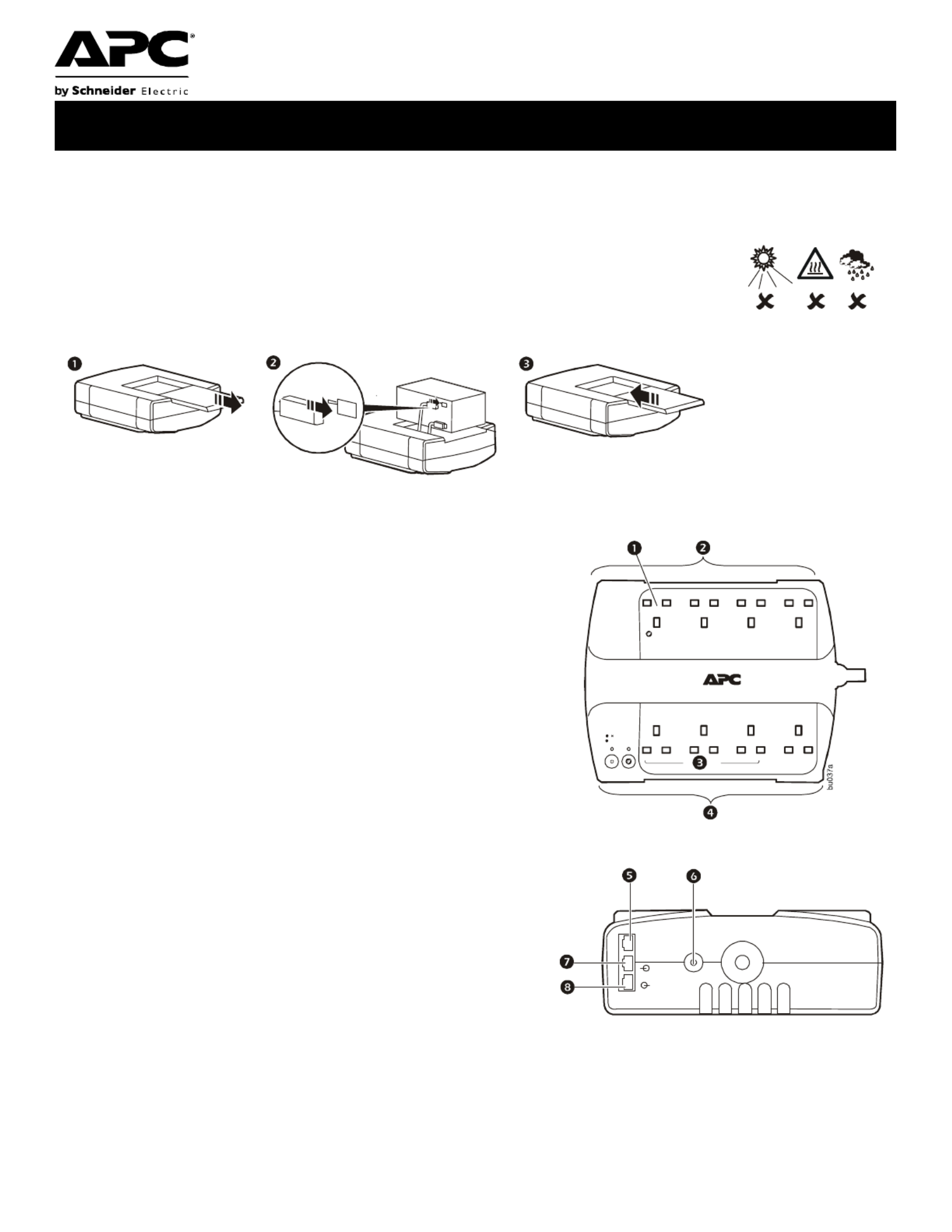
User Manual Back-UPS
®
BE550G/BE700G
Caution
• For safety, the Back-UPS ES is shipped with one battery wire disconnected. Small sparks may occur during battery
connection.
• Do not install the unit in direct sunlight, in excessive heat or humidity, or in contact with fluids.
• Connect the power cord directly to a wall outlet; not a surge protector or power strip. The outlet
must be located near the equipment and easily accessible.
Connect the Battery
Overview
Turn on the Back-UPS
Press the ON/OFF switch to turn the unit ON. A single short beep and the green “Power On” indicator confirms that
Back-UPS ES is on and ready to provide protection. The UPS will automatically perform a self-test when power is
applied to the unit, the green LED will flash during the self-test.
Note: Prior to first use, charge the Back-UPS for at least 16 hours to ensure sufficient runtime. The unit is charging
whenever it is connected to utility power, whether the unit is turned ON or OFF.
1
Master Outlet—Connect a master device, such as a computer. See
“Using the power-saving outlets” on page 2.
2
Battery Backup and Surge Protection—These outlets receive
power whenever the unit is ON. During a power outage or other
utility problems (brownouts, over-voltages), these outlets will
receive power from the unit for a limited time. Connect a computer,
monitor, and two other data-sensitive devices into these outlets.
Note that one of these outlets is the Master outlet. See “Using the
power-saving outlets” on page 2.
3
Controlled Outlets—Connect peripheral devices. See “Using the
power-saving outlets” on page 2.
4
Surge Protection—These outlets provide full-time protection from
surges even if the unit is OFF, but will only supply power when the
unit is ON. Connect a printer, fax machine, scanner, or other
peripherals that do not need battery power during power outages.
Note that if the power-saving feature is enabled, three of these
outlets are controlled by the Master outlet.
5
Data Port—Use the supplied RJ45/USB cable to connect the Back-
UPS unit to a computer to install the software. See “Install the
PowerChute® Personal Edition software” on page 2.
6
Circuit Breaker—Push to re-set the circuit breaker.
7
Modem/Phone/Fax—Connect a DSL or dial-up modem, phone,
fax machine, or 10/100 Base-T ethernet equipment. Note: Do not
connect the UPS telephone protection ports to both the
telephone and network system cables at the same time.
8
Wall outlet—Connect the unit to a data line wall outlet.
b
u
0
3
4
a
b
u
0
3
5
a
b
u
0
3
6
a
UK
bu0
5
2
a
Produktspecifikationer
| Varumärke: | Apc |
| Kategori: | Server |
| Modell: | APBE550G-UK |
| Färg på produkten: | Black, Grey |
| Anslutningsteknik: | Bedraad |
| Bärmetod: | In-ear |
| Impedans: | 16 Ohm |
| Placera högtalare hörlurar: | Intraauraal |
| Intra-aural typ hörlurar: | Oordopjes |
| Hörlurars frekvensområde: | 20 - 20000 Hz |
| 3,5 mm-kontakt: | Ja |
| Hörlurskänslighet: | 102 dB |
| Maximal-ineffekt: | 25 mW |
| Diameter på högtalaren: | 10.5 mm |
| Drivrutinstyp: | Dynamisch |
| Typ produkt: | Hoofdtelefoons |
Behöver du hjälp?
Om du behöver hjälp med Apc APBE550G-UK ställ en fråga nedan och andra användare kommer att svara dig
Server Apc Manualer

14 December 2024

7 December 2024

27 September 2024

18 September 2024

8 September 2024

31 Augusti 2024

30 Augusti 2024

27 Augusti 2024

25 Augusti 2024

18 Augusti 2024
Server Manualer
- ATen
- Black Box
- D-Link
- Provision ISR
- Linksys
- AMX
- Sony
- Veritas
- Lantronix
- Acti
- Opengear
- Sun
- Axis
- Flir
- Raritan
Nyaste Server Manualer
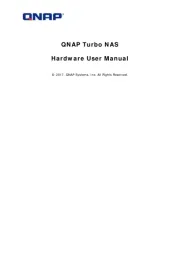
20 Oktober 2025
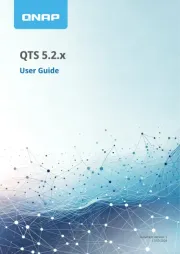
19 Oktober 2025
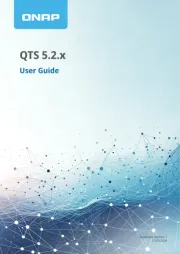
19 Oktober 2025
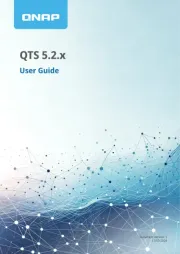
19 Oktober 2025
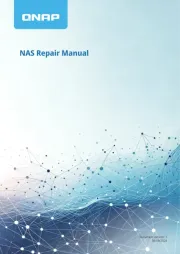
19 Oktober 2025
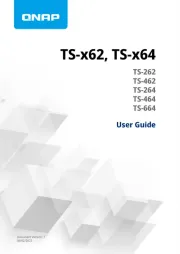
19 Oktober 2025
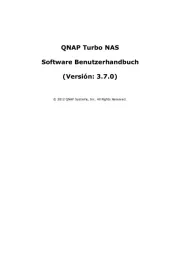
16 Oktober 2025
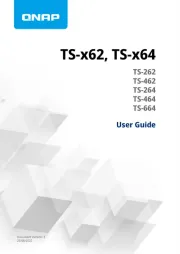
16 Oktober 2025
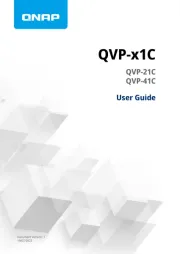
16 Oktober 2025

16 Oktober 2025