AZDome M10 Pro 4K Touch Bruksanvisning
Läs gratis den bruksanvisning för AZDome M10 Pro 4K Touch (44 sidor) i kategorin Dashcam. Guiden har ansetts hjälpsam av 9 personer och har ett genomsnittsbetyg på 4.3 stjärnor baserat på 5 recensioner. Har du en fråga om AZDome M10 Pro 4K Touch eller vill du ställa frågor till andra användare av produkten? Ställ en fråga
Sida 1/44
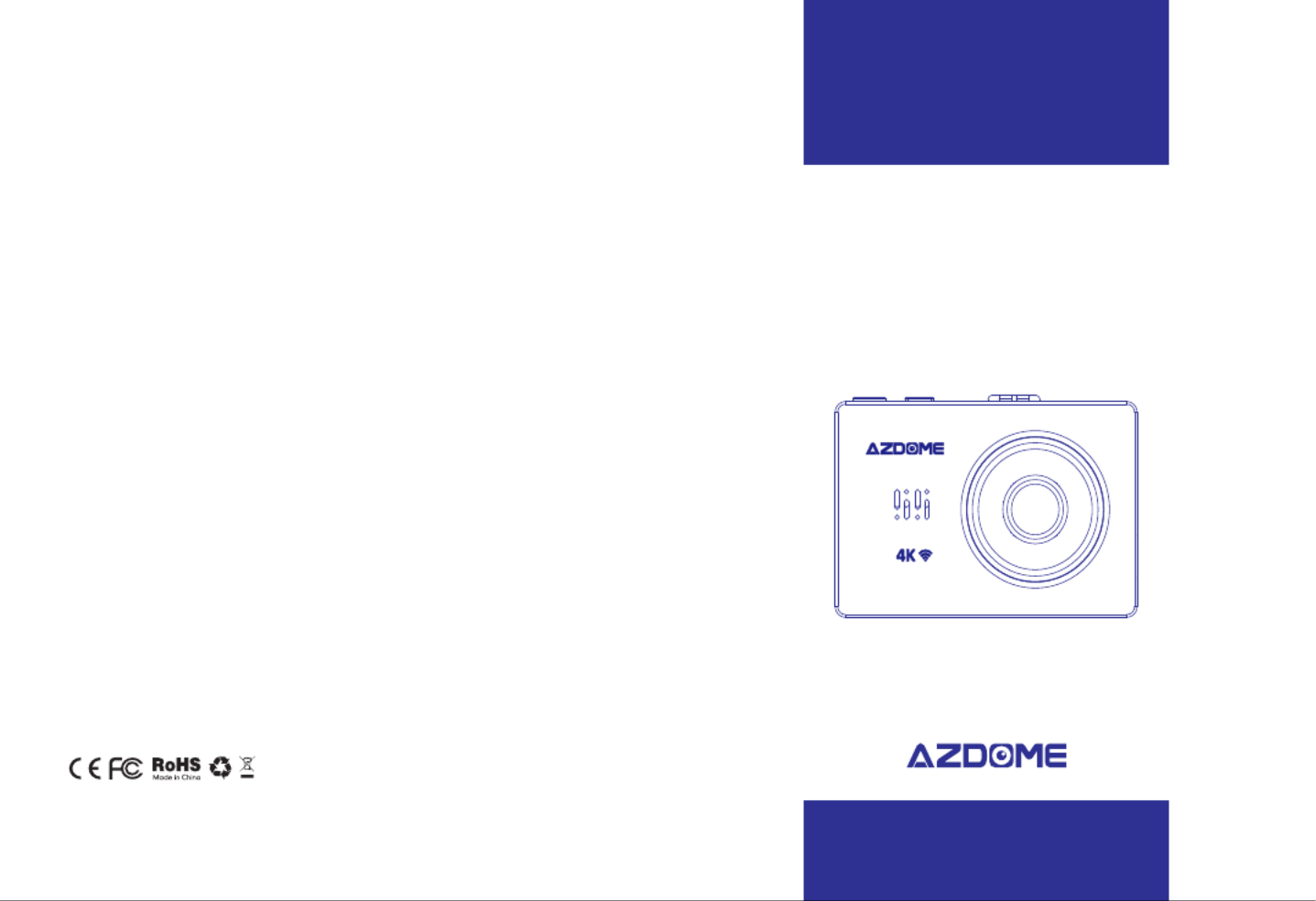
⑩Speaker Snapshotsensor Frontcamera
2.1Checkingcontents
Beforeusingthedashcam,pleasechecktheboxforcompleteness.Thefollowingitemsshould
beinthebox:
-Dashcam
-Magneticmountwith3Msticker
-Extra3Msticker
-DualUSBpowerplug
-MicroUSBcable(3.3meter)
-Cableclips(5pieces)
-Cabletrimtool
-Antistickpad(2pieces)
-Microfibercloth(2pieces)
-Manual
2.2PlacingandremovingtheSDcard
ThedashcamsupportMicroSDcardsupto256gb.TheMicroSDcardisplacedintheleftside
ofthedashcam.WiththeLCDscreenfacingyou,puttheMicroSDcardinthedashcamwiththe
smallestsidefirst,thenotchontopandthecontactsfacingyou.Afterabout2/3rdsyou’llfeel
someresistancefromaspringafterwhichyoukeeppressinguntilyouhearaclicksound.The
SDcardisnowsecured.RemovetheSDcardeasilybypressingitagainuntilyouhearthesame
clicksound.TheSDcardwillbepushedoutofthedashcam.
2.3TurningthedashcamOnandOff
CheckifthecameraturnsOnandOffproperly.Dososimplybysupplyingpowertothe
dashcamwiththeincludedcigarettepowercableinyourcar.Alternatively,youcanusea5V
andminimum2.5AUSBphonechargerandMicroUSBcabletoconnectedittothepower
socketinyourhouse.
AutomaticPowerOn/Off
ThedashcamwillpoweronandstartrecordingautomaticallywhenpowertotheUSBportis
supplied(whentheignitionisturnedon).Itwillstoprecordingandturnoffautomaticallywhen
thepoweriscut(whentheignitionisturnedoff).Formore
informationabouthowtopowerthedashcam,pleaseseesection3.1.
EN-03EN-02
Produktspecifikationer
| Varumärke: | AZDome |
| Kategori: | Dashcam |
| Modell: | M10 Pro 4K Touch |
Behöver du hjälp?
Om du behöver hjälp med AZDome M10 Pro 4K Touch ställ en fråga nedan och andra användare kommer att svara dig
Dashcam AZDome Manualer

6 Januari 2025

23 September 2024

23 September 2024

23 September 2024

22 September 2024

22 September 2024

21 September 2024

21 September 2024

21 September 2024

21 September 2024
Dashcam Manualer
- Gembird
- RIPOON
- Tracer
- Steren
- Pyle
- Konig
- Waeco
- Jobo
- Roadeyes
- Brigmton
- Boss
- Kapture
- EVOLVEO
- Midland
- Philips
Nyaste Dashcam Manualer

23 Oktober 2025

19 Oktober 2025
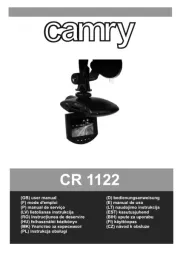
15 Oktober 2025
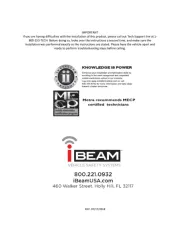
14 Oktober 2025
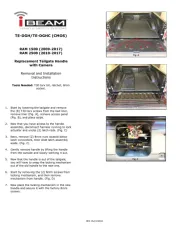
14 Oktober 2025
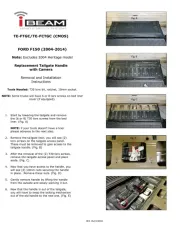
14 Oktober 2025

13 Oktober 2025
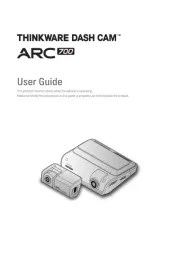
6 Oktober 2025
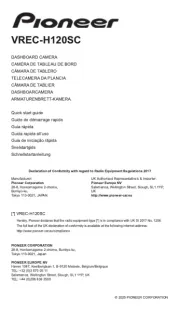
30 September 2025
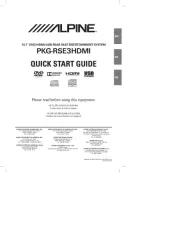
30 September 2025