Barco ImagePRO-4K Bruksanvisning
Läs gratis den bruksanvisning för Barco ImagePRO-4K (2 sidor) i kategorin Router. Guiden har ansetts hjälpsam av 14 personer och har ett genomsnittsbetyg på 4.7 stjärnor baserat på 7.5 recensioner. Har du en fråga om Barco ImagePRO-4K eller vill du ställa frågor till andra användare av produkten? Ställ en fråga
Sida 1/2

Note: The ImagePRO 4K automatically acquires and congures inputs.–
Setting up an LED display
Note: To enter the Setup menu press the Adjust Knob.
ImagePRO 4K Video Processor: Rear-Panel Setup–
Genlock
BNC Input
Quick install and setup
ImagePRO 4K Video Processor–
Quick Start Guide - Setup
P/N 26-1602004-00, Rev 01
Connect inputs Connect all input sources to the —
ImagePRO 4K.–
1Connect power Ensure that power is properly connected —
to the ImagePRO 4K.–
2
Getting started
Barco Technical Support:
USA:
EMEA:
China:
APAC:
Support:
+1 (866) 374-7878
+32 (56) 36 8019
40088 22726
+603-78803362
www.barco.com/en/support
3
4
5
Connect outputs Connect the output(s) on the —
ImagePRO 4K to your projector(s) or other target devices.–
Turn on power Turn on power to the ImagePRO 4K, — –
your projector(s), and to all peripheral equipment.
Factory reset If you are using the ImagePRO 4K for the — –
rst time, or if you are using an ImagePRO 4K that has just –
returned from an event, perform a full factory reset to restore
default system congurations.
Press the Adjust Knob to enter the Setup menu, then select
Reset / Factory Reset / Soft Reset on the display screen.
keeps the user settings.
Adjust output format Setup / Output / AUX Go to —
Adjustment and update the output format.
6Native Rate O—n the front panel, press the Adjust Knob to
enter the Setup menu, then select and Setup / System menu
select the desired Native Rate.
8
Setting up outputs
9
10
Test output Turn on a test pattern, verify that you have an —
image, and make any necessary adjustments. When
complete, turn o the test pattern.
11 Set and adjust inputs / source Select inputs / sources and make any —
necessary adjustments to color balance, timings, and so on.
Setting up inputs / source
12
Save input / source configurations After adjusting an input / source, —
save the input /source configuration.
Repeat steps 11 and 12 for each input / source.
13 Adjust and save system settings Adjust system parameters such as —
Ethernet settings and HDCP parameters.
For complete details on all installation and operations procedures, please
refer to the (R5906167).ImagePRO 4– K User’s Guide
ImagePRO 4– K User’s Guide
AC
Connect to AC
power source
Ethernet
Connect to Event
Master Toolset or
External Controller
Genlock
Generated
Reference Output
DP 1.2
Input
HDMI 2.0
Input
12G SDI
Input
12G SDI
Input
12G SDI
Input
12G SDI
Input
DP 1.2
Output
HDMI 2.0
Output
12G SDI
Output
12G SDI
Output
12G SDI
Output
12G SDI
Output
Position and adjust the image Use the LED Setup Menu to —
position the image on the LED wall or other display device,
scale the image, adjust and settings, and save your Pan Zoom
view.
Save All Save All Save All Select —. is the last menu item on the Setup
page. writes system settings to non-volatile memory.Save All
14
System settings
Assign primary output If the primary output is DP, —
proceed to the next step.
If your primary output is HDMI/SDI, go to Setup / Output /
AUX Adjustment and update the primary output.
7
Produktspecifikationer
| Varumärke: | Barco |
| Kategori: | Router |
| Modell: | ImagePRO-4K |
Behöver du hjälp?
Om du behöver hjälp med Barco ImagePRO-4K ställ en fråga nedan och andra användare kommer att svara dig
Router Barco Manualer
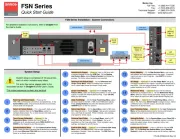
1 Oktober 2025

18 Augusti 2024
Router Manualer
- IP-COM
- Panasonic
- Strong
- Sonos
- Gembird
- Western Digital
- Tripp Lite
- Edgewater
- Engenius
- Allied Telesis
- Lantronix
- Eero
- Nest
- Billion
- Ezviz
Nyaste Router Manualer

19 Oktober 2025

19 Oktober 2025

19 Oktober 2025

18 Oktober 2025

14 Oktober 2025

13 Oktober 2025

13 Oktober 2025

13 Oktober 2025

9 Oktober 2025

8 Oktober 2025