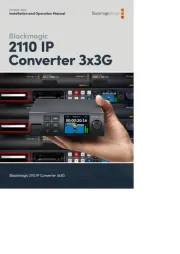Blackmagic Design DaVinci Resolve Micro Color Panel Bruksanvisning
Blackmagic Design
ej kategoriserat
DaVinci Resolve Micro Color Panel
Läs gratis den bruksanvisning för Blackmagic Design DaVinci Resolve Micro Color Panel (8 sidor) i kategorin ej kategoriserat. Guiden har ansetts hjälpsam av 15 personer och har ett genomsnittsbetyg på 4.6 stjärnor baserat på 8 recensioner. Har du en fråga om Blackmagic Design DaVinci Resolve Micro Color Panel eller vill du ställa frågor till andra användare av produkten? Ställ en fråga
Sida 1/8
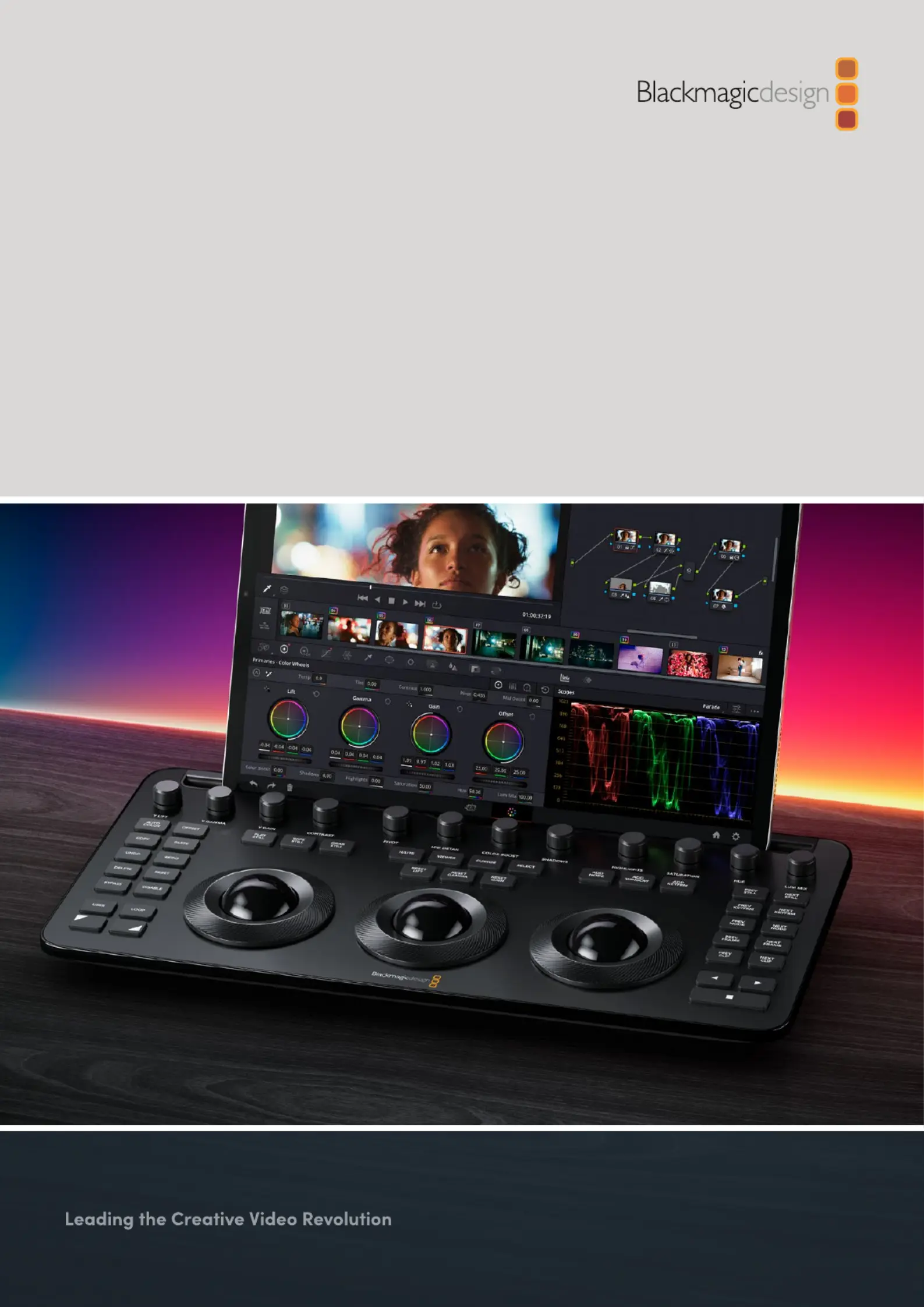
DaVinci Resolve
Micro Color Panel
April 2024
Quick Start Guide
Produktspecifikationer
| Varumärke: | Blackmagic Design |
| Kategori: | ej kategoriserat |
| Modell: | DaVinci Resolve Micro Color Panel |
| Inbyggd display: | Nej |
| Vikt: | 1179.3 g |
| Bredd: | 363.9 mm |
| Djup: | 182.3 mm |
| Höjd: | 48 mm |
| Ursprungsland: | Indonesien |
| Gränssnitt: | USB |
| USB-anslutning: | USB Type-C |
| Produktens färg: | Svart |
| bruksanvisning: | Ja |
| Kontrolltyp: | Button, Jog dial, Trackball |
| Temperatur vid drift: | 0 - 40 ° C |
| USB-ström: | Ja |
| laddningsbart batteri: | Ja |
Behöver du hjälp?
Om du behöver hjälp med Blackmagic Design DaVinci Resolve Micro Color Panel ställ en fråga nedan och andra användare kommer att svara dig
ej kategoriserat Blackmagic Design Manualer

26 Juli 2025
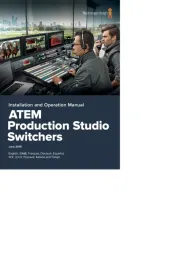
25 Juli 2025

25 Juli 2025
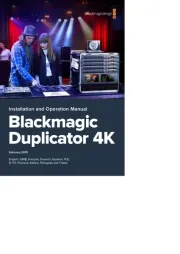
25 Juli 2025

25 Juli 2025
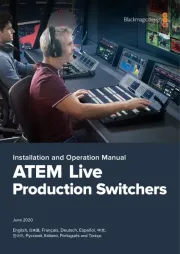
24 Juli 2025
ej kategoriserat Manualer
- Fantini Cosmi
- JBL
- LINOVISION
- Rademacher
- Think Tank
- TDX
- Dahua Technology
- Master
- ISDT
- Ingenico
- Vivitek
- Maxview
- Aqara
- Ceado
- Hoshizaki
Nyaste ej kategoriserat Manualer

23 Oktober 2025

23 Oktober 2025

23 Oktober 2025

23 Oktober 2025

23 Oktober 2025

23 Oktober 2025

23 Oktober 2025

23 Oktober 2025

23 Oktober 2025

23 Oktober 2025