Blebox airSensor Bruksanvisning
Blebox
Mätutrustning
airSensor
Läs gratis den bruksanvisning för Blebox airSensor (2 sidor) i kategorin Mätutrustning. Guiden har ansetts hjälpsam av 39 personer och har ett genomsnittsbetyg på 5.0 stjärnor baserat på 20 recensioner. Har du en fråga om Blebox airSensor eller vill du ställa frågor till andra användare av produkten? Ställ en fråga
Sida 1/2
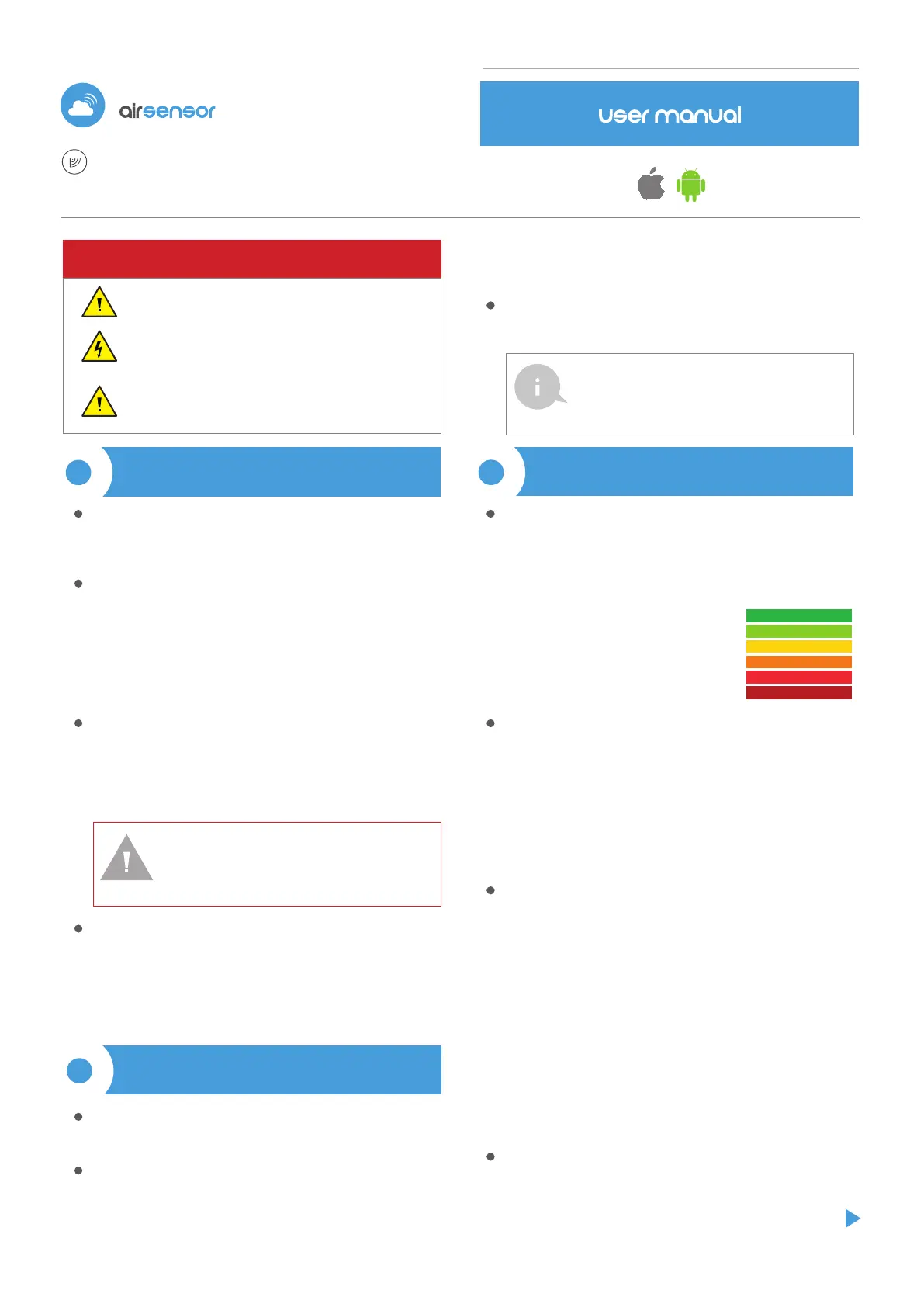
setting of the WiFi network and nd the network named „airSensor
-xxxxxxxxxx” where xxxxxxxxxx is the serial number of the device. Connect to
this network.
Turn on the wBox application. A device will appear at the top of the screen. To
add it to the application, click on "+" on the right side of the name. To pre-
congure the controller, click on the default device name.
Download the free wBox application. If you have an Android mobile device,
you will nd the application in the Play Store. For iOS devices the application
is in the App Store.
By using your mobile phone or tablet, connect it to the device wireless
network. To do this, enter to your smartphone or tablet settings, then go to
2
FIRST START
The main controller screen shows current information from the air quality
sensor. Air quality is determined based on the measurement of particulate
matter concentrations PM2.5 and PM10 and is shown the worst value of both.
The current state of air quality is displayed in the upper part of the screen in
a colored icon and also in word status, and is signaled by colored LEDs built
into the device and it shows in the following way:
At the bottom of the screen there is a table with numerical values of particula-
te matter concentrations. Fields with concentration values PM2.5 and PM10
change its color in relation to the degree of exceeding the standard in the
color scale presented before, moreover, the percentage value in relation to the
value of the standard is presented in brackets. For example, a reading (50%)
means that the current air pollution concentrations is only half of the accepta-
ble value, while the indication (300%) means a 3-fold exceedance of the
standard. Next to the percentage, the change trend is also calculated,
compared to the average of the last hour of measurements. The trend is
indicated by an up, down arrow or a horizontal line in the case that no changes
have been registered, it is only displayed after the sensor's working one hour.
At the very bottom of the screen is presented the status of measurements on
the device. "Last measurement" means that the device displays a measure-
ment taken within a time not exceeding 10 minutes. The device automatically
performs another measurement every 10 minutes and displays the last air
pollution concentrations value. This behavior is dictated by the care of the
sensor's lifetime due to the fact the air pollution slowly changes over the time.
It is also possible to manually force the measurement. To do this, press the
"Refresh" icon (two arrows) in the upper right part of the screen. Within the
rst 20 seconds shows the status "Measurement in progress", which next will
be change to "Current measurement" and the concentration values will be
updated. To switch the device into continuous measurement mode, in which
measurements are taken every 1 second, hold down the "Refresh" icon for
over 3 seconds. The icon background will turn gray and the device will start
a continuous measurement, the device will start the continuous measure-
ment, which will last until the moment it returns to the main screen of the
application or the browser page is closed. Leaving the device in continuous
measurement mode, should remember about the lifetime of the measuring
system, estimated at approx. 8000 hours.
Historical measurement data are only available for sensors mounted outside,
congured in remote access mode, with a correctly set location. They are
presented on the map available on blebox.eu
very good (intense green color)
good (light green)
moderate (light yellow)
sucient (orange color)
bad (bright red)
very bad (intensive red)
3
MEASURING DATA
You can also set the conguration using the web browser of
your phone/tablet. After connecting to the wireless
network of the controller, turn on the browser and go to:
www.blebox.eu
SAFETY RULES
Improper connections may be dangerous, it can damage the
controller, and loss of the warranty.
The installation of the device to a power mains that does not
meet the quality requirements dened by EN 50081-1, EN
50082-1, UL508, EN 60950, will result in the loss of the warranty.
DANGER! Risk of electric shock! Even with the device turned o,
the outputs may be live. All assembly work should be ALWAYS
performed with the disconnected power circuit.
YOUR PERSONAL AIR QUALITY SENSOR - BREATHE AWARENESS
Disconnect supply voltage circuit before installing the controller. Remember
that any mounting works should be carried out when the main voltage is
disconnected (switch o the mains fuse or disconnecting the power supply
from the socket).
The device should be mounted in a place protected from direct adverse
environmental conditions, in particular atmospheric precipitation. At the
same time, should be paid attention to ensuring a good air exchange around
the device. Remember that metallic elements (wires, housing parts) have
a negative inuence on the range of the device, and consequently the
comfort of use. It is recommended that the device be mounted in a stable and
xed position, correctly oriented (according to the inscriptions on the casing),
fastened with screws, wall plugs or by means of a double-sided assembly
tape.
Remove the cover of the device by lifting it. Choose a power supply - a 5V USB
connector located on the left side of the device or a 12-24V AC / DC mains
adapter connected via wires to a plug-in connector located in the right part of
the PCB (polarization is irrelevant). Connect the power wire to the USB
connector or plug-in connector. Bringing in the power wire outside the
housing through the aperture in the inferior part, replace the housing.
Turn on the device by switching on the power supply voltage (switching on
the main power supply circuit fuse or connecting the power supply to the
socket). The device will turn on the LEDs on white color for a few seconds and
then will change into a color depending on the air quality. Continuous
lighting in white color indicates the sensor error, which is also signaled by the
red status visible in the wBox application (more information about the wBox
application later in the manual). In this case, check the wire connected to the
sensor circuit board.
1
INSTALLATION - BASICS
air quality sensor
with μWiFi technology
WARNING!
Never connect at the same time power to the USB
connector and to the plug-in connector. It may cause
damage to the device.
very good
good
moderate
sucient
bad
very bad
Produktspecifikationer
| Varumärke: | Blebox |
| Kategori: | Mätutrustning |
| Modell: | airSensor |
Behöver du hjälp?
Om du behöver hjälp med Blebox airSensor ställ en fråga nedan och andra användare kommer att svara dig
Mätutrustning Blebox Manualer

18 September 2024
Mätutrustning Manualer
- Einhell
- ABB
- YSI
- Milesight
- Benning
- Camille Bauer
- Lascar Electronics
- ORNO
- Bresser
- Metrix
- Voltcraft
- Intact
- Seek Thermal
- SHX
- Elgato
Nyaste Mätutrustning Manualer

3 April 2025

3 April 2025

3 April 2025

3 April 2025

3 April 2025

3 April 2025

3 April 2025

3 April 2025

3 April 2025

3 April 2025