Brother DSMobile DS-640 Bruksanvisning
Läs gratis den bruksanvisning för Brother DSMobile DS-640 (10 sidor) i kategorin skanner. Guiden har ansetts hjälpsam av 23 personer och har ett genomsnittsbetyg på 3.5 stjärnor baserat på 12 recensioner. Har du en fråga om Brother DSMobile DS-640 eller vill du ställa frågor till andra användare av produkten? Ställ en fråga
Sida 1/10
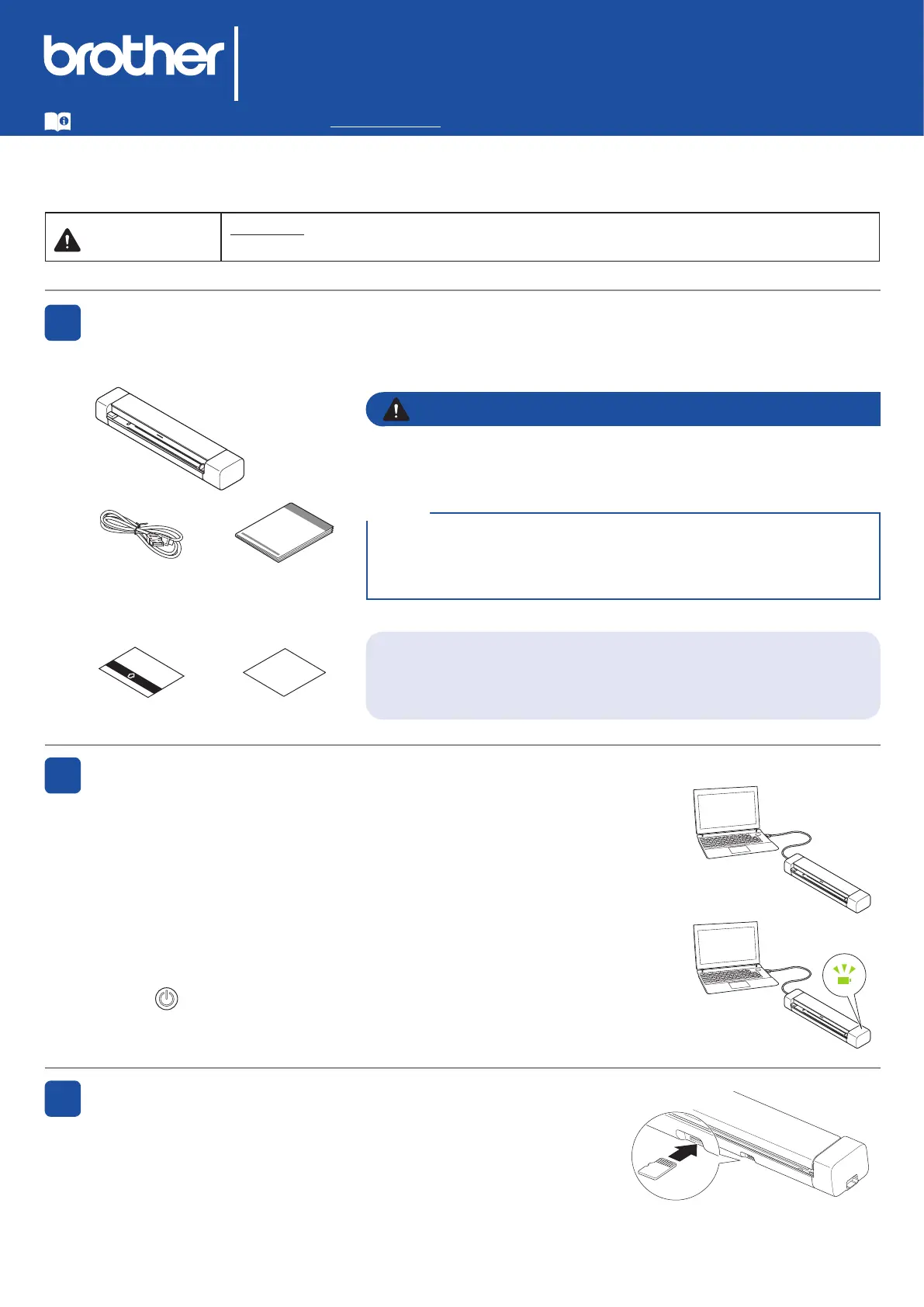
1
Not all models are available in all
countries.
Quick Setup Guide
DSmobile DS-640/DS-740D/DS-940DW
Please read the Product Safety Guide rst, then read this guide for the correct installation procedure.
Save this guide after setup for your reference.
WARNING
WARNING indicates a potentially hazardous situation which, if not avoided, could result in
death or serious injuries.
Unpack the scanner and check the components
The components included in the box may differ depending on your country. Remove the protective tape
and lm covering the scanner.
This product is packaged in a plastic bag. To avoid suffocation, keep
plastic bags away from babies and children. The bag is not a toy.
1
WARNING
The latest manuals and FAQs are available at support.brother.com
• We recommend saving the original packaging in case you must ship
your scanner.
• To establish a local connection to a computer, use the supplied micro
USB 3.0 cable.
NOTE
UK Version A
Secure Network Access
Your machine’s default password is on the label on the bottom of
the scanner (preceded by “Pwd”). We strongly recommend you change
it to protect your machine from unauthorised access.
Calibration Sheet Warranty Card
Quick Setup
Guide/Product
Safety Guide
Micro USB 3.0
Cable
Connect your scanner to the computer
2
Insert the microSD memory card into the scanner (optional)
(DSmobile DS-940DW only)
If you plan to save les to a microSD memory card (purchased separately),
gently insert the card into your scanner's memory card slot with the printed
side facing downwards.
3
DSmobile DS-640/DS-740D
Connect your scanner to the computer using the supplied USB cable.
DSmobile DS-940DW
1. Connect your scanner to the computer using the supplied USB cable.
2. Wait until the scanner's built-in battery is fully charged (the Battery LED blinks
in green) before you use the scanner.
3. Press to turn the scanner on.
Example:
DSmobile DS-740D
Produktspecifikationer
| Varumärke: | Brother |
| Kategori: | skanner |
| Modell: | DSMobile DS-640 |
Behöver du hjälp?
Om du behöver hjälp med Brother DSMobile DS-640 ställ en fråga nedan och andra användare kommer att svara dig
skanner Brother Manualer
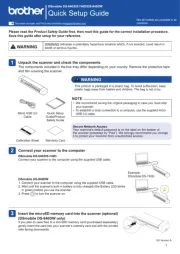
16 September 2025
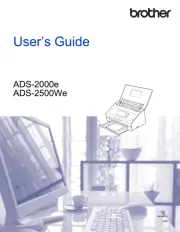
15 September 2025

15 September 2025
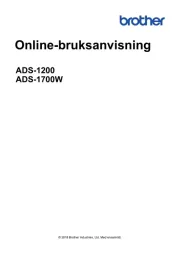
15 September 2025
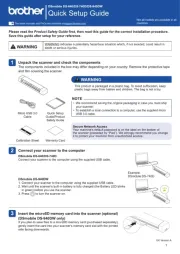
15 September 2025
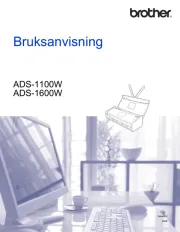
15 September 2025
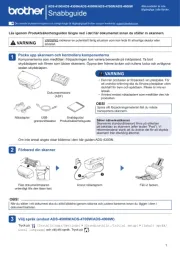
15 September 2025
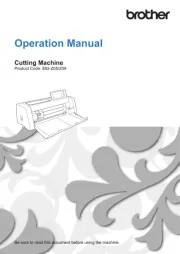
15 September 2025

15 September 2025
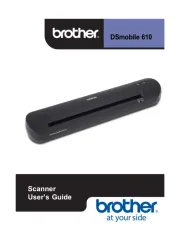
15 September 2025
skanner Manualer
- I.R.I.S.
- Newland
- AVerMedia
- Albrecht
- Easypix
- Wolverine
- Fujitsu
- Canon
- Avision
- Maginon
- Minor Decliner
- Reflecta
- Schumacher
- Visioneer
- Cartrend
Nyaste skanner Manualer
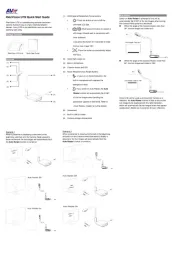
18 Oktober 2025
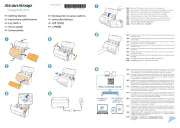
12 Oktober 2025
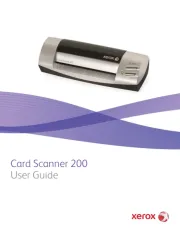
11 Oktober 2025
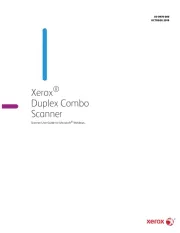
10 Oktober 2025
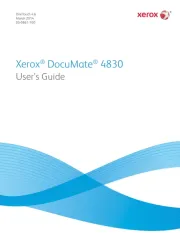
10 Oktober 2025
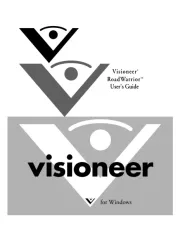
10 Oktober 2025

10 Oktober 2025
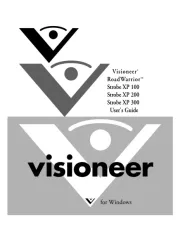
10 Oktober 2025
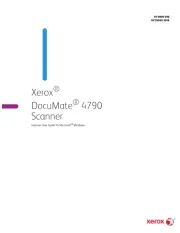
10 Oktober 2025
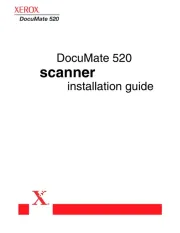
10 Oktober 2025