Canon CanoScan LIDE 70 Bruksanvisning
Läs gratis den bruksanvisning för Canon CanoScan LIDE 70 (2 sidor) i kategorin Scanner. Guiden har ansetts hjälpsam av 15 personer och har ett genomsnittsbetyg på 5.0 stjärnor baserat på 8 recensioner. Har du en fråga om Canon CanoScan LIDE 70 eller vill du ställa frågor till andra användare av produkten? Ställ en fråga
Sida 1/2

Checking the Package Contents
1Scanner
2USB Interface Cable
3Stand
4CanoScan Setup Utility CD-ROM
5Quick Start Guide
Installing the Software
• Do NOT connect the scanner to a computer before installing the software.
• Quit all running applications before installation, including anti-virus software.
• For Windows 2000/XP, log in as an administrator to install the software.
1Place the CanoScan Setup Utility CD-ROM in the drive.
CanoScan Setup Utility program starts.
• For Macintosh: Double-click the [Setup] icon. Enter the administrator ID and password on the authentication
dialog box.
2Click [Easy Install] on the main menu.
3Click [Install] to start installation.
Carefully read the License Agreement, and then click [Yes] to proceed.
Follow the on-screen instructions to perform the installation.
All the software programs and on-screen manuals will be installed on your computer.
4When the Information dialog is displayed, click [ok] to restart your computer.
• For Macintosh: Skip this step and go to the step 5.
5Follow the on-screen instructions to register your product.
6When the installation is complete, click [Exit].
• For Macintosh: Click [Restart] to restart your computer.
Preparing the Scanner
1Slide the lock switch on the bottom of the scanner toward the unlock mark ( ).
• Always lock the scanner when carrying or transporting it.
2Connect the scanner to the computer with the supplied USB cable.
• Only use the USB cable provided with the scanner. Use of other cables may lead to a malfunction.
• The scanner does not have a power switch. The power is activated as soon as the computer is turned on.
• When the scanner is connected to the USB 1.1 port on Windows XP and “HI-SPEED USB Device Plugged into
non-HI-SPEED USB Hub” message appears, ignore the message. The scanner operates in this condition
without problems.
Try Scanning
1Place a document on the document glass and close the document cover.
2Start ArcSoft PhotoStudio.
For Windows: Select [start]-[(All) Programs]-[ArcSoft PhotoStudio 5.5], then click [PhotoStudio 5.5].
For Macintosh: Open [Applications]-[PhotoStudio] folders, then double-click the [PhotoStudio] icon.
3Click [File] menu, [Select Source] and select the scanner model.
For Windows: Do not select the one that includes [WIA] in the model name.
4Click the acquire icon to start ScanGear.
5Select the type of document you are scanning in [Select Source] and click [Preview].
6Click [Scan] to start scanning.
• Do not move the scanner while it is operating.
7When prompted to close ScanGear, click [OK].
8Save the scanned image in ArcSoft PhotoStudio and close the window.
Using the Scanner Buttons
Refer to the Scanning Guide (on-screen manual) for further information about ScanGear, CanoScan Toolbox,
Scanner Buttons, Troubleshooting and Setting the Stand. To start the Scanning Guide, double-click the on-screen
manual icon on the desktop.
In this guide, Windows XP screen shots are used to illustrate explanations common to all operating systems.
Quick Start Guide
1
4
5
23
Bottom
Top
COPY Button
Prints (copies) the scanned image with a printer.
PDF Button
Saves the scanned image as a PDF file.
PHOTO Button
Opens the scanned image in the bundled application
program, ArcSoft PhotoStudio.
E-MAIL Button
Attaches the scanned image to a new e-mail
message.
QT5-0800-V02 ©CANON INC. 2006 PRINTED IN VIETNAM
• For Mac OS X 10.3/10.2.8: Refer to Troubleshooting in the Scanning Guide (on-screen manual) before using.
Produktspecifikationer
| Varumärke: | Canon |
| Kategori: | Scanner |
| Modell: | CanoScan LIDE 70 |
| Färg på produkten: | Grijs |
| Inbyggd display: | Nee |
| Bredd: | 94.5 mm |
| Djup: | 24 mm |
| Höjd: | 126.5 mm |
| Snäll: | Basistoegangscontrolelezer |
| fingeravtrycksläsare: | Nee |
| Varningssignal: | Ja |
| Typ processor: | Ja |
| Fram kamera: | Nee |
| Knappsats antal tangenter: | 13 |
| Drifttemperatur (TT): | -20 - 65 °C |
| Relativ luftfuktighet i drift (VV): | 10 - 90 procent |
| Integrerad knappsats: | Ja |
| Autentiseringstyp: | Access chip/card, Password |
| Åtkomstkodläsare: | Ja |
| Access chip/kortläsare: | Ja |
| Innehållskort: | 3000 kaarten |
Behöver du hjälp?
Om du behöver hjälp med Canon CanoScan LIDE 70 ställ en fråga nedan och andra användare kommer att svara dig
Scanner Canon Manualer

15 December 2024

22 Oktober 2024

15 Oktober 2024

23 September 2024

22 September 2024

21 September 2024

9 September 2024

8 September 2024

7 September 2024

2 September 2024
Scanner Manualer
- Jay-tech
- Kodak
- Dyka
- DENSO
- Uniden
- Perfect Choice
- Trust
- Dnt
- Minolta
- Konig
- Kogan
- Medion
- Ross-Tech
- Brother
- IRIS
Nyaste Scanner Manualer
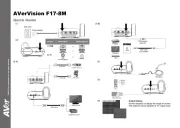
30 Mars 2025

22 Februari 2025

19 Februari 2025

15 Februari 2025

28 Januari 2025

17 Januari 2025

9 Januari 2025

8 Januari 2025

7 Januari 2025

31 December 2025