Canon Pixma MP230 Bruksanvisning
Läs gratis den bruksanvisning för Canon Pixma MP230 (4 sidor) i kategorin Skrivare. Guiden har ansetts hjälpsam av 8 personer och har ett genomsnittsbetyg på 4.8 stjärnor baserat på 4.5 recensioner. Har du en fråga om Canon Pixma MP230 eller vill du ställa frågor till andra användare av produkten? Ställ en fråga
Sida 1/4

1
XXXXXXXX © CANON INC. 2012
4
2
3
2
1
1
5
1
2
1
2
3
series
Compruebe que se le han suministrado los siguientes elementos.
Es necesario un cable USB
(no suministrado).
Elementos
suministrados
No conecte aún el cable USB.
Conecte el cable de alimentación.
4
Pulse el botón ACTIVADO (ON).
5
Retire la cinta naranja y el material de protección.
2
Cierre la cubierta/unidad de escaneado.
3
Levante la cubierta/unidad de escaneado, y sujétela con el soporte de la unidad de escaneado.
¡La cubierta de documentos debe estar cerrada para levantar la cubierta/unidad de escaneado!
1
Evite que caigan objetos dentro del equipo. Podrían provocar fallos en el funcionamiento.
¡Léame en primer lugar!
Consérvelo a mano para utilizarlo
como referencia en el futuro.
Windows es una marca comercial o una marca comercial registrada de Microsoft
Corporation en EE. UU. y/u otros países.
Windows Vista es una marca comercial o una marca comercial registrada de Microsoft
Corporation en EE. UU. y/u otros países.
Mac y Mac OS son marcas comerciales de Apple Inc., registradas en EE. UU. y en
otros países.
•
•
•
Número de modelo: K10379
Para llevar a cabo la instalación, coloque el equipo cerca del ordenador.
Guía de inicio
ESPAÑOL
Equipo multifunción fotográco Canon Inkjet
Ayuda de Canon
Asistencia técnica por correo electrónico:
www.usa.canon.com/support
Asistencia técnica gratuita: 1-800-OK-CANON
Esta opción proporciona asistencia telefónica técnica personal,
sin cargo por servicio, de lunes a viernes (excepto festivos),
durante el periodo de garantía.
Se dispone de un dispositivo telefónico auxiliar para sordos (TDD)
en 1-866-251-3752.
Check the included items.
A USB cable (not included) is
required.
Included Items
Do not connect the USB cable yet.
Connect the power cord.
4
Press the button.ON
5
Remove the orange tape and protective material.
2
Close the Scanning Unit / Cover.
3
Lift the Scanning Unit / Cover, then x it with the Scanning Unit Support.
Document Cover must be closed to lift Scanning Unit / Cover!
1
Do not allow objects to fall inside the machine. These could cause malfunction.
Getting Started Read me rst!
Keep me handy for future reference.
Windows is a trademark or registered trademark of Microsoft Corporation in the U.S.
and/or other countries.
Windows Vista is a trademark or registered trademark of Microsoft Corporation in the
U.S. and/or other countries.
Mac and Mac OS are trademarks of Apple Inc., registered in the U.S. and other
countries.
•
•
•
Model Number: K10379
To perform setup, place the machine near the computer.
ENGLISH
Canon Inkjet Photo All-In-One
Getting Help from Canon
Email Tech Support — www.usa.canon.com/support
Toll-Free Tech Support— 1-800-OK-CANON
This option provides live telephone technical support, free of
service charges, Monday-Friday (excluding holidays), during the
warranty period.
Telephone Device for the Deaf (TDD) support is available at
1-866-251-3752.
QT5-5746-V01 PRINTED IN XXXXXXXX
Produktspecifikationer
| Varumärke: | Canon |
| Kategori: | Skrivare |
| Modell: | Pixma MP230 |
Behöver du hjälp?
Om du behöver hjälp med Canon Pixma MP230 ställ en fråga nedan och andra användare kommer att svara dig
Skrivare Canon Manualer
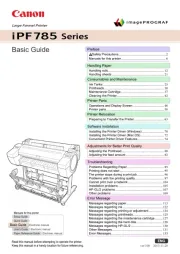
9 Oktober 2025
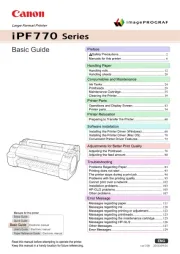
8 Oktober 2025

8 Oktober 2025
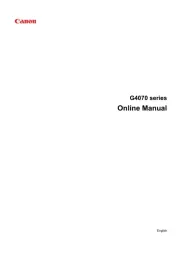
6 Oktober 2025

20 September 2025
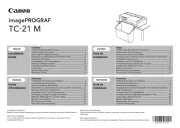
10 September 2025
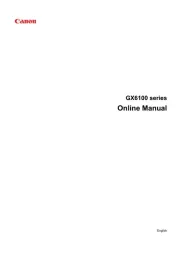
6 September 2025
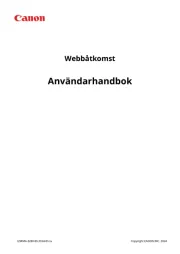
5 September 2025
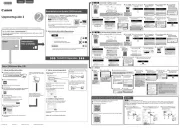
1 September 2025
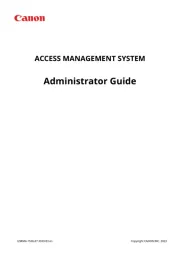
1 September 2025
Skrivare Manualer
- Phoenix Contact
- Star
- ZKTeco
- Sawgrass
- Fichero
- Fargo
- AVM
- Ultimaker
- Olympia
- Videology
- Roland
- Star Micronics
- Lexmark
- IDP
- Builder
Nyaste Skrivare Manualer

23 Oktober 2025

20 Oktober 2025

18 Oktober 2025

17 Oktober 2025

14 Oktober 2025

13 Oktober 2025

12 Oktober 2025

12 Oktober 2025

12 Oktober 2025

12 Oktober 2025