Chamberlain MYQ-SGC1WCH Bruksanvisning
Chamberlain
ej kategoriserat
MYQ-SGC1WCH
Läs gratis den bruksanvisning för Chamberlain MYQ-SGC1WCH (4 sidor) i kategorin ej kategoriserat. Guiden har ansetts hjälpsam av 24 personer och har ett genomsnittsbetyg på 4.7 stjärnor baserat på 12.5 recensioner. Har du en fråga om Chamberlain MYQ-SGC1WCH eller vill du ställa frågor till andra användare av produkten? Ställ en fråga
Sida 1/4
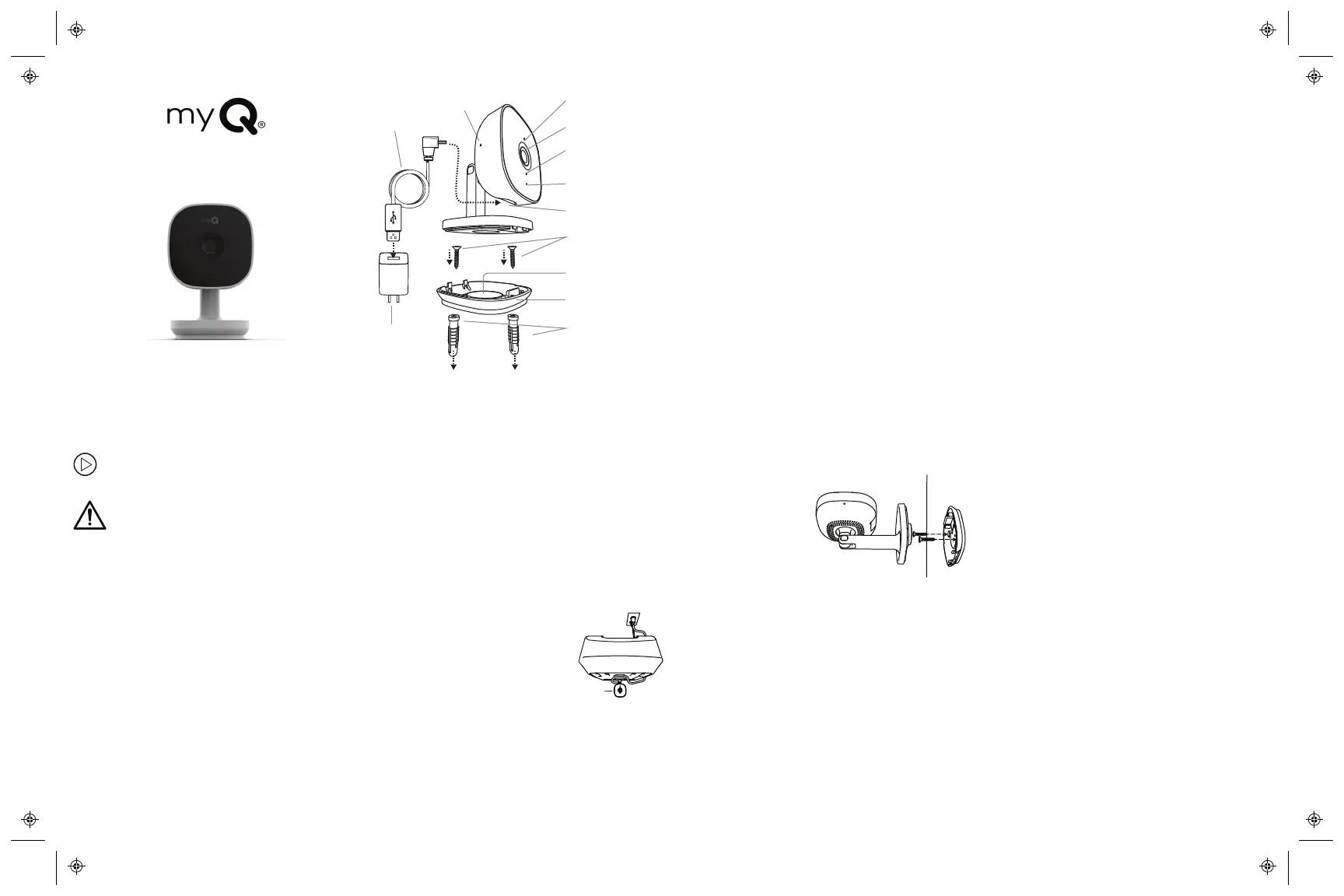
MYQ-SGC1WCH
Smart Garage Camera™
Installation Guide
What's In the Box
Power
Adapter
Micro
USB
Cable
Reset Button
LED
Camera Lens
Ambient Light
Sensor
Microphone
USB Input
Mounting
Screws
Magnet
Mounting
Base
Drywall Anchor
1. Connect Your Smart Garage Camera
™
Use the myQ
®
App, your mobile device, and your
router to control your Smart Garage Camera™.
Before You Start:
1. Be sure your mobile device's Wi-Fi
®
is on
and displays a strong signal where the
camera will sit.
2. Check that Bluetooth is enabled on your
mobile device.
3. Enable Location Services on your mobile
device.
4. Download the myQ
®
App.
TIP: If you already have the myQ
®
App,
confirm you have the latest version to
optimize your myQ
®
experience.
5. Create or sign in to your account.
6. Add your Smart Garage Camera™ to your
myQ
®
account.
2. Preparation
Check Your View Before You Mount:
l Power up the Smart Garage Camera™ in your
chosen mounting area.
l Smart Garage Camera™ is in reach of the
included 10' (3 m) Micro-USB cable and a
power outlet.
l Hold the camera at your chosen mounting area,
free from visual and metal obstructions. Check
your mobile device view shows what you want
to see before you mount.
l If using the magnetic mounting base screws for
a surface mount, mark the surface area to
install.
l Power off the Smart Garage Camera™ by
unplugging it to begin a surface mount.
See the Smart Garage Camera™ installation
video.
WARNING: This product can expose you to
chemicals including lead, which are known
to the State of California to cause cancer or
birth defects or other reproductive harm. For more
information go to www.P65Warnings.ca.gov
3. Mount the Smart Garage Camera™
For Indoor Use Only
Items You May Need:
l Ladder
l Philips Screw Driver
l Drill and Drill Bit
l Hammer
Choose from Options A or B:
Option A: Magnetically Set to Garage Door Opener
Smart
Garage
Camera™
1. Place the Smart Garage
Camera™ magnetic
mounting base on the
garage door opener, with
lens facing what you want
to see.
2. Wrap the cable around the
mounting base.
Option B: Surface Mount
1. Remove the
magnetic
mounting
base from the
Smart Garage
Camera™.
2. Position the
magnetic
mounting base at the desired installation
surface.
3. Insert screws provided with drywall anchors,
as needed.
4. Reassemble the Smart Garage Camera™ over
the magnetic mounting base.
5. Position the Smart Garage Camera™ with
lens facing what you want to see.
4. Connect Power
1. Power your Smart Garage Camera™ with the
included micro-USB power adapter and
cable. The LED lights solid white. After
approximately 40 seconds, the LED flashes
blue, blue-green, then solid green. You are
now connected.
2. From the myQ
®
App, tap your camera and
the live video displays.
3. Adjust the Smart Garage Camera™, twisting
the posable camera head to change the
viewing angle.
Produktspecifikationer
| Varumärke: | Chamberlain |
| Kategori: | ej kategoriserat |
| Modell: | MYQ-SGC1WCH |
Behöver du hjälp?
Om du behöver hjälp med Chamberlain MYQ-SGC1WCH ställ en fråga nedan och andra användare kommer att svara dig
ej kategoriserat Chamberlain Manualer

23 September 2025
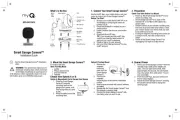
23 September 2025
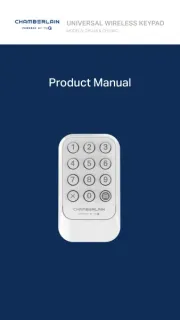
19 Augusti 2025
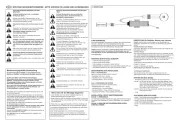
4 Juli 2025
ej kategoriserat Manualer
- Gamdias
- RDL
- Victron Energy
- Moog
- Full Boar
- Aduro
- AXESS
- Eico
- Advanced Network Devices
- Best Fitness
- Acti
- NGS
- Bresser
- MSI
- SSL
Nyaste ej kategoriserat Manualer

23 Oktober 2025

23 Oktober 2025

23 Oktober 2025

23 Oktober 2025

23 Oktober 2025

23 Oktober 2025

23 Oktober 2025

23 Oktober 2025

23 Oktober 2025

23 Oktober 2025