Denon AVR-787 Bruksanvisning
Läs gratis den bruksanvisning för Denon AVR-787 (74 sidor) i kategorin mottagare. Guiden har ansetts hjälpsam av 24 personer och har ett genomsnittsbetyg på 3.9 stjärnor baserat på 12.5 recensioner. Har du en fråga om Denon AVR-787 eller vill du ställa frågor till andra användare av produkten? Ställ en fråga
Sida 1/74

AV SURROUND RECEIVER
AVR-787
OPERATING INSTRUCTIONS
Produktspecifikationer
| Varumärke: | Denon |
| Kategori: | mottagare |
| Modell: | AVR-787 |
Behöver du hjälp?
Om du behöver hjälp med Denon AVR-787 ställ en fråga nedan och andra användare kommer att svara dig
mottagare Denon Manualer
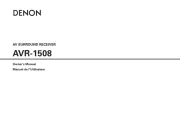
1 Oktober 2025

1 Oktober 2025
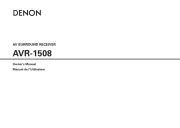
1 Oktober 2025
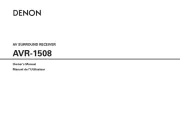
1 Oktober 2025
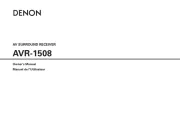
1 Oktober 2025
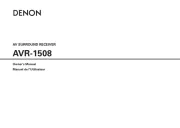
1 Oktober 2025
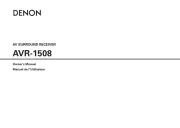
28 Juli 2025
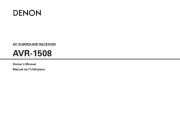
27 Juli 2025
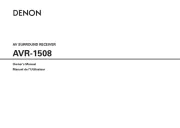
27 Juli 2025
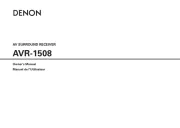
27 Juli 2025
mottagare Manualer
- Optoma
- StarTech.com
- Graupner
- Ground Zero
- Trevi
- ART
- Philips
- Fusion
- Elektrobock
- Hertz
- Polsen
- NAV-TV
- Marantz
- AVM
- FSR
Nyaste mottagare Manualer
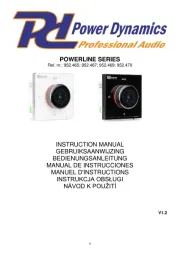
19 Oktober 2025

19 Oktober 2025
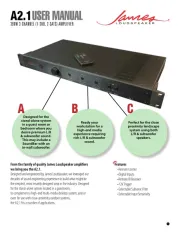
18 Oktober 2025
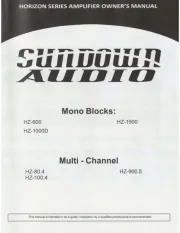
18 Oktober 2025
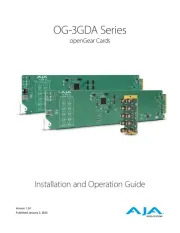
18 Oktober 2025
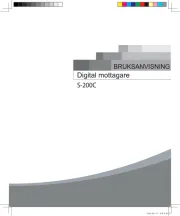
18 Oktober 2025
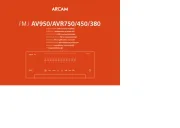
17 Oktober 2025

15 Oktober 2025
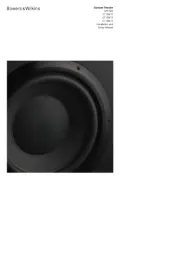
15 Oktober 2025
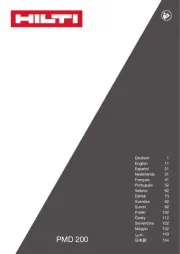
15 Oktober 2025