DoorBird App (Android) Bruksanvisning
DoorBird
Foto- och/eller videoprogramvara
App (Android)
Läs gratis den bruksanvisning för DoorBird App (Android) (40 sidor) i kategorin Foto- och/eller videoprogramvara. Guiden har ansetts hjälpsam av 19 personer och har ett genomsnittsbetyg på 4.3 stjärnor baserat på 10 recensioner. Har du en fråga om DoorBird App (Android) eller vill du ställa frågor till andra användare av produkten? Ställ en fråga
Sida 1/40
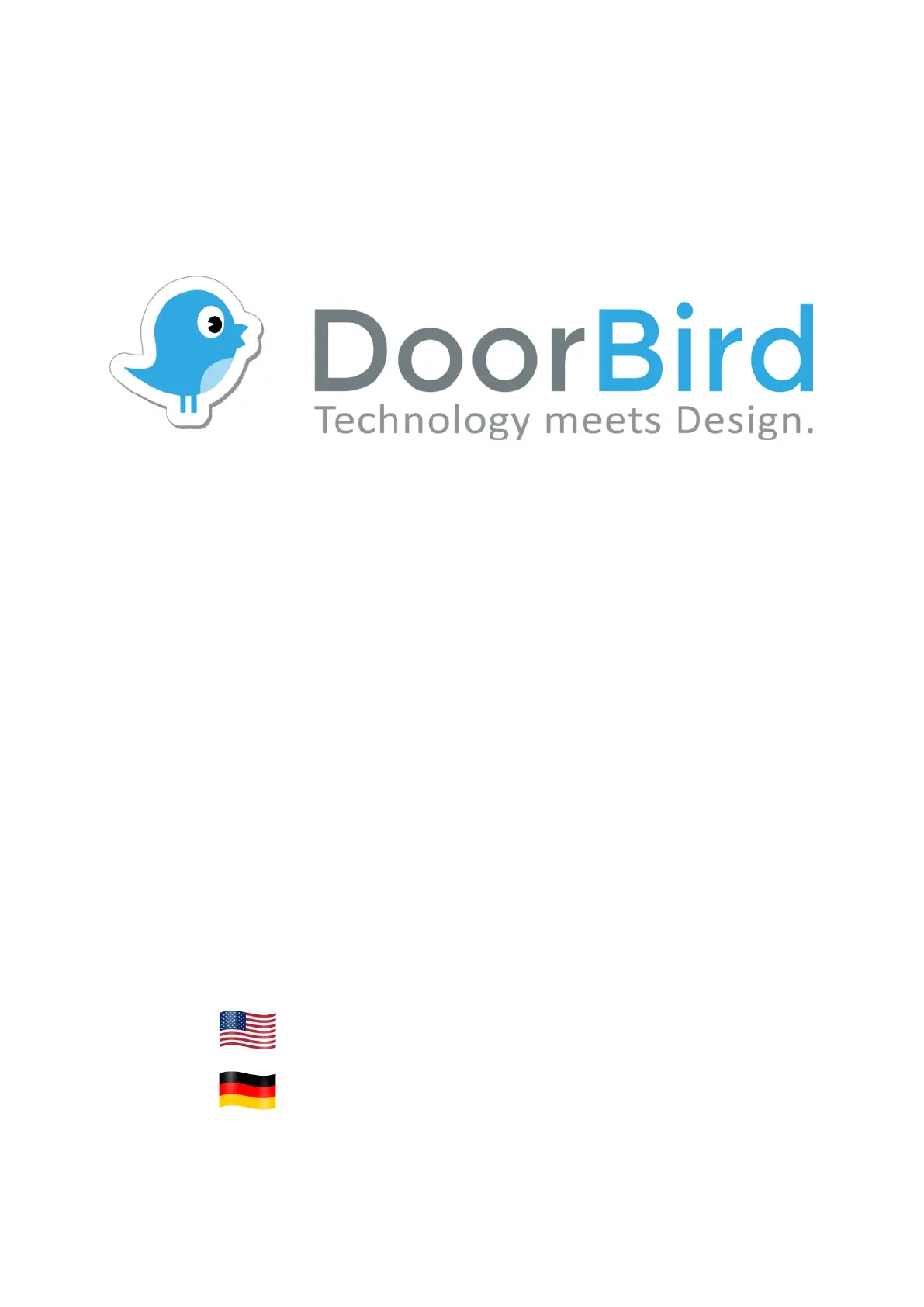
© by Bird Home Automation GmbH | www.doorbird.com
App
For iOS and Android
App user manual
Pages 1-20
App Bedienungsanleitung
Seiten 21-40
Version 4.31
Produktspecifikationer
| Varumärke: | DoorBird |
| Kategori: | Foto- och/eller videoprogramvara |
| Modell: | App (Android) |
Behöver du hjälp?
Om du behöver hjälp med DoorBird App (Android) ställ en fråga nedan och andra användare kommer att svara dig
Foto- och/eller videoprogramvara DoorBird Manualer

30 Juli 2024
Foto- och/eller videoprogramvara Manualer
- AVG
- Magix
- Western Bank
- Smartwares
- Roland
- IRIS
- Terratec
- Sonos
- Showpad
- Hasbro
- Bang And Olufsen
- Yuki
- CyberLink
- Foxit
- Acronis
Nyaste Foto- och/eller videoprogramvara Manualer

21 Februari 2025

28 Januari 2025

26 Januari 2025

26 Oktober 2024

15 Oktober 2024

13 Oktober 2024

6 Oktober 2024

4 Oktober 2024

27 September 2024

25 September 2024