Edimax BR-6476AC Bruksanvisning
Läs gratis den bruksanvisning för Edimax BR-6476AC (119 sidor) i kategorin Router. Guiden har ansetts hjälpsam av 12 personer och har ett genomsnittsbetyg på 4.4 stjärnor baserat på 6.5 recensioner. Har du en fråga om Edimax BR-6476AC eller vill du ställa frågor till andra användare av produkten? Ställ en fråga
Sida 1/119
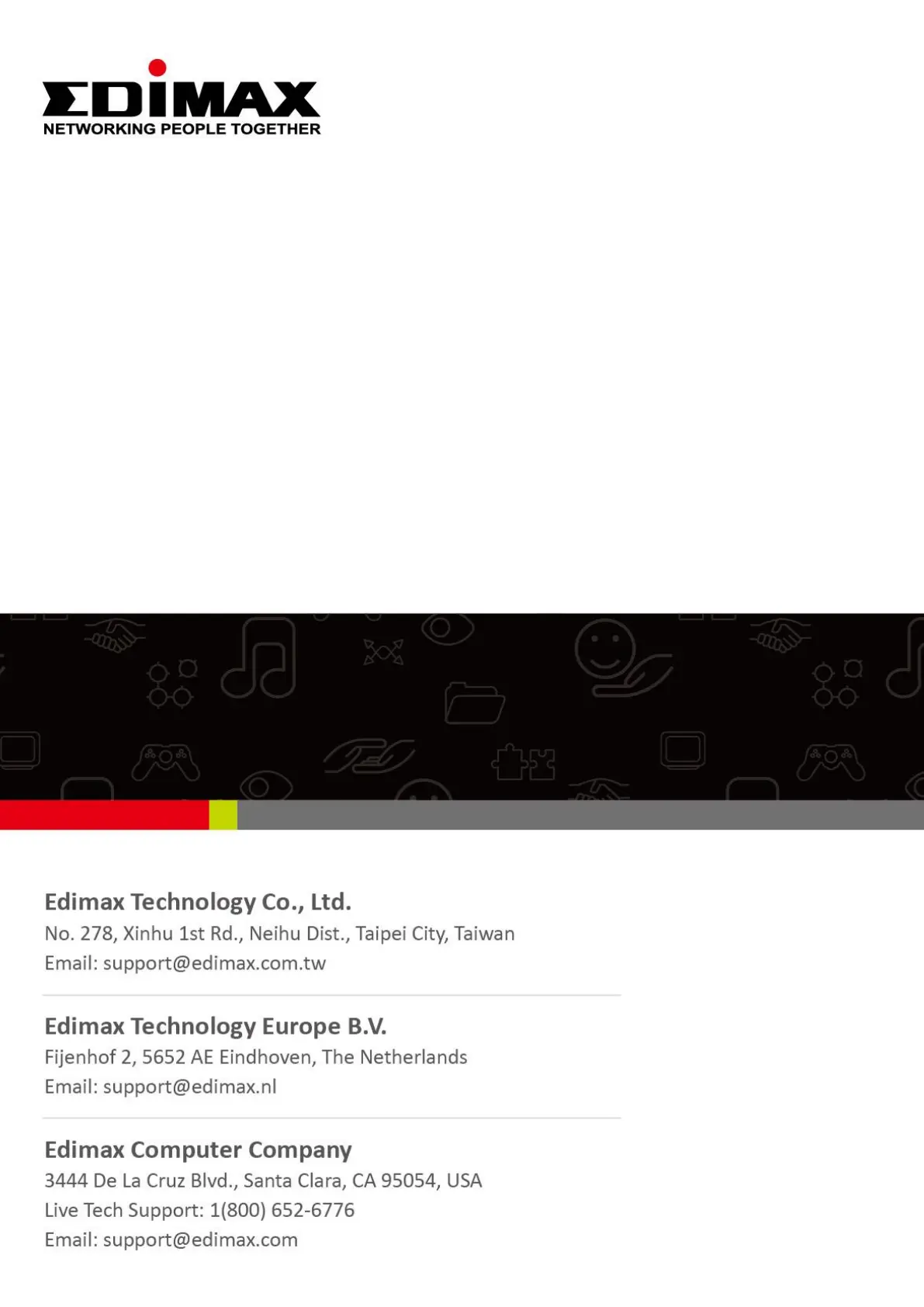
BR-6476AC
User Manual
10-2020 / v1.1
Produktspecifikationer
| Varumärke: | Edimax |
| Kategori: | Router |
| Modell: | BR-6476AC |
| Produkttyp: | Bordsrouter |
| Vikt: | 474 g |
| Bredd: | 153 mm |
| Djup: | 106 mm |
| Höjd: | 24 mm |
| LED-indikatorer: | LAN, WAN, WPS |
| Wi-Fi-standarder: | 802.11b, 802.11g, Wi-Fi 4 (802.11n), Wi-Fi 5 (802.11ac) |
| Certifiering: | CE, RoHS |
| Internminne: | 64 MB |
| SIM-kortplats: | Nej |
| 3G: | Nej |
| 4G: | Nej |
| Uteffekt: | 1 A |
| Återställningsknapp: | Ja |
| MAC-adressfiltrering: | Ja |
| Ethernet WAN: | Ja |
| Snabbinstallationsguide: | Ja |
| Flashminne: | 8 MB |
| DHCP-server: | Ja |
| Universal Plug and Play (UPnP): | Ja |
| DHCP-klient: | Ja |
| DMZ-stöd: | Ja |
| DSL WAN: | Nej |
| URL-filtrering: | Ja |
| Antenndesign: | Extern |
| Systemhändelselogg: | Ja |
| Produktens färg: | Svart |
| Datahastighet för Ethernet-LAN: | 10, 100 Mbit/s |
| Antal LAN (RJ-45) anslutningar: | 4 |
| Temperatur vid drift: | 0 - 40 ° C |
| Intervall för relativ operativ luftfuktighet: | 10 - 90 % |
| Utgångsspänning: | 12 V |
| Kryptering/säkerhet: | SSID, WPA-PSK, WPA2-PSK |
| Kabel inkluderad: | LAN (RJ-45) |
| Nätverksansluten (Ethernet): | Ja |
| Likströmsingång: | Ja |
| Firmware kan uppgraderas: | Ja |
| Strömkälla av typen: | AC |
| AC-adapter inkluderad: | Ja |
| Mottagningskänslighet: | 11AC:\n- 20M mode≤ -57dBm\n- 40M mode≤ -54dBm\n- 80M mode≤ -51dBm\n\n11N:\n- 11b_11Mbps: ≤ -79dBm\n- 11g_54Mbps: ≤ -68dBm\n- HT20_MCS7: ≤ -67dBm\n- HT40_MCS7: ≤ -64dBm |
| Webbaserad adminstraion: | Ja |
| Antenner mängd: | 4 |
| USB-port: | Nej |
| Kommunikationsstandarder: | IEEE 802.11ac, IEEE 802.11b, IEEE 802.11g, IEEE 802.11n |
| Typ av Ethernet LAN-gränssnitt: | Snabb Ethernet |
| Harmonized System (HS)-kod: | 85176990 |
| Wi-Fi-standard: | Wi-Fi 5 (802.11ac) |
| Wi-Fi-band: | Dual-band (2,4 GHz / 5 GHz) |
| WPS tryckknapp: | Ja |
| Dataöverföringshastighet via WLAN (max): | 1200 Mbit/s |
| Dataöverföringshastighet via WLAN (första bandet): | 300 Mbit/s |
| Dataöverföringshastighet via WLAN (andra bandet): | 867 Mbit/s |
| Minneskortsplats(er): | Nej |
| Ekvivalent isotropiskt utstrålad effekt (EIRP) (@IEEE 802.11g): | 17 dBmW |
| Ekvivalent isotropiskt utstrålad effekt (EIRP) (@IEEE 802.11n): | 16 dBmW |
Behöver du hjälp?
Om du behöver hjälp med Edimax BR-6476AC ställ en fråga nedan och andra användare kommer att svara dig
Router Edimax Manualer
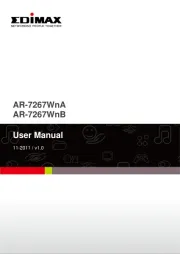
23 Juli 2025

23 Juli 2025
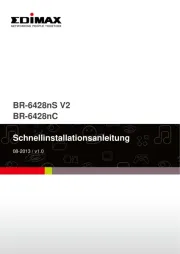
23 Juli 2025

23 Juli 2025
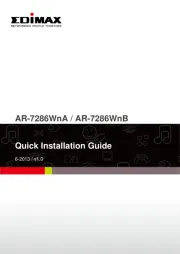
23 Juli 2025

23 Juli 2025

23 Juli 2025
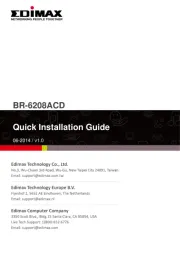
23 Juli 2025
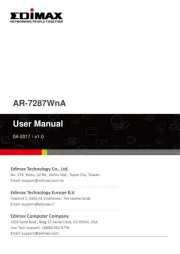
23 Juli 2025

23 Juli 2025
Router Manualer
- Luxul
- Wisetiger
- ZTE
- PulseAudio
- Western Digital
- Nest
- LevelOne
- D-Link
- Digitalinx
- Synology
- For.A
- CradlePoint
- 3Com
- Xantech
- Billion
Nyaste Router Manualer

19 Oktober 2025

19 Oktober 2025

19 Oktober 2025

18 Oktober 2025

14 Oktober 2025

13 Oktober 2025

13 Oktober 2025

13 Oktober 2025

9 Oktober 2025

8 Oktober 2025