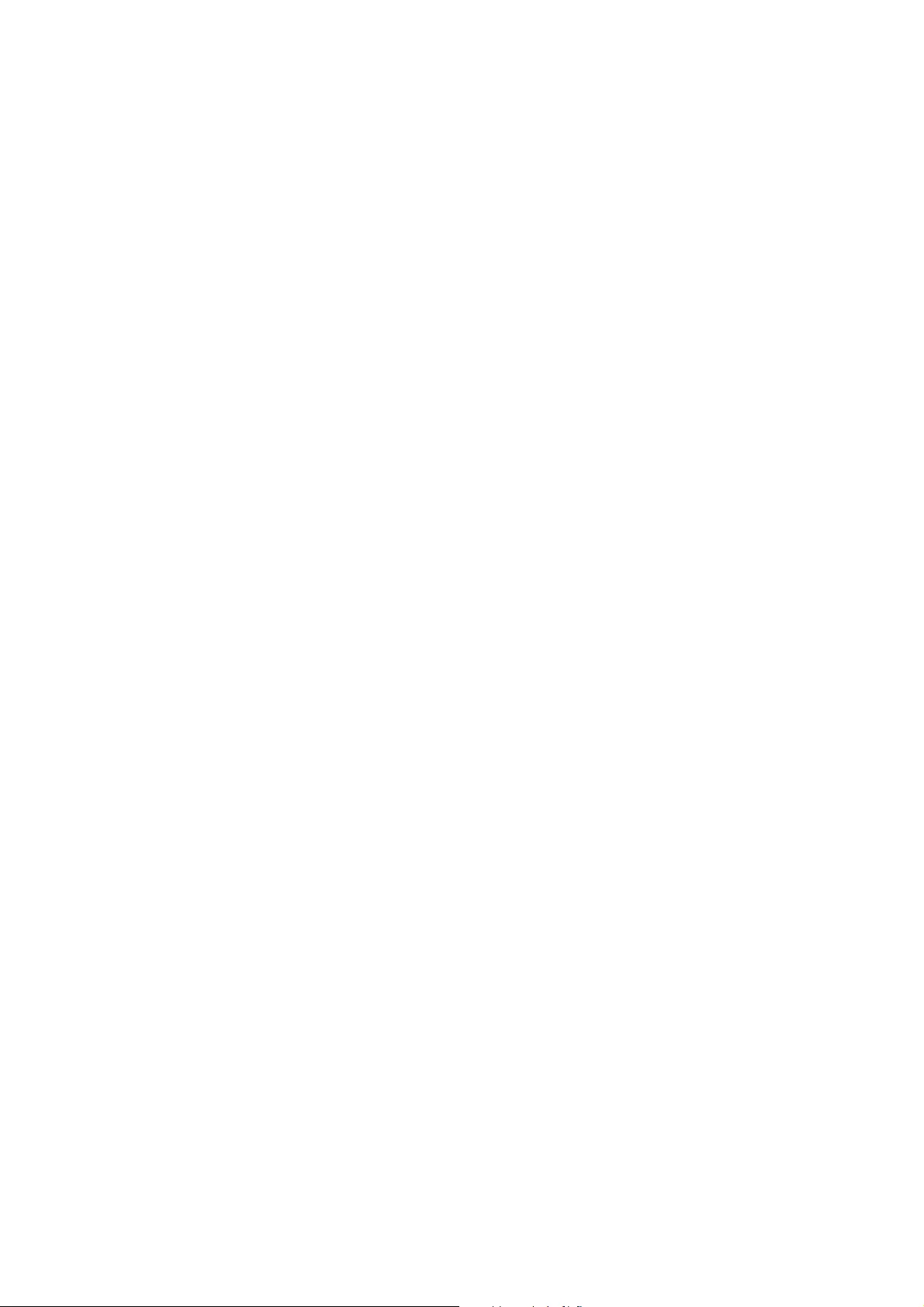Epson EcoTank L6178 Bruksanvisning
Läs gratis den bruksanvisning för Epson EcoTank L6178 (187 sidor) i kategorin Skrivare. Guiden har ansetts hjälpsam av 21 personer och har ett genomsnittsbetyg på 4.7 stjärnor baserat på 11 recensioner. Har du en fråga om Epson EcoTank L6178 eller vill du ställa frågor till andra användare av produkten? Ställ en fråga
Sida 1/187
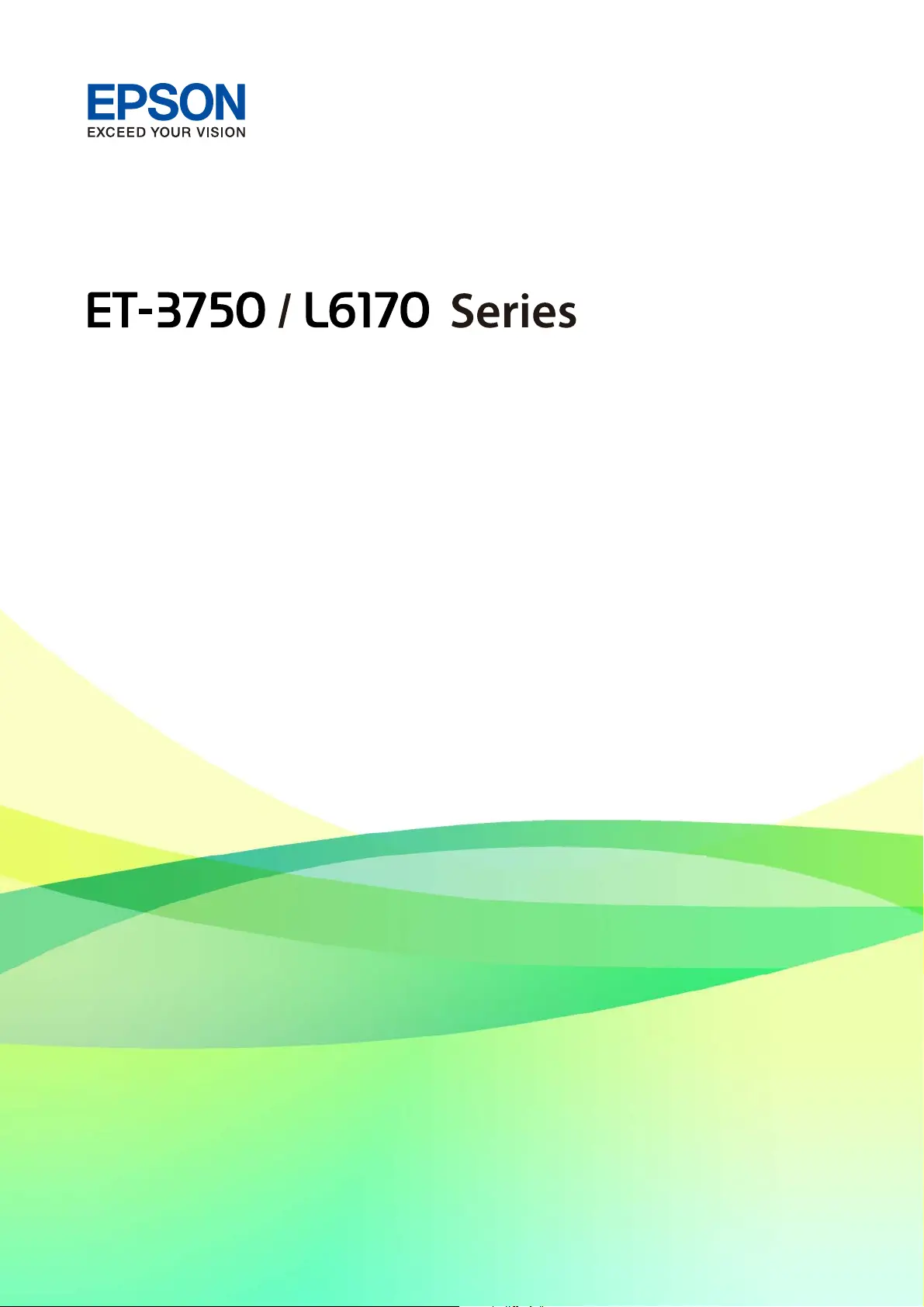
User's Guide
NPD5704-08 EN
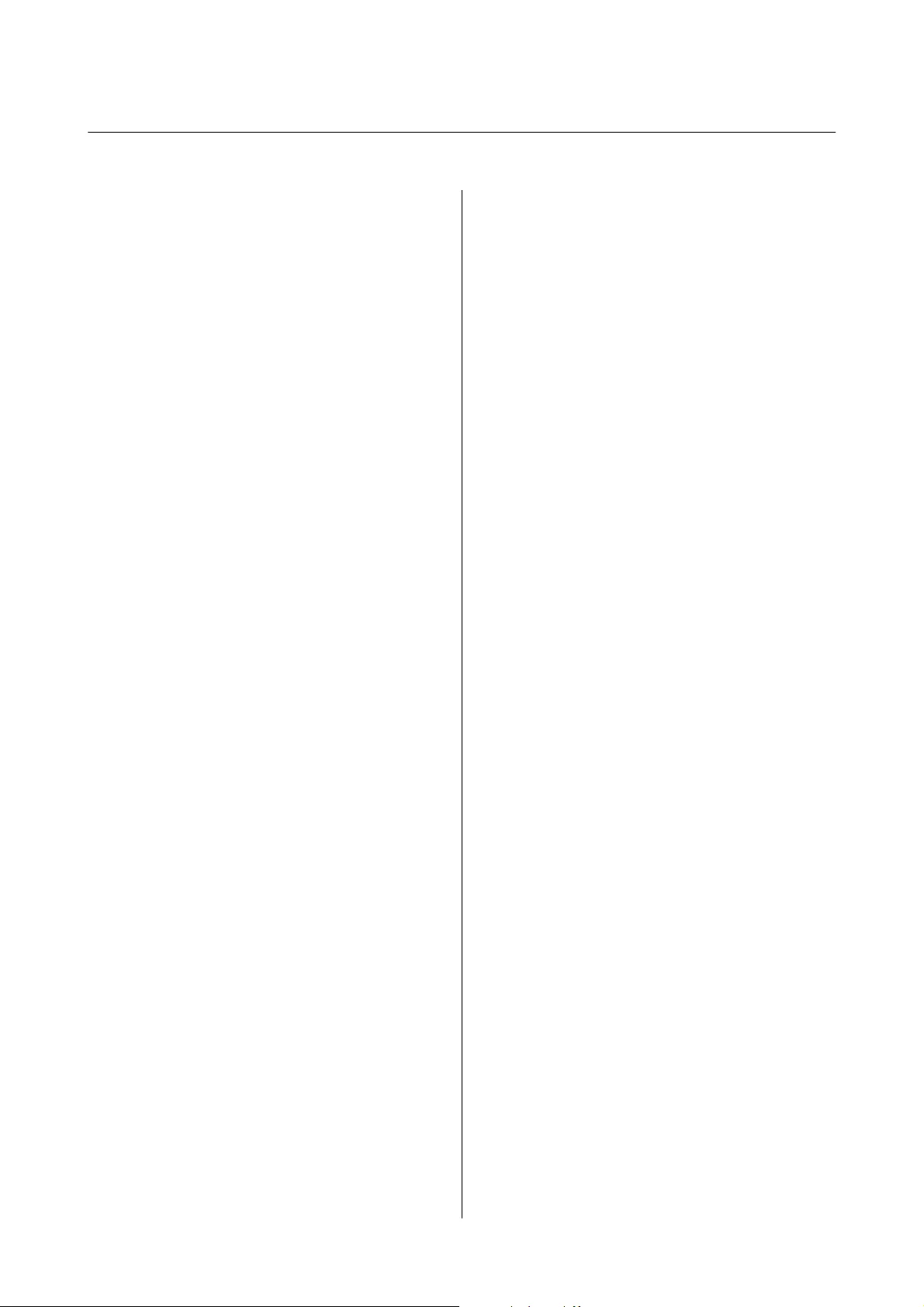
Contents
About This Manual
Introduction to the Manuals...................6
Using the Manual to Search for Information. . . . . . . 6
Marks and Symbols.........................8
Descriptions Used in this Manual...............8
Operating System References..................8
Important Instructions
Safety Instructions.........................10
Safety Instructions for Ink................. 10
Printer Advisories and Warnings.............. 11
Advisories and Warnings for Setting Up the
Printer................................11
Advisories and Warnings for Using the Printer. . 11
Advisories and Warnings for Transporting or
Storing the Printer.......................12
Advisories and Warnings for Using the
Printer with a Wireless Connection...........12
Advisories and Warnings for Using the LCD
Screen................................12
Protecting Your Personal Information...........12
Printer Basics
Part Names and Functions...................13
Control Panel.......................... 15
Basic Screen Conguration...................16
Icons displayed in the LCD Screen........... 16
Basic Operations........................17
Entering Characters......................18
Viewing Animations........................20
Network Settings
Network Connection Types.................. 21
Ethernet Connection.....................21
Wi-Fi Connection....................... 21
Wi-Fi Direct (Simple AP) Connection.........22
Connecting to a Computer...................22
Connecting to a Smart Device................ 23
Making Wi-Fi Settings from the Printer..........23
Making Wi-Fi Settings Manually.............24
Making Wi-Fi Settings by Push Button Setup
(WPS)................................25
Making Wi-Fi Settings by PIN Code Setup
(WPS)................................27
Making Wi-Fi Direct (Simple AP)
Connection Settings......................28
Making Advanced Network Settings..........29
Checking the Network Connection Status........31
Network Icon...........................31
Checking Detailed Network Information
from the Control Panel....................31
Printing a Network Connection Report........32
Printing a Network Status Sheet...............39
Replacing or Adding New Access Points.........39
Changing the Connection Method to a Computer. . 39
Changing the Network Connection to Ethernet
from the Control Panel......................40
Disabling Wi-Fi from the Control Panel..........41
Disconnecting Wi-Fi Direct (Simple AP)
Connection from the Control Panel............ 41
Restoring the Network Settings from the
Control Panel............................ 42
Preparing the Printer
Loading Papers........................... 44
Available Paper and Capacities..............44
Loading Paper in the Paper Cassette..........46
Loading Envelopes and Precautions.......... 49
List of Paper Type....................... 50
Placing Originals..........................50
Available Originals for the ADF............. 50
Placing Originals on the ADF...............51
Placing Originals on the Scanner Glass. . . . . . . . 53
Menu Options for Settings...................54
Menu Options for General Settings...........54
Menu Options for Maintenance............. 59
Menu Options for Print Status Sheet..........60
Menu Options for Print Counter.............60
Menu Options for User Settings............. 60
Menu Options for Restore Default Settings. . . . . 60
Menu Options for Firmware Update..........61
Saving Power.............................61
Saving Power - Control Panel...............61
Printing
Printing from the Printer Driver on Windows. . . . . 62
Accessing the Printer Driver................62
Printing Basics..........................62
Printing on 2-Sides.......................64
User's Guide
Contents
2
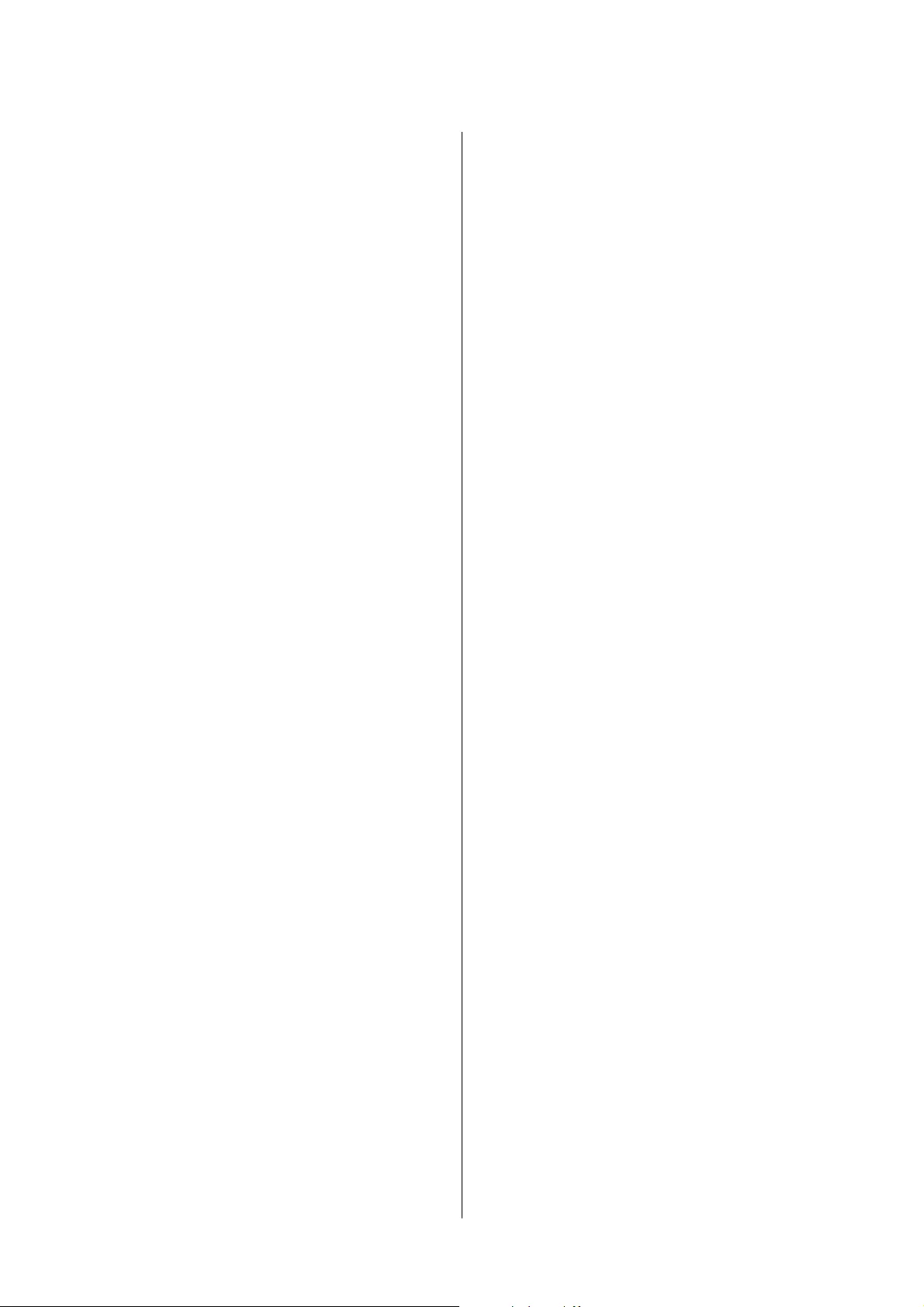
Printing Several Pages on One Sheet..........65
Printing and Stacking in Page Order (Reverse
Order Printing).........................66
Printing a Reduced or Enlarged Document. . . . . 66
Printing One Image on Multiple Sheets for
Enlargement (Creating a Poster).............67
Printing with a Header and Footer........... 73
Printing a Watermark.....................74
Printing Multiple Files Together.............75
Printing Using the Color Universal Print
Feature...............................75
Adjusting the Print Color..................76
Printing to Emphasize in Lines............77
Printing Clear Bar Codes..................77
Canceling Printing.......................78
Menu Options for the Printer Driver..........78
Printing from the Printer Driver on Mac OS......80
Printing Basics..........................80
Printing on 2-Sides.......................82
Printing Several Pages on One Sheet..........83
Printing and Stacking in Page Order (Reverse
Order Printing).........................83
Printing a Reduced or Enlarged Document. . . . . 84
Adjusting the Print Color..................85
Canceling Printing.......................85
Menu Options for the Printer Driver..........85
Making Operation Settings for the Mac OS
Printer Driver..........................87
Printing from Smart Devices................. 88
Using Epson iPrint.......................88
Using Epson Print Enabler.................89
Using AirPrint..........................90
Canceling the Ongoing Job...................90
Copying
Copying Basics........................... 91
Copying on 2-Sides........................ 92
Copying Multiple Originals onto One Sheet. . . . . . .92
Basic Menu Options for Copying.............. 92
Advanced Menu Options for Copying...........93
Scanning
Scanning Using the Control Panel..............96
Scanning to a Computer (Event Manager)......96
Scanning to the Cloud...................100
Scanning to a Computer (WSD)............102
Scanning from a Computer..................105
Scanning Using Epson Scan 2..............105
Scanning from Smart Devices................108
Installing Epson iPrint...................108
Scanning Using Epson iPrint...............108
Relling Ink and Replacing
Maintenance Boxes
Checking the Status of the Remaining Ink and
the Maintenance Box......................110
Checking the Status of the Maintenance Box -
Control Panel..........................110
Checking the Status of the Remaining Ink
and the Maintenance Box - Windows.........110
Checking the Status of the Remaining Ink
and the Maintenance Box - Mac OS..........111
Ink Bottle Codes......................... 111
Ink Bottle Handling Precautions..............112
Relling the Ink Tanks.....................113
Maintenance Box Code.....................117
Maintenance Box Handling Precautions........ 117
Replacing a Maintenance Box................117
Maintaining the Printer
Checking and Cleaning the Print Head.........119
Checking and Cleaning the Print Head -
Control Panel..........................119
Checking and Cleaning the Print Head -
Windows.............................120
Checking and Cleaning the Print Head - Mac
OS..................................120
Running Power Cleaning...................120
Running Power Cleaning - Control Panel. . . . . 121
Running Power Cleaning - Windows.........121
Running Power Cleaning - Mac OS..........122
Aligning the Print Head....................122
Aligning the Print Head - Control Panel. . . . . . 122
Cleaning the Paper Path....................124
Cleaning the Paper Path for Ink Smears.......124
Cleaning the Paper Path for Paper Feeding
Problems.............................125
Cleaning the ADF........................ 126
Cleaning the Scanner Glass..................129
Cleaning the Translucent Film............... 130
Checking the Total Number of Pages Fed
rough the Printer.......................132
Checking the Total Number of Pages Fed
rough the Printer - Control Panel.........132
Checking the Total Number of Pages Fed
rough the Printer - Windows.............132
User's Guide
Contents
3
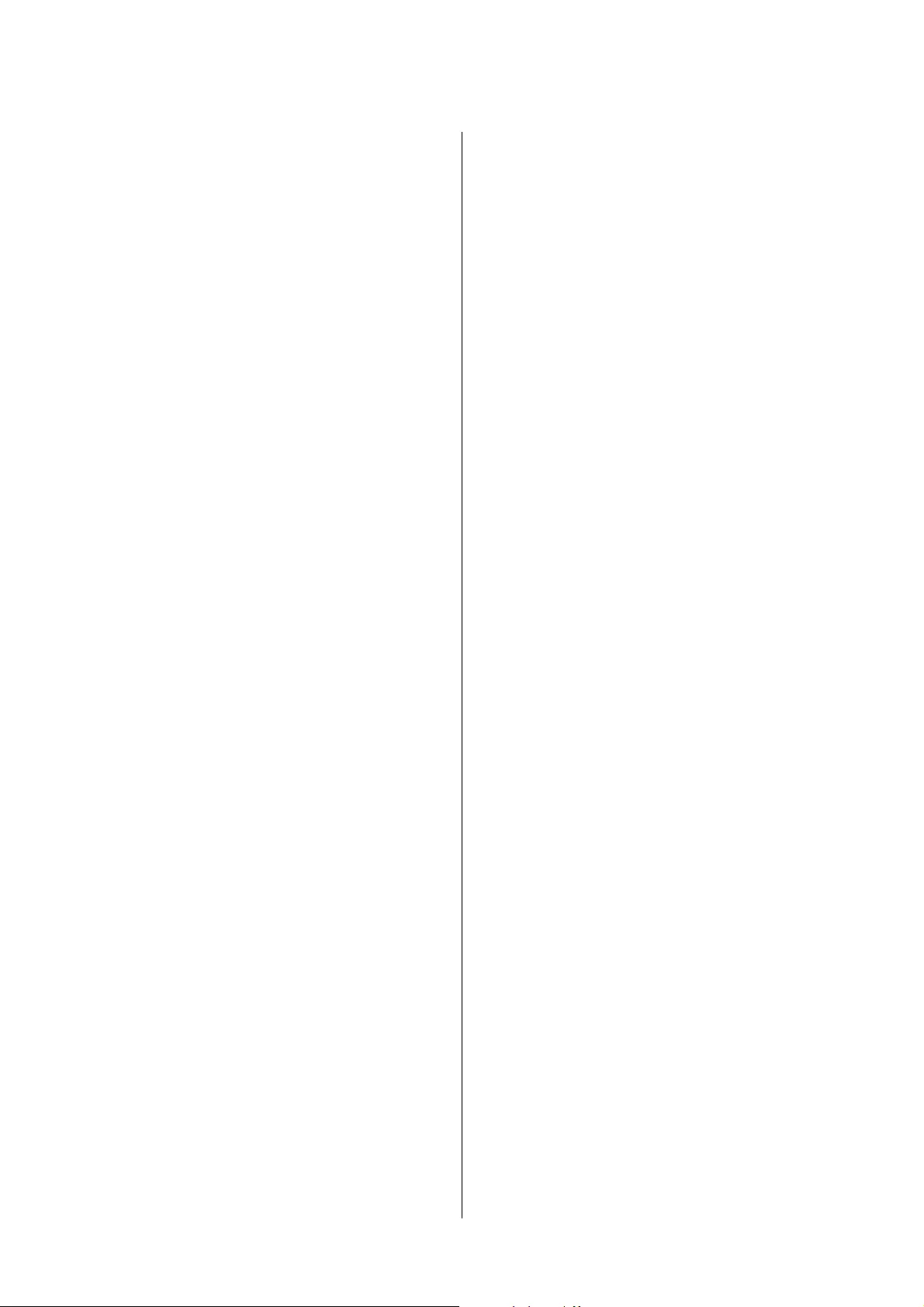
Checking the Total Number of Pages Fed
rough
the Printer - Mac OS..............132
Network Service and Software
Information
Application for Conguring Printer Operations
(Web
Cong
)............................134
Running Web Cong on a Web Browser. . . . . . 134
Running Web Cong on Windows.......... 135
Running Web Cong on Mac OS............135
Application for Scanning Documents and
Images (Epson Scan 2).....................135
Adding the Network Scanner..............136
Application for Conguring Scanning
Operations from the Control Panel (Epson
Event Manager)..........................137
Application for Laying Out Photos (Epson Easy
Photo Print).............................137
Application for Printing Web Pages (E-Web Print) 138
Soware Update Tools (EPSON Soware
Updater)...............................138
Installing the Latest Applications..............139
Updating the Printer's Firmware using the
Control Panel............................140
Uninstalling Applications...................141
Uninstalling Applications - Windows.........141
Uninstalling Applications - Mac OS..........142
Printing Using a Network Service.............142
Solving Problems
Checking the Printer Status..................144
Checking Messages on the LCD Screen. . . . . . . 144
Checking the Printer Status - Windows.......145
Checking the Printer Status - Mac OS........145
Checking the Soware Status. . . . . . . . . . . . . . . . 145
Removing Jammed Paper...................146
Paper Does Not Feed Correctly. . . . . . . . . . . . . . . 146
Paper Jams............................146
Paper Feeds at a Slant....................147
Several Sheets of Paper are Fed at a Time. . . . . . 147
Paper is Ejected During Printing............147
Original Does Not Feed in the ADF. . . . . . . . . .147
Power and Control Panel Problems............147
Power Does Not Turn On.................147
Power Does Not Turn
O
.................148
Power Turns O Automatically.............148
LCD Screen Gets Dark...................148
Cannot Print from a Computer...............148
Checking the Connection (USB)............148
Checking the Connection (Network).........149
Checking the Soware and Data. . . . . . . . . . . . 149
Checking the Printer Status from the
Computer (Windows)....................151
Checking the printer status from the
computer (Mac OS).....................151
When You Cannot Make Network Settings...... 152
Cannot Connect from Devices Even
ough
Network Settings are No Problems.......... 152
Checking the SSID Connected to the Printer. . . 154
Checking the SSID for the Computer.........154
Cannot Print from an iPhone or iPad.......... 155
Printout Problems........................155
Printout is Scued or Color is Missing........155
Banding or Unexpected Colors Appear.......156
Colored Banding Appears at Intervals of
Approximately 3.3 cm....................156
Blurry Prints, Vertical Banding, or
Misalignment..........................157
Print Quality is Poor.....................157
Paper Is Smeared or Scued...............158
Paper is Smeared During Automatic 2-Sided
Printing..............................159
Printed Photos are Sticky.................160
Images or Photos are Printed in Unexpected
Colors...............................160
Cannot Print Without Margins.............160
Edges of the Image are Cropped During
Borderless Printing......................160
e Position, Size, or Margins of the Printout
Are Incorrect..........................161
Printed Characters Are Incorrect or Garbled. . . 161
e Printed Image Is Inverted..............161
Mosaic-Like Patterns in the Prints...........161
Uneven Colors, Smears, Dots, or Straight
Lines Appear in the Copied Image...........162
Moiré (Cross-Hatch) Patterns Appear in the
Copied Image......................... 162
An Image of the Reverse Side of the Original
Appears in the Copied Image..............162
e Printout Problem Could Not be Cleared. . . 162
Other Printing Problems................... 163
Printing Is Too Slow.....................163
Printing Slows Down Dramatically During
Continuous Printing.....................163
Cannot Cancel Printing from a Computer
Running Mac OS X v10.6.8................163
Cannot Start Scanning.....................164
Scanned Image Problems...................164
User's Guide
Contents
4
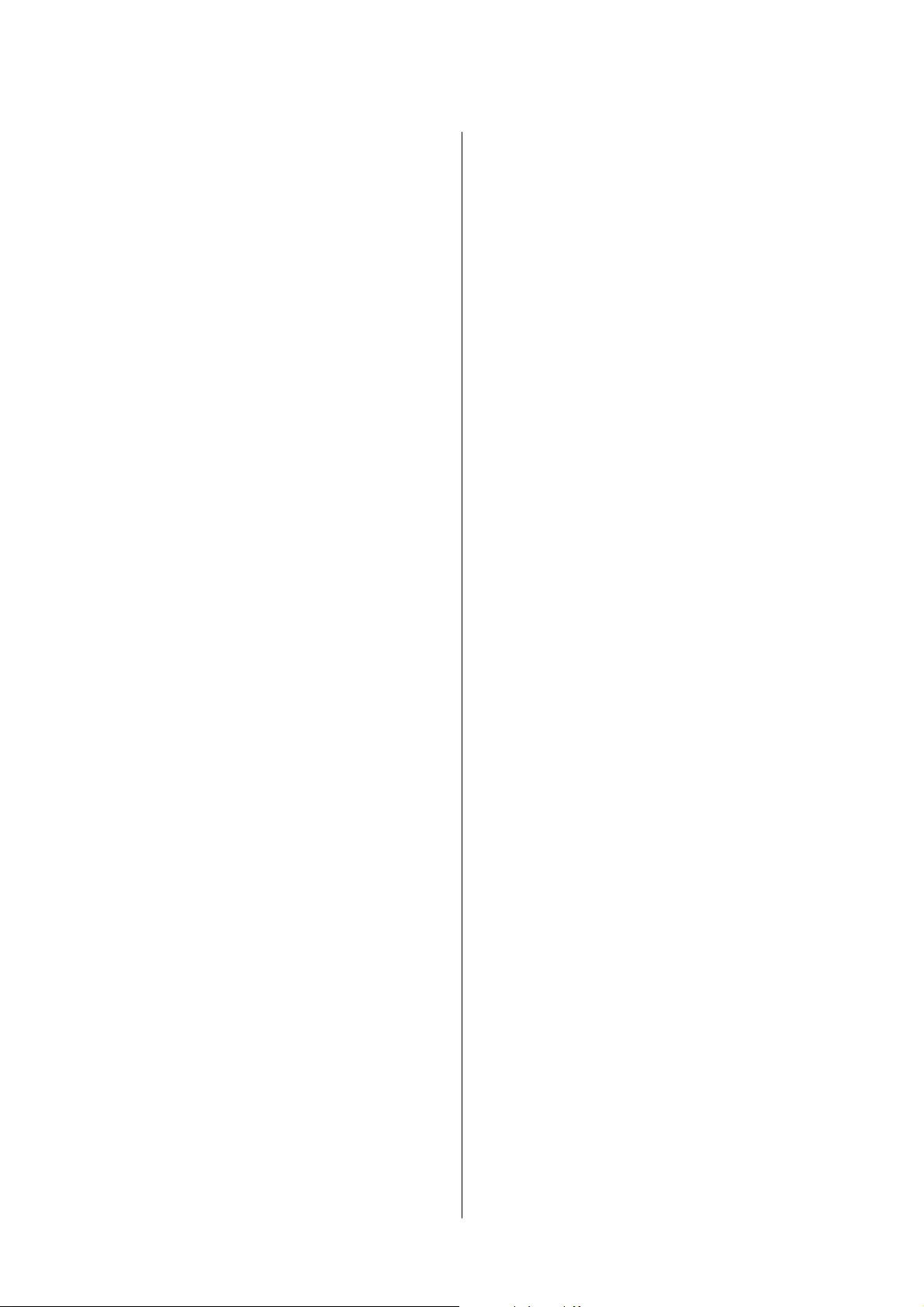
Uneven Colors, Dirt, Spots, and so on Appear
when Scanning from the Scanner Glass.......164
Straight Lines Appear when Scanning from
ADF................................165
e Image Quality Is Rough...............165
Oset Appears in the Background of Images. . . 165
Text is Blurred.........................165
Moiré Patterns (Web-Like Shadows) Appear. . . 166
Cannot Scan the Correct Area on the
Scanner Glass..........................166
Text is Not Recognized Correctly when
Saving as a Searchable PDF................166
Cannot Solve Problems in the Scanned Image. . 167
Other Scanning Problems...................168
Scanning Speed Is Slow...................168
Scanning Stops when Scanning to PDF/
Multi-TIFF........................... 168
Other Problems..........................168
Slight Electric Shock when Touching the
Printer...............................168
Operation Sounds Are Loud...............168
Application Is Blocked by a Firewall (for
Windows Only)........................169
A Message Prompting You to Reset the Ink
Levels is Displayed......................169
Ink Spilled............................169
Appendix
Technical Specications....................170
Printer Specications....................170
Scanner Specications................... 171
Interface Specications...................171
Network Function List...................172
Wi-Fi Specications.....................172
Ethernet Specications...................173
Security Protocol.......................173
Supported ird Party Services.............173
Dimensions...........................174
Electrical Specications..................174
Environmental Specications..............175
System Requirements....................175
Regulatory Information....................176
Standards and Approvals................. 176
Restrictions on Copying..................177
Transporting and Storing the Printer...........177
Copyright.............................. 181
Trademarks.............................181
Where to Get Help........................182
Technical Support Web Site................182
Contacting Epson Support................182
User's Guide
Contents
5
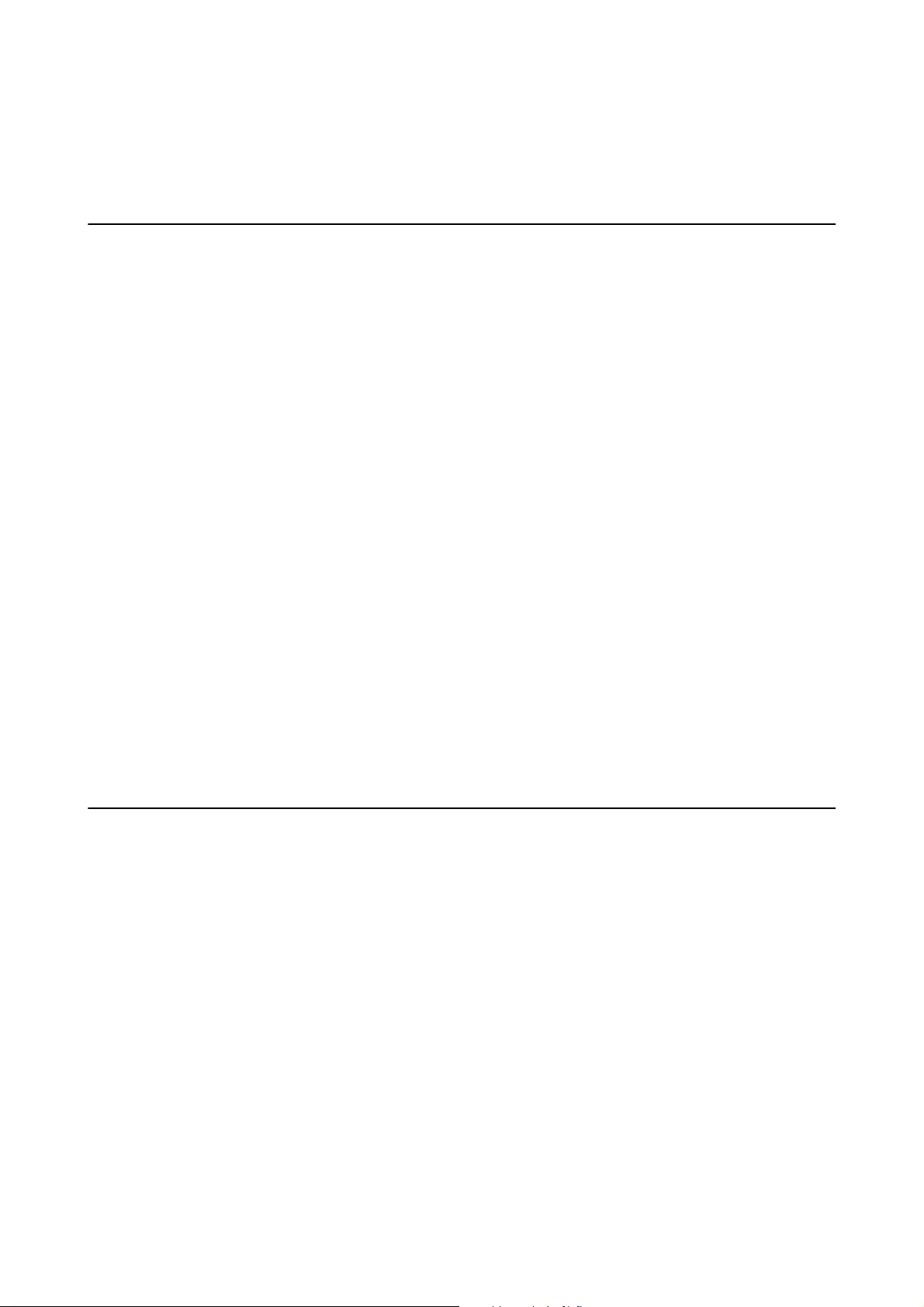
About This Manual
Introduction to the Manuals
e following manuals are supplied with your Epson printer. As well as the manuals, check the various types of
help information available from the printer itself or from the Epson soware applications.
❏ Important Safety Instructions (paper manual)
Provides you with instructions to ensure the safe use of this printer.
❏ Start Here (paper manual)
Provides you with information on setting up the printer, installing the soware, using the printer, and so on.
❏ User's Guide (digital manual)
is manual. Provides overall information and instructions on using the printer, on network settings when
using the printer on a network, and on solving problems.
You can obtain the latest versions of the above manuals with the following methods.
❏ Paper manual
Visit the Epson Europe support website at http://www.epson.eu/Support, or the Epson worldwide support
website at http://support.epson.net/.
❏ Digital manual
Start EPSON
Soware
Updater on your computer. EPSON
Soware
Updater checks for available updates of
Epson
soware
applications and the digital manuals, and allows you to download the latest ones.
Related Information
& “Soware Update Tools (EPSON Soware Updater)” on page 138
Using the Manual to Search for Information
e
PDF manual allows you to search for information you are looking for by keyword, or jump directly to
specic
sections using the bookmarks. You can also print only the pages you need. is section explains how to use a PDF
manual that has been opened in Adobe Reader X on your computer.
User's Guide
About This Manual
6
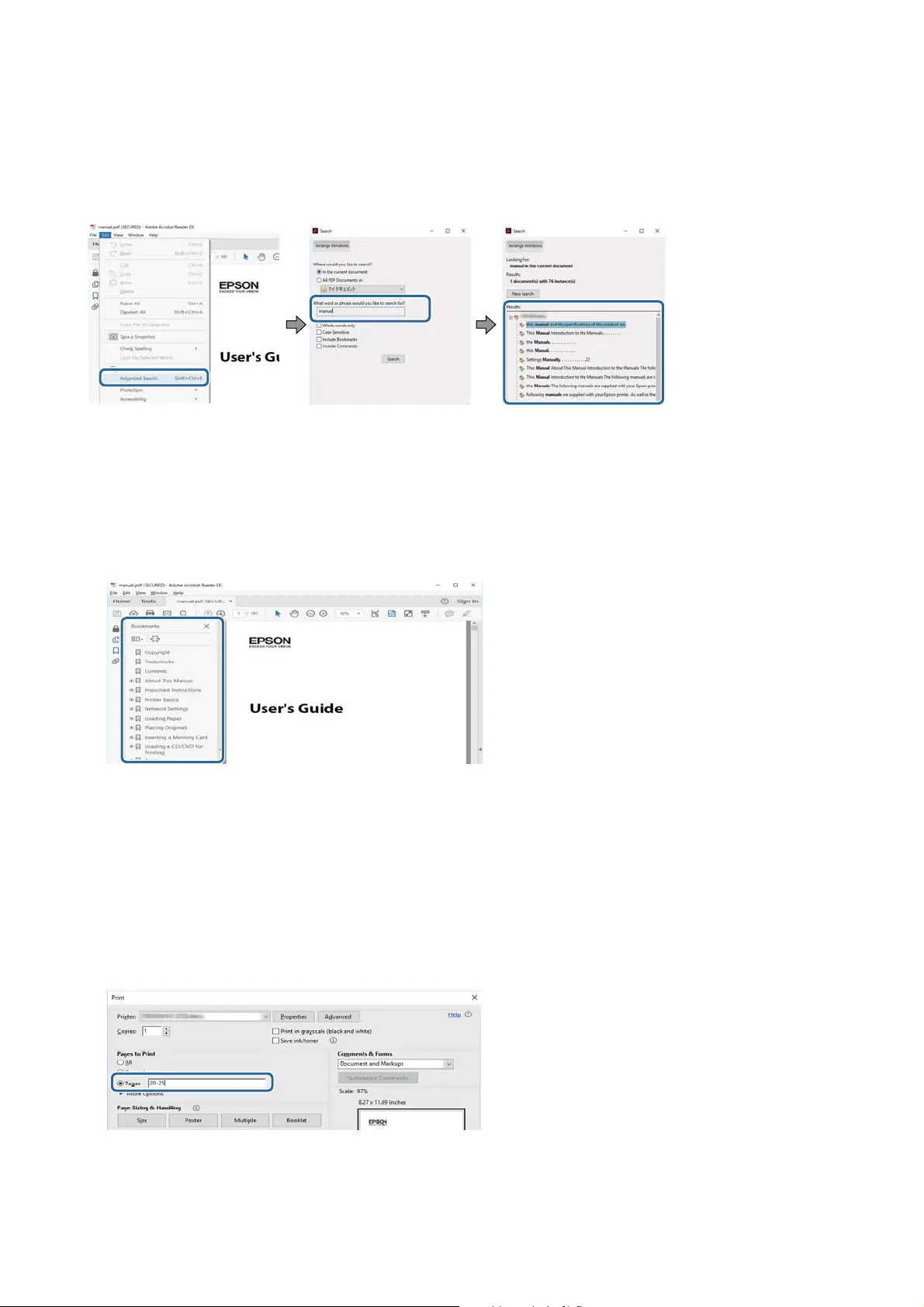
Searching by keyword
Click Edit > Advanced Search. Enter the keyword (text) for information you want to nd in the search window,
and then click Search. Hits are displayed as a list. Click one of the displayed hits to jump to that page.
Jumping directly from bookmarks
Click a title to jump to that page. Click + to view the lower level titles in that section. To return to the previous
page, perform the following operation on your keyboard.
❏ Wi ndows: Hol d d ow n Alt, and then press ←.
❏ Mac OS: Hold down the command key, and then press ←.
Printing only the pages you need
You can extract and print only the pages you need. Click Print in the File menu, and then specify the pages you
want to print in Pages in Pages to Print.
❏ To specify a series of pages, enter a hyphen between the start page and the end page.
Example: 20-25
❏ To specify pages that are not in series, divide the pages with commas.
Example: 5, 10, 15
User's Guide
About This Manual
7
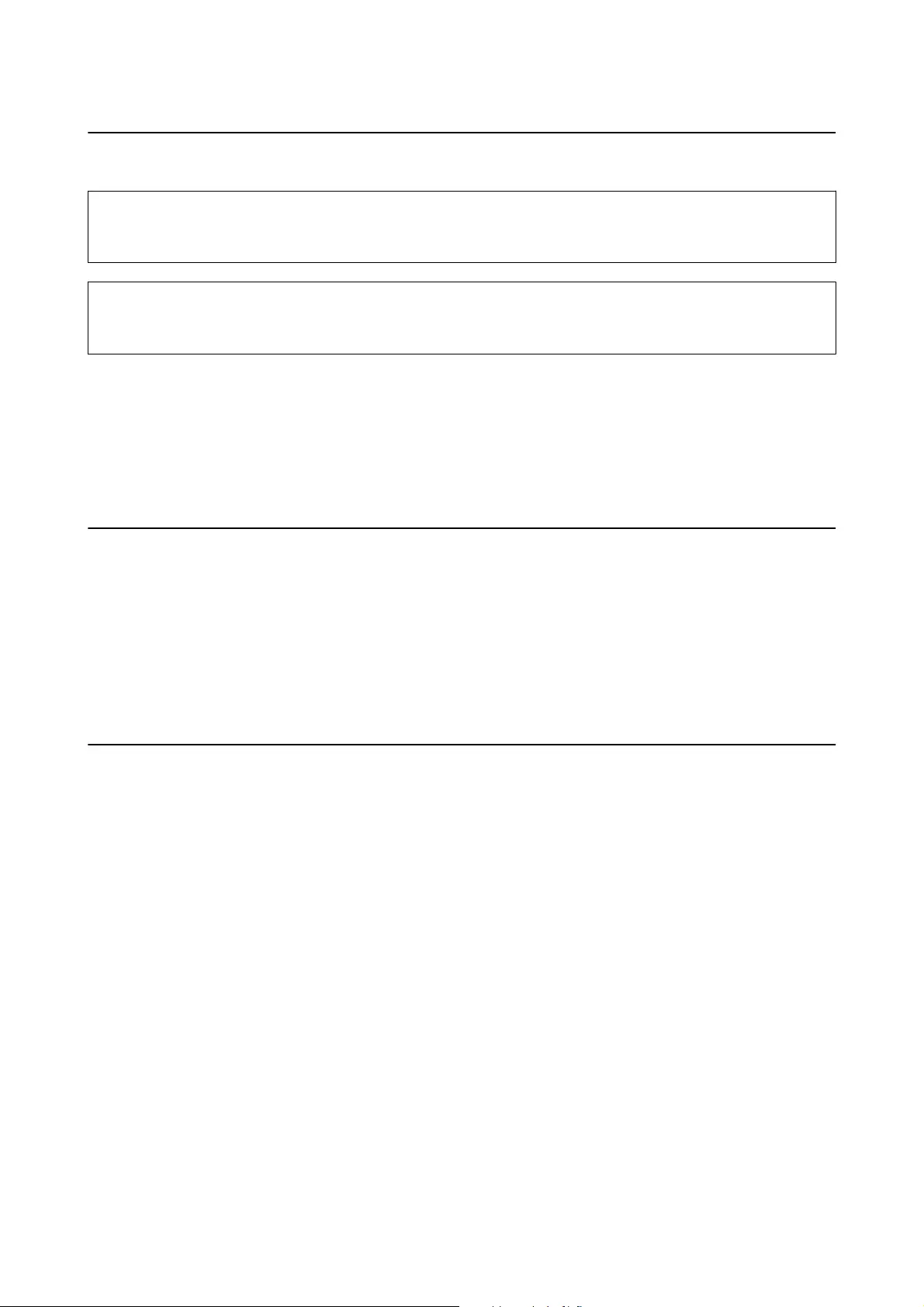
Marks and Symbols
!
Caution:
Instructions that must be followed carefully to avoid bodily injury.
c
Important:
Instructions that must be observed to avoid damage to your equipment.
Note:
Provides complementary and reference information.
&
Related Information
Links to related sections.
Descriptions Used in this Manual
❏ Screenshots of the printer driver and the Epson Scan 2 (scanner driver) screens are from Windows 10 or macOS
Sierra. e content displayed on the screens varies depending on the model and situation.
❏ Illustrations of the printer used in this manual are examples only. Although there may be slight
dierences
depending on the model, the method of operation is the same.
❏ Some of the menu items on the LCD screen vary depending on the model and settings.
Operating System References
Windows
In this manual, terms such as "Windows 10", "Windows 8.1", "Windows 8", "Windows 7", "Windows Vista",
"Windows XP", "Windows Server 2016", "Windows Server 2012 R2", "Windows Server 2012", "Windows Server 2008
R2", "Windows Server 2008", "Windows Server 2003 R2", and "Windows Server 2003" refer to the following
operating systems. Additionally, "Windows" is used to refer to all versions.
❏
Microso
®
Wi nd ows
®
10 operating system
❏ Microso
®
Wi nd ows
®
8.1 operating system
❏ Microso
®
Wi nd ows
®
8 operating system
❏
Microso
®
Wi nd ows
®
7 operating system
❏ Microso
®
Wi nd ows Vi st a
®
operating system
❏ Microso
®
Wi nd ows
®
XP operating system
❏
Microso
®
Wi nd ows
®
XP Professional x64 Edition operating system
❏ Microso
®
Wi nd ows Ser v e r
®
2016 operating system
❏ Microso
®
Wi nd ows Ser v e r
®
2012 R2 operating system
❏
Microso
®
Wi nd ows Ser v e r
®
2012 operating system
User's Guide
About This Manual
8
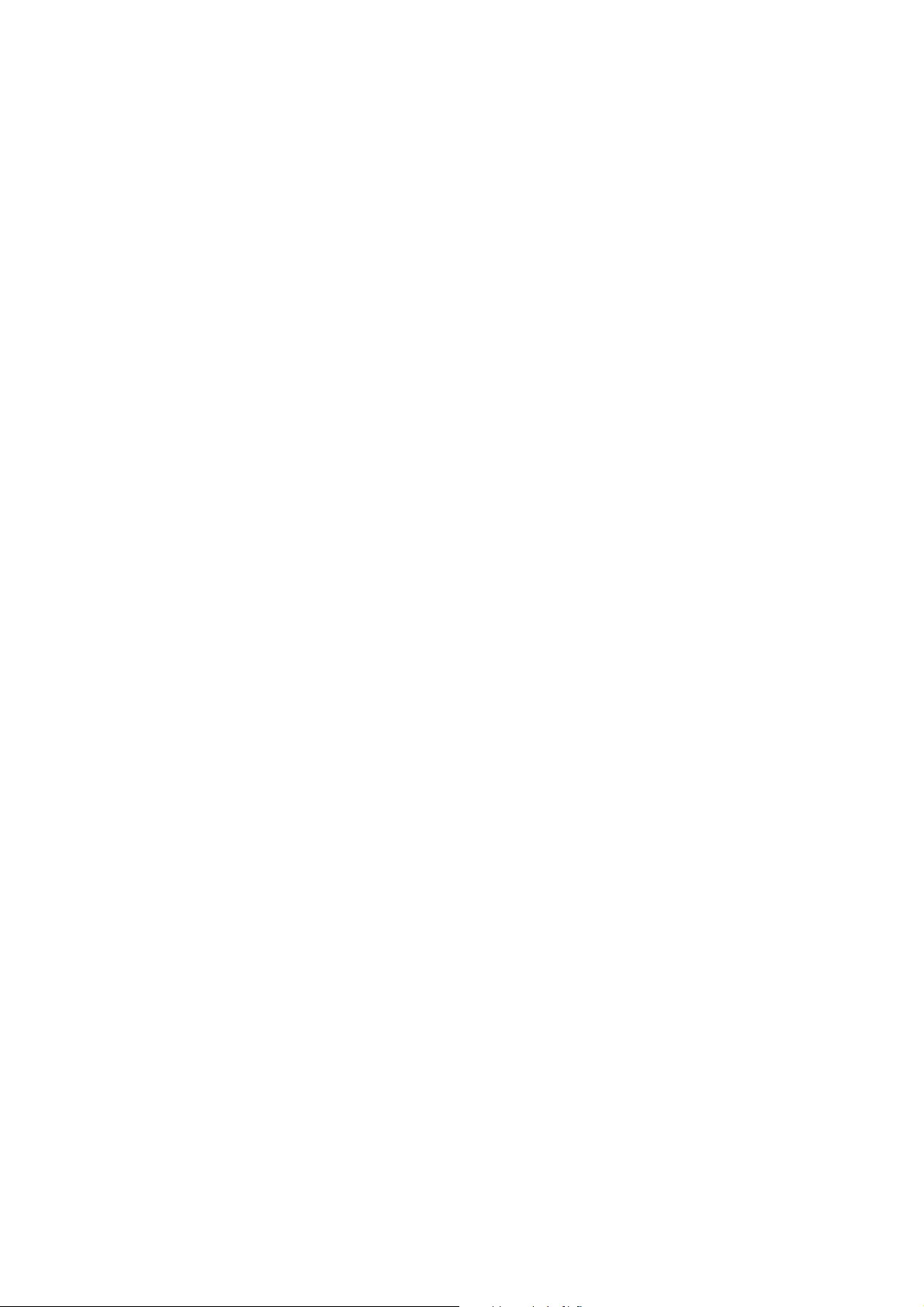
❏ Microso
®
Wi nd ows Ser v e r
®
2008 R2 operating system
❏ Microso
®
Wi nd ows Ser v e r
®
2008 operating system
❏
Microso
®
Wi nd ows Ser v e r
®
2003 R2 operating system
❏ Microso
®
Wi nd ows Ser v e r
®
2003 operating system
Mac OS
In this manual, "Mac OS" is used to refer to macOS Sierra, OS X El Capitan, OS X Yosemite, OS X Mavericks, OS X
Mountain Lion, Mac OS X v10.7.x, and Mac OS X v10.6.8.
User's Guide
About This Manual
9
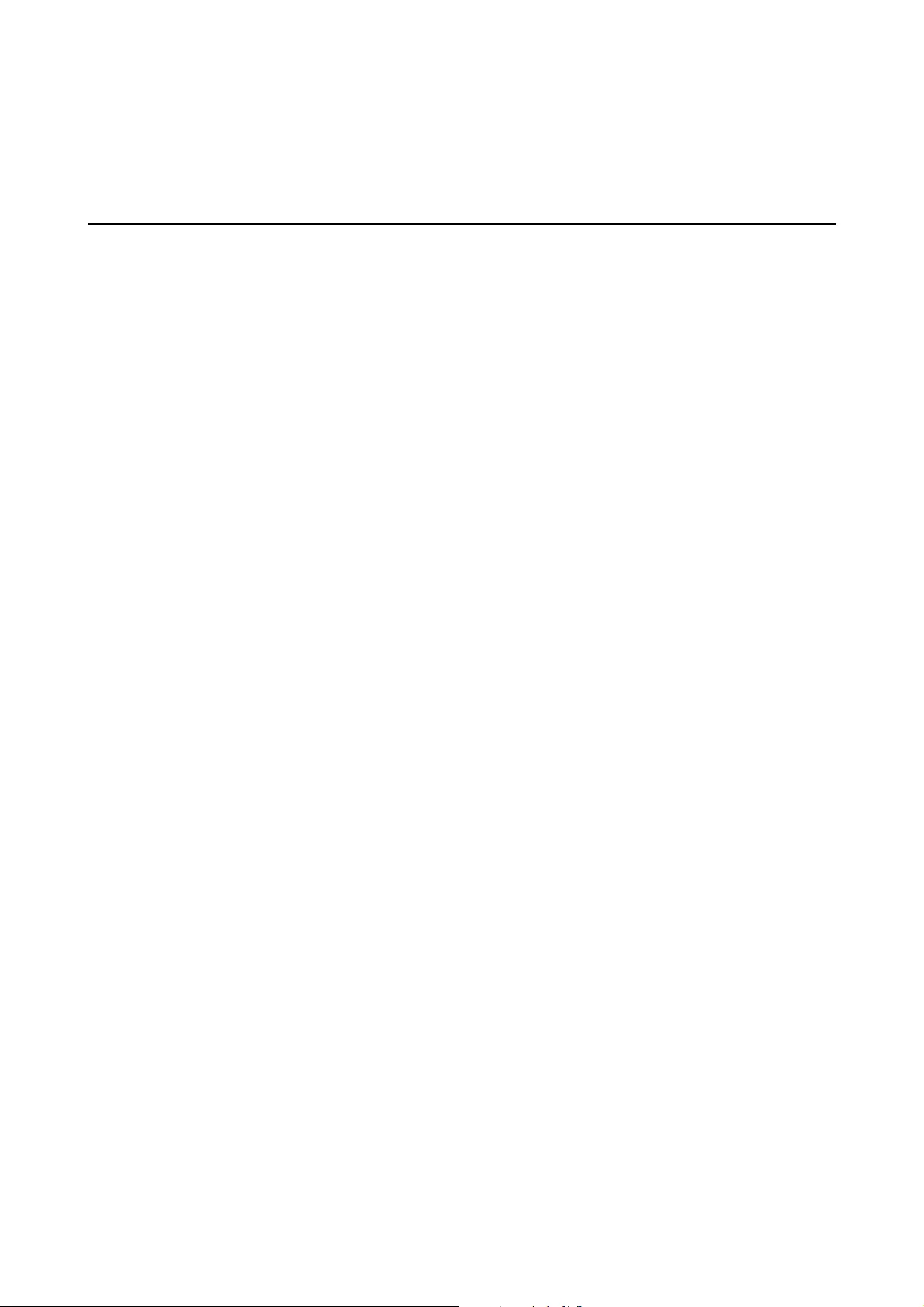
Important Instructions
Safety Instructions
Read and follow these instructions to ensure safe use of this printer. Make sure you keep this manual for future
reference. Also, be sure to follow all warnings and instructions marked on the printer.
❏ Some of the symbols used on your printer are to ensure safety and proper use of the printer. Visit the following
Web site to learn the meaning of the symbols.
http://support.epson.net/symbols
❏ Use only the power cord supplied with the printer and do not use the cord with any other equipment. Use of
other cords with this printer or the use of the supplied power cord with other equipment may result in
re
or
electric shock.
❏ Be sure your AC power cord meets the relevant local safety standard.
❏ Never disassemble, modify, or attempt to repair the power cord, plug, printer unit, scanner unit, or options by
yourself, except as specically explained in the printer's manuals.
❏ Unplug the printer and refer servicing to qualied service personnel under the following conditions:
e power cord or plug is damaged; liquid has entered the printer; the printer has been dropped or the casing
damaged; the printer does not operate normally or exhibits a distinct change in performance. Do not adjust
controls that are not covered by the operating instructions.
❏ Place the printer near a wall outlet where the plug can be easily unplugged.
❏ Do not place or store the printer outdoors, near excessive dirt or dust, water, heat sources, or in locations
subject to shocks, vibrations, high temperature or humidity.
❏ Take care not to spill liquid on the printer and not to handle the printer with wet hands.
❏ Keep the printer at least 22 cm away from cardiac pacemakers. Radio waves from this printer may adversely
aect the operation of cardiac pacemakers.
❏ If the LCD screen is damaged, contact your dealer. If the liquid crystal solution gets on your hands, wash them
thoroughly with soap and water. If the liquid crystal solution gets into your eyes,
ush
them immediately with
water. If discomfort or vision problems remain aer a thorough ushing, see a doctor immediately.
Safety Instructions for Ink
❏ Be careful not to touch any ink when you handle the ink tanks, ink tank caps, and opened ink bottles or ink
bottle caps.
❏ If ink gets on your skin, wash the area thoroughly with soap and water.
❏ If ink gets into your eyes,
ush
them immediately with water. If discomfort or vision problems continue
aer
a thorough ushing, see a doctor immediately.
❏ If ink gets into your mouth, see a doctor right away.
❏ Do not disassemble the maintenance box; otherwise ink may get into your eyes or on your skin.
❏ Do not shake an ink bottle too vigorously or subject it to strong impacts as this can cause ink to leak.
❏ Keep ink bottles, the ink tank unit, and maintenance box out of the reach of children. Do not allow children to
drink from or handle the ink bottles and ink bottle cap.
User's Guide
Important Instructions
10
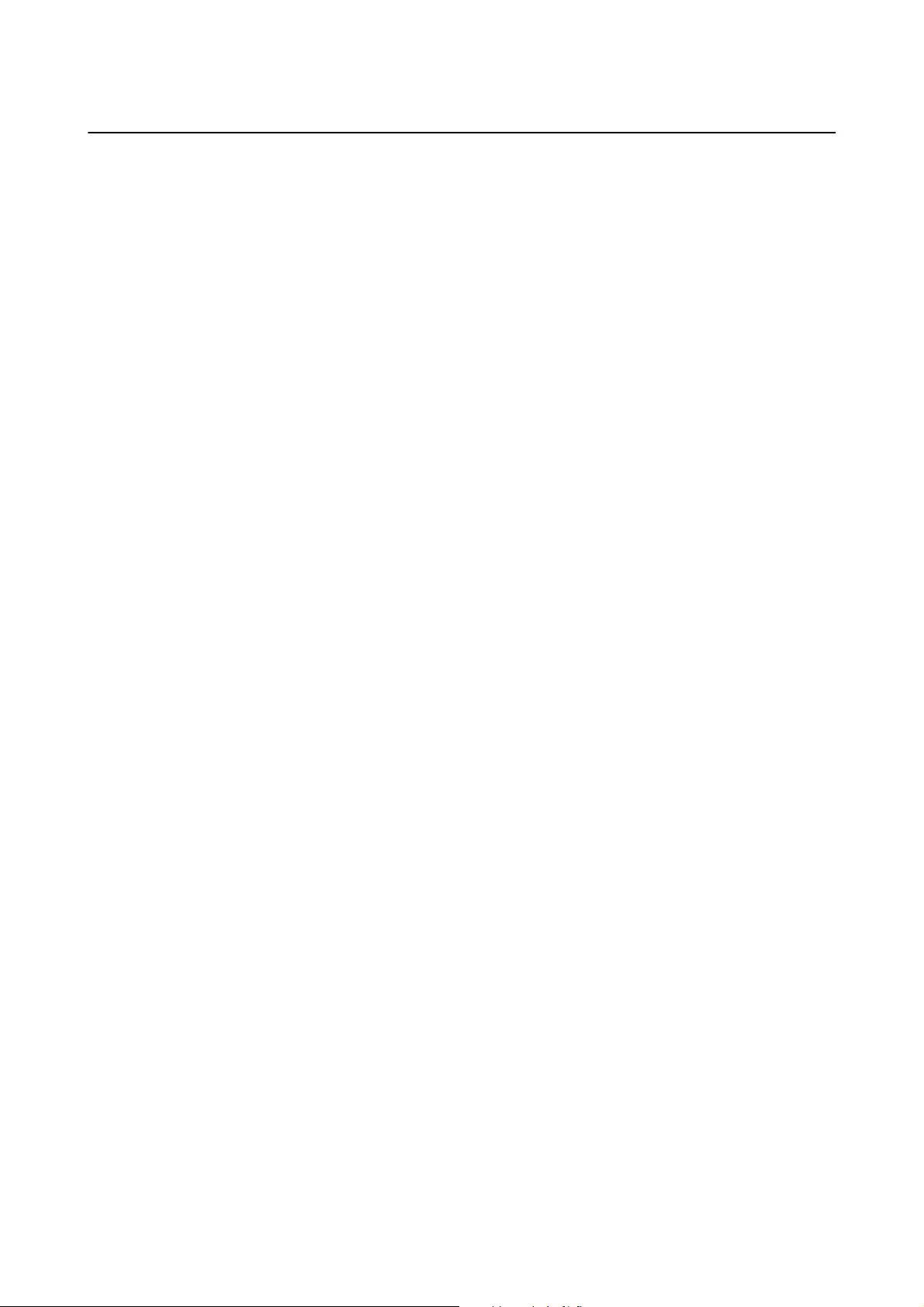
Printer Advisories and Warnings
Read and follow these instructions to avoid damaging the printer or your property. Make sure you keep this
manual for future reference.
Advisories and Warnings for Setting Up the Printer
❏ Do not block or cover the vents and openings in the printer.
❏ Use only the type of power source indicated on the printer's label.
❏ Avoid using outlets on the same circuit as photocopiers or air control systems that regularly switch on and o.
❏ Avoid electrical outlets controlled by wall switches or automatic timers.
❏ Keep the entire computer system away from potential sources of electromagnetic interference, such as
loudspeakers or the base units of cordless telephones.
❏ e power-supply cords should be placed to avoid abrasions, cuts, fraying, crimping, and kinking. Do not place
objects on top of the power-supply cords and do not allow the power-supply cords to be stepped on or run over.
Be particularly careful to keep all the power-supply cords straight at the ends and the points where they enter
and leave the transformer.
❏ If you use an extension cord with the printer, make sure that the total ampere rating of the devices plugged into
the extension cord does not exceed the cord's ampere rating. Also, make sure that the total ampere rating of all
devices plugged into the wall outlet does not exceed the wall outlet's ampere rating.
❏ If you plan to use the printer in Germany, the building installation must be protected by a 10 or 16 amp circuit
breaker to provide adequate short-circuit protection and over-current protection for the printer.
❏ When connecting the printer to a computer or other device with a cable, ensure the correct orientation of the
connectors. Each connector has only one correct orientation. Inserting a connector in the wrong orientation
may damage both devices connected by the cable.
❏ Place the printer on a at, stable surface that extends beyond the base of the printer in all directions. e printer
will not operate properly if it is tilted at an angle.
❏ Allow space above the printer so that you can fully raise the document cover.
❏ Leave enough space in front of the printer for the paper to be fully ejected.
❏ Avoid places subject to rapid changes in temperature and humidity. Also, keep the printer away from direct
sunlight, strong light, or heat sources.
Advisories and Warnings for Using the Printer
❏ Do not insert objects through the slots in the printer.
❏ Do not put your hand inside the printer during printing.
❏ Do not touch the white at cable and ink tubes inside the printer.
❏ Do not use aerosol products that contain ammable gases inside or around the printer. Doing so may cause re.
❏ Do not move the print head by hand; otherwise, you may damage the printer.
❏ Be careful not to trap your
ngers
when closing the scanner unit.
❏ Do not press too hard on the scanner glass when placing the originals.
User's Guide
Important Instructions
11

❏ Prolonged use of the printer when the ink level is below the lower line could damage the printer. Fill the ink
tank to the upper line while the printer is not operating. To display the correct ink level estimates, reset the ink
level
aer
lling
the tank.
❏ Always turn the printer o using the
P
button. Do not unplug the printer or turn o the power at the outlet
until the
P
light stops ashing.
❏ If you are not going to use the printer for a long period, be sure to unplug the power cord from the electrical
outlet.
Advisories and Warnings for Transporting or Storing the Printer
❏ When storing or transporting the printer, avoid tilting it, placing it vertically, or turning it upside down;
otherwise ink may leak.
❏ Before transporting the printer, make sure that the print head is in the home (far right) position.
Advisories and Warnings for Using the Printer with a Wireless
Connection
❏ Radio waves from this printer may negatively aect the operation of medical electronic equipment, causing
them to malfunction. When using this printer inside medical facilities or near medical equipment, follow
directions from the authorized personnel representing the medical facilities, and follow all posted warnings and
directions on the medical equipment.
❏ Radio waves from this printer may negatively aect the operation of automatically controlled devices such as
automatic doors or re alarms, and could lead to accidents due to malfunction. When using this printer near
automatically controlled devices, follow all posted warnings and directions on these devices.
Advisories and Warnings for Using the LCD Screen
❏ e LCD screen may contain a few small bright or dark spots, and because of its features it may have an uneven
brightness. ese are normal and do not indicate that it is damaged in any way.
❏ Only use a dry, so cloth for cleaning. Do not use liquid or chemical cleaners.
❏
e
exterior cover of the LCD screen could break if it receives a heavy impact. Contact your dealer if the
screen's surface chips or cracks, and do not touch or attempt to remove the broken pieces.
Protecting Your Personal Information
When you give the printer to someone else or dispose of it, erase all the personal information stored in the printer's
memory by selecting Settings > Restore Default Settings > Clear All Data and Settings on the control panel.
User's Guide
Important Instructions
12

Printer Basics
Part Names and Functions
A
ADF (Automatic Document
Feeder) cover
Open when removing jammed originals in the ADF.
B
ADF input tray Feeds originals automatically.
C
ADF edge guide Feeds originals straight into the printer. Slide to the edge of the originals.
D
ADF document support Supports originals.
E
ADF output tray extension Holds legal size originals ejected from the ADF. Make sure you extend this
when scanning legal size originals using the ADF.
F
ADF output tray Holds originals ejected from the ADF.
User's Guide
Printer Basics
13

A
Output tray Holds the ejected paper.
B
Paper cassette Loads paper.
C
Edge guides Feeds the paper straight into the printer. Slide to the edges of the paper.
D
Legal paper guide Slide out to load legal size paper.
A
Document cover Blocks external light while scanning.
B
Scanner glass Place the originals.
C
Control panel Indicates the printer's status and allows you to make print settings.
D
Front cover Open to load paper in the paper cassette.
A
Scanner unit Scans placed originals. Open to rell the ink tank or to remove jammed
paper. This unit should usually be kept closed.
B
Ink tank cover Open to rell the ink tank.
User's Guide
Printer Basics
14
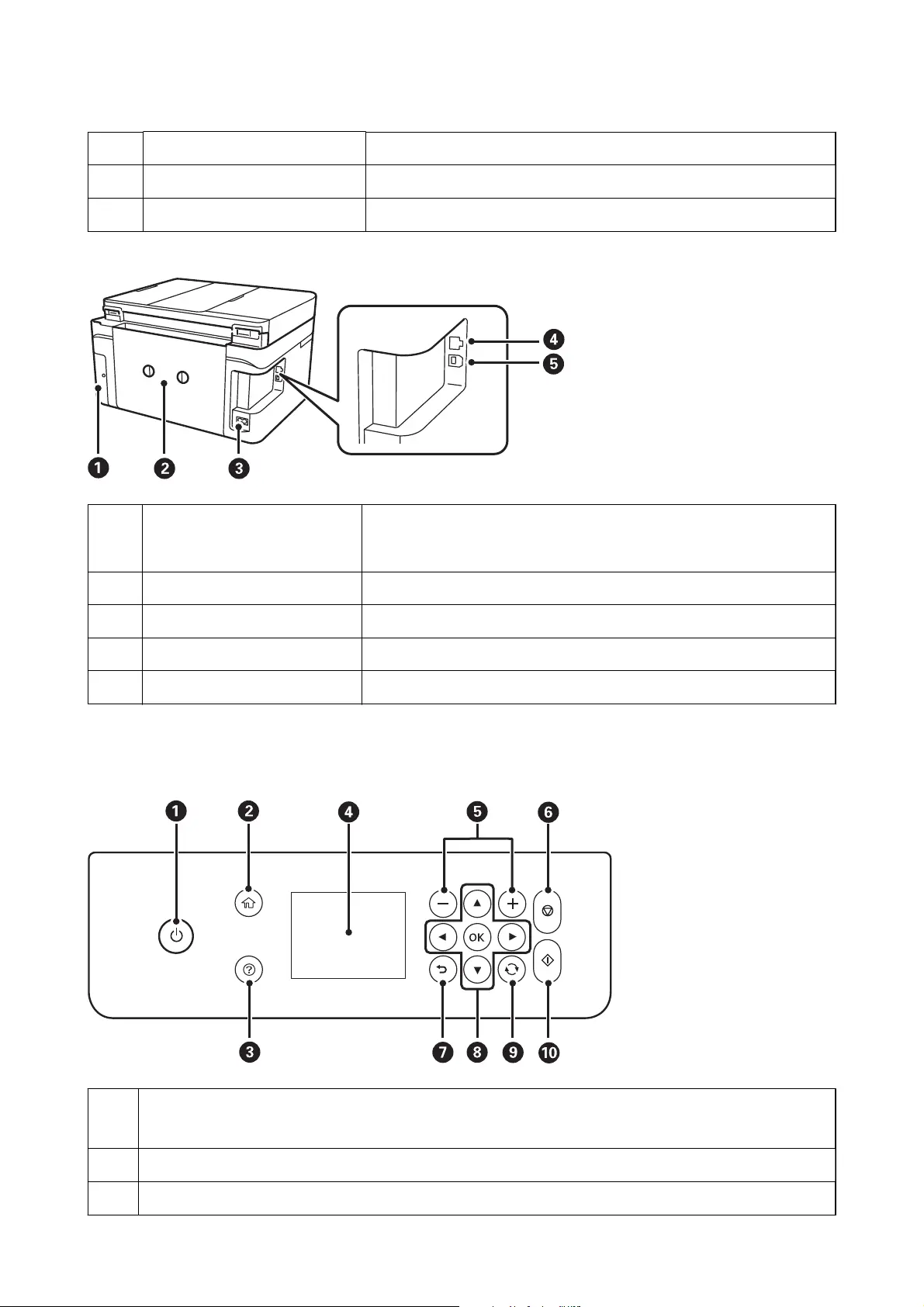
C
Ink reservoir tank (Ink tank) Supplies ink to the print head.
D
Ink tank unit Contains the ink tanks.
E
Print head Ink is ejected from the print head nozzles underneath.
A
Maintenance box cover Remove when replacing the maintenance box. The maintenance box is a
container that collects a very small amount of surplus ink during cleaning or
printing.
B
Rear cover Remove when removing jammed paper.
C
AC inlet Connects the power cord.
D
LAN port Connects a LAN cable.
E
USB port Connects a USB cable to connect with a computer.
Control Panel
A
Turns the printer on or o.
Unplug the power cord after checking that the power light is o.
B
Displays the home screen.
C
Displays the solutions when you are in trouble.
User's Guide
Printer Basics
15
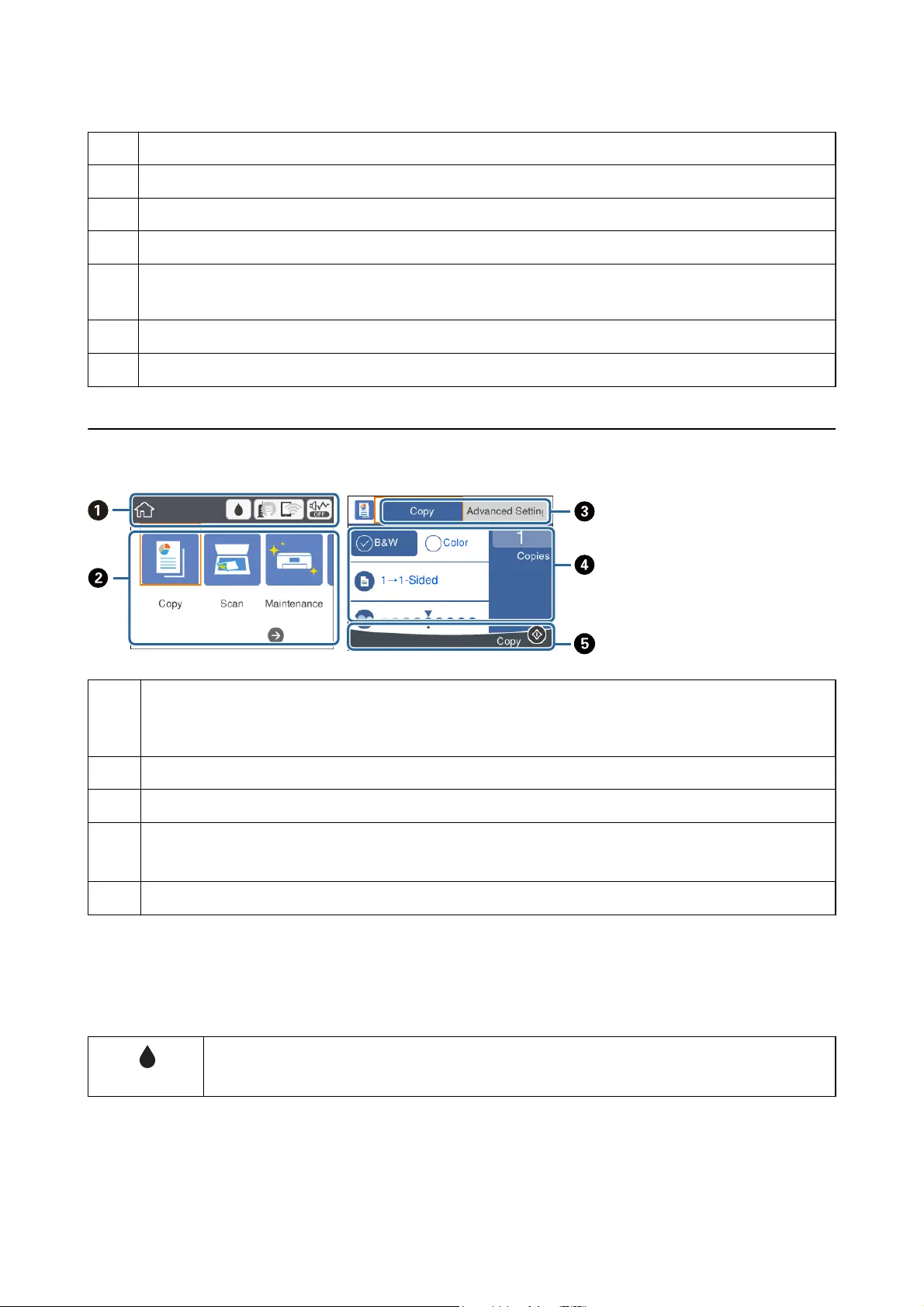
D
Displays menus and messages. Use buttons on the control panel to select a menu or to make settings.
E
Selects the number of pages to print.
F
Stops the current operation.
G
Returns to the previous screen.
H
Use the
u
d
l
r
buttons to move the focus to the target, and then press the OK button to open the selected
menu or to make settings.
I
Applies to a variety of functions depending on the situation.
J
Starts an operation such as printing or copying.
Basic Screen Conguration
A
Indicates items that have been setup for the printer as icons. Select the icon to check the current settings or access
each setting menu.
This action bar is displayed on the home screen only.
B
Displays each mode.
C
Switch tabs.
D
Indicates the setting items. Select each item to set or change the settings. The items vary depending on each mode.
The grayed out items are not available. Select the item to check why they are unavailable.
E
Available buttons are displayed.
Icons displayed in the LCD Screen
e following icons are displayed on the LCD screen depending on the printer's status.
Indicates the status of consumables.
Select the icon to check the approximate service life of the maintenance box.
User's Guide
Printer Basics
16
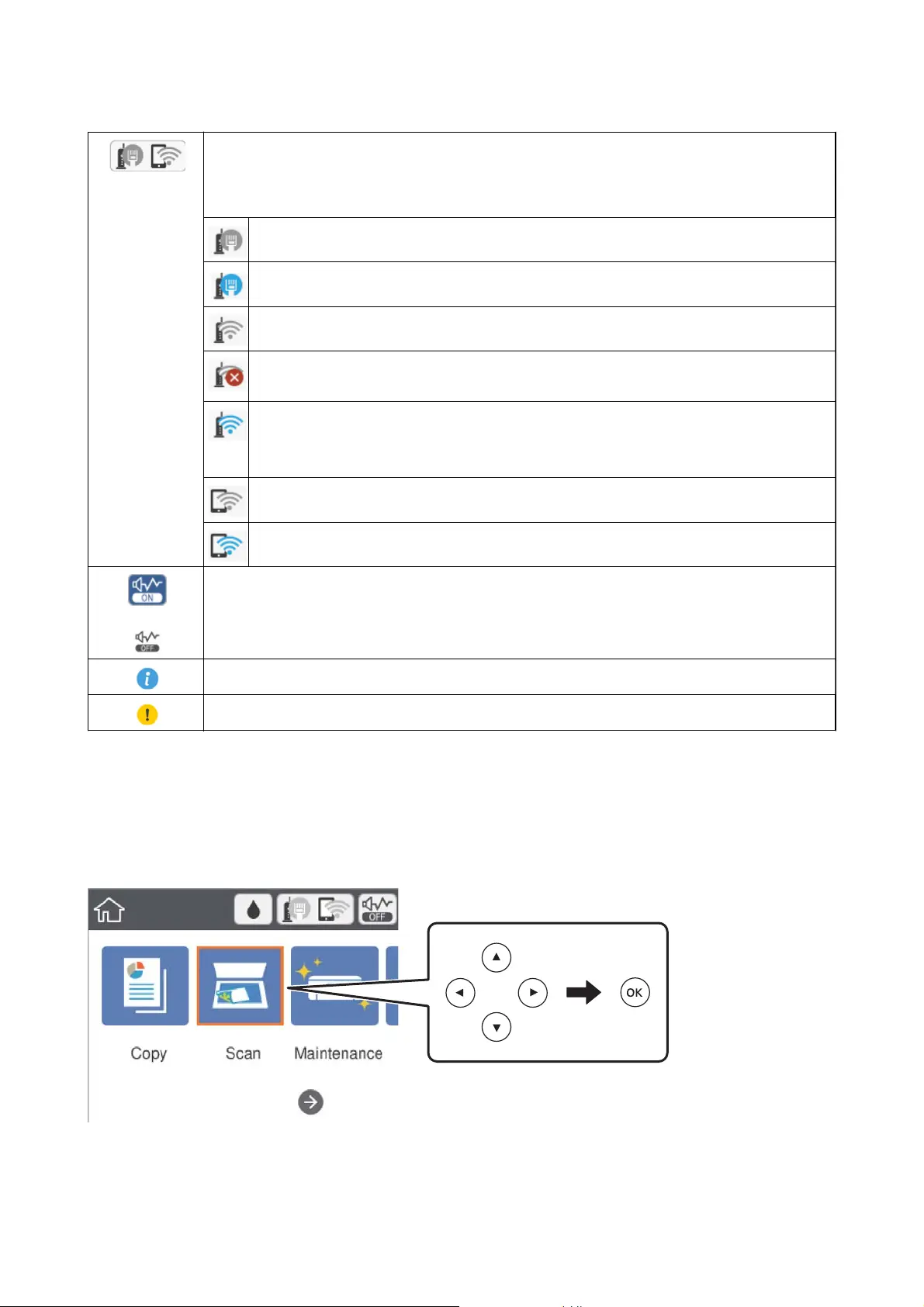
Indicates the network connection status.
Select the icon to check and change the current settings. This is the shortcut for the following menu.
Settings > General Settings > Network Settings > Wi-Fi Setup
The printer is not connected to a wired (Ethernet) network or unset it.
The printer is connected to a wired (Ethernet) network.
The printer is not connected to a wireless (Wi-Fi) network.
The printer is searching for SSID, unset IP address, or having a problem with a wireless (Wi-Fi)
network.
The printer is connected to a wireless (Wi-Fi) network.
The number of bars indicates the signal strength of the connection. The more bars there are, the
stronger the connection.
The printer is not connected to a wireless (Wi-Fi) network in Wi-Fi Direct (Simple AP) mode.
The printer is connected to a wireless (Wi-Fi) network in Wi-Fi Direct (Simple AP) mode.
Indicates whether or not Quiet Mode is set for the printer. When this feature is enabled, the noise made
by printer operations is reduced, but print speed may slow down. However, noises may not be reduced
depending on the selected paper type and print quality.
Indicates that there is additional information. Select the icon to displays the message.
Indicates a problem with the items. Select the icon to check how to solve the problem.
Basic Operations
Move the focus using the
u
d
l
r
buttons to select the items, and then press the OK button to conrm your
selection or run the selected feature.
User's Guide
Printer Basics
17
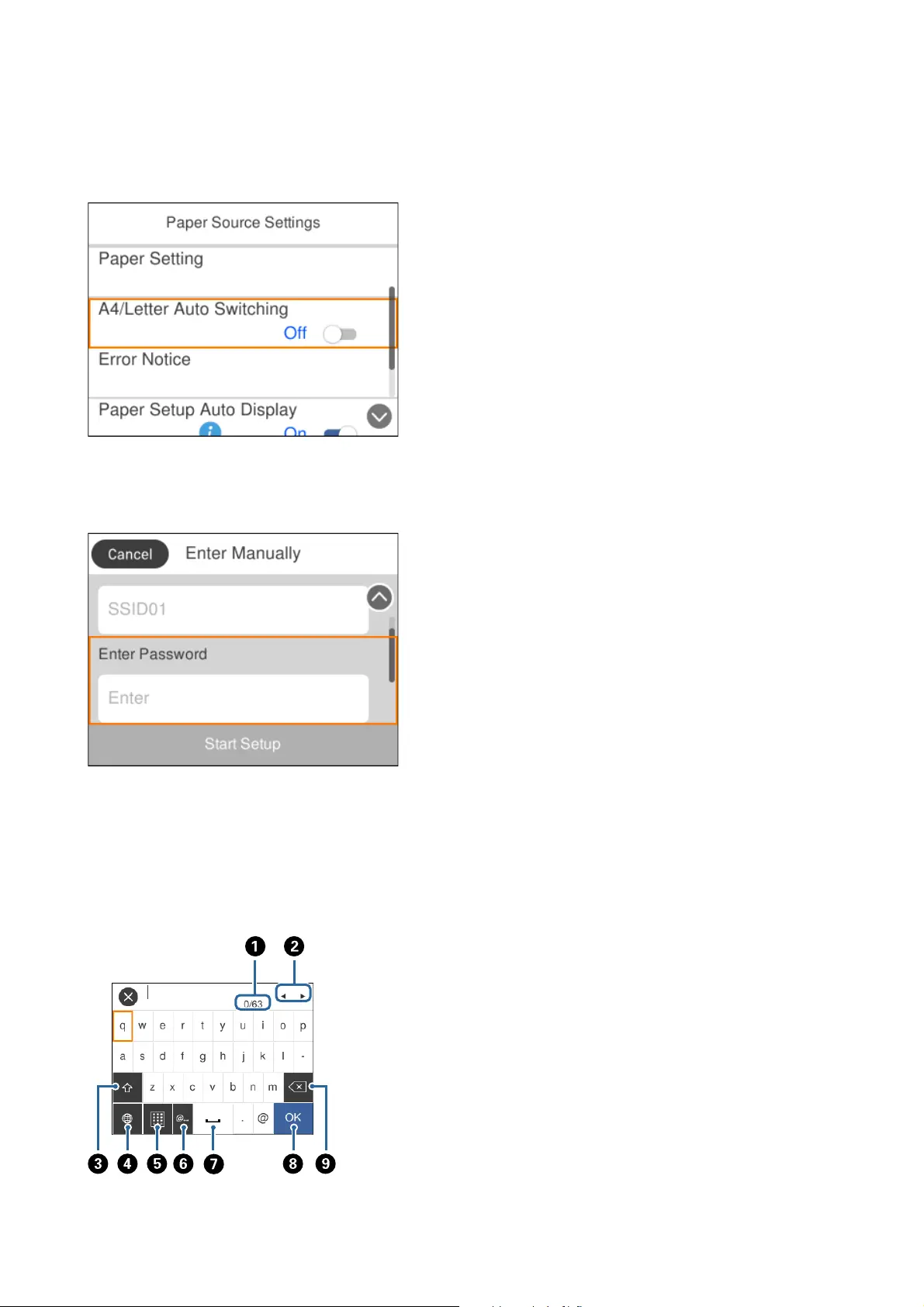
Move the focus to the setting item using the
u
d
l
r
buttons, and then press the OK button to switch the item
on or o.
To enter the value, name, address, and so on, move the focus to the input eld using the
u
d
l
r
buttons, and
then press the OK button to display the on-screen keyboard.
Entering Characters
On-screen Keyboard
You can enter characters and symbols by using on-screen keyboard when you make network settings and so on.
User's Guide
Printer Basics
18
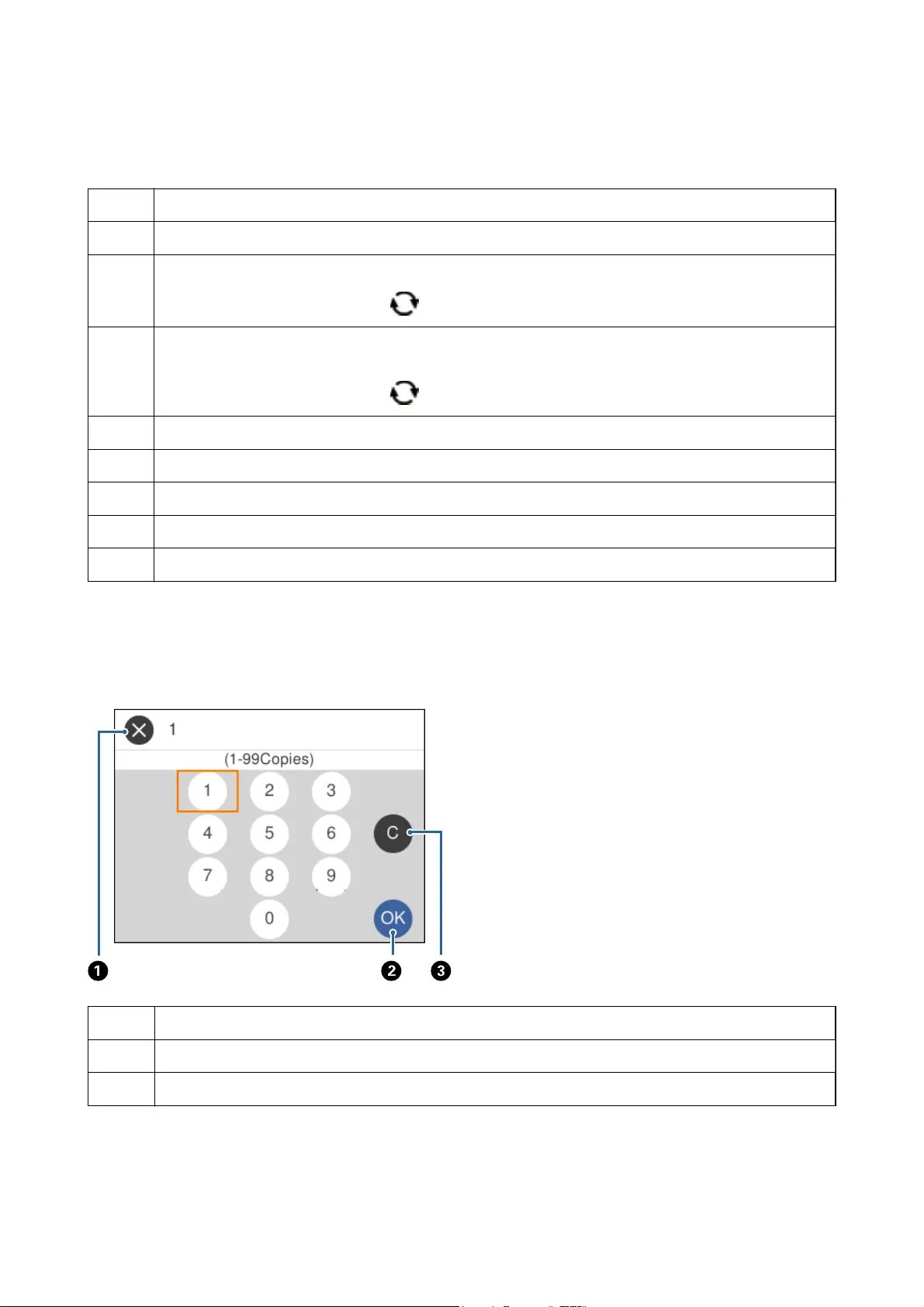
Note:
Available icons vary depending on the setting item.
A
Indicates the character count.
B
Moves the cursor to the input position.
C
Switches between upper case and lower case or numbers and symbols.
You can also switch them by using the
button.
D
Switches the character type. You can enter alphanumerics, symbols, and special characters such as umlauts and
accents.
You can also switch them by using the
button.
E
Changes the keyboard layout.
F
Enters frequently used email domain addresses or URLs by simply selecting the item.
G
Enters a space.
H
Enters character.
I
Deletes a character to the left.
On-screen Keypad
You can enter numbers by using the on-screen keypad when entering the number of copies and so on.
e
on-screen keyboard makes it easier to enter larger numbers. When entering a smaller number, use +/- buttons.
A
Cancels entering and closes the on-screen keypad.
B
Conrms the entered numbers and closes the on-screen keypad.
C
Clears the entered number.
User's Guide
Printer Basics
19
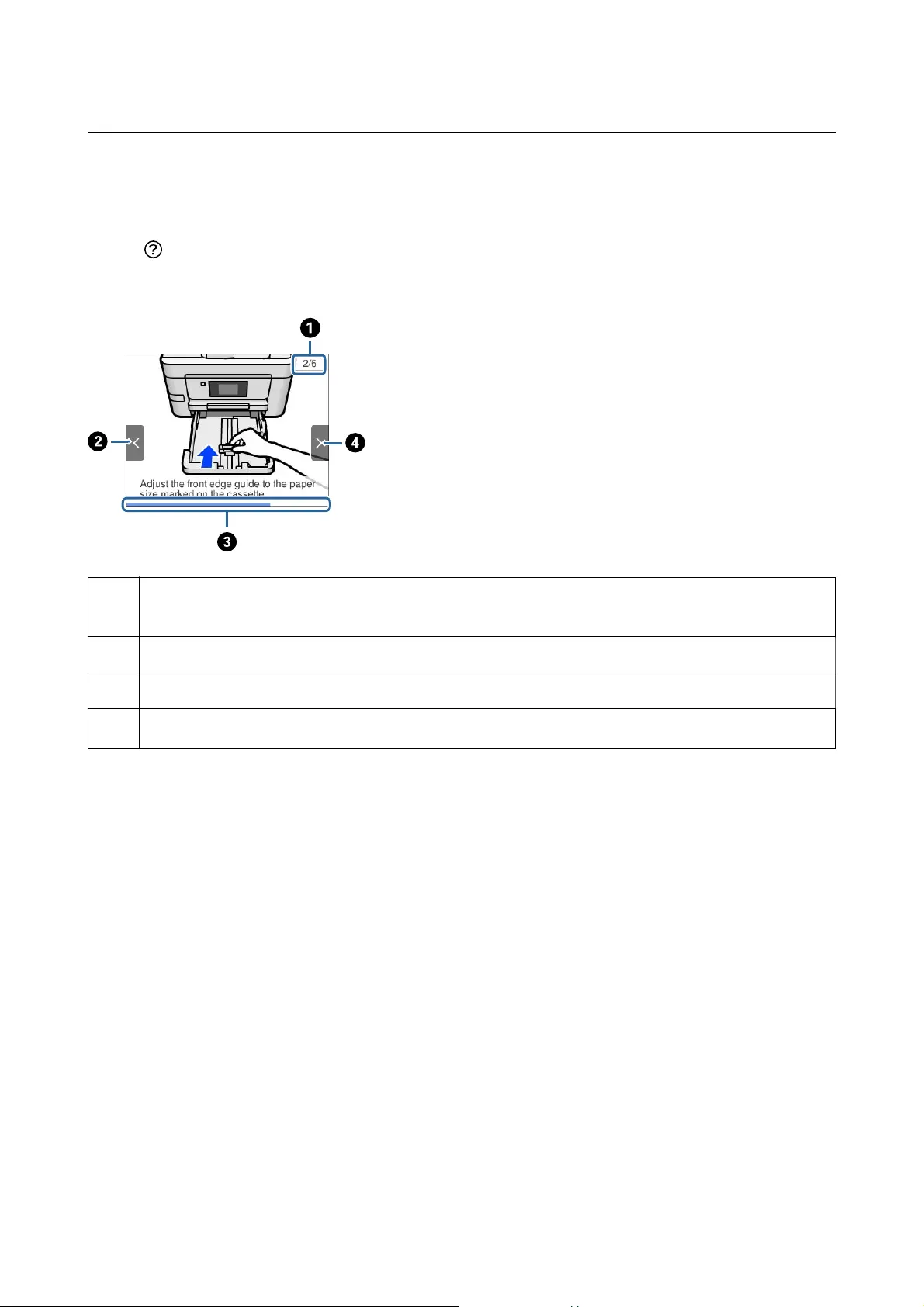
Viewing Animations
You can view animations of operating instructions such as loading paper or removing jammed paper on the LCD
screen.
❏ Press
button: Displays the help screen. Select How To and then select the items that you want to view.
❏ Select How To at the bottom of the operation screen: Displays the context-sensitive animation.
A
Indicates the total number of steps and the current step number.
In the example above, it shows step 2 from 6 steps.
B
Press
l
button to return to the previous step.
C
Indicates your progress through the current step. The animation repeats when the progress bar reaches the end.
D
Press
r
button to move to the next step.
User's Guide
Printer Basics
20
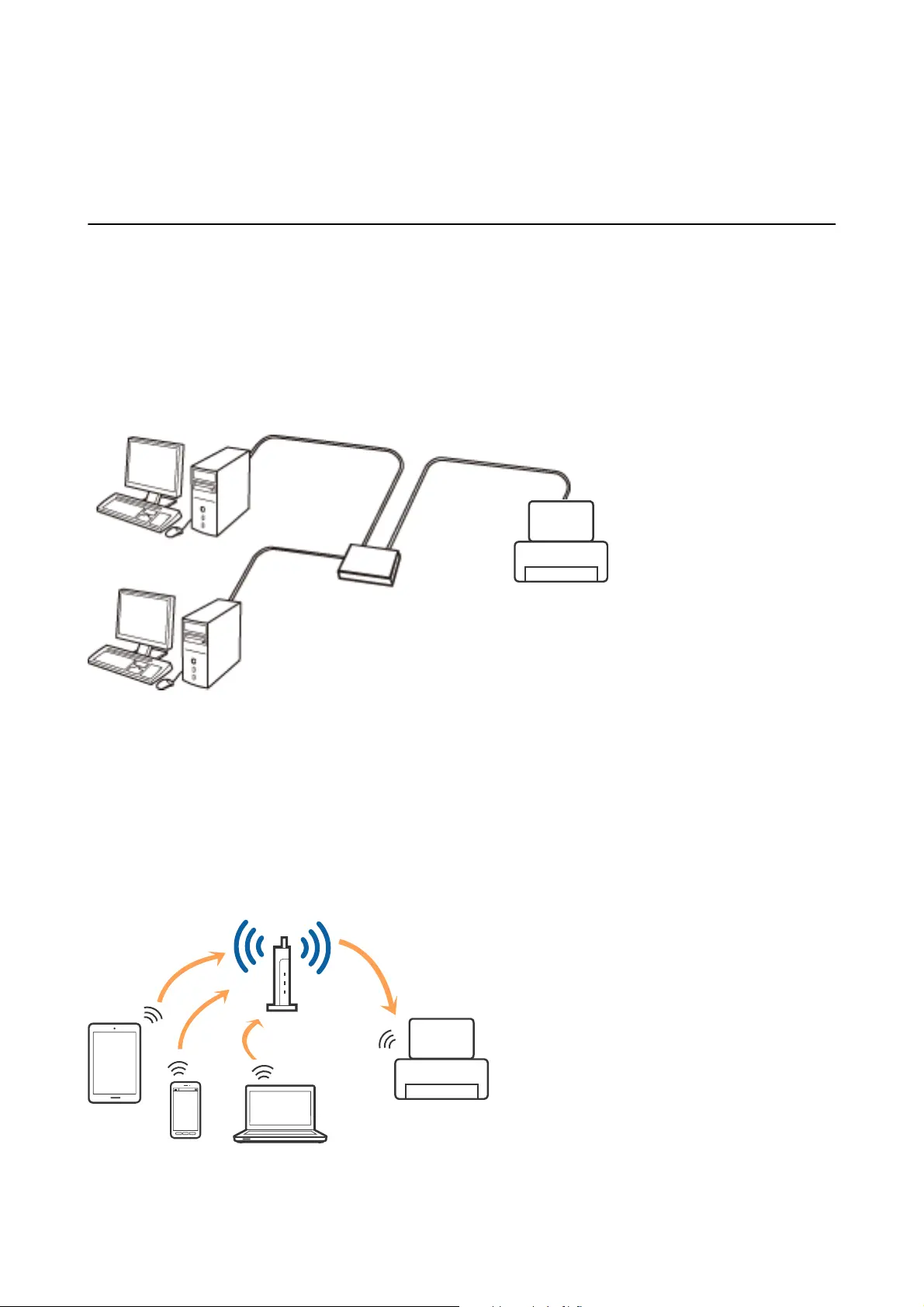
Network Settings
Network Connection Types
You can use the following connection methods.
Ethernet Connection
Connect the printer to a hub with an Ethernet cable.
Related Information
& “Making Advanced Network Settings” on page 29
Wi-Fi Connection
Connect the printer and the computer or smart device to the access point.
is
is the typical connection method
for home or oce networks where computers are connected by Wi-Fi through the access point.
User's Guide
Network Settings
21
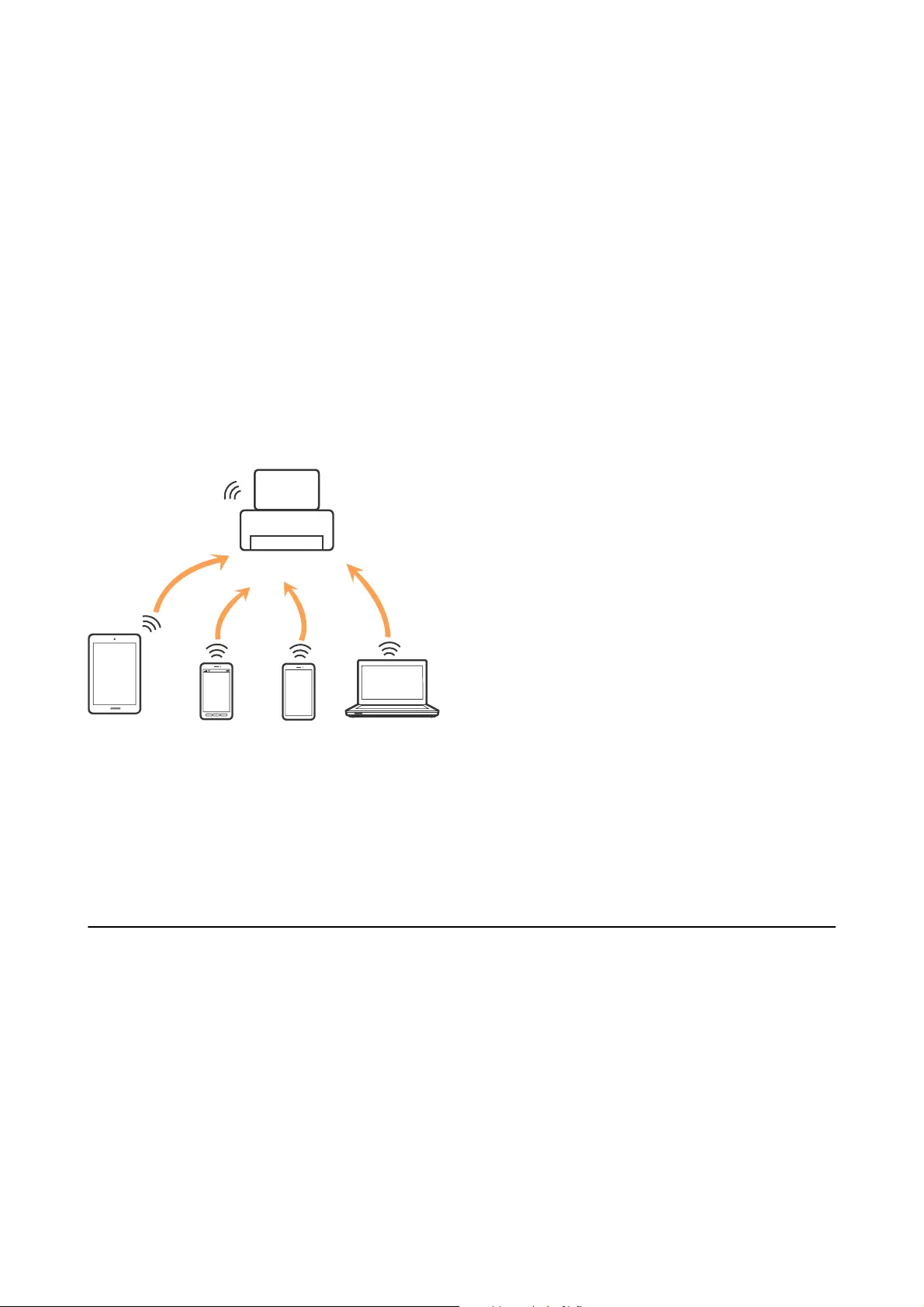
Related Information
& “Connecting to a Computer” on page 22
& “Connecting to a Smart Device” on page 23
& “Making Wi-Fi Settings from the Printer” on page 23
Wi-Fi Direct (Simple AP) Connection
Use this connection method when you are not using Wi-Fi at home or at the
oce,
or when you want to connect
the printer and the computer or smart device directly. In this mode, the printer acts as an access point and you can
connect up to four devices to the printer without having to use a standard access point. However, devices directly
connected to the printer cannot communicate with each other through the printer.
Note:
Wi-Fi Direct (Simple AP) connection is a connection method designed to replace Ad Hoc mode.
e printer can be connected by Wi-Fi or Ethernet, and Wi-Fi Direct (Simple AP) connection simultaneously.
However, if you start a network connection in Wi-Fi Direct (Simple AP) connection when the printer is connected
by Wi-Fi, the Wi-Fi is temporarily disconnected.
Related Information
& “Making Wi-Fi Direct (Simple AP) Connection Settings” on page 28
Connecting to a Computer
We recommend using the installer to connect the printer to a computer. You can run the installer using one of the
following methods.
❏ Setting up from the website
Access the following website, and then enter the product name. Go to Setup, and then start setting up.
http://epson.sn
❏ Setting up using the soware disc (only for the models that come with a soware disc and users with computers
with disc drives.)
Insert the soware disc into the computer, and then follow the on-screen instructions.
User's Guide
Network Settings
22
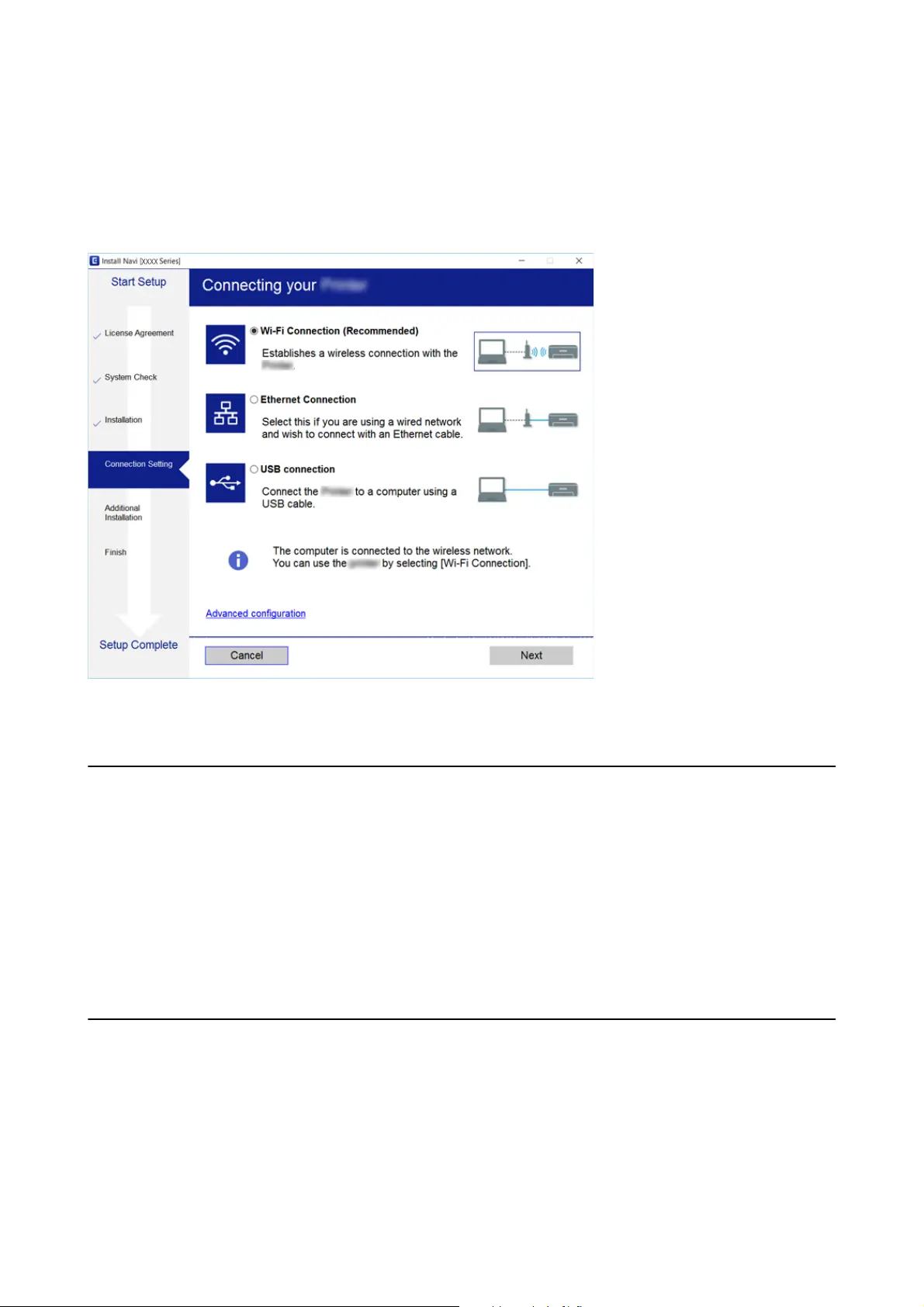
Selecting the Connection Methods
Follow the on-screen instructions until the following screen is displayed, and then select the connection method of
the printer to the computer.
Select the connection type and then click Next.
Follow the on-screen instructions.
Connecting to a Smart Device
You can use the printer from a smart device when you connect the printer to the same Wi-Fi network (SSID) as the
smart device. To use the printer from a smart device, set up from the following website. Access to the website from
the smart device that you want to connect to the printer.
http://epson.sn > Setup
Note:
If you want to connect a computer and a smart device to the printer at the same time, we recommend connecting the
computer rst.
Making Wi-Fi Settings from the Printer
You can make network settings from the printer's control panel in several ways. Choose the connection method
that matches the environment and conditions that you are using.
If you know the information for the access point such as SSID and password, you can make settings manually.
If the access point supports WPS, you can make settings by using push button setup.
User's Guide
Network Settings
23
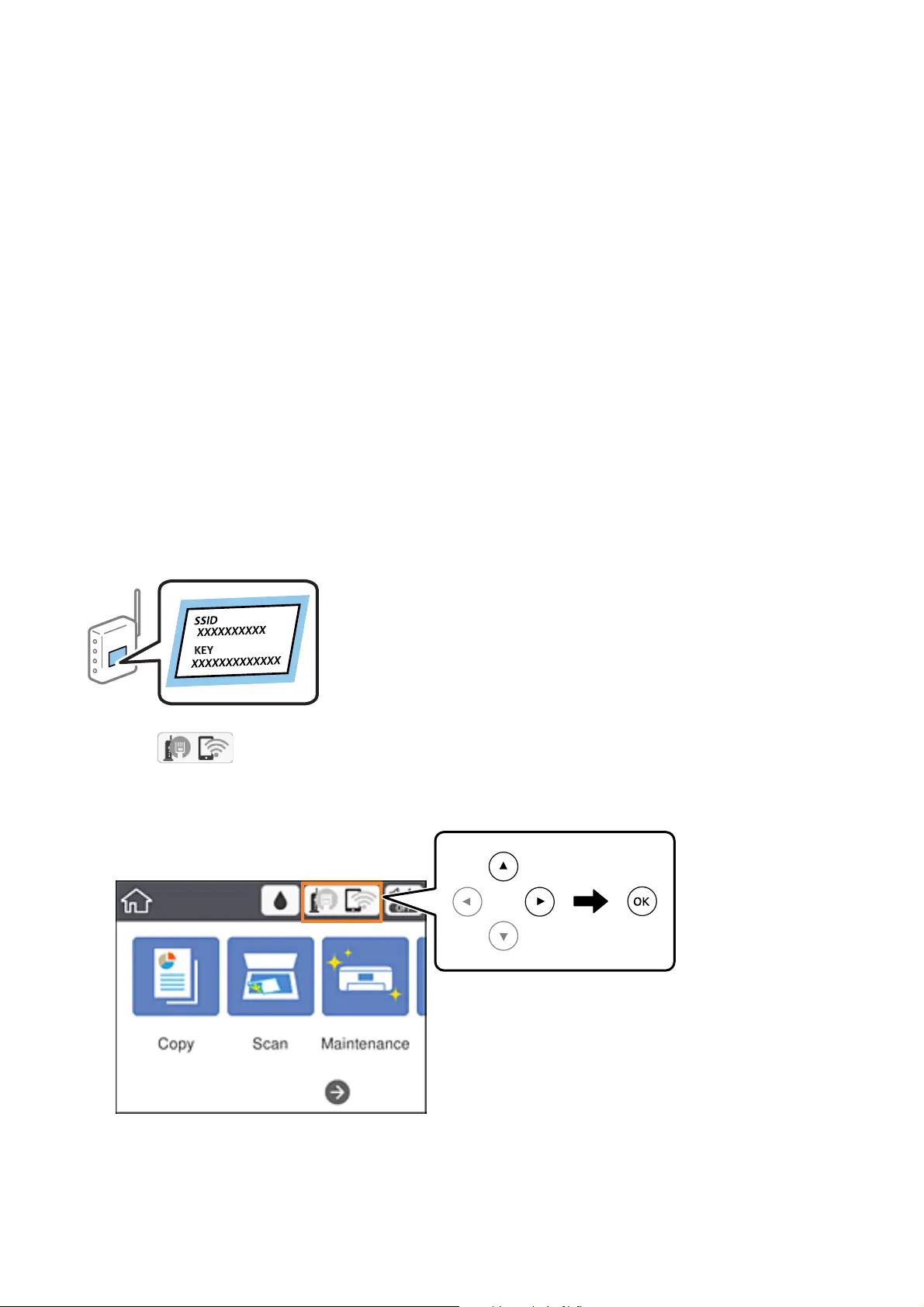
Aer connecting the printer to the network, connect to the printer from the device that you want to use (computer,
smart device, tablet, and so on.)
Related Information
& “Making Wi-Fi Settings Manually” on page 24
& “Making Wi-Fi Settings by Push Button Setup (WPS)” on page 25
& “Making Wi-Fi Settings by PIN Code Setup (WPS)” on page 27
& “Making Wi-Fi Direct (Simple AP) Connection Settings” on page 28
& “Making Advanced Network Settings” on page 29
Making Wi-Fi Settings Manually
You can manually set up the information necessary to connect to an access point from the printer's control panel.
To set up manually, you need the SSID and password for an access point.
Note:
If you are using an access point with its default settings, the SSID and password are on the label. If you do not know the SSID
and password, contact the person who set up the access point, or see the documentation provided with the access point.
1. Select on the home screen.
To select an item, move the focus to the item using the
u
d
l
r
buttons, and then press the OK button.
2. Select Wi-Fi (Recommended).
If the printer has already been connected by Ethernet, select Router.
User's Guide
Network Settings
24
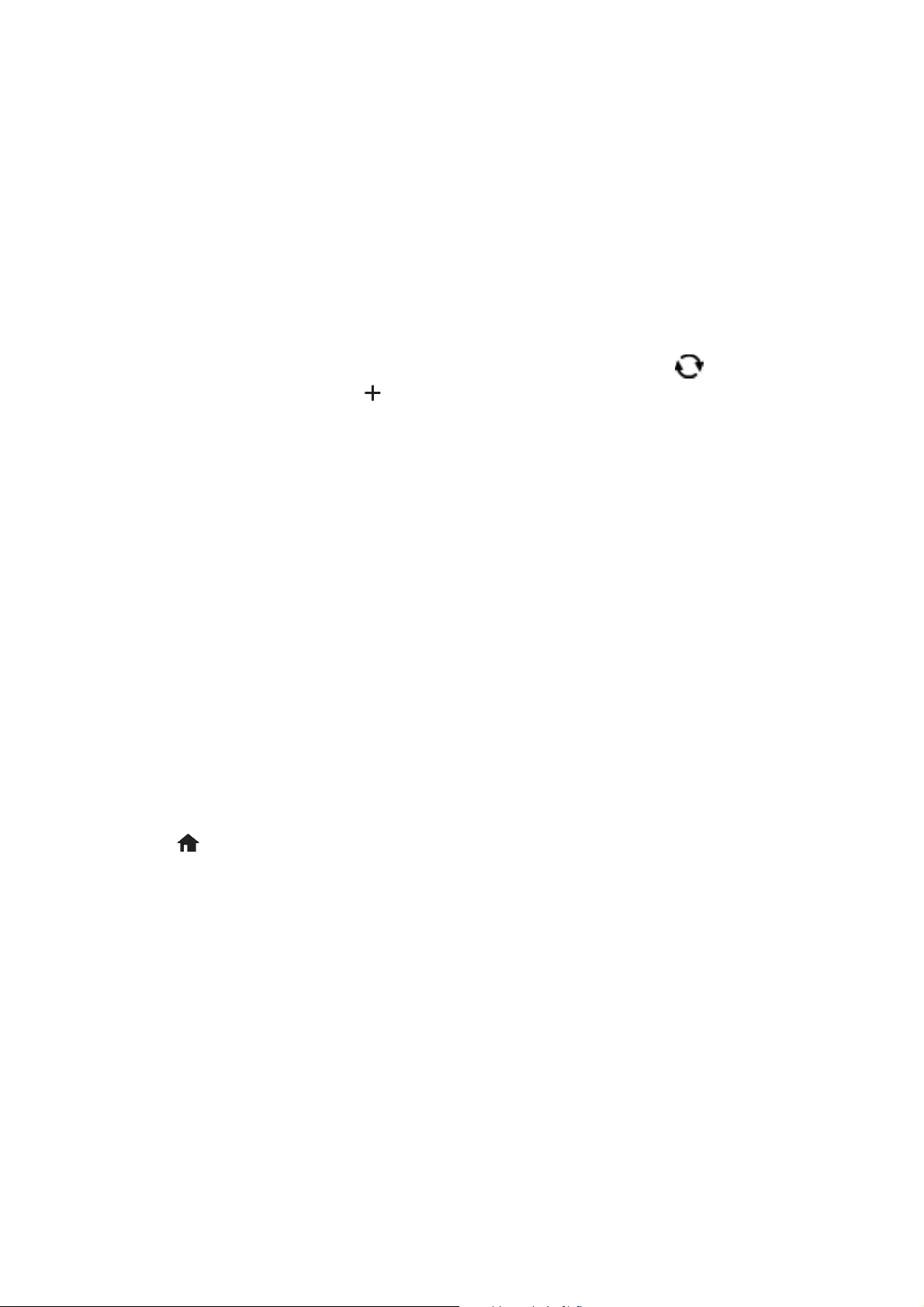
3. Press the OK button.
If the network connection is already set up, the connection details are displayed. Select Change Settings to
change the settings.
If the printer has already been connected by Ethernet, select Change to Wi-Fi connection., and then select Ye s
aer checking the message.
4. Select Wi-Fi Setup Wizard.
5. Select the SSID for the access point.
Note:
❏ If the SSID you want to connect to is not displayed on the printer's control panel, press the
button to update the
list. If it is still not displayed, press the
button, and then enter the SSID directly.
❏ If you do not know the SSID, check if it is written on the label of the access point. If you are using the access point
with its default settings, use the SSID written on the label.
6.
Press the OK button, and then enter the password.
Note:
❏ e password is case-sensitive.
❏ If you do not know the password, check if it is written on the label of the access point. If you are using the access point
with its default settings, use the password written on the label. e password may also be called a "Key", a
"Passphrase", and so on.
❏ If you do not know the password for the access point, see the documentation provided with the access point, or
contact the person who set it up.
7. When you have nished, select OK.
8. Check the settings, and then select Start Setup.
9.
Select Dismiss to
nish.
Note:
If you fail to connect, load A4 size plain paper, and then select Print Check Report to print a connection report.
10. Press the button.
Related Information
& “Basic Operations” on page 17
& “Entering Characters” on page 18
& “Checking the Network Connection Status” on page 31
&
“When You Cannot Make Network Settings” on page 152
Making Wi-Fi Settings by Push Button Setup (WPS)
You can automatically set up a Wi-Fi network by pressing a button on the access point. If the following conditions
are met, you can set up by using this method.
❏ e access point is compatible with WPS (Wi-Fi Protected Setup).
❏
e
current Wi-Fi connection was established by pressing a button on the access point.
User's Guide
Network Settings
25
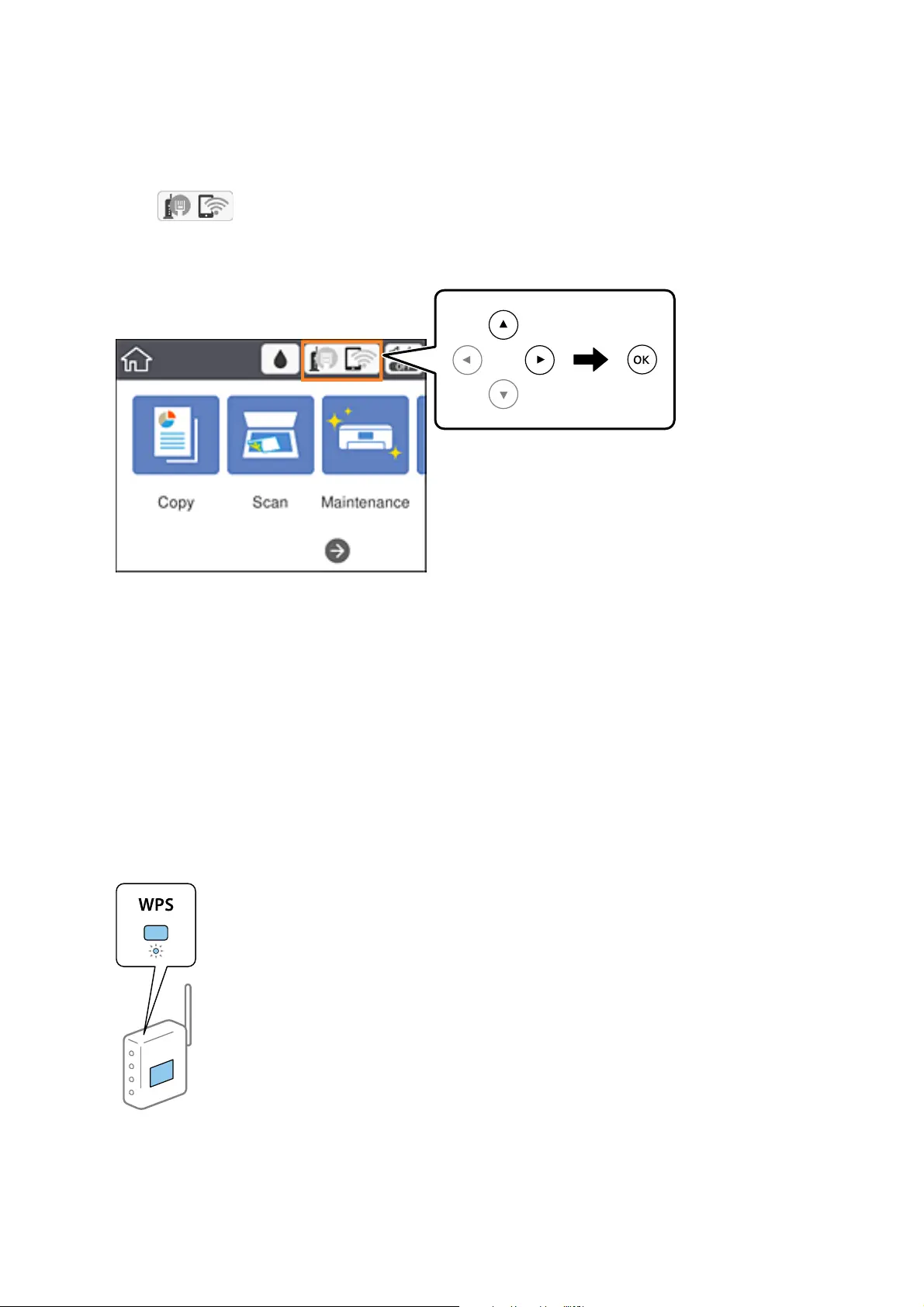
Note:
If you cannot nd the button or you are setting up using the soware, see the documentation provided with the access point.
1.
Select
on the home screen.
To select an item, move the focus to the item using the
u
d
l
r
buttons, and then press the OK button.
2. Select Wi-Fi (Recommended).
If the printer has already been connected by Ethernet, select Router.
3. Press the OK button.
If the network connection is already set up, the connection details are displayed. Select Change Settings to
change the settings.
If the printer has already been connected by Ethernet, select Change to Wi-Fi connection., and then select Ye s
aer checking the message.
4. Select Push Button Setup (WPS).
5. Hold down the [WPS] button on the access point until the security light ashes.
If you do not know where the [WPS] button is, or there are no buttons on the access point, see the
documentation provided with your access point for details.
6. Press the OK button on the printer.
User's Guide
Network Settings
26
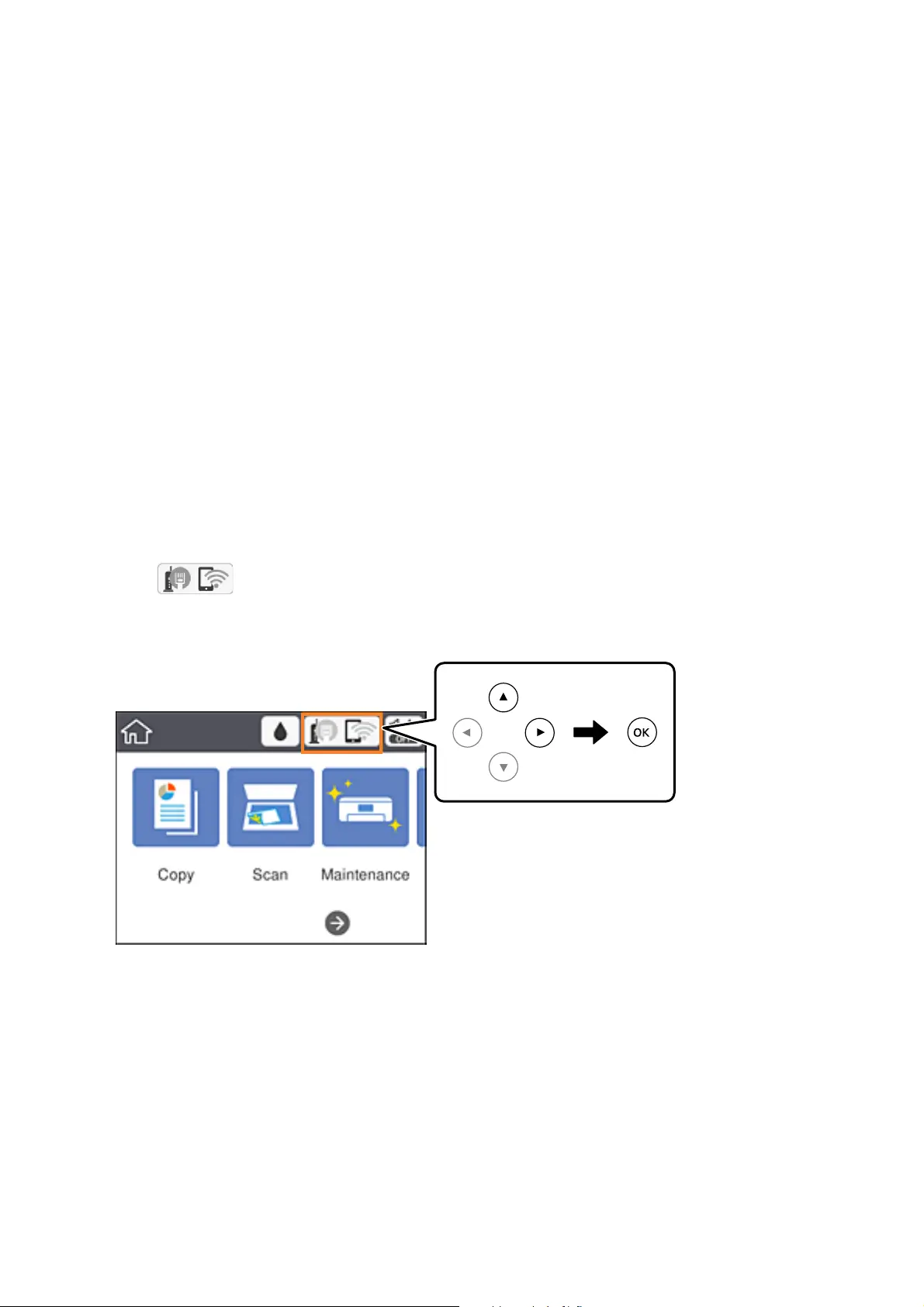
7. Close the screen.
e screen automatically closes aer a specic length of time.
Note:
If connection fails, restart the access point, move it closer to the printer, and try again. If it still does not work, print a
network connection report and check the solution.
8. Close the network connection settings screen.
Related Information
& “Basic Operations” on page 17
& “Checking the Network Connection Status” on page 31
& “When You Cannot Make Network Settings” on page 152
Making Wi-Fi Settings by PIN Code Setup (WPS)
You can automatically connect to an access point by using a PIN code. You can use this method to set up if an
access point is capable of WPS (Wi-Fi Protected Setup). Use a computer to enter a PIN code into the access point.
1.
Select
on the home screen.
To select an item, move the focus to the item using the
u
d
l
r
buttons, and then press the OK button.
2. Select Wi-Fi (Recommended).
If the printer has already been connected by Ethernet, select Router.
3. Press the OK button.
If the network connection is already set up, the connection details are displayed. Select Change Settings to
change the settings.
If the printer has already been connected by Ethernet, select Change to Wi-Fi connection., and then select Ye s
aer checking the message.
4.
Select Others > PIN Code Setup (WPS).
User's Guide
Network Settings
27
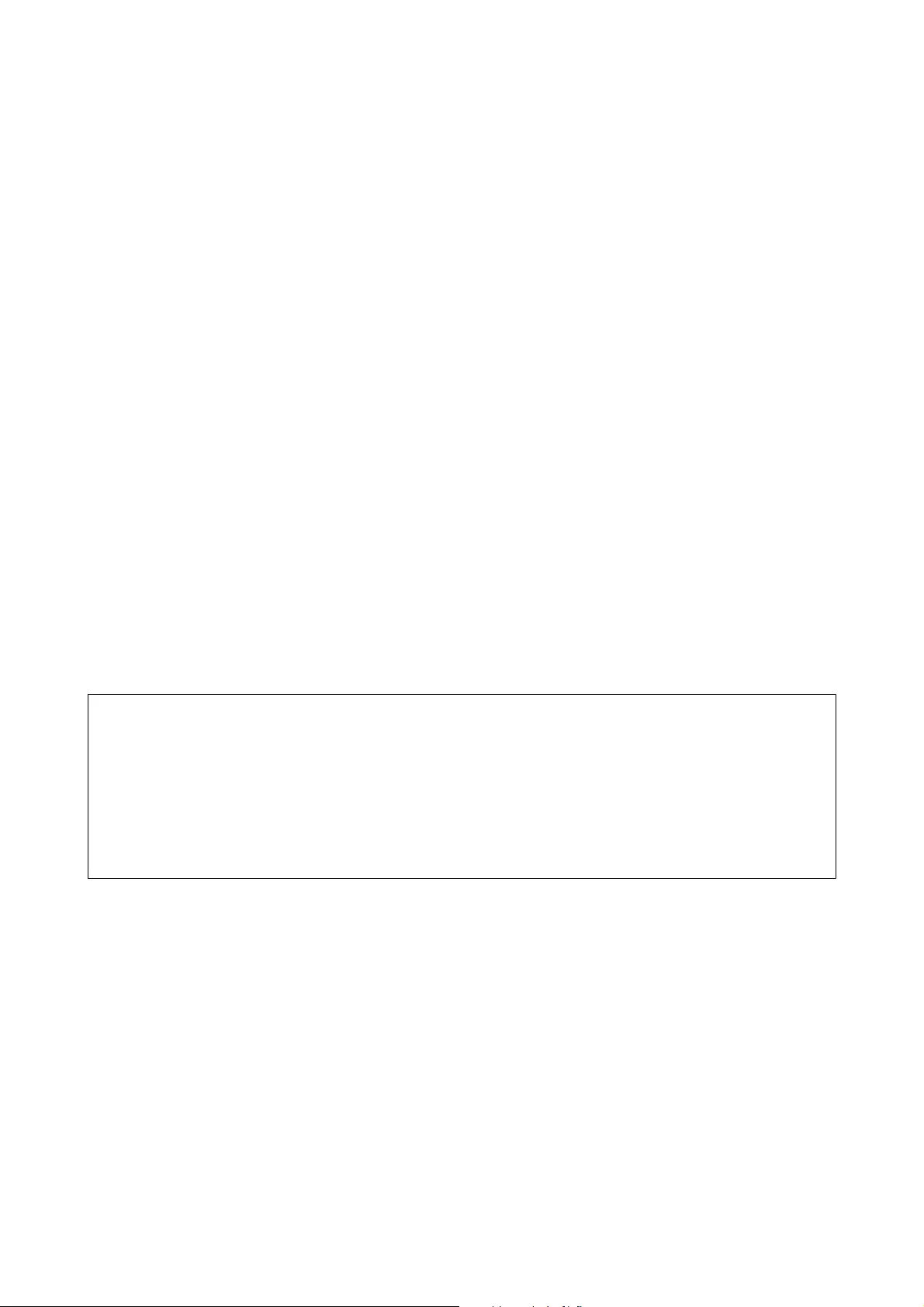
5. Use your computer to enter the PIN code (an eight digit number) displayed on the printer's control panel into
the access point within two minutes.
Note:
See the documentation provided with your access point for details on entering a PIN code.
6. Press the OK button on the printer.
7. Close the screen.
e screen automatically closes aer a specic length of time if you do not select Close.
Note:
If connection fails, restart the access point, move it closer to the printer, and try again. If it still does not work, print a
connection report and check the solution.
8.
Close the network connection settings screen.
Related Information
& “Basic Operations” on page 17
& “Checking the Network Connection Status” on page 31
& “When You Cannot Make Network Settings” on page 152
Making Wi-Fi Direct (Simple AP) Connection Settings
is method allows you to connect the printer directly to devices without an access point. e printer acts as an
access point.
c
Important:
When you connect from a computer or smart device to the printer using the Wi-Fi Direct (Simple AP) connection,
the printer is connected to the same Wi-Fi network (SSID) as the computer or smart device and the communication
is established between them. Since the computer or smart device is automatically connected to the other connectable
Wi-Fi network if the printer is turned o, it is not connected to the previous Wi-Fi network again if the printer is
turned on. Connect to the printer's SSID for Wi-Fi Direct (Simple AP) connection from the computer or smart
device again. If you do not want to connect every time you turn the printer on or o, we recommend using Wi-Fi
network by connecting the printer to an access point.
User's Guide
Network Settings
28
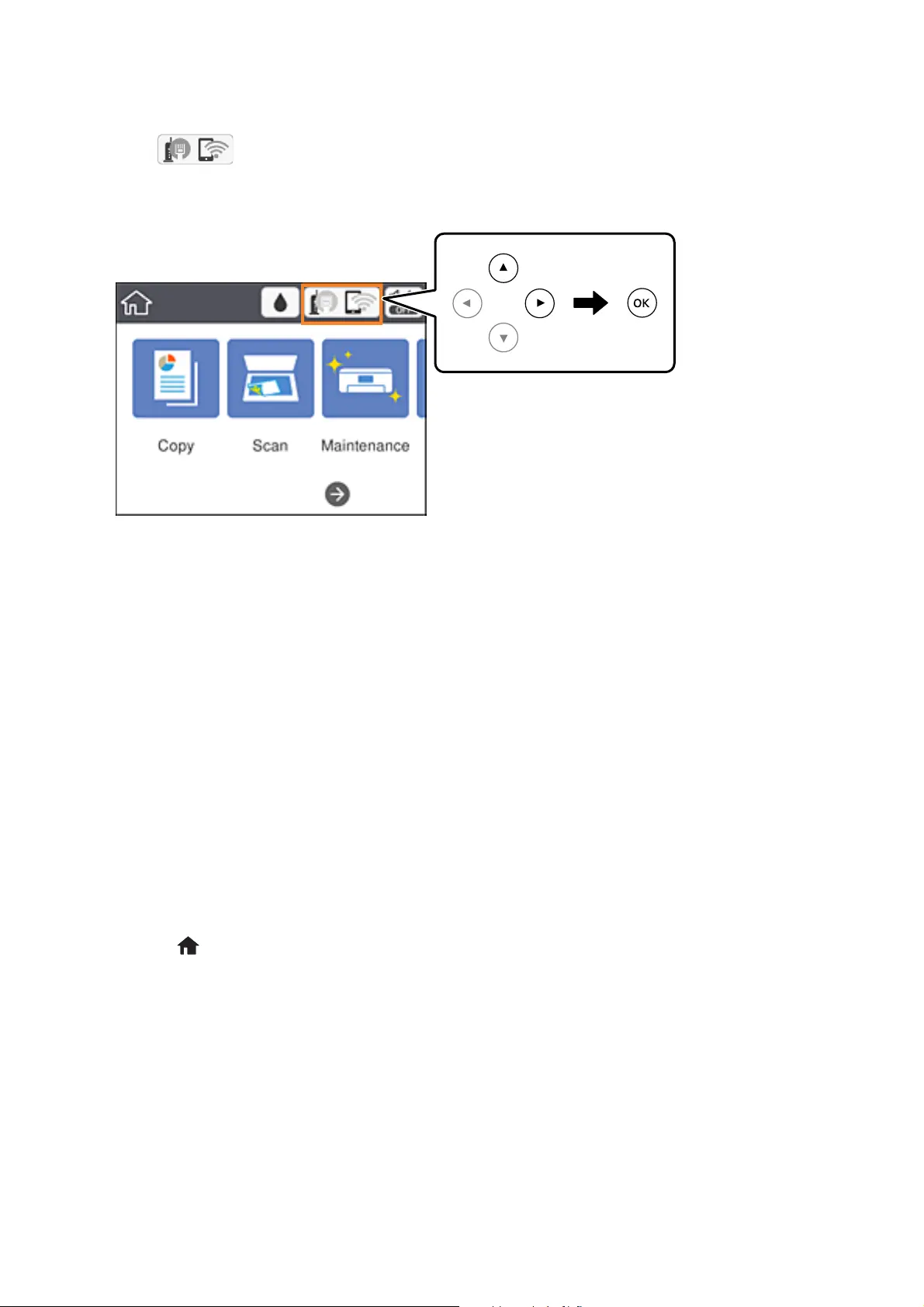
1. Select on the home screen.
To select an item, move the focus to the item using the
u
d
l
r
buttons, and then press the OK button.
2. Select Wi - Fi D i r e c t .
3. Press the OK button.
If you have made Wi-Fi Direct (Simple AP) settings, the detailed connection information is displayed. Go to
step 5.
4. Press the OK button to start making settings.
5. Check the SSID and password displayed on the printer's control panel.
On the computer's network connection screen or the smart device's Wi-Fi screen, select the SSID shown on the
printer's control panel to connect.
Note:
You can check the connection method on the Web site. To access the Web site, scan the QR code displayed on the
printer's control panel using the smart device or enter the URL (http://epson.sn) on the computer, and then go to Setup.
6. Enter the password displayed on the printer's control panel on the computer or smart device.
7. Aer the connection is established, select Dismiss on the printer's control panel.
8. Press the
button.
Related Information
& “Basic Operations” on page 17
& “Checking the Network Connection Status” on page 31
& “When You Cannot Make Network Settings” on page 152
Making Advanced Network Settings
You can change the network device name, TCP/IP setup, proxy server and so on. Check your network environment
before making changes.
User's Guide
Network Settings
29

1. Select Settings on the home screen.
To select an item, move the focus to the item using the
u
d
l
r
buttons, and then press the OK button.
2. Select General Settings > Network Settings > Advanced.
3.
Select the menu item for settings, and then select or specify the setting values.
Related Information
& “Basic Operations” on page 17
& “Setting Items for Advanced Network Settings” on page 30
Setting Items for Advanced Network Settings
Select the menu item for settings, and then select or specify the setting values.
❏ Device Name
You can enter the following characters.
❏ Character limits: 2 to 15 (you must enter at least 2 characters)
❏ Usable characters: A to Z, a to z, 0 to 9, -.
❏ Characters you cannot use at the top: 0 to 9, -.
❏ Characters you cannot use at the bottom: -
❏ TCP/IP
❏ Auto
Select when you are using an access point at home or you are allowing the IP address to be acquired
automatically by DHCP.
❏ Manual
Select when you do not want the printer's IP address to be changed. Enter the addresses for IP Address,
Subnet Mask, and Default Gateway, and make DNS Server settings according to your network environment.
When you select Auto for the IP address assignment settings, you can select the DNS server settings from
Manual or Auto. If you cannot obtain the DNS server address automatically, select Manual, and then enter
the primary DNS server and secondary DNS server address directly.
❏ Proxy Server
❏ Do Not Use
Select when you are using the printer in a home network environment.
❏ Use
Select when you are using a proxy server in your network environment and you want to set it to the printer.
Enter the proxy server address and port number.
❏ IPv6 Address
❏ Enable
Select this when using an IPv6 address.
❏ Disable
Select this when using an IPv4 address.
User's Guide
Network Settings
30
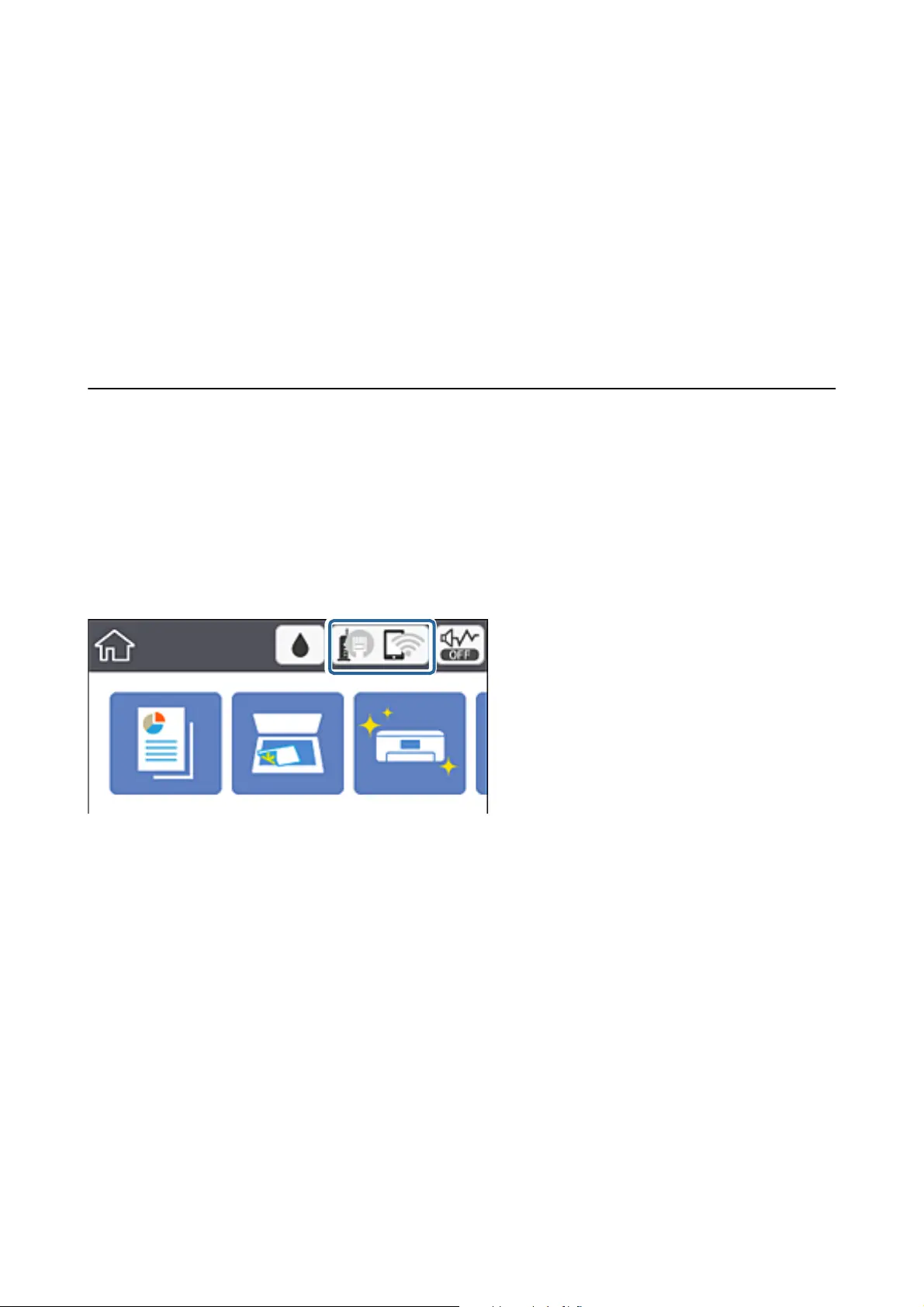
❏ Link Speed & Duplex
Select an appropriate Ethernet speed and duplex setting. If you select a setting other than Auto, make sure the
setting corresponds to the settings on the hub you are using.
❏ Auto
❏ 10BASE-T Half Duplex
❏ 10BASE-T Full Duplex
❏ 100BASE-TX Half Duplex
❏ 100BASE-TX Full Duplex
Checking the Network Connection Status
You can check the network connection status in the following way.
Network Icon
You can check the network connection status and strength of the radio wave using the network icon on the
printer's home screen.
Related Information
& “Icons displayed in the LCD Screen” on page 16
Checking Detailed Network Information from the Control Panel
When your printer is connected to the network, you can also view other network-related information by selecting
the network menus you want to check.
1. Select Settings on the home screen.
To select an item, move the focus to the item using the
u
d
l
r
buttons, and then press the OK button.
2. Select General Settings > Network Settings > Network Status.
User's Guide
Network Settings
31
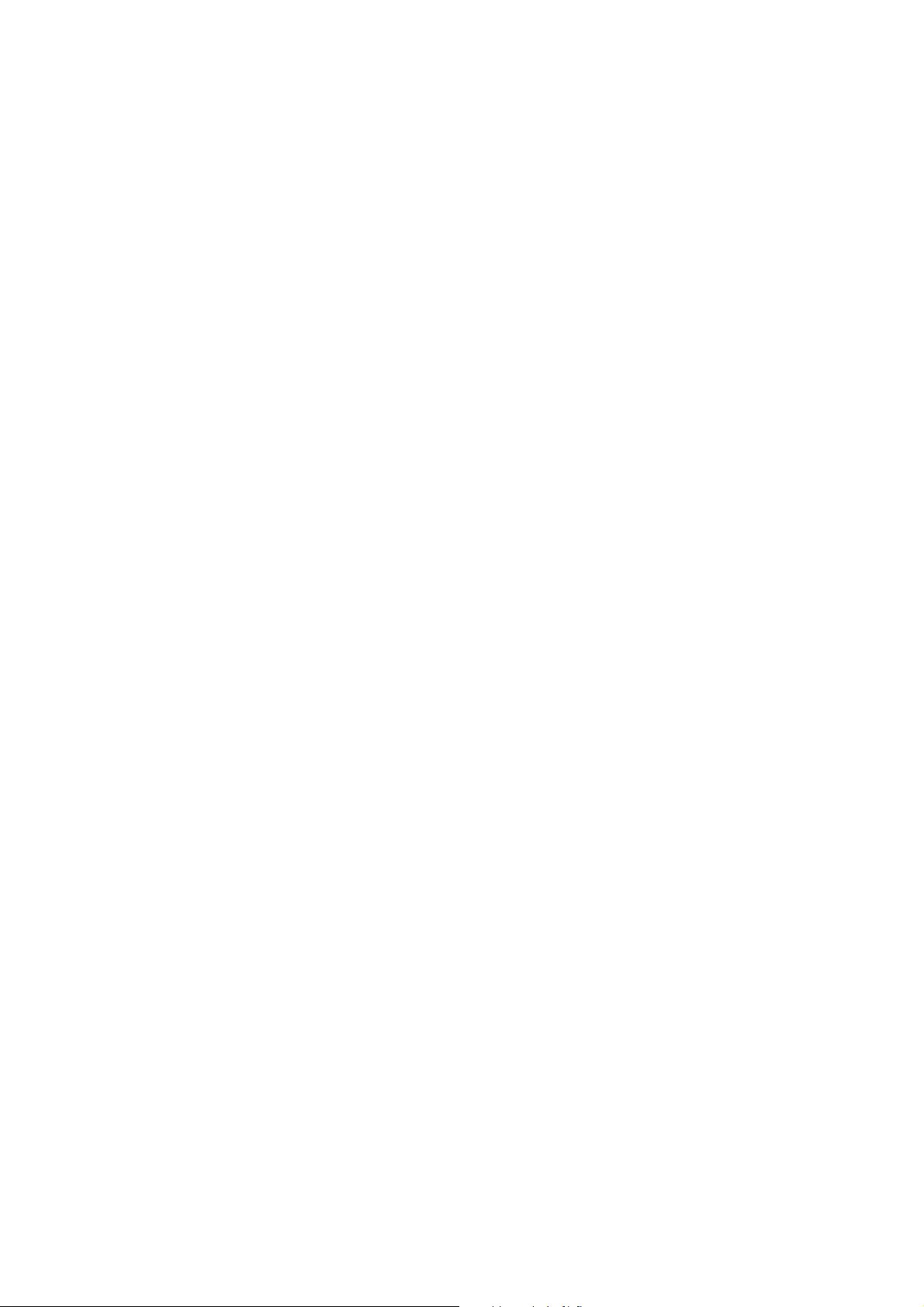
3. To check the information, select the menus that you want to check.
❏ Wired LAN/Wi-Fi Status
Displays the network information (device name, connection, signal strength, obtain IP address, and so on)
for Ethernet or Wi-Fi connections.
❏ Wi-Fi Direct Status
Displays whether Wi-Fi Direct is enabled or disabled for Wi-Fi Direct connections.
❏ Print Status Sheet
Prints a network status sheet. e information for Ethe r ne t, Wi -Fi , Wi- F i Di r ec t, a nd s o o n is p r i n t ed o n
two or more pages.
Printing a Network Connection Report
You can print a network connection report to check the status between the printer and the access point.
1. Load papers.
2.
Select Settings on the home screen.
To select an item, move the focus to the item using the
u
d
l
r
buttons, and then press the OK button.
3. Select General Settings > Network Settings > Connection Check.
e connection check starts.
4.
Select Print Check Report.
5. Print the network connection report.
If an error has occurred, check the network connection report, and then follow the printed solutions.
6. Close the screen.
Related Information
& “Messages and Solutions on the Network Connection Report” on page 33
User's Guide
Network Settings
32
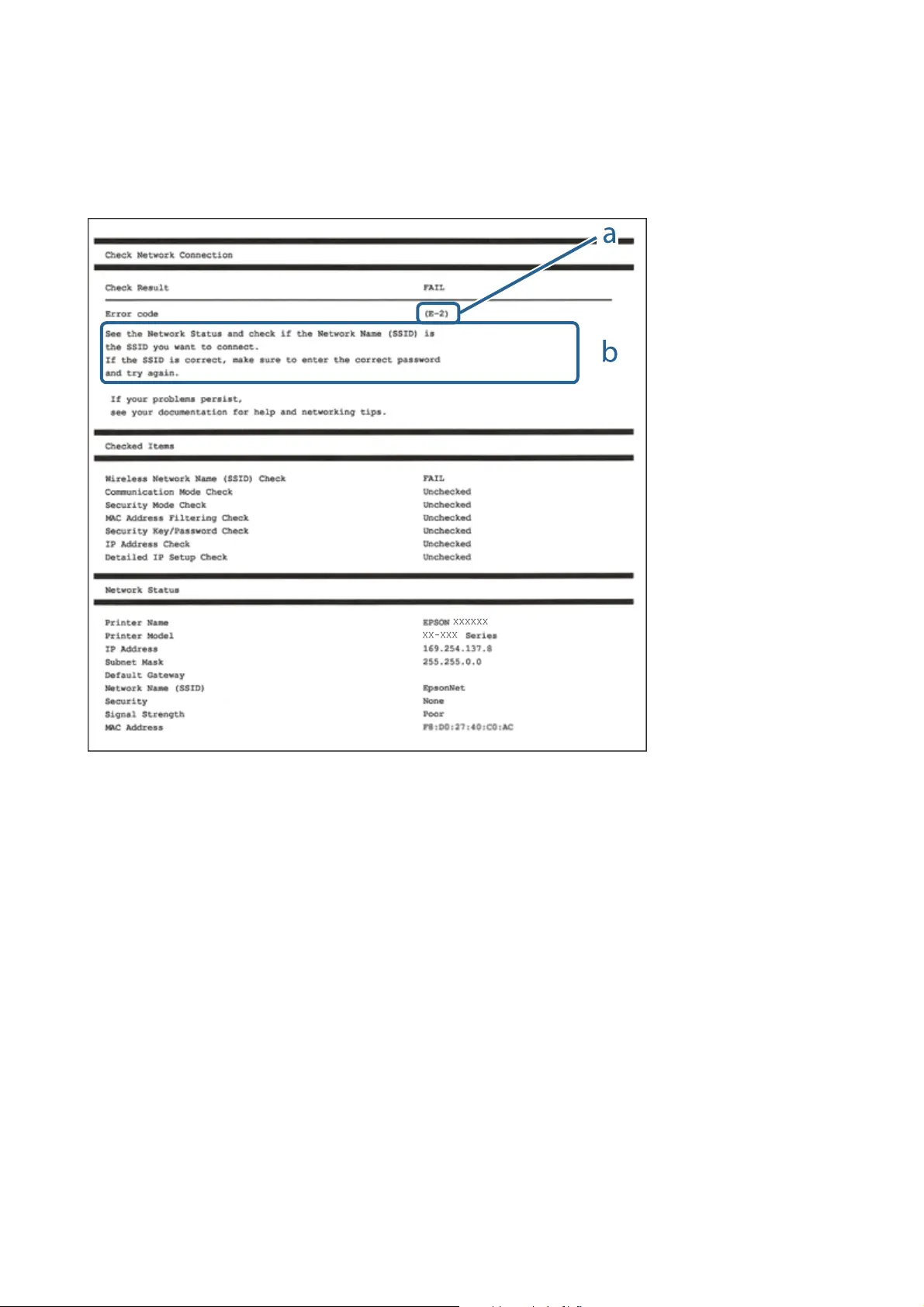
Messages and Solutions on the Network Connection Report
Check the messages and error codes on the network connection report, and then follow the solutions.
a. Error code
b. Messages on the Network Environment
Related Information
& “E-1” on page 34
& “E-2, E-3, E-7” on page 34
&
“E-5” on page 35
& “E-6” on page 35
& “E-8” on page 36
& “E-9” on page 36
& “E-10” on page 36
& “E-11” on page 37
& “E-12” on page 37
& “E-13” on page 38
&
“Message on the Network Environment” on page 39
User's Guide
Network Settings
33
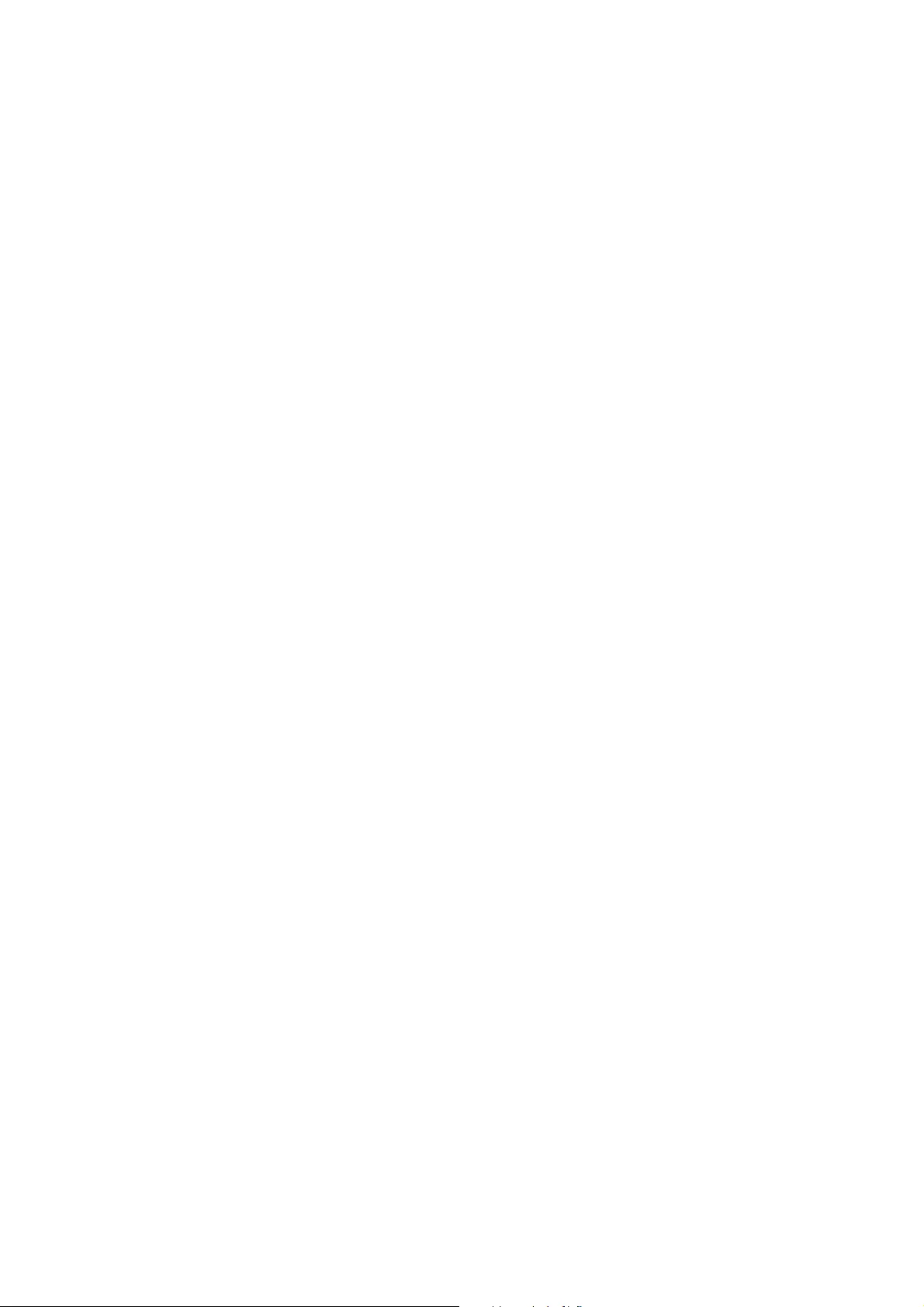
E-1
Message:
Conrm that the network cable is connected and network devices such as hub, router, or access point are turned
on.
Solutions:
❏ Make sure the Ethernet cable is securely connected to your printer and to your hub or other network device.
❏ Make sure your hub or other network device is turned on.
E-2, E-3, E-7
Message:
No wireless network names (SSID) found. Conrm that the router/access point is turned on and the wireless
network (SSID) is set up correctly. Contact your network administrator for assistance.
No wireless network names (SSID) found.
Conrm
that the wireless network name (SSID) of the PC you wish to
connect is set up correctly. Contact your network administrator for assistance.
Entered security key/password does not match the one set for your router/access point. Conrm security key/
password. Contact your network administrator for assistance.
Solutions:
❏ Make sure your access point is turned on.
❏ Conrm that your computer or device is connected correctly to the access point.
❏ Turn o the access point. Wait for about 10 seconds, and then turn it on.
❏ Place the printer closer to your access point and remove any obstacles between them.
❏ If you have entered the SSID manually, check if it is correct. Check the SSID from the Network Status part on
the network connection report.
❏ If you are using push button setup to establish a network connection, make sure your access point supports
WPS. You cannot use push button setup if your access point does not support WPS.
❏ Makes sure your SSID uses only ASCII characters (alphanumeric characters and symbols). e printer cannot
display an SSID that contains non-ASCII characters.
❏ Makes sure you know your SSID and password before connecting to the access point. If you are using an access
point with its default settings, the SSID and password are located on a label on the access point. If you do not
know your SSID and password, contact the person who set up the access point, or see the documentation
provided with the access point.
❏ If you are connecting to an SSID generated from a tethering smart device, check for the SSID and password in
the documentation provided with the smart device.
❏ If your Wi-Fi connection suddenly disconnects, check for the conditions below. If any of these conditions are
applicable, reset your network settings by downloading and running the soware from the following website.
http://epson.sn > Setup
❏ Another smart device was added to the network using push button setup.
❏
e
Wi-Fi network was set up using any method other than push button setup.
User's Guide
Network Settings
34
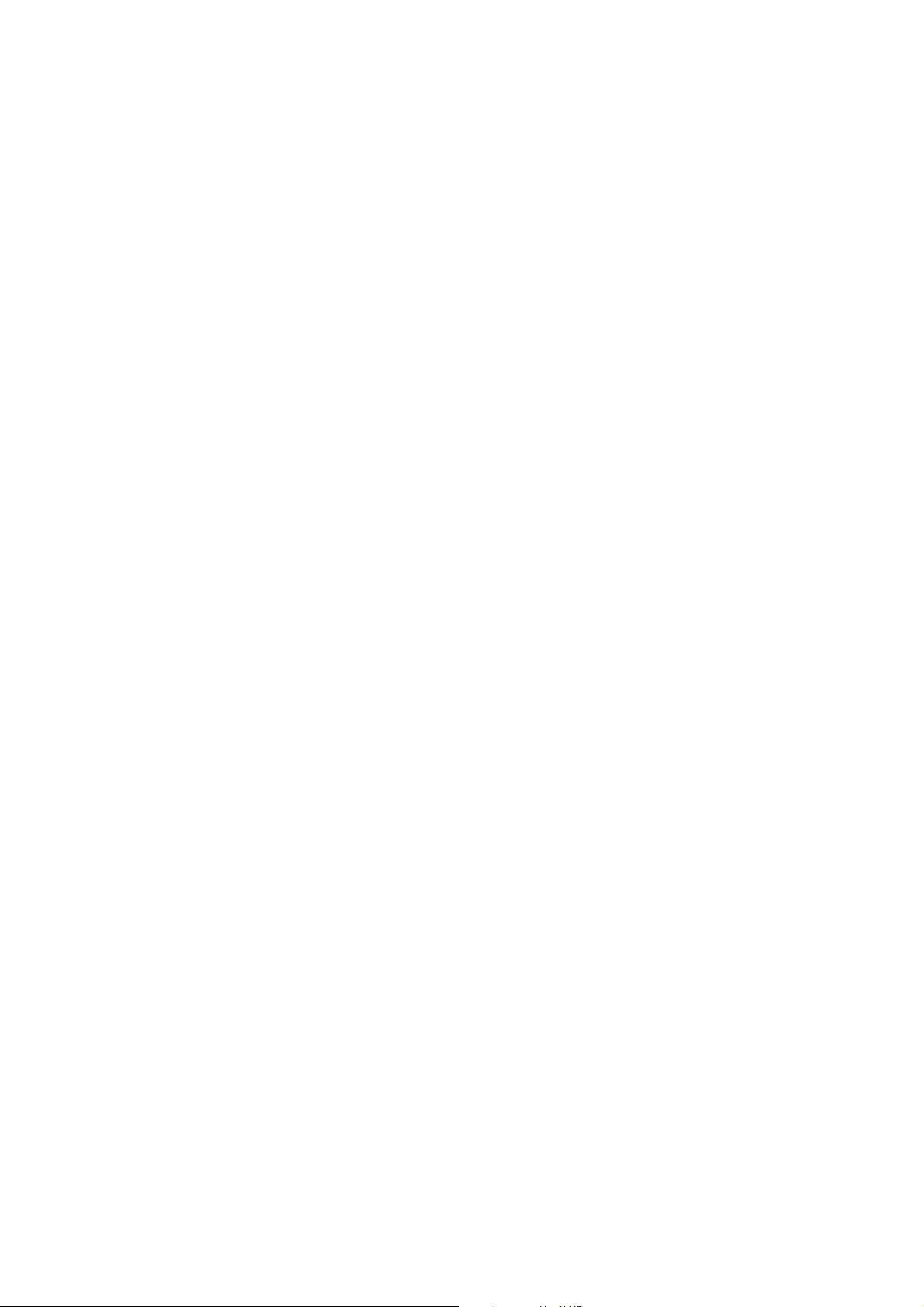
Related Information
& “Connecting to a Computer” on page 22
& “Making Wi-Fi Settings from the Printer” on page 23
E-5
Message:
Security mode (e.g. WEP, WPA) does not match the current setting of the printer. Conrm security mode. Contact
your network administrator for assistance.
Solutions:
Make sure the access point's security type is set to one of the following. If it is not, change the security type on the
access point, and then reset the printer's network settings.
❏ WEP-64 bit (40 bit)
❏ WEP-128 bit (104 bit)
❏ WPA PSK (TKIP/AES)
*
❏ WPA2 PSK (TKIP/AES)
*
❏ WPA (TKIP/AES)
❏ WPA2 (TKIP/AES)
* WPA PSK is also known as WPA Personal. WPA2 PSK is also known as WPA2 Personal.
E-6
Message:
MAC address of your printer may be ltered. Check whether your router/access point has restrictions such as
MAC address
ltering.
See the documentation of the router/access point or contact your network administrator for
assistance.
Solutions:
❏ Check if MAC address
ltering
is disabled. If it is enabled, register the printer's MAC address so that it is not
ltered. See the documentation provided with the access point for details. You can check the printer's MAC
address from the Network Status part on the network connection report.
❏ If your access point is using shared authentication with WEP security, make sure the authentication key and
index are correct.
Related Information
& “Setting Items for Advanced Network Settings” on page 30
& “Printing a Network Status Sheet” on page 39
User's Guide
Network Settings
35
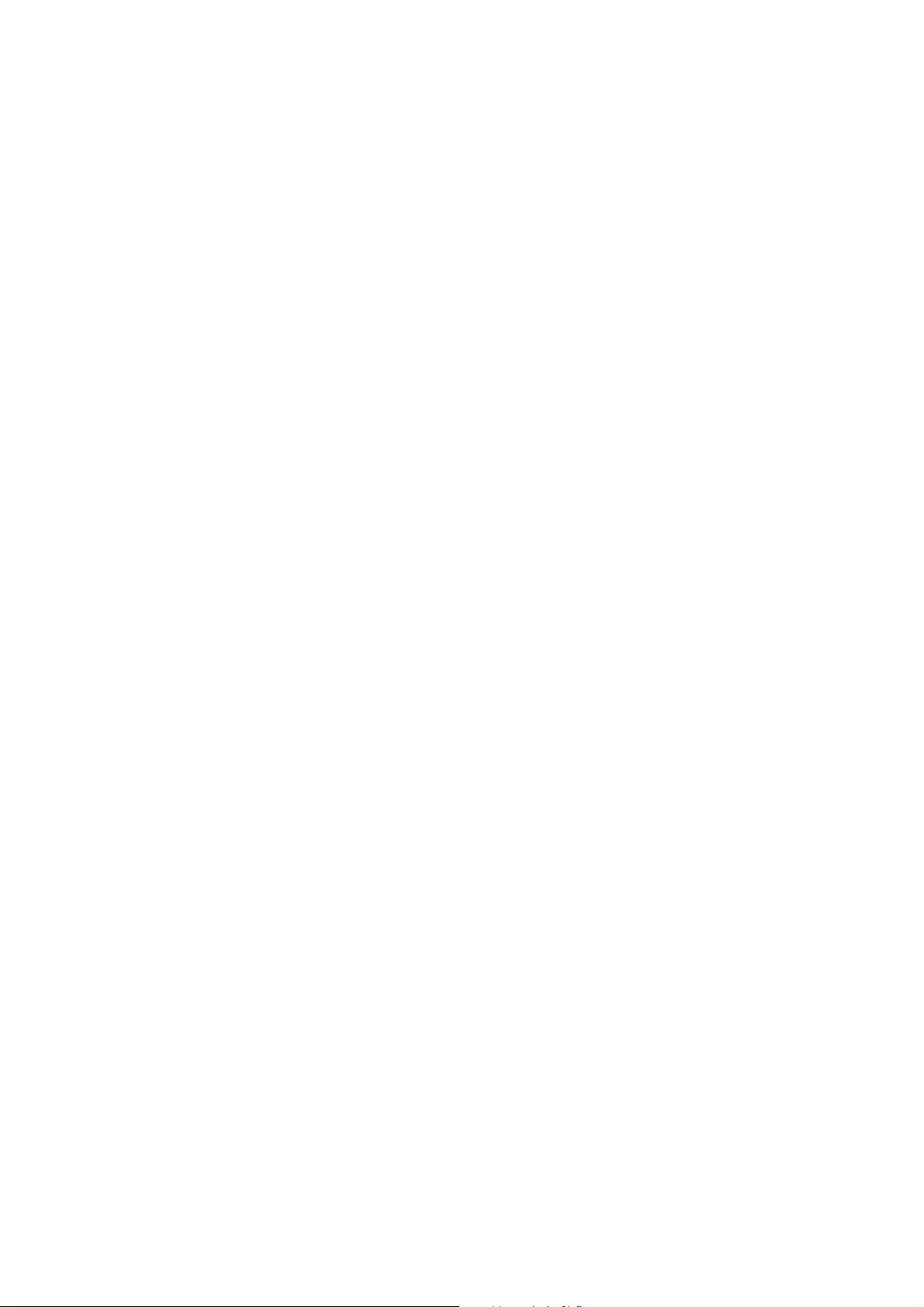
E-8
Message:
Incorrect IP address is assigned to the printer. Conrm IP address setup of the network device (hub, router, or
access point). Contact your network administrator for assistance.
Solutions:
❏ Enable DHCP on the access point if the printer’s Obtain IP Address setting is set to Auto.
❏ If the printer’s Obtain IP Address setting is set to Manual, the IP address you manually set is invalid due to out
of range (for example: 0.0.0.0). Set a valid IP address from the printer’s control panel or by using Web Cong.
Related Information
& “Setting Items for Advanced Network Settings” on page 30
E-9
Message:
Conrm the connection and network setup of the PC or other device. Connection using the EpsonNet Setup is
available. Contact your network administrator for assistance.
Solutions:
Check the following.
❏ Devices are turned on.
❏ You can access the Internet and other computers or network devices on the same network from the devices you
want to connect to the printer.
If still does not connect your printer and network devices aer conrming the above, turn o the access point.
Wait for about 10 seconds, and then turn it on. en reset your network settings by downloading and running the
installer from the following website.
http://epson.sn > Setup
Related Information
& “Connecting to a Computer” on page 22
E-10
Message:
Conrm
IP address, subnet mask, and default gateway setup. Connection using the EpsonNet Setup is available.
Contact your network administrator for assistance.
Solutions:
Check the following.
❏ Other devices on the network are turned on.
User's Guide
Network Settings
36
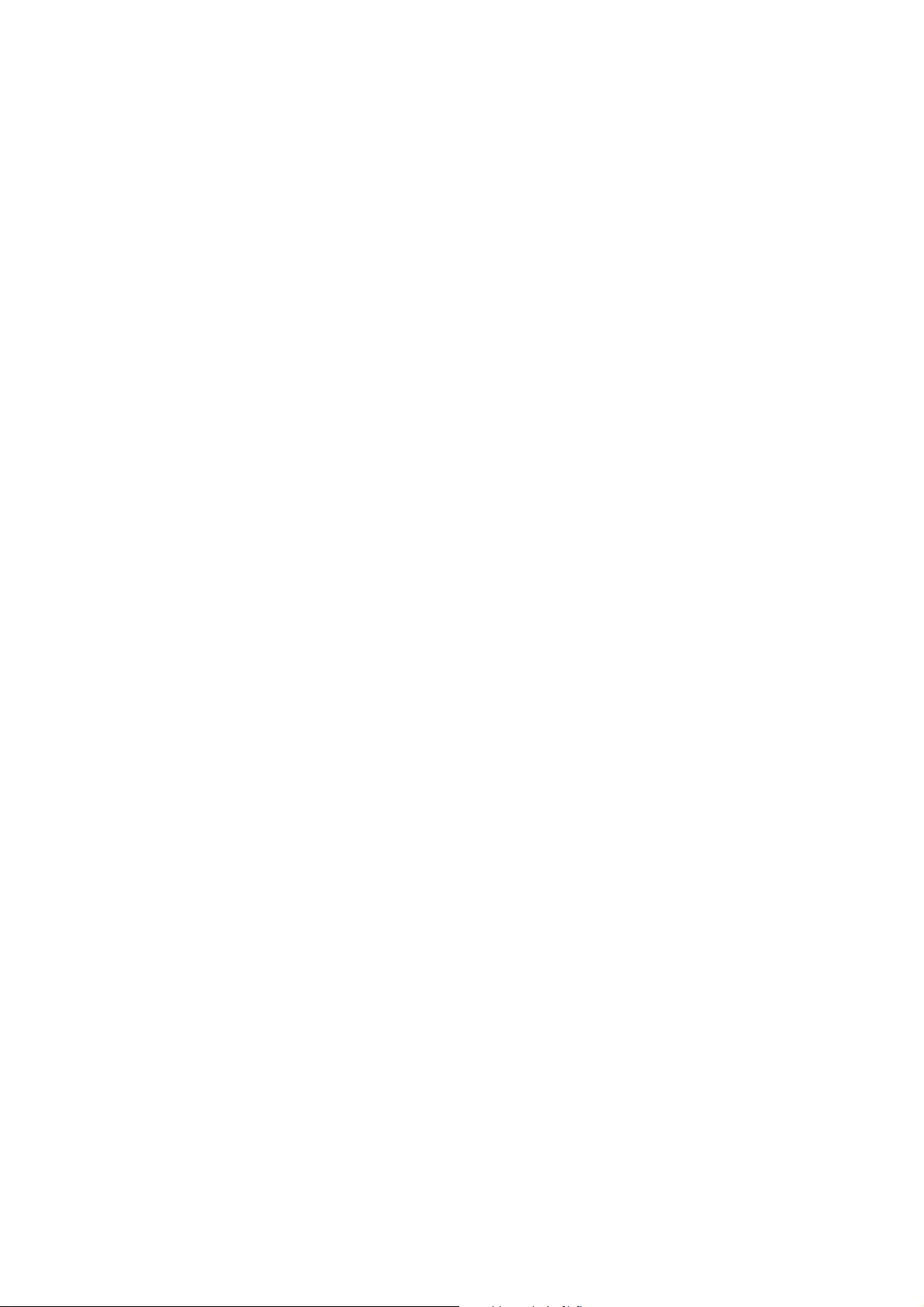
❏ Network addresses (IP address, subnet mask, and default gateway) are correct if you have set the printer's
Obtain IP Address to Manual.
Reset the network address if they are incorrect. You can check the IP address, subnet mask, and default gateway
from the Network Status part on the network connection report.
If DHCP is enabled, change the printer’s Obtain IP Address setting to Auto. If you want to set the IP address
manually, check the printer's IP address from the Network Status part on the network connection report, and then
select Manual on the network settings screen. Set the subnet mask to [255.255.255.0].
If still does not connect your printer and network devices, turn o the access point. Wait for about 10 seconds, and
then turn it on.
Related Information
& “Setting Items for Advanced Network Settings” on page 30
& “Printing a Network Status Sheet” on page 39
E-11
Message:
Setup is incomplete. Conrm default gateway setup. Connection using the EpsonNet Setup is available. Contact
your network administrator for assistance.
Solutions:
Check the following.
❏ e default gateway address is correct if you set the printer's TCP/IP Setup setting to Manual.
❏ e device that is set as the default gateway is turned on.
Set the correct default gateway address. You can check the default gateway address from the Network Status part
on the network connection report.
Related Information
& “Setting Items for Advanced Network Settings” on page 30
& “Printing a Network Status Sheet” on page 39
E-12
Message:
Conrm the following -Entered security key/password is correct -Index of the security key/password is set to the
rst number -IP address, subnet mask, or default gateway setup is correct Contact your network administrator for
assistance.
Solutions:
Check the following.
❏ Other devices on the network are turned on.
User's Guide
Network Settings
37
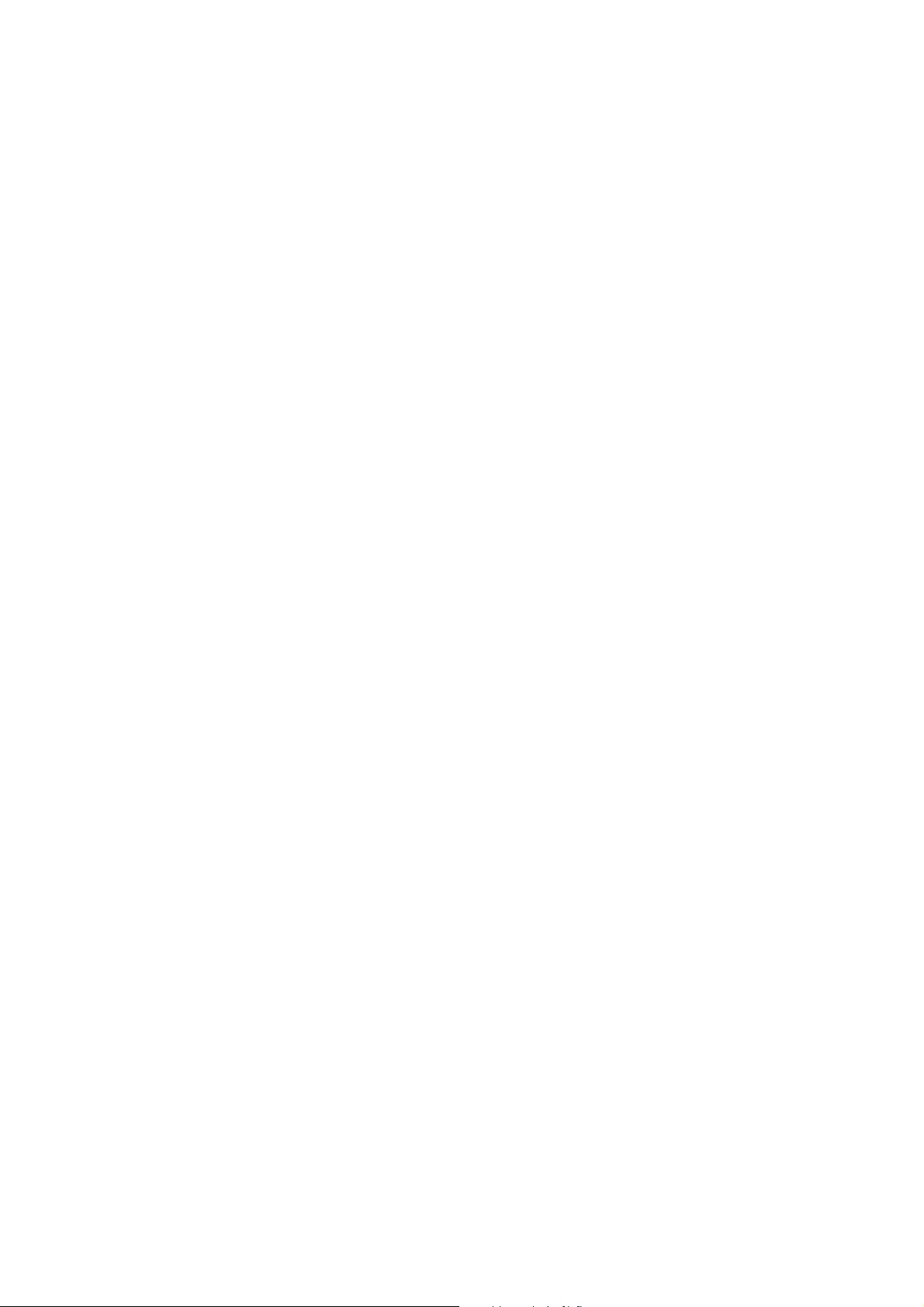
❏ e network addresses (IP address, subnet mask, and default gateway) are correct if you are entering them
manually.
❏ e network addresses for other devices (subnet mask and default gateway) are the same.
❏ e IP address does not conict with other devices.
If still does not connect your printer and network devices aer conrming the above, try the following.
❏ Turn o the access point. Wait for about 10 seconds, and then turn it on.
❏ Make network settings again using the installer. You can run it from the following website.
http://epson.sn > Setup
❏ You can register several passwords on an access point that uses WEP security type. If several passwords are
registered, check if the
rst
registered password is set on the printer.
Related Information
& “Setting Items for Advanced Network Settings” on page 30
& “Connecting to a Computer” on page 22
E-13
Message:
Conrm the following -Entered security key/password is correct -Index of the security key/password is set to the
rst number -Connection and network setup of the PC or other device is correct Contact your network
administrator for assistance.
Solutions:
Check the following.
❏ Network devices such as an access point, hub, and router are turned on.
❏
e
TCP/IP Setup for network devices has not been set up manually. (If the printer's TCP/IP Setup is set
automatically while the TCP/IP Setup for other network devices is performed manually, the printer's network
may dier from the network for other devices.)
If it still does not work
aer
checking the above, try the following.
❏ Turn o the access point. Wait for about 10 seconds, and then turn it on.
❏ Make network settings on the computer that is on the same network as the printer using the installer. You can
run it from the following website.
http://epson.sn > Setup
❏ You can register several passwords on an access point that uses the WEP security type. If several passwords are
registered, check if the rst registered password is set on the printer.
Related Information
& “Setting Items for Advanced Network Settings” on page 30
&
“Connecting to a Computer” on page 22
User's Guide
Network Settings
38
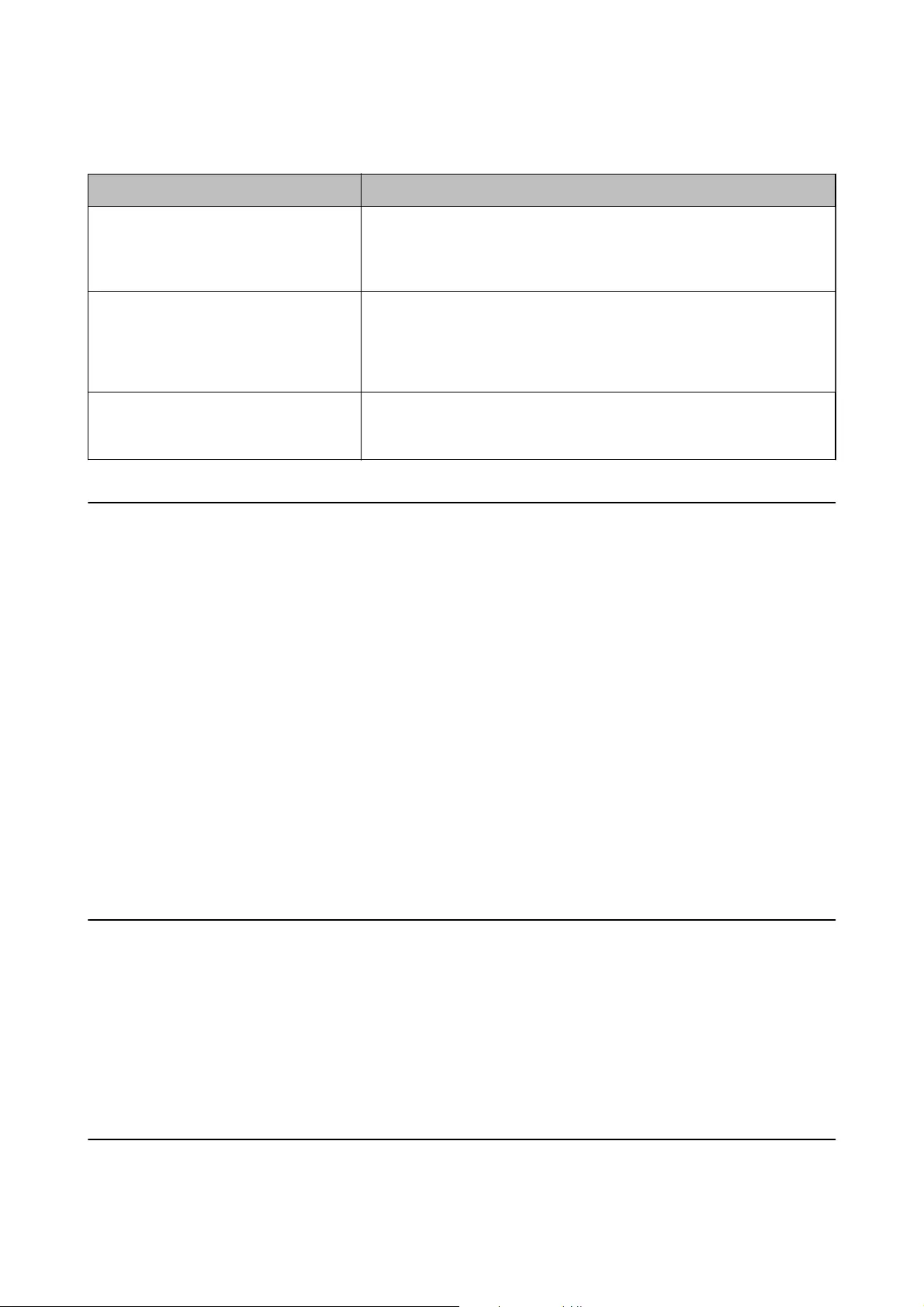
Message on the Network Environment
Message Solution
*Multiple network names (SSID) that
match your entered network name (SSID)
have been detected. Conrm network
name (SSID).
The same SSID may be set on several access points. Check the settings on the
access points, and change the SSID.
The Wi-Fi environment needs to be
improved. Turn the wireless router o and
then turn it on. If the connection does not
improve, see the documentation for the
wireless router.
After moving the printer closer to the access point and removing any
obstacles between them, turn o the access point. Wait for about 10 seconds,
and then turn it on. If it still does not connect, see the documentation
supplied with the access point.
*No more devices can be connected.
Disconnect one of the connected devices if
you want to add another one.
You can simultaneously connect up to four computers and smart devices in
Wi-Fi Direct (Simple AP) connection. To add another computer or smart
device, disconnect one of the connected devices
rst.
Printing a Network Status Sheet
You can check the detailed network information by printing it.
1. Load papers.
2. Select Settings on the home screen.
To select an item, move the focus to the item using the
u
d
l
r
buttons, and then press the OK button.
3. Select General Settings > Network Settings > Network Status.
4. Select Print Status Sheet.
5. Check the message, and then print the network status sheet.
6. Close the screen.
e
screen automatically closes
aer
a
specic
length of time.
Replacing or Adding New Access Points
If the SSID changes due to the replacement of an access point, or an access point is added and a new network
environment is established, re-set the Wi-Fi settings.
Related Information
& “Changing the Connection Method to a Computer” on page 39
Changing the Connection Method to a Computer
Using the installer and re-set up in a dierent connection method.
User's Guide
Network Settings
39
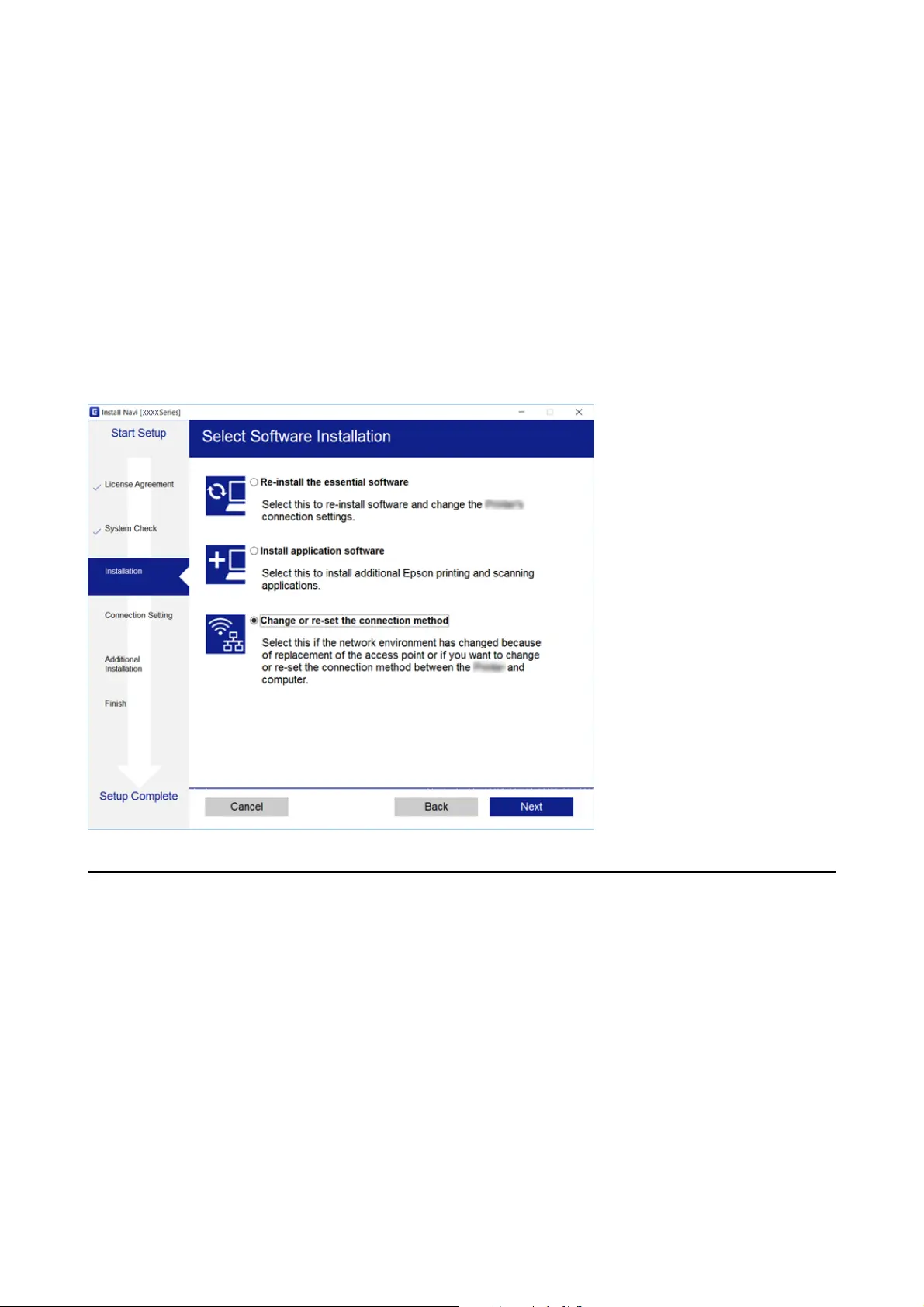
❏ Setting up from the website
Access the following website, and then enter the product name. Go to Setup, and then start setting up.
http://epson.sn
❏ Setting up using the soware disc (only for the models that come with a soware disc and users with computers
with disc drives.)
Insert the soware disc into the computer, and then follow the on-screen instructions.
Selecting Change the Connection Methods
Follow the on-screen instructions until the following screen is displayed.
Select Change or re-set the connection method on the Select Soware Installation screen, and then click Next.
Changing the Network Connection to Ethernet from
the Control Panel
Follow the steps below to change the network connection to Ethernet from Wi-Fi using the control panel.
1. Select Settings on the home screen.
To select an item, move the focus to the item using the
u
d
l
r
buttons, and then press the OK button.
2. Select General Settings > Network Settings > Wi r e d L A N S e tu p .
3. Press the OK button.
4.
Connect the printer to a router using an Ethernet cable.
User's Guide
Network Settings
40
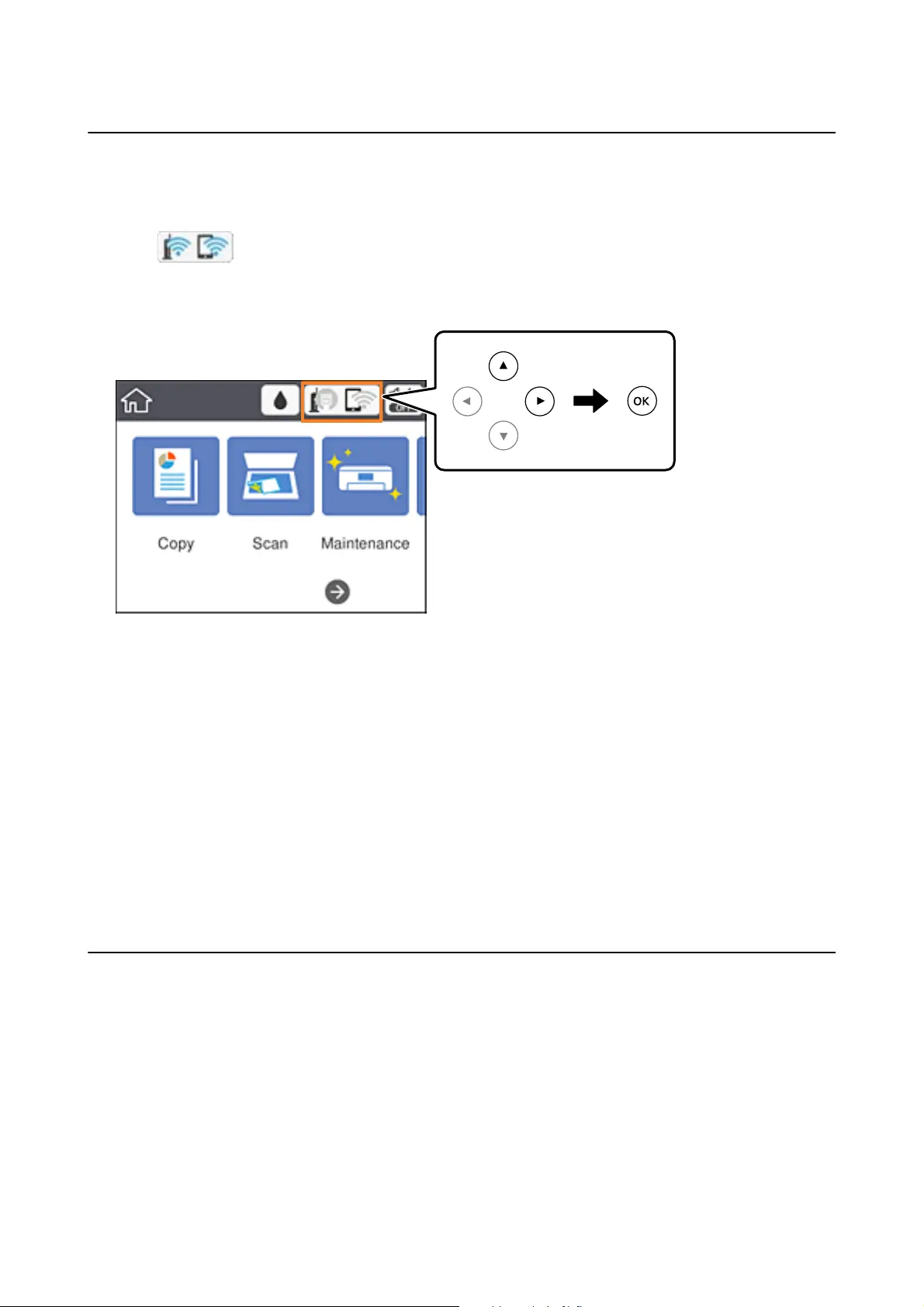
Disabling Wi-Fi from the Control Panel
When Wi-Fi is disabled, the Wi-Fi connection is disconnected.
1. Select
on the home screen.
To select an item, move the focus to the item using the
u
d
l
r
buttons, and then press the OK button.
2. Select Wi-Fi (Recommended).
e network status is displayed.
3. Select Change Settings.
4. Select Others > Disable Wi-Fi.
5. Check the message, and then start setup.
6.
When a completion message is displayed, close the screen.
e screen automatically closes aer a specic length of time.
7. Close the network connection settings screen.
Disconnecting Wi-Fi Direct (Simple AP) Connection
from the Control Panel
Note:
When Wi-Fi Direct (Simple AP) connection disabled, all computers and smart devices connected to the printer in Wi-Fi
Direct (Simple AP) connection are disconnected. If you want to disconnect a specic device, disconnect from the device
instead of the printer.
User's Guide
Network Settings
41
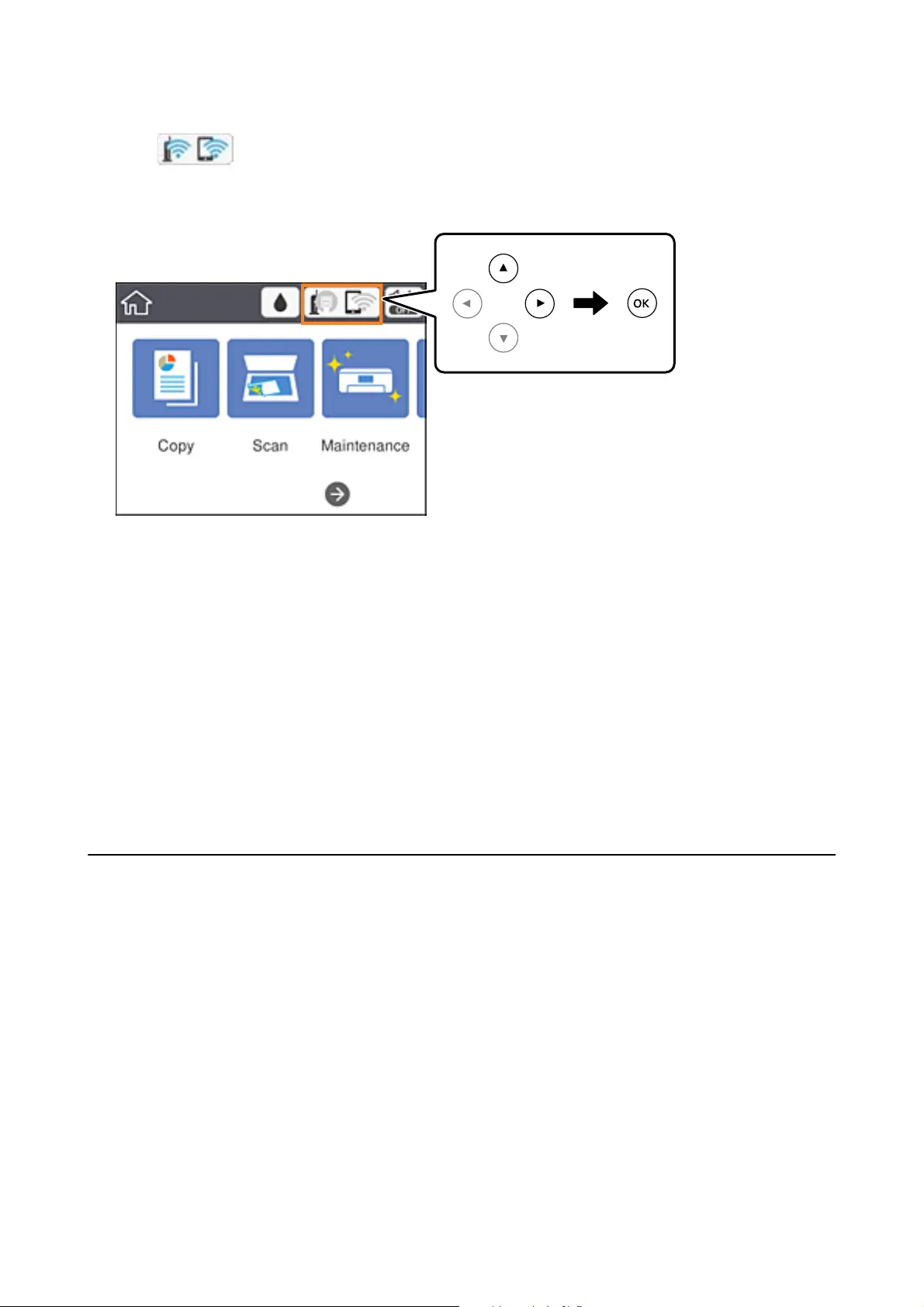
1. Select on the home screen.
To select an item, move the focus to the item using the
u
d
l
r
buttons, and then press the OK button.
2. Select Wi - Fi D i r e c t .
e Wi-Fi Direct information is displayed.
3. Select Change Settings.
4. Select Disable Wi-Fi Direct.
5. Check the message, and then start setting.
6. When a completion message is displayed, close the screen.
e screen automatically closes aer a specic length of time.
7. Close the network connection settings screen.
Restoring the Network Settings from the Control
Panel
You can restore all network settings to their defaults.
1. Select Settings on the home screen.
To select an item, move the focus to the item using the
u
d
l
r
buttons, and then press the OK button.
2. Select Restore Default Settings > Network Settings.
3. Check the message, and then select Ye s .
4. When a completion message is displayed, close the screen.
e screen automatically closes aer a specic length of time.
User's Guide
Network Settings
42

Preparing the Printer
Loading Papers
Available Paper and Capacities
Epson recommends using genuine Epson paper to ensure high-quality printouts.
Genuine Epson Paper
Media Name Size Loading Capacity
(Sheets)
2-Sided
Printing
Borderless
Printing
Epson Bright White Ink Jet
Paper
A4 120
Auto, Manual
*1
✓
Epson Ultra Glossy Photo
Paper
A4, 13×18 cm (5×7 in.),
10×15 cm (4×6 in.)
20
*2
- ✓
Epson Premium Glossy
Photo Paper
A4, 13×18 cm (5×7 in.),
16:9 wide size (102×181
mm), 10×15 cm (4×6 in.)
20
*2
- ✓
Epson Premium Semigloss
Photo Paper
A4, 10×15 cm (4×6 in.)
20
*2
- ✓
Epson Photo Paper Glossy A4, 13×18 cm (5×7 in.),
10×15 cm (4×6 in.)
20
*2
- ✓
Epson Matte Paper-
Heavyweight
A4 20 - ✓
Epson Double-Sided Matte
Paper
A4 1 Manual ✓
Epson Photo Quality Ink Jet
Paper
A4 100 - -
*1 You can load up to 30 sheets for paper with one side already printed.
*2 Load one sheet of paper at a time if the paper does not feed correctly or if the printout has uneven colors or smears.
Note:
❏ e availability of paper varies by location. For the latest information on paper available in your area, contact Epson
support.
❏ When printing on genuine Epson paper at a user dened size, only Standard or Normal print quality settings are
available. Although some printer drivers allow you to select a better print quality, the printouts are printed using
Standard or Normal.
User's Guide
Preparing the Printer
44
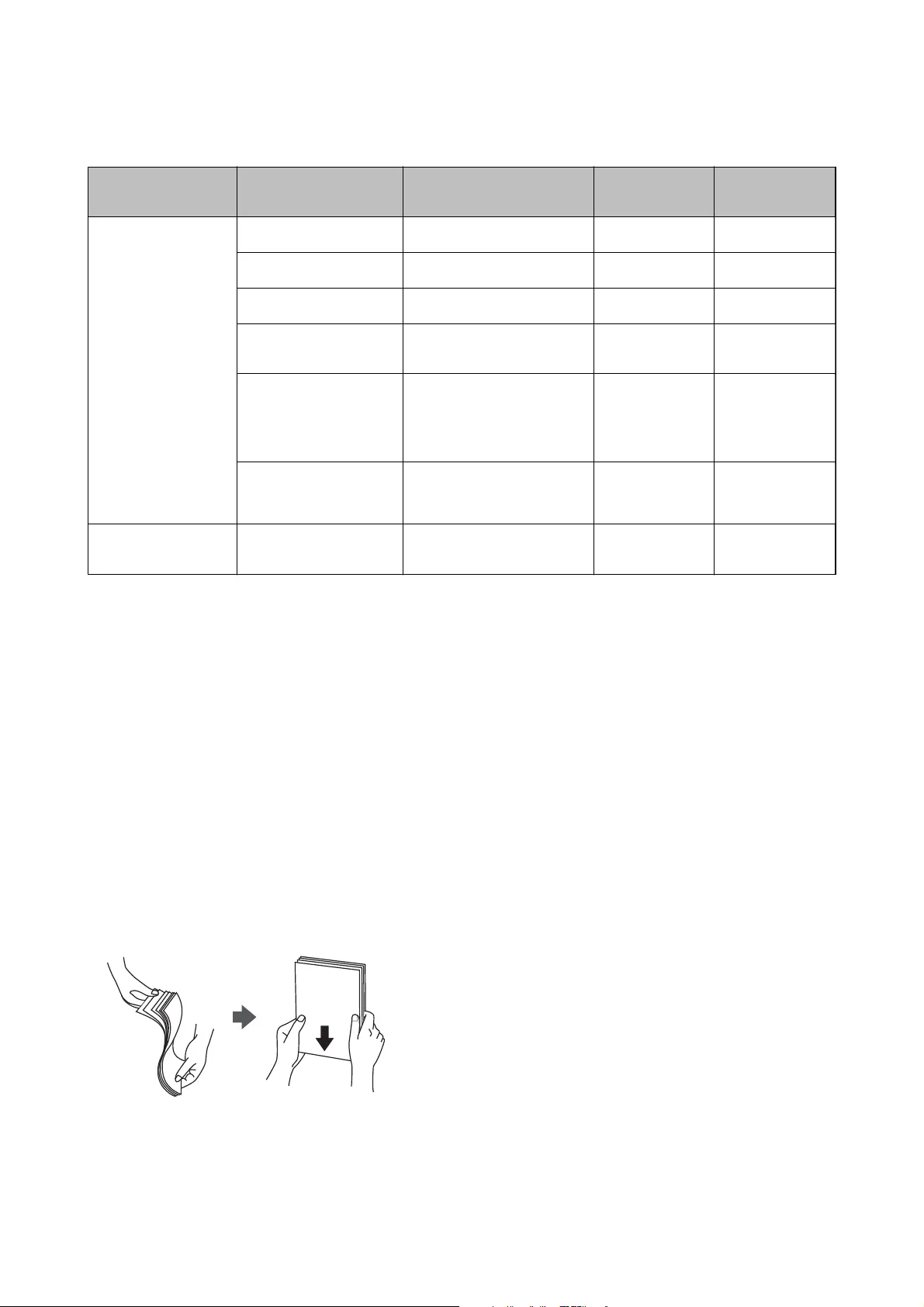
Commercially Available Paper
Media Name Size Loading Capacity (Sheets
or Envelopes)
2-Sided
Printing
Borderless
Printing
Plain paper
Copy paper
Letterhead
*3
Letter, A4 150
Auto, Manual
*2
✓
B5, 16K (195×270 mm ) 150
Auto, Manual
*2
-
A5, A6, B6 150
Manual
*2
-
Legal, Indian-Legal,
8.5×13 in.
1Manual-
User
Dened
*1
(mm)
89×127 to 182×257
215.9×297 to 1200
1Manual-
User
Dened
*1
(mm)
182×257 to 215.9×297
1Auto, Manual-
Envelope Envelope #10, Envelope
DL, Envelope C6
10 - -
*1 Only printing from computer or smart device is available.
*2 You can load up to 30 sheets for paper with one side already printed.
*3 Paper on which information such as the sender's name or corporation name are pre-printed in the header. There must be a
margin of 3 mm or more at the top of the paper. 2-sided printing and borderless printing are not available for letterhead
paper.
Related Information
& “Part Names and Functions” on page 13
Paper Handling Precautions
❏ Read the instruction sheets supplied with the paper.
❏ Fan and align the edges of the paper before loading. Do not fan or curl photo paper. Doing so may damage the
printable side.
User's Guide
Preparing the Printer
45
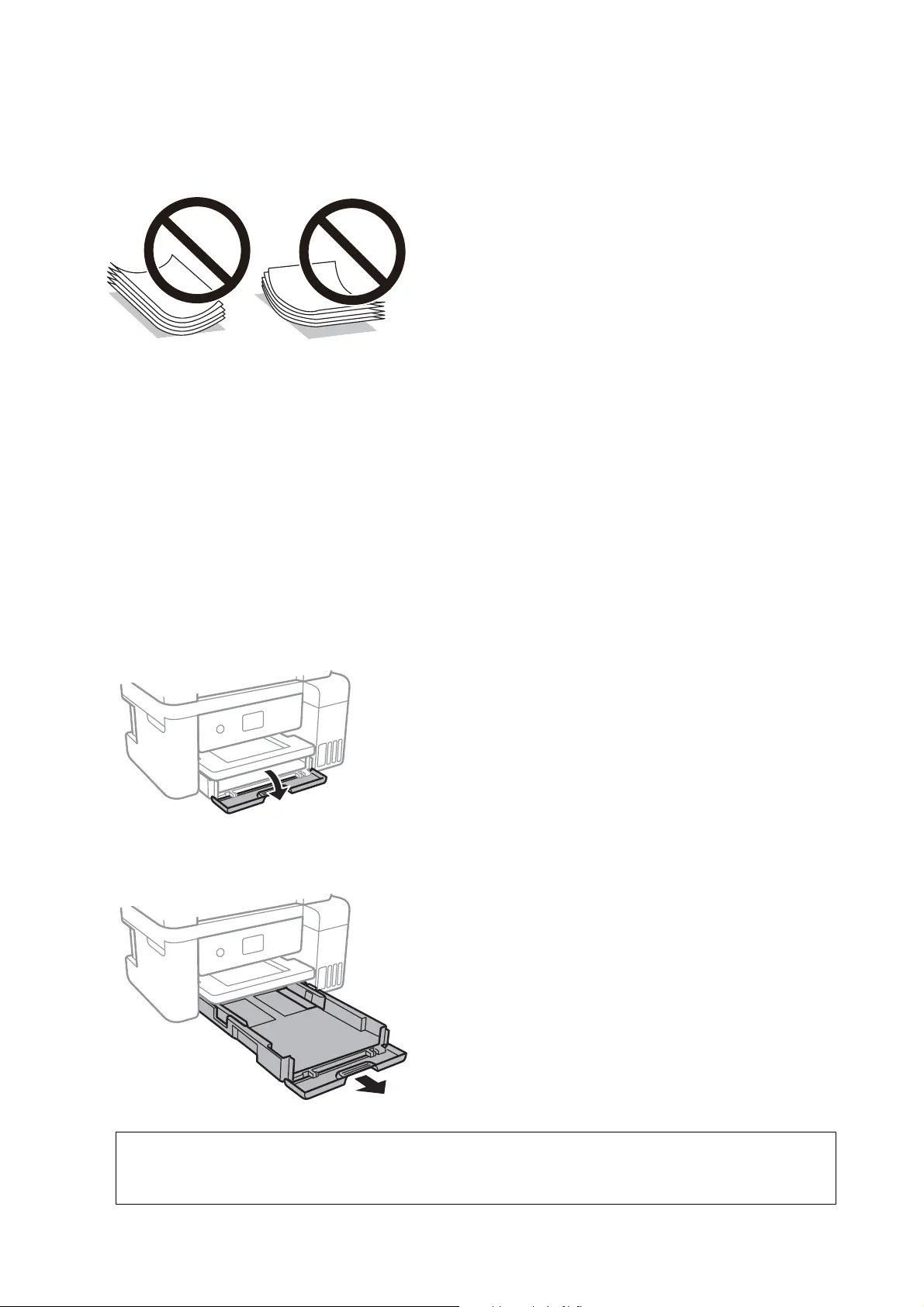
❏ If the paper is curled, atten it or curl it slightly in the opposite direction before loading. Printing on curled
paper may cause paper jams and smears on the printout.
❏ Do not use paper that is wavy, torn, cut, folded, damp, too thick, too thin, or paper that has stickers stuck to it.
Using these types of paper causes paper jams and smears on the printout.
❏ Make sure you are using long-grain paper. If you are not sure what type of paper you are using, check the paper
packaging or contact the manufacturer to conrm the paper specications.
Related Information
& “Printer Specications” on page 170
Loading Paper in the Paper Cassette
1. Open the front cover until it clicks.
2. Check that the printer is not operating, and then slide out the paper cassette.
c
Important:
e paper cassette cannot be removed.
User's Guide
Preparing the Printer
46
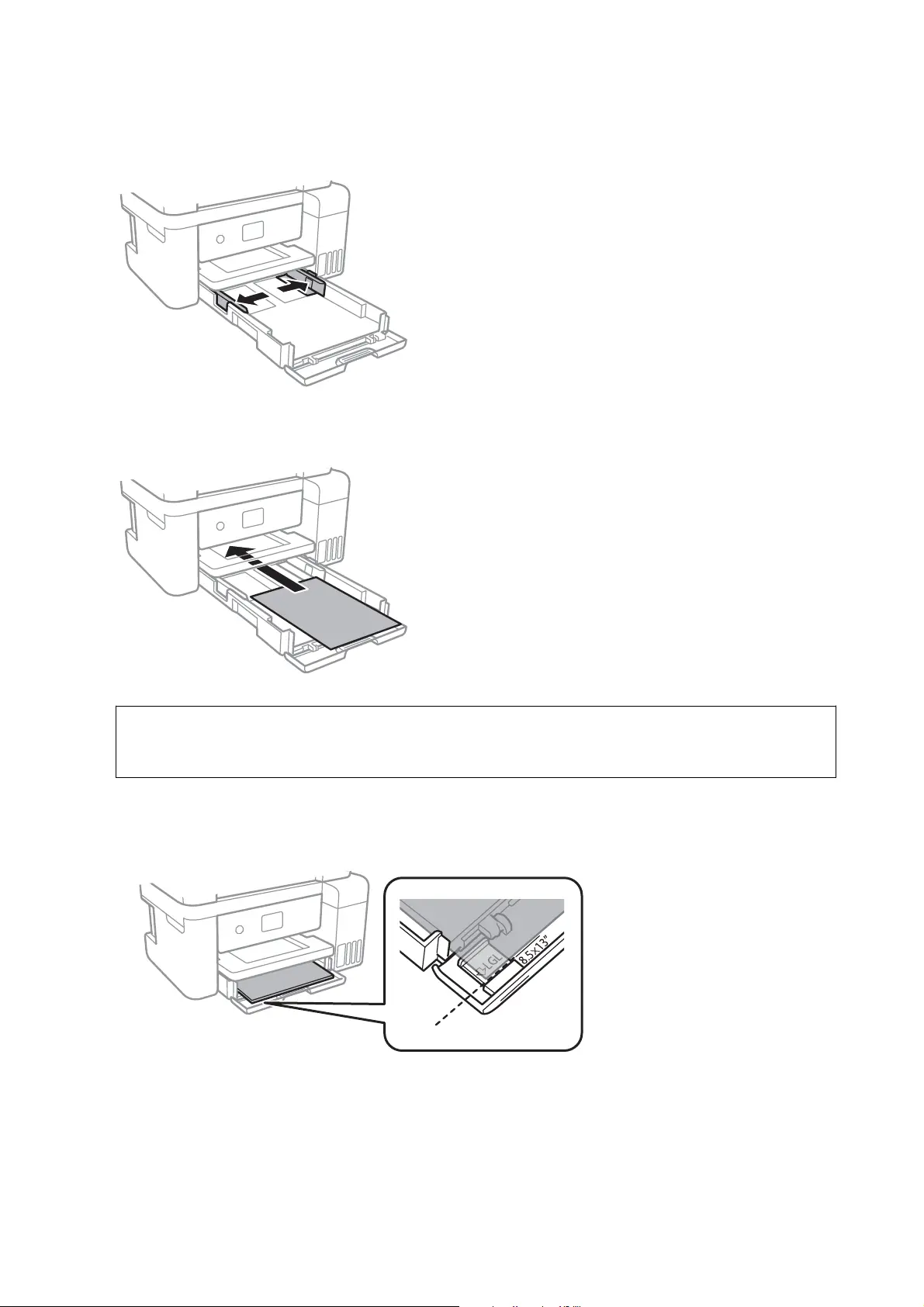
3. Slide the edge guides to their maximum position.
4. With the printable side facing down, load paper until it touches the back of the paper cassette.
c
Important:
Do not load more than the maximum number of sheets specied for the paper.
❏ 8.5 x 13 in.
Load paper using the line.
User's Guide
Preparing the Printer
47
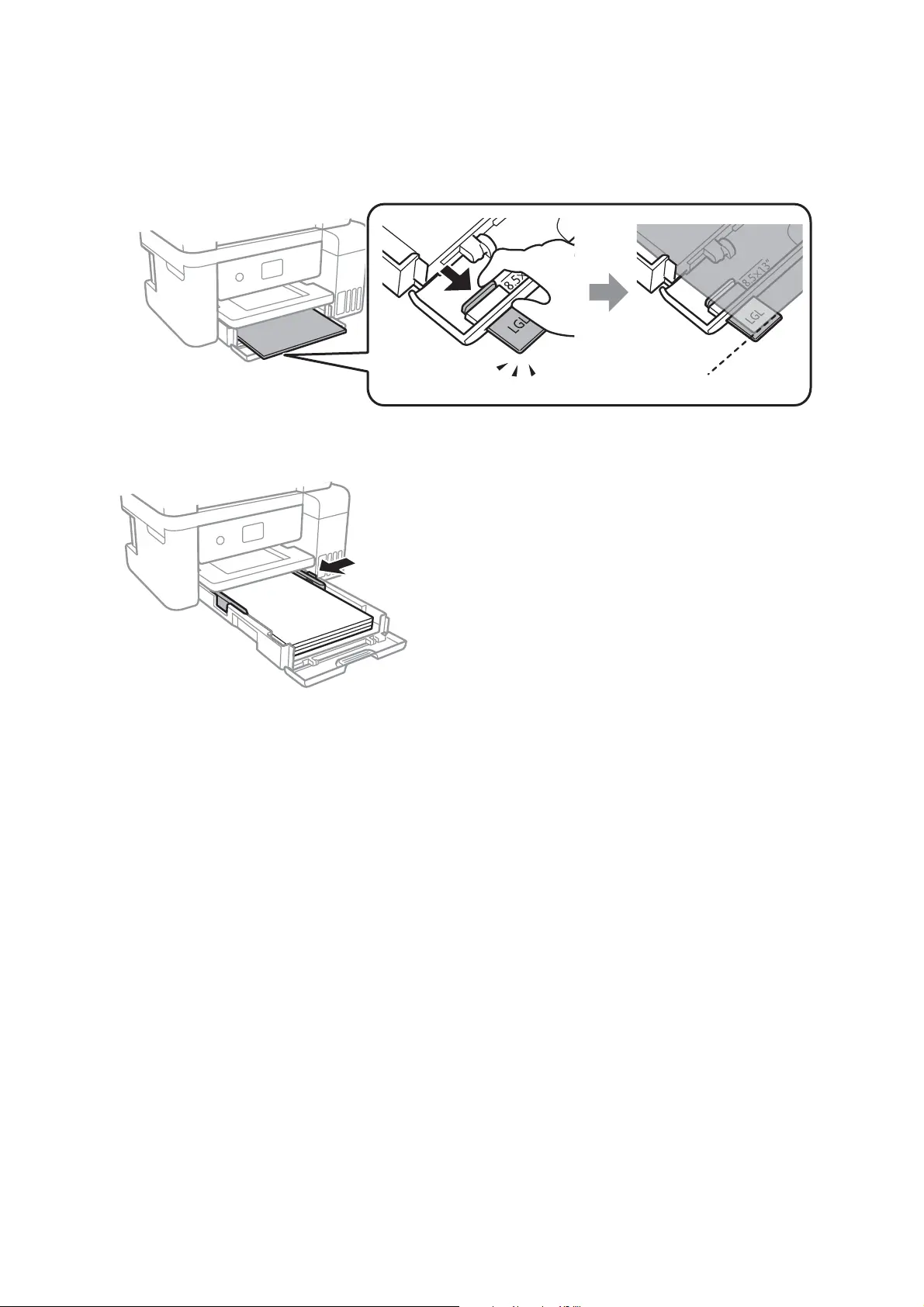
❏ Legal
Pull out the legal paper guide and load paper using the line.
5. Slide the edge guides to the edges of the paper.
6. Insert the paper cassette gently.
7. On the control panel, set the size and type of the paper you loaded in the paper cassette. If your paper size is
not displayed, select User-Dened.
To select an item, move the focus to the item using the
u
d
l
r
buttons, and then press the OK button.
Note:
❏ You can also display the paper size and paper type settings screen by selecting Settings > General Settings > Printer
Settings > Paper Source Settings > Paper Setting.
❏ For letterhead paper, select Letterhead as the paper type.
❏ For letterhead paper, if you print on paper that is smaller than the setting in the printer driver, the printer may print
beyond the edges of the paper which can lead to ink smears on your printouts and excess ink building up inside the
printer. Make sure you select the correct paper size setting.
❏ 2-sided printing and borderless printing are not available for letterhead paper. Also, the print speed may be slower.
User's Guide
Preparing the Printer
48
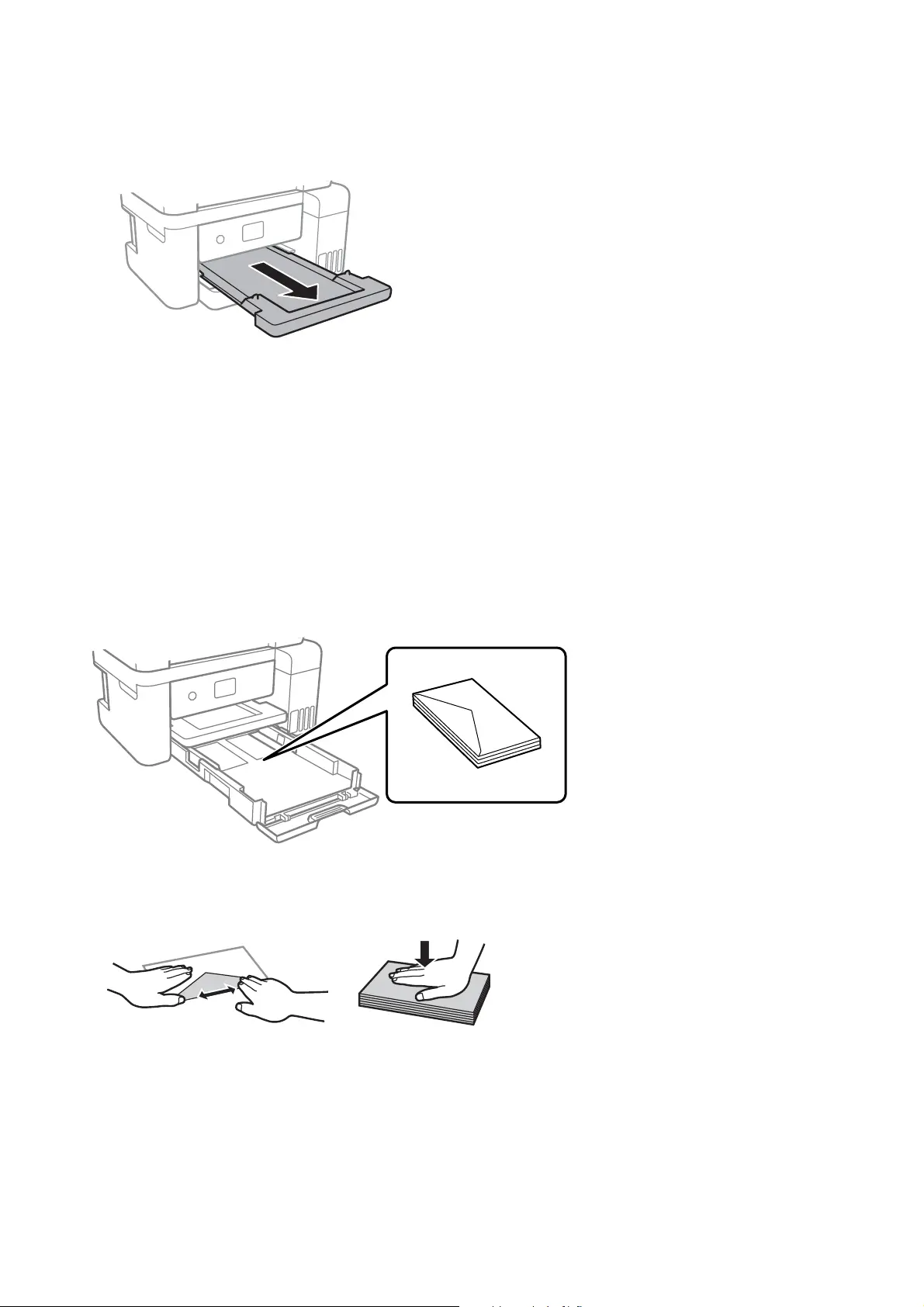
8. Slide out the output tray.
Related Information
& “Paper Handling Precautions” on page 45
& “Available Paper and Capacities” on page 44
& “List of Paper Type” on page 50
& “Loading Envelopes and Precautions” on page 49
Loading Envelopes and Precautions
Load envelopes with the
ap
facing up, and then slide the edge guides to the edges of the envelopes.
❏ Fan and align the edges of the envelopes before loading. When the stacked envelopes are pued up with air,
press them down to atten them before loading.
❏ Do not use envelopes that are curled or folded. Using these envelopes causes paper jams and smears on the
printout.
❏ Do not use envelopes with adhesive surfaces on the aps or window envelopes.
❏ Avoid using envelopes that are too thin, as they may curl during printing.
User's Guide
Preparing the Printer
49
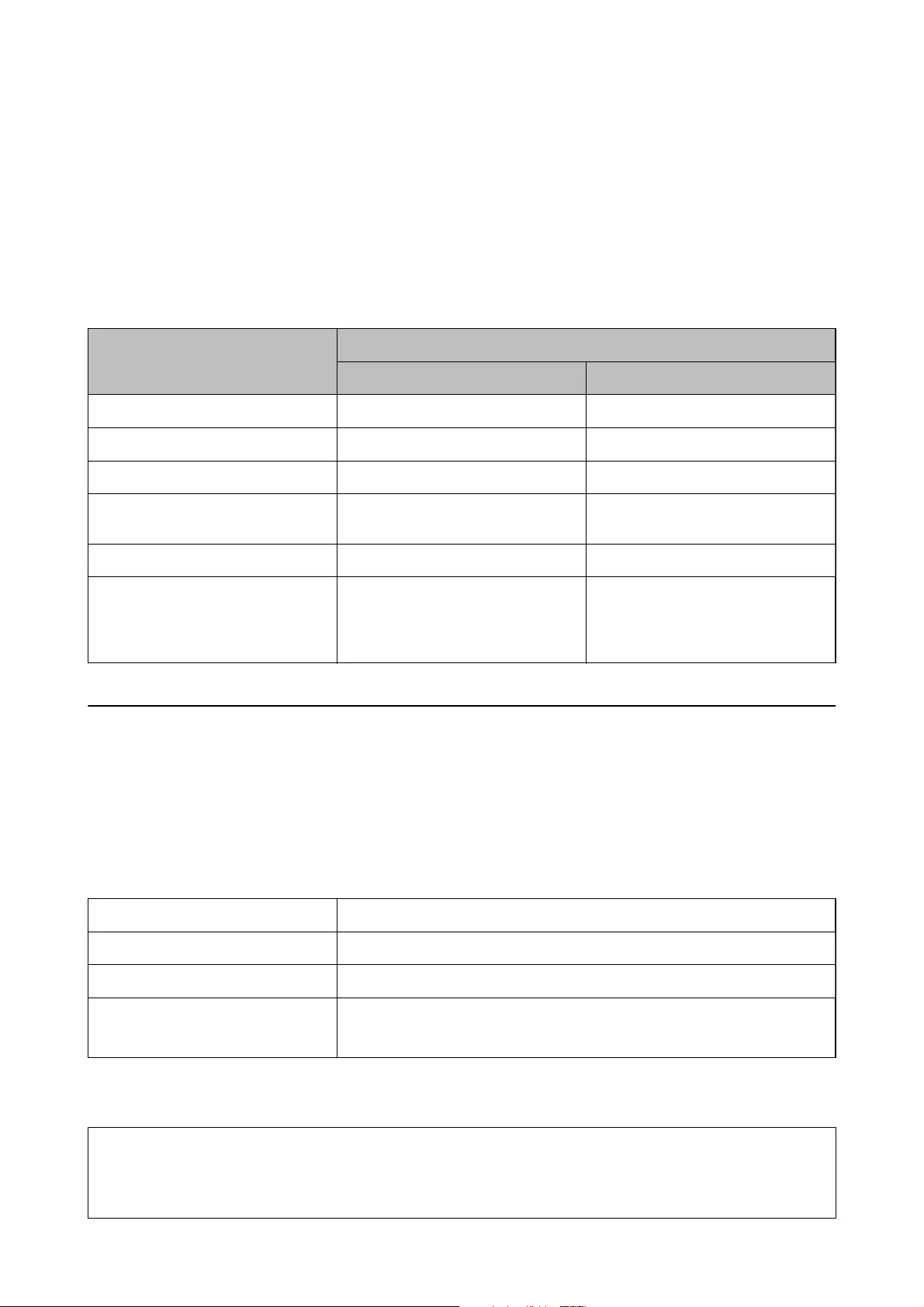
Related Information
& “Available Paper and Capacities” on page 44
& “Loading Paper in the Paper Cassette” on page 46
List of Paper Type
To obtain optimum printing results, select the paper type that suits the paper.
Media Name Media Type
Control Panel Printer Driver
Epson Bright White Ink Jet Paper Plain paper Plain paper
Epson Ultra Glossy Photo Paper Ultra Glossy Epson Ultra Glossy
Epson Premium Glossy Photo Paper Prem. Glossy Epson Premium Glossy
Epson Premium Semigloss Photo
Paper
Prem. Semigloss Epson Premium Semigloss
Epson Photo Paper Glossy Glossy Photo Paper Glossy
Epson Matte Paper-Heavyweight
Epson Double-Sided Matte Paper
Epson Photo Quality Ink Jet Paper
Matte Epson Matte
Placing Originals
Place originals on the scanner glass or the ADF.
You can scan multiple originals at the same time with the ADF.
Available Originals for the ADF
Available Paper Sizes A4, Letter, 8.5x13 in., Legal
Paper Type Plain paper
Paper Thickness (Weight of Paper) 64 to 95 g/m2
Loading Capacity A4, Letter: 30 sheets or 3.3 mm
8.5x13 in., Legal: 10 sheets
Even when the original meets the specications for media that can be placed in the ADF, it may not feed from the
ADF or the scan quality may decline depending on the paper properties or quality.
c
Important:
Do not feed photographs or valuable original artwork into the ADF. Misfeeding may wrinkle or damage the
original. Scan these documents on the scanner glass instead.
User's Guide
Preparing the Printer
50
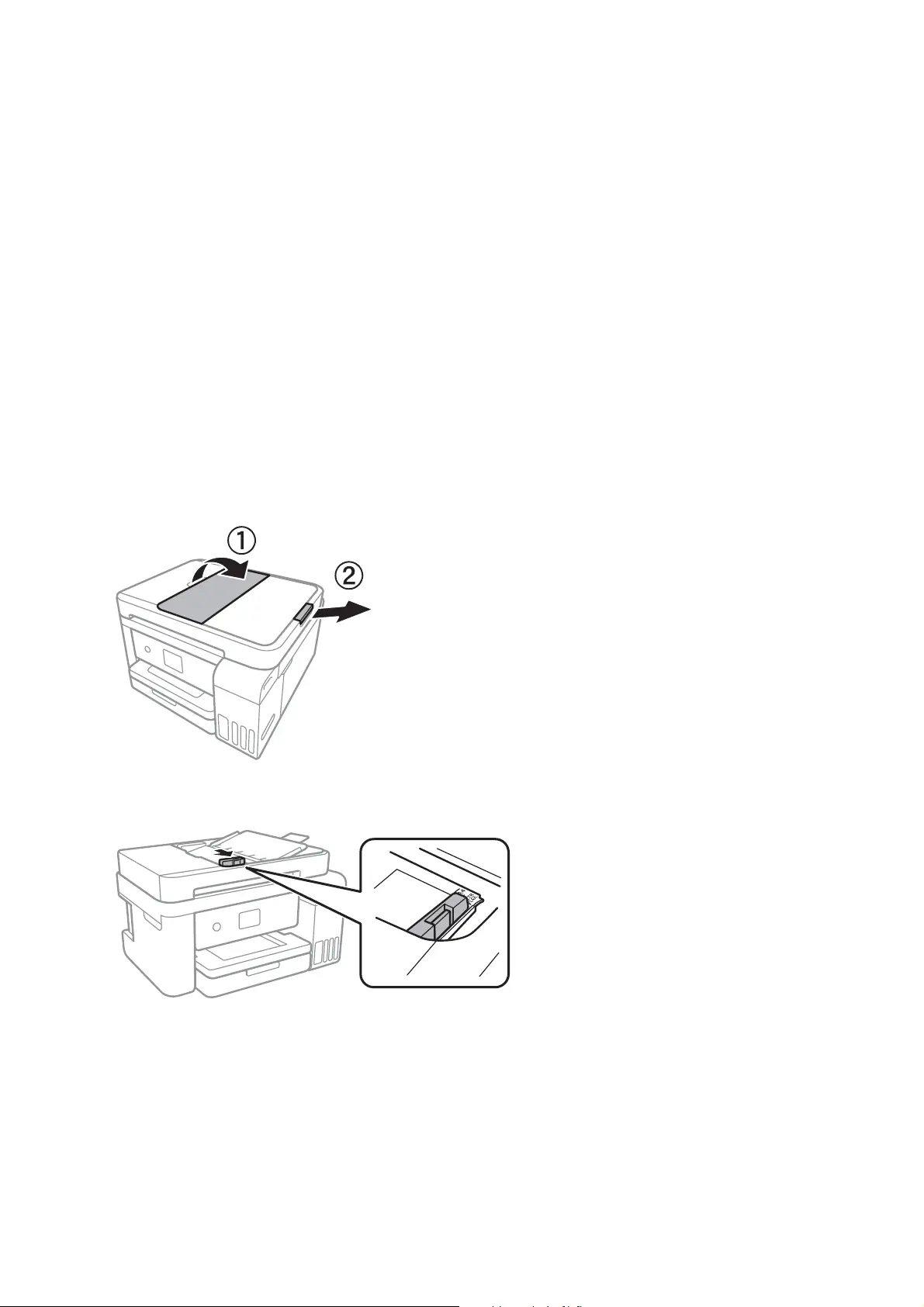
To prevent paper jams, avoid placing the following originals in the ADF. For these types, use the scanner glass.
❏ Originals that are torn, folded, wrinkled, deteriorated, or curled
❏ Originals with binder holes
❏ Originals held together with tape, staples, paper clips etc.
❏ Originals that have stickers or labels stuck to them
❏ Originals that are cut irregularly or not right angled
❏ Originals that are bound
❏ OHPs, thermal transfer paper, or carbon backs
Placing Originals on the ADF
1. Align the edges of the originals.
2. Open the ADF document support and extend the ADF output tray extension.
3.
Pinch and slide out the ADF edge guide.
User's Guide
Preparing the Printer
51
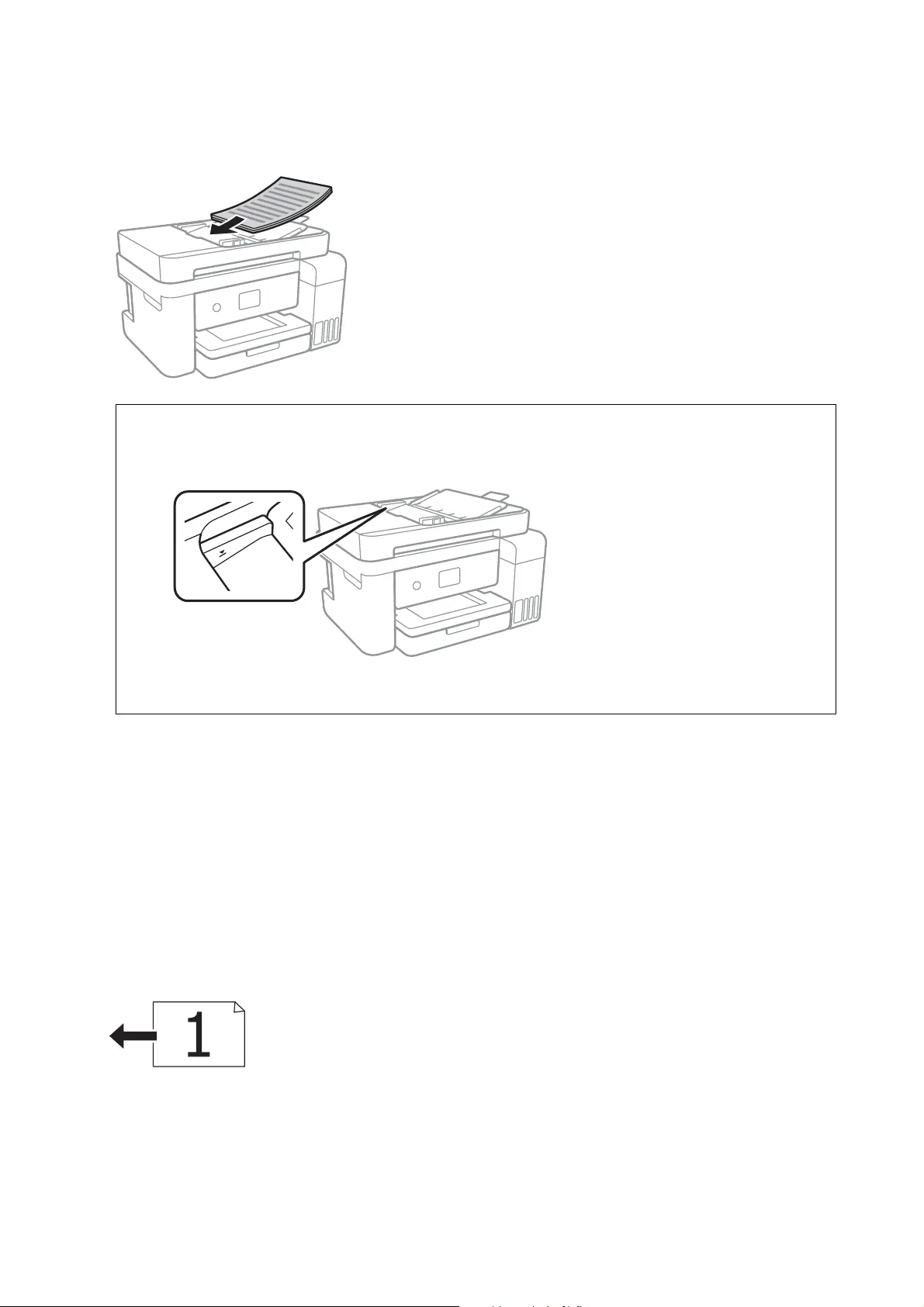
4. Place the originals face-up in the ADF, and then slide the ADF edge guide to the edge of the originals.
c
Important:
❏ Do not load originals above the line indicated by the triangle symbol on the ADF.
❏ Do not add originals while scanning.
Related Information
&
“Available Originals for the ADF” on page 50
Placing Originals on the ADF for 2-up Copying
Place the originals in the direction shown in the illustration, and then select the orientation setting.
❏ Placing the originals in the up direction: Select Landscape on the control panel as described below.
Copy > Advanced Settings > Original Orientation > Landscape
Place the originals on the ADF in the direction of the arrow.
User's Guide
Preparing the Printer
52
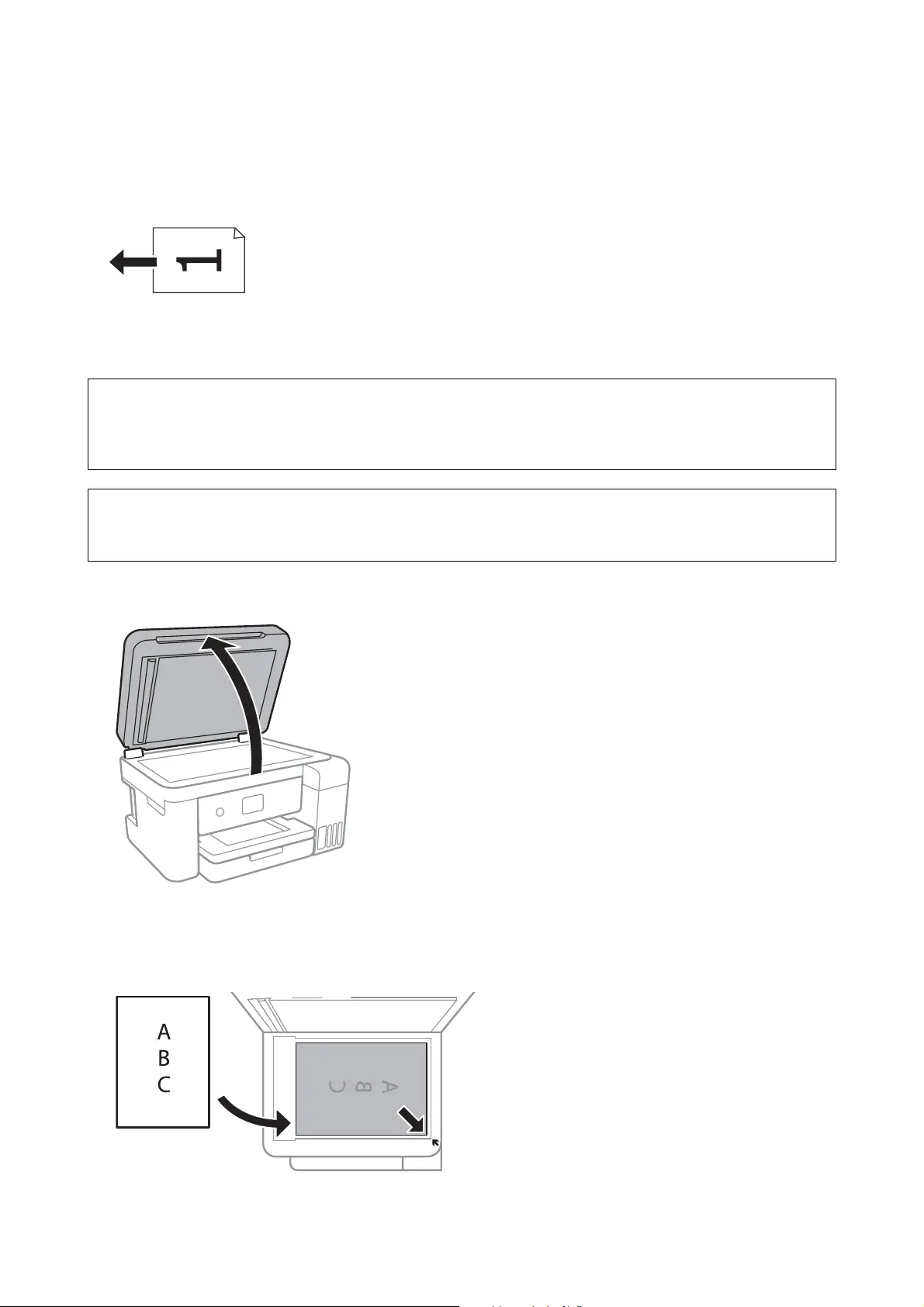
❏ Placing the originals in the le direction: Select Portrait on the control panel as described below.
Copy > Advanced Settings > Original Orientation > Portrait
Place the originals on the ADF in the direction of the arrow.
Placing Originals on the Scanner Glass
!
Caution:
Be careful not to trap your hand or ngers when opening or closing the document cover. Otherwise you may be
injured.
c
Important:
When placing bulky originals such as books, prevent exterior light from shining directly onto the scanner glass.
1.
Open the document cover.
2.
Remove any dust or stains on the scanner glass.
3. Place the original face-down and slide it to the corner mark.
User's Guide
Preparing the Printer
53
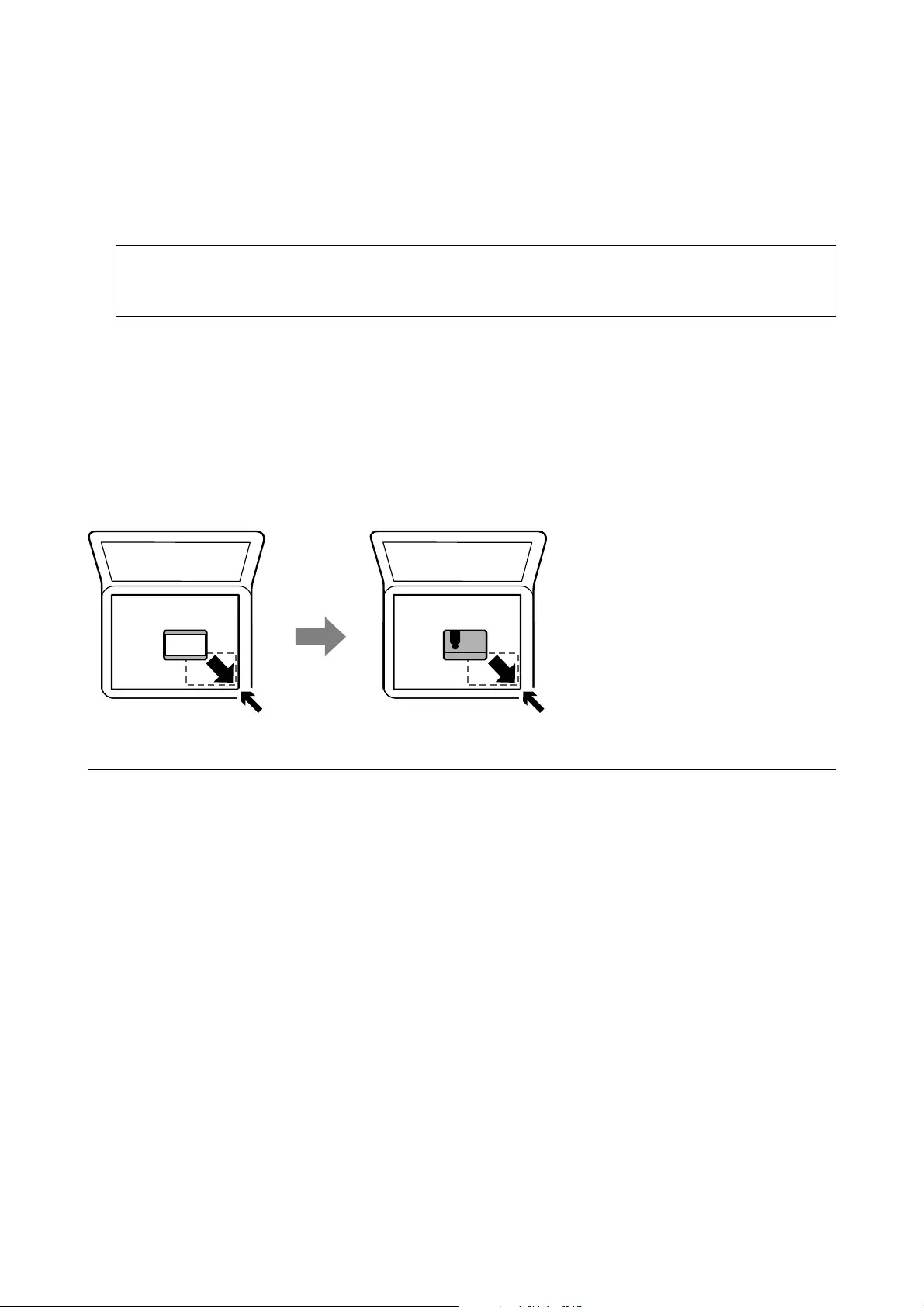
Note:
❏ A range of 1.5 mm from the bottom edge and right edge of the scanner glass is not scanned.
❏ When originals are placed in the ADF and on the scanner glass, priority is given to the originals in the ADF.
4. Close the cover gently.
c
Important:
Do not apply too much force to the scanner glass or the document cover. Otherwise, they may be damaged.
5. Remove the originals
aer
scanning.
Note:
If you leave the originals on the scanner glass for a long time, they may stick to the surface of the glass.
Placing an ID Card for Copying
Place an ID card 5 mm away from the corner mark of the scanner glass.
Menu Options for Settings
Select Settings on the home screen of the printer to make various settings.
Menu Options for General Settings
Select the menus on the control panel as described below.
Settings > General Settings
Basic Settings
Select the menus on the control panel as described below.
Settings > General Settings > Basic Settings
LCD Brightness:
Adjust the brightness of the LCD screen.
User's Guide
Preparing the Printer
54
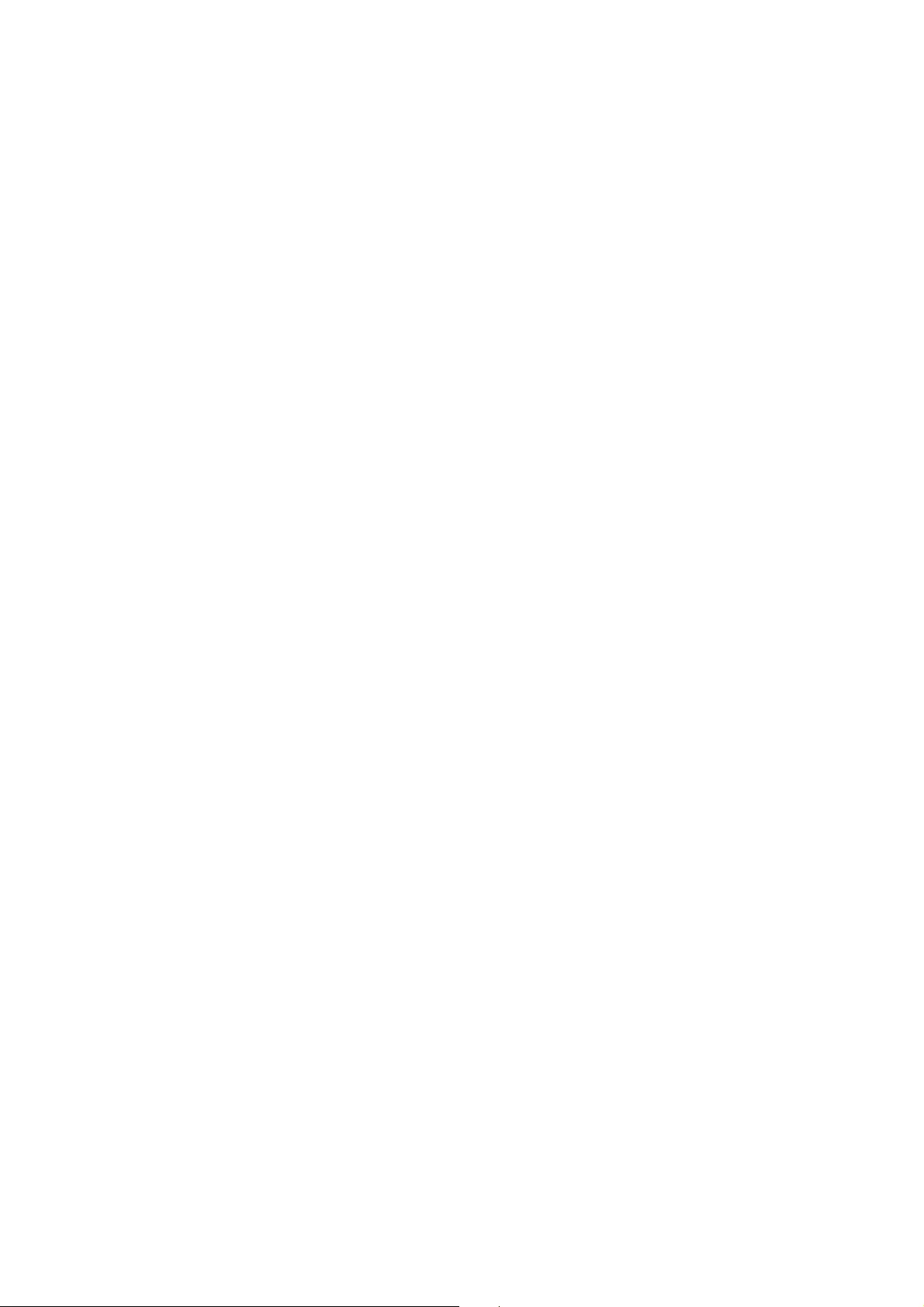
Sleep Timer:
Adjust the time period to enter a sleep mode (energy saving mode) when the printer has not
performed any operations. e LCD screen turns black when the setting time passes.
Power O Timer:
Your product may have this feature or the Power
O
Settings feature depending on the location of
purchase.
Select this setting to turn the printer o automatically when it is not used for a specied period of
time. You can adjust the time before power management is applied. Any increase will aect the
product’s energy eciency. Please consider the environment before making any change.
Power O Settings:
Your product may have this feature or the Power O Timer feature depending on the location of
purchase.
❏ Power
O
If Inactive
Select this setting to turn the printer
o
automatically if it is not used for a
specied
period of
time. Any increase will aect the product’s energy eciency. Please consider the environment
before making any change.
❏ Power O If Disconnected
Select this setting to turn the printer o aer a specied period of time when all ports including
the USB port are disconnected. is feature may not be available depending on your region.
See the following website for the specied period of time.
https://www.epson.eu/energy-consumption
Language:
Select the language used on the LCD screen.
Operation Time Out:
Select On to return to the initial screen when no operations have been performed for the specied
time.
Keyboard:
Change the layout of the keyboard on the LCD screen.
Related Information
& “Saving Power - Control Panel” on page 61
& “Entering Characters” on page 18
Printer Settings
Select the menus on the control panel as described below.
Settings > General Settings > Printer Settings
User's Guide
Preparing the Printer
55
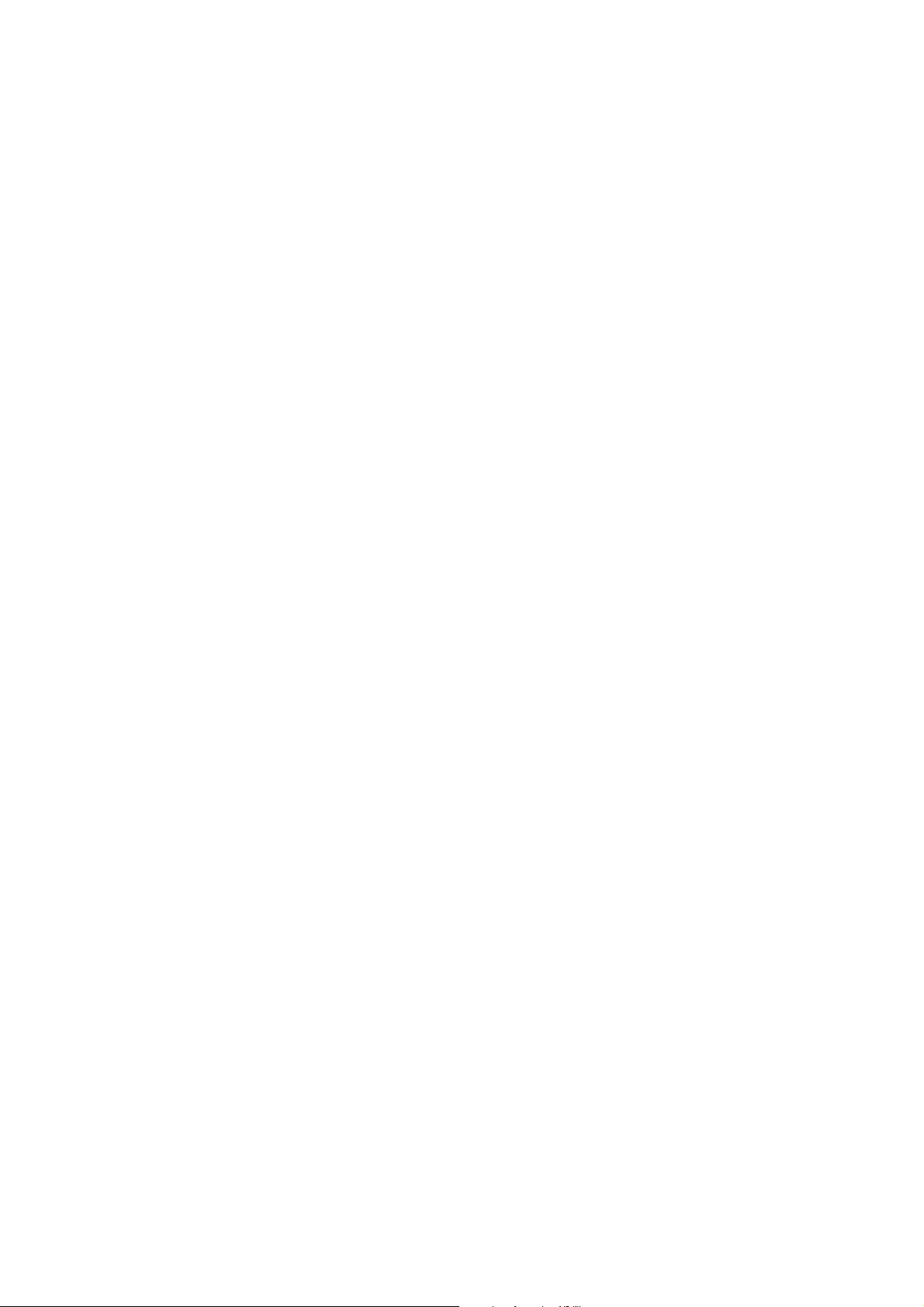
Paper Source Settings:
Paper Setting:
Select the paper size and paper type you loaded in the paper source. You can make Favorite
Paper Settings in paper size and paper type.
A4/Letter Auto Switching:
Select On to feed paper from the paper source set as A4 size when there is no paper source set
as Letter, or feed from the paper source set as Letter size when there is no paper source set as
A4.
Error Notice:
Select On to display an error message when the selected paper size or type does not match the
loaded paper.
Paper Setup Auto Display:
Select On to display the Paper Setting screen when loading paper in the paper source. If you
disable this feature, you cannot print from an iPhone or iPad using AirPrint.
Universal Print Settings:
ese print settings are applied when you print by an external device without using the printer driver.
e oset settings are applied when you print using the printer driver.
Top Oset:
Adjust the top margin of the paper.
Left
Oset
:
Adjust the le margin of the paper.
Top Oset in Back:
Adjust the top margin for the back of the page when performing 2-sided printing.
Left
Oset
in Back:
Adjust the le margin for the back of the page when performing 2-sided printing.
Check Paper Width:
Select On to check the paper width before printing. is prevents printing beyond the edges of
the paper when the paper size setting is incorrect, but this may lower the print speed.
Skip Blank Page:
Skips blank pages in the print data automatically.
Auto Error Solver:
Select an action to perform when a 2-sided printing error or a memory full error occurs.
❏ On
Displays a warning and prints in single-sided mode when a 2-sided printing error occurs, or prints
only what the printer could process when a memory full error occurs.
User's Guide
Preparing the Printer
56
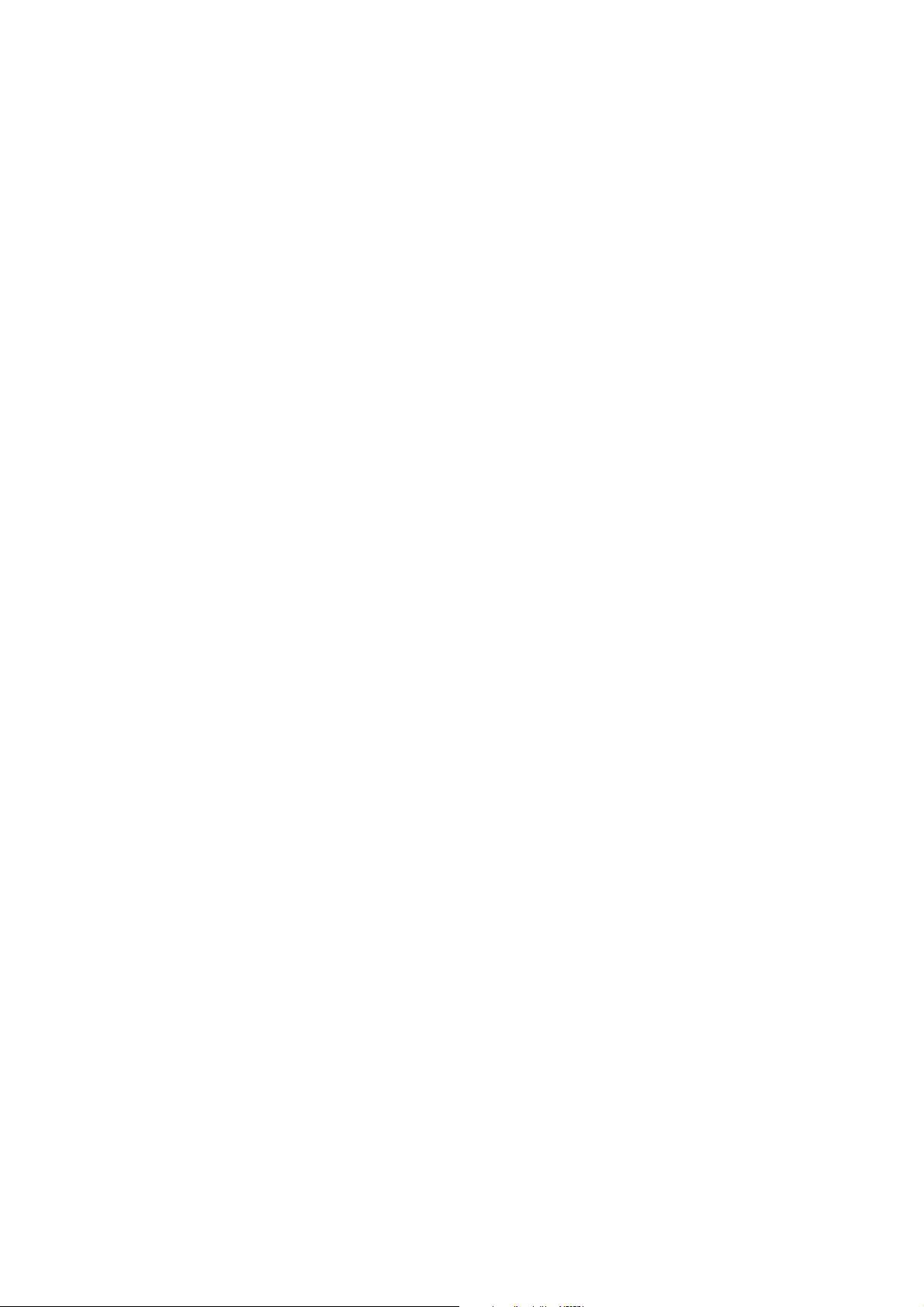
❏ O
Displays an error message and cancels printing.
Quiet Mode:
Select On to reduce noise during printing, however, this may lower the print speed. Depending on
the paper type and print quality settings you selected, there may be no dierence in the printer's noise
level.
Ink Drying Time:
Select the ink drying time you want to use when performing 2-sided printing.
e
printer prints the
other side aer printing one side. If your printout is smeared, increase the time setting.
Bidirectional:
Select On to change the print direction; Prints while the print head moves to the le and to the right.
If vertical or horizontal ruled lines on your printout look blurred or misaligned, disabling this feature
may solve the problem; however, doing so may reduce print speed.
PC Connection via USB:
Select Enable to allow a computer to access the printer when connected by USB. When Disable is
selected, printing and scanning that is not sent over a network connection is restricted.
Network Settings
Select the menus on the control panel as described below.
Settings > General Settings > Network Settings
Wi-Fi Setup:
Set up or change wireless network settings. Choose the connection method from the following and then
follow the instructions on the LCD panel.
❏ Wi-Fi (Recommended)
❏ Wi - Fi Dire c t
Wired LAN Setup:
Set up or change a network connection that uses a LAN cable and router. When this is being used, Wi-
Fi connections are disabled.
Network Status:
Displays or prints the current network settings.
Connection Check:
Checks the current network connection and prints a report. If there are any problems with the
connection, see the report to solve the problem.
Advanced:
Make the following detailed settings.
❏ Device Name
❏ TCP/IP
User's Guide
Preparing the Printer
57
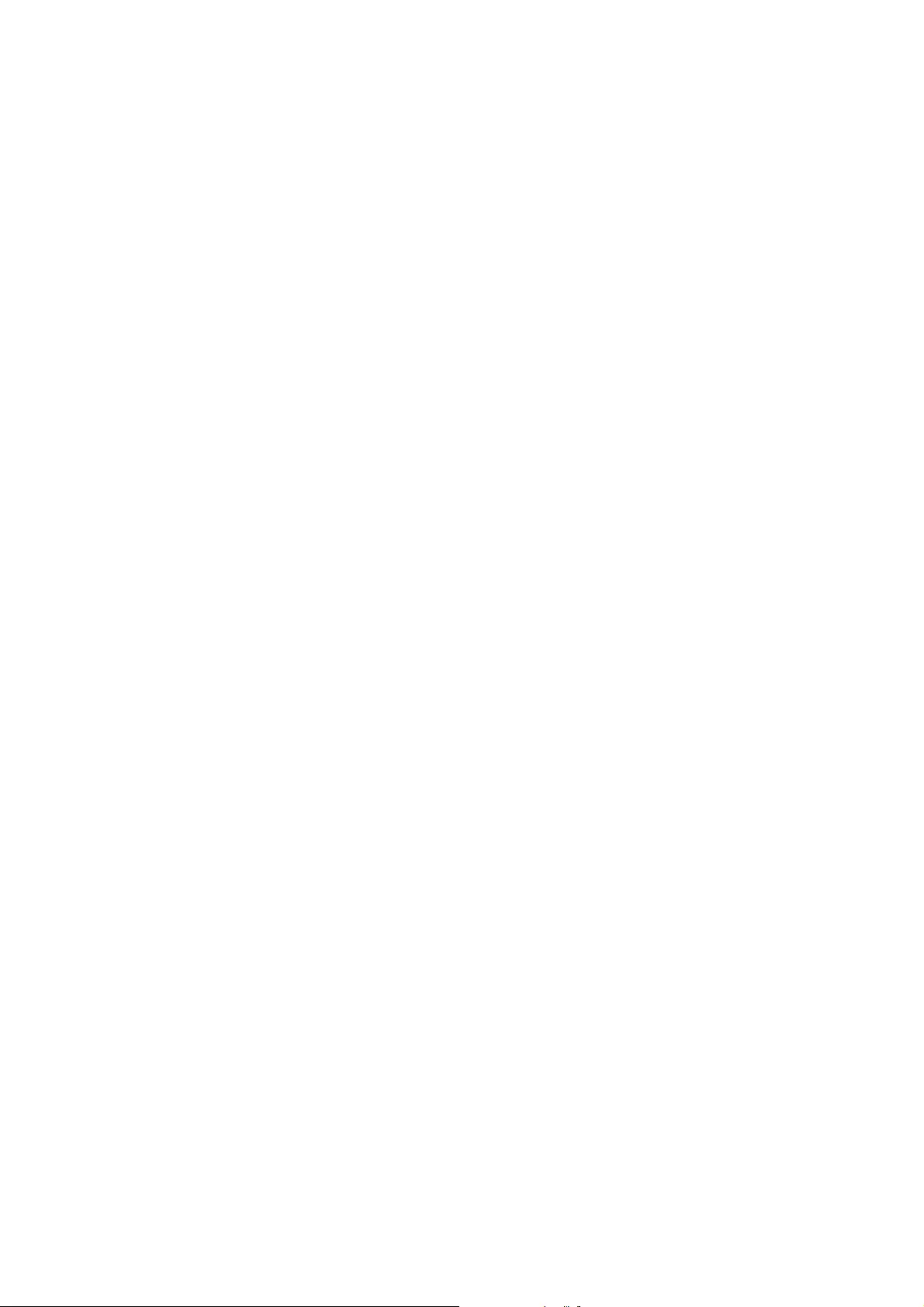
❏ Proxy Server
❏ IPv6 Address
❏ Link Speed & Duplex
Related Information
& “Making Wi-Fi Settings Manually” on page 24
& “Making Wi-Fi Settings by Push Button Setup (WPS)” on page 25
& “Making Wi-Fi Settings by PIN Code Setup (WPS)” on page 27
& “Making Wi-Fi Direct (Simple AP) Connection Settings” on page 28
& “Printing a Network Status Sheet” on page 39
& “Checking the Network Connection Status” on page 31
& “Changing the Network Connection to Ethernet from the Control Panel” on page 40
& “Making Advanced Network Settings” on page 29
Web Service Settings
Select the menus on the control panel as described below.
Settings > General Settings > Web Service Settings
Epson Connect Services:
Displays whether the printer is registered and connected to Epson Connect.
You can register to the service by selecting Register and follow the instructions.
When you have registered, you can change the following settings.
❏ Suspend/Resume
❏ Unregister
For details, see the following web site.
https://www.epsonconnect.com/
http://www.epsonconnect.eu (Europe only)
Google Cloud Print Services:
Displays whether the printer is registered and connected to Google Cloud Print services.
When you have registered, you can change the following settings.
❏ Enable/Disable
❏ Unregister
For details on registering to Google Cloud Print services, see the following web site.
https://www.epsonconnect.com/
http://www.epsonconnect.eu (Europe only)
Related Information
& “Printing Using a Network Service” on page 142
User's Guide
Preparing the Printer
58
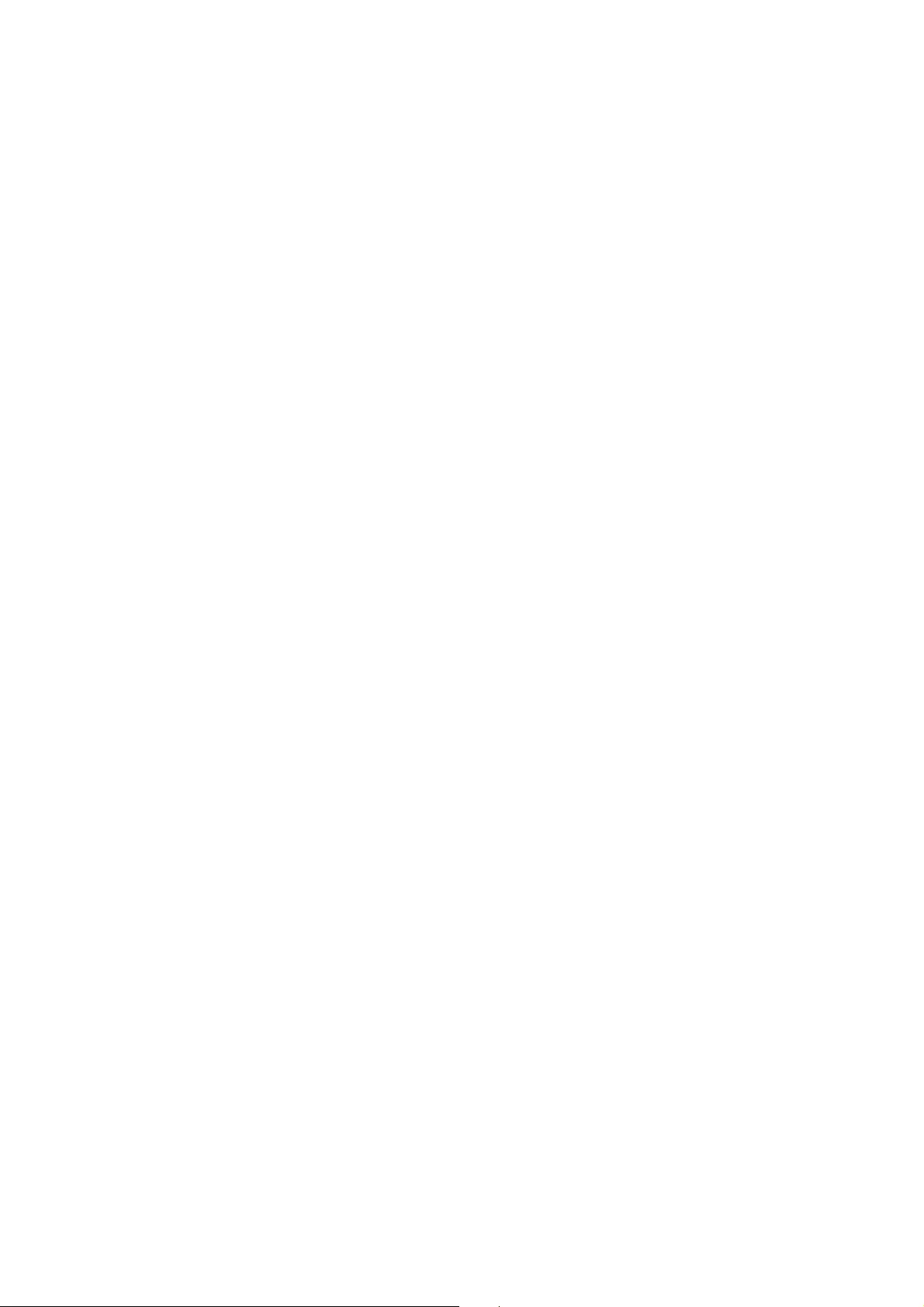
Menu Options for Maintenance
Select the menus on the control panel as described below.
Settings > Maintenance
Print Head Nozzle Check:
Select this feature to check if the print head nozzles are clogged. e printer prints a nozzle check
pattern.
Print Head Cleaning:
Select this feature to clean clogged nozzles in the print head.
Power Cleaning:
Select this feature to replace all of the ink inside the ink tubes. More ink is consumed than in usual
cleaning. See the "Related Information" below for details on using this feature.
Print Head Alignment:
Use this feature to adjust the print head to improve print quality.
❏ Basic Alignment
Select this feature to adjust the tilt of the print head.
❏ Vertical Alignment
Select this feature if your printouts look blurry or text and lines are misaligned.
❏ Ruled Line Alignment
Select this feature to align vertical lines.
❏ Horizontal Alignment
Select this feature if horizontal banding appears at regular intervals in your printouts.
Reset Ink Levels:
Select this feature to reset the ink levels to 100% when relling the ink tank.
Remaining capacity of Maintenance box:
Displays the approximate service life of the maintenance box. When the ! mark is displayed, the
maintenance box is nearly full. When the X mark is displayed, the maintenance box is full.
Paper Guide Cleaning:
Select this feature if there are ink stains on the internal rollers. e printer feeds paper to clean the
internal rollers.
Related Information
& “Checking and Cleaning the Print Head” on page 119
& “Aligning the Print Head” on page 122
& “Relling the Ink Tanks” on page 113
& “Cleaning the Paper Path for Ink Smears” on page 124
User's Guide
Preparing the Printer
59
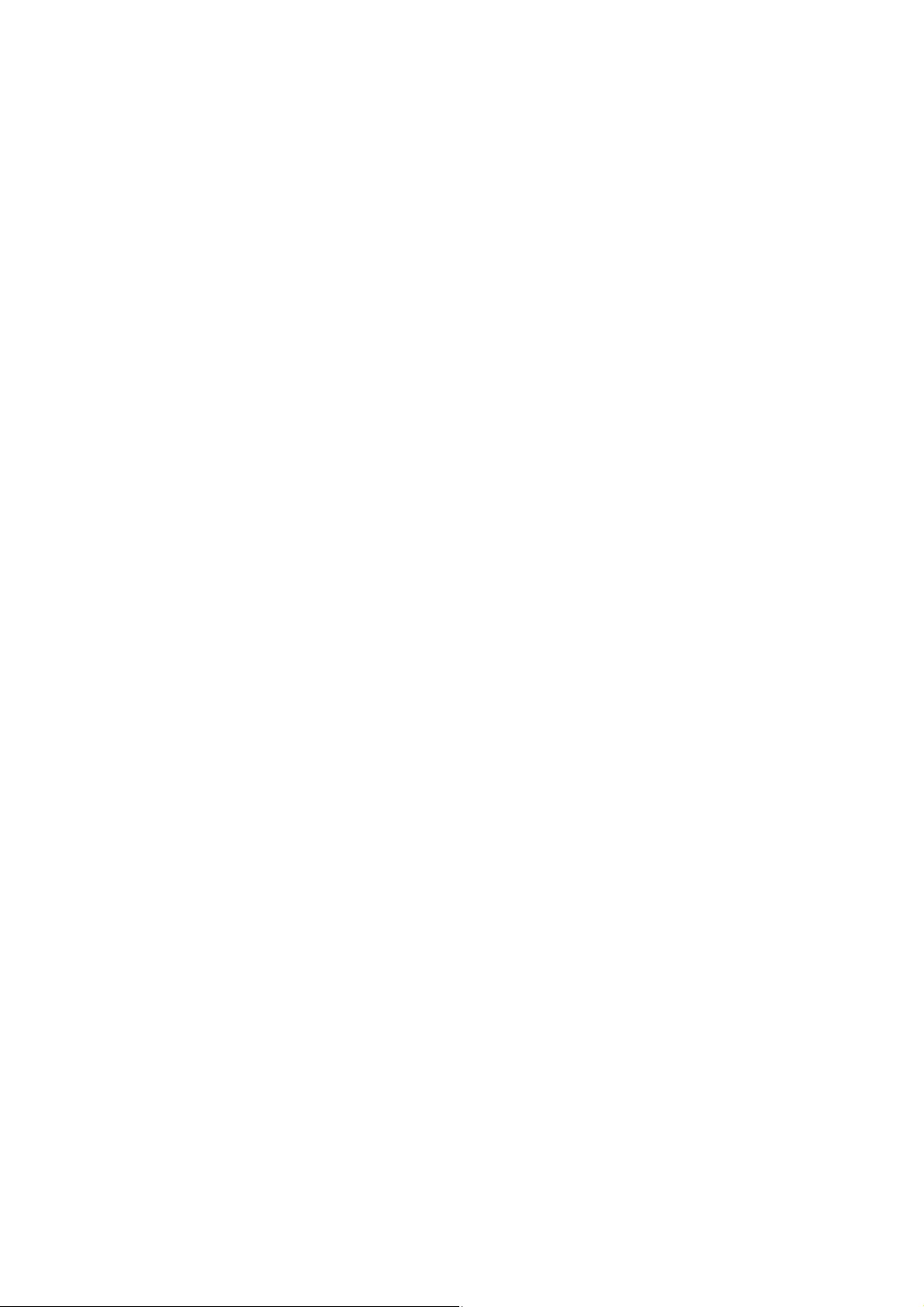
Menu Options for Print Status Sheet
Select the menus on the control panel as described below.
Settings > Print Status Sheet
Conguration
Status Sheet:
Print information sheets showing the current printer status and settings.
Supply Status Sheet:
Print information sheets showing the status of consumables.
Usage History Sheet:
Print information sheets showing the usage history of the printer.
Menu Options for Print Counter
Select the menus on the control panel as described below.
Settings > Print Counter
Displays the total number of prints, B&W prints, and color prints from the time you purchased the printer.
Menu Options for User Settings
Select the menus on the control panel as described below.
Settings > User Settings
You can change the default settings of the following menus.
❏ Copy
❏ Scan to Computer
❏ Scan to Cloud
Menu Options for Restore Default Settings
Select the menus on the control panel as described below.
Settings > Restore Default Settings
Resets the following menus to their defaults.
❏ Network Settings
❏ Copy Settings
❏ Scan Settings
❏ Clear All Data and Settings
User's Guide
Preparing the Printer
60
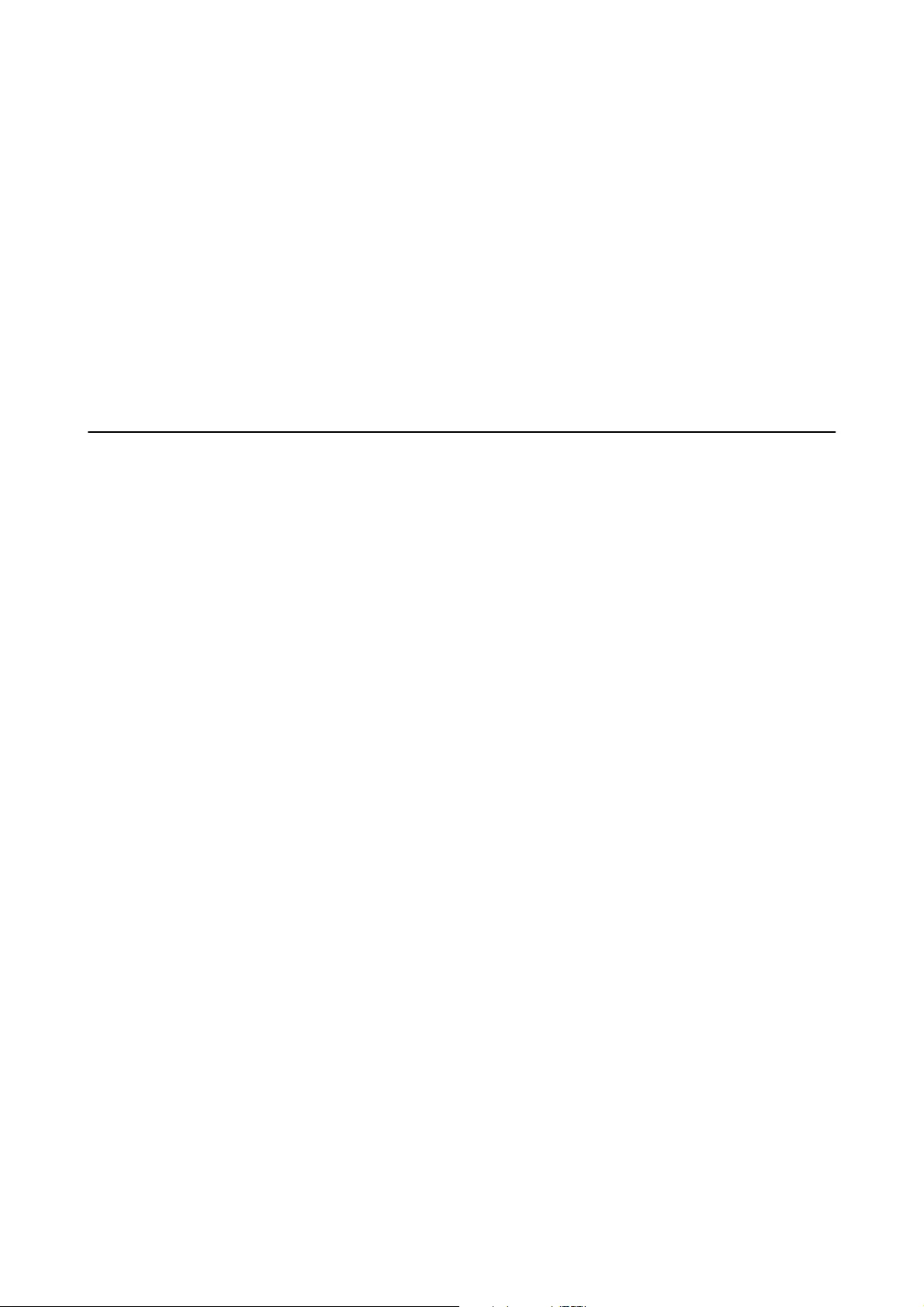
Menu Options for Firmware Update
Select the menus on the control panel as described below.
Settings > Firmware Update
Update:
Check if the latest version of the rmware has been uploaded to the network server. If an update is
available, you can select whether or not to start updating.
Notication:
Select On to receive a notication if a rmware update is available.
Saving Power
e
printer enters sleep mode or turns
o
automatically if no operations are performed for a set period. You can
adjust the time before power management is applied. Any increase will aect the product's energy eciency. Please
consider the environment before making any change.
Saving Power - Control Panel
1. Select Settings on the home screen.
To select an item, move the focus to the item using the
u
d
l
r
buttons, and then press the OK button.
2. Select General Settings > Basic Settings.
3. Do one of the following.
❏ Select Sleep Timer or Power O Settings > Power O If Inactive or Power O If Disconnected, and then
make settings.
❏ Select Sleep Timer or Power
O
Timer, and then make settings.
Note:
Your produc t may hav e the Power O Settings or Power O Timer feature depending on the location of purchase.
User's Guide
Preparing the Printer
61
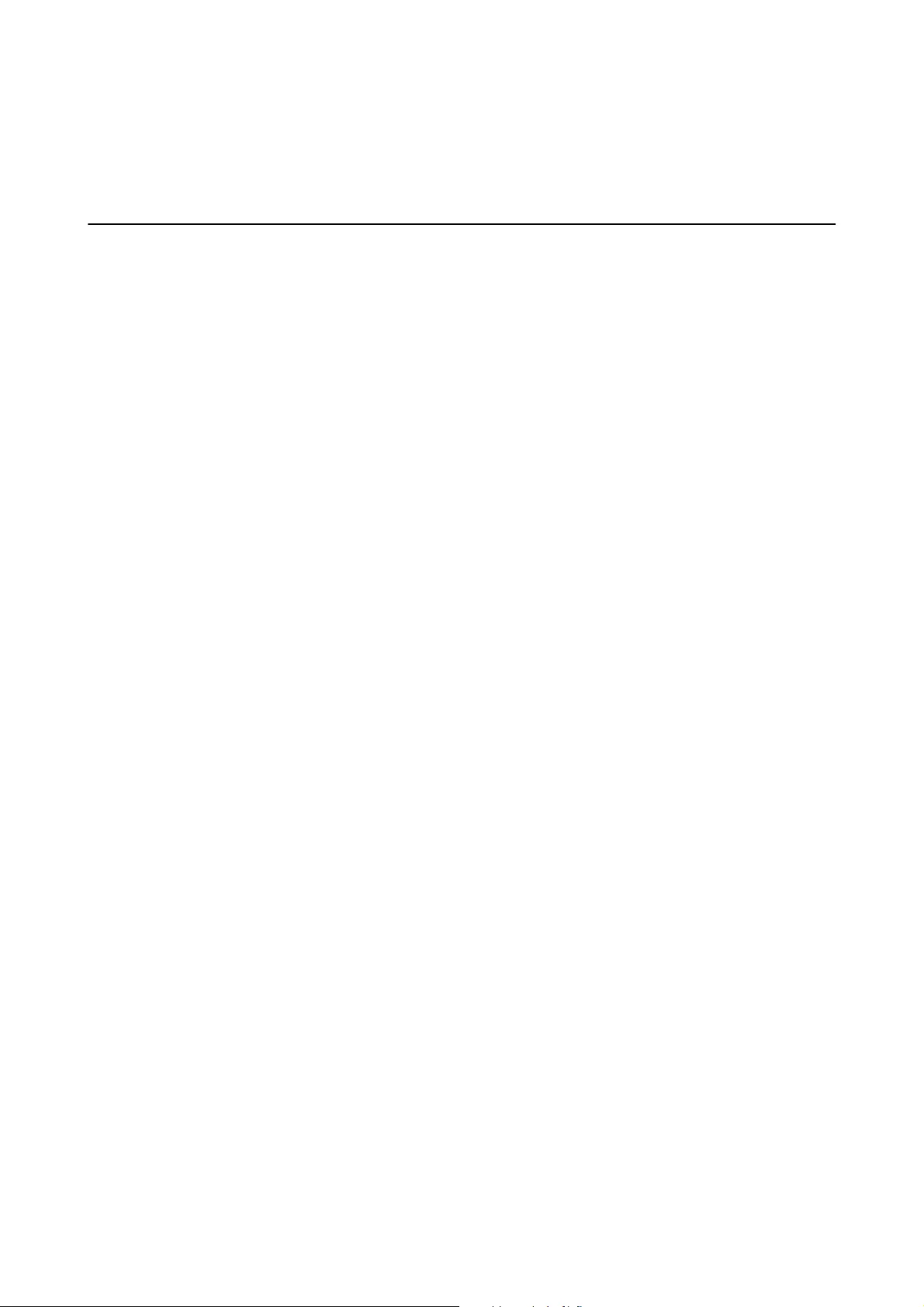
Printing
Printing from the Printer Driver on Windows
Accessing the Printer Driver
When accessing the printer driver from the computer's control panel, the settings are applied to all of the
applications.
Accessing the printer driver from the control panel
❏ Windows 10/Windows Server 2016
Right-click the start button or press and hold it, and then select Control Panel > Vie w d e v i c e s a n d p r i n t er s in
Hardware and Sound. Right-click on your printer, or press and hold it and then select Printing preferences.
❏ Windows 8.1/Windows 8/Windows Server 2012 R2/Windows Server 2012
Select Desktop > Settings > Control Panel > Vie w d e v i c e s a n d p r i n t e r s in Hardware and Sound. Right-click
on your printer, or press and hold it and then select Printing preferences.
❏ Windows 7/Windows Server 2008 R2
Click the start button, and select Control Panel > Vi e w d e v i c e s a n d p r i n t e r s in Hardware and Sound. Right-
click on your printer and select Printing preferences.
❏ Windows Vista/Windows Server 2008
Click the start button, and select Control Panel > Printers in Hardware and Sound. Right-click on your printer
and select Select printing preferences.
❏ Windows XP/Windows Server 2003 R2/Windows Server 2003
Click the start button, and select Control Panel > Printers and Other Hardware > Printers and Faxes. Right-
click on your printer and select Printing preferences.
Accessing the printer driver from the printer icon on the task bar
e printer icon on the desktop task bar is a shortcut icon allowing you to quickly access the printer driver.
If you click the printer icon and select Printer Settings, you can access the same printer settings window as the one
displayed from the control panel. If you double-click this icon, you can check the status of the printer.
Note:
If the printer icon is not displayed on the task bar, access the printer driver window, click Monitoring Preferences on the
Maintenance tab, and then select Register the shortcut icon to the taskbar.
Printing Basics
Note:
Operations may dier depending on the application. See the application's help for details.
1. Open the
le
you want to print.
Load paper in the printer if it has not already been loaded.
User's Guide
Printing
62
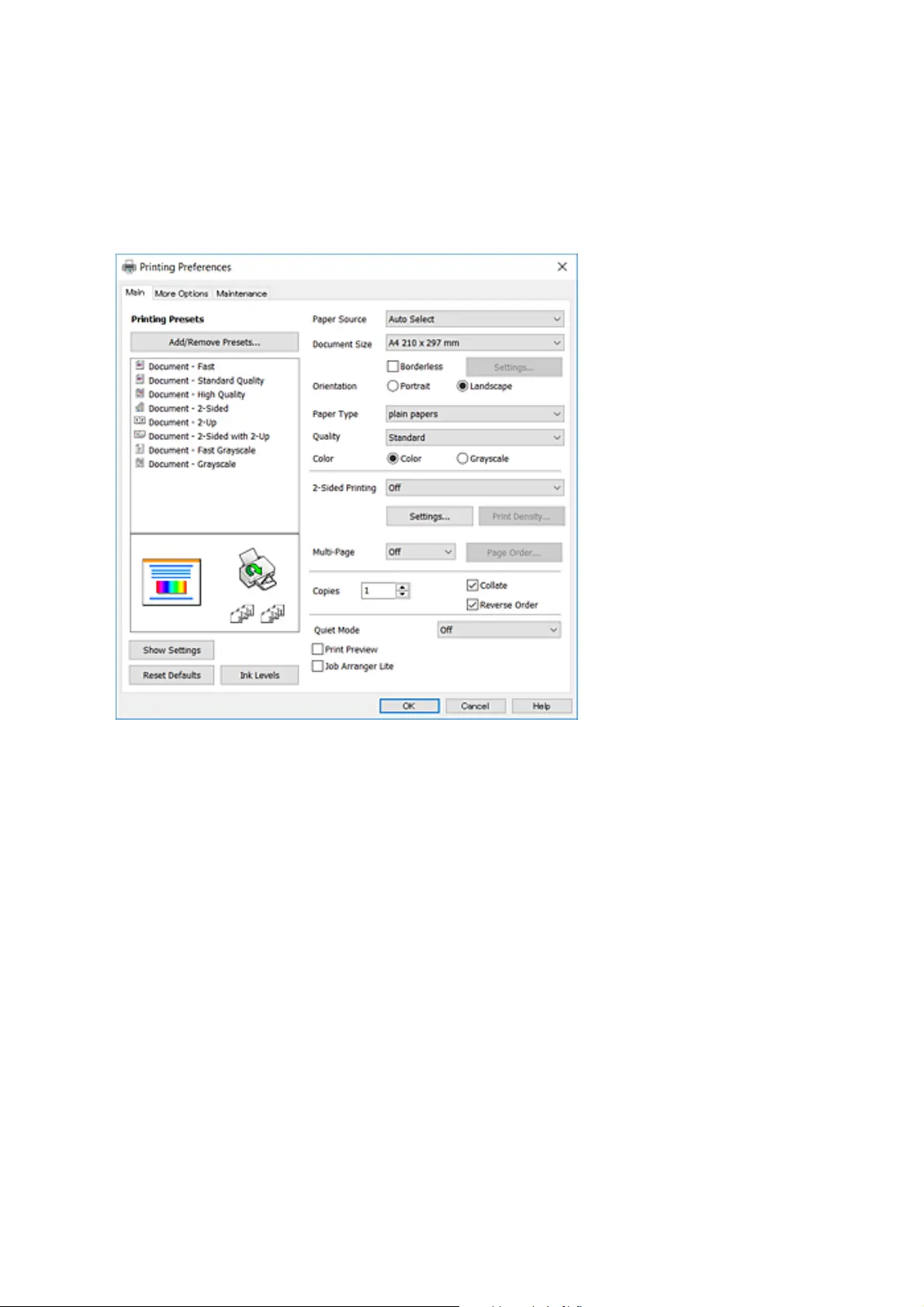
2. Select Print or Page Setup from the File menu.
3. Select your printer.
4. Select Preferences or Properties to access the printer driver window.
5. Change the settings as necessary.
See the menu options for the printer driver for details.
Note:
❏ You can also see the online help for explanations of the setting items. Right-clinking an item displays Help.
❏ When you select Print Preview, you can see a preview of your document before printing.
6. Click OK to close the printer driver window.
7. Click Print.
Note:
When you select Print Preview, a preview window is displayed. To change the settings, click Cancel, and then repeat
the procedure from step 2.
Related Information
&
“Available Paper and Capacities” on page 44
&
“Loading Paper in the Paper Cassette” on page 46
&
“List of Paper Type” on page 50
& “Main Tab” on page 78
User's Guide
Printing
63
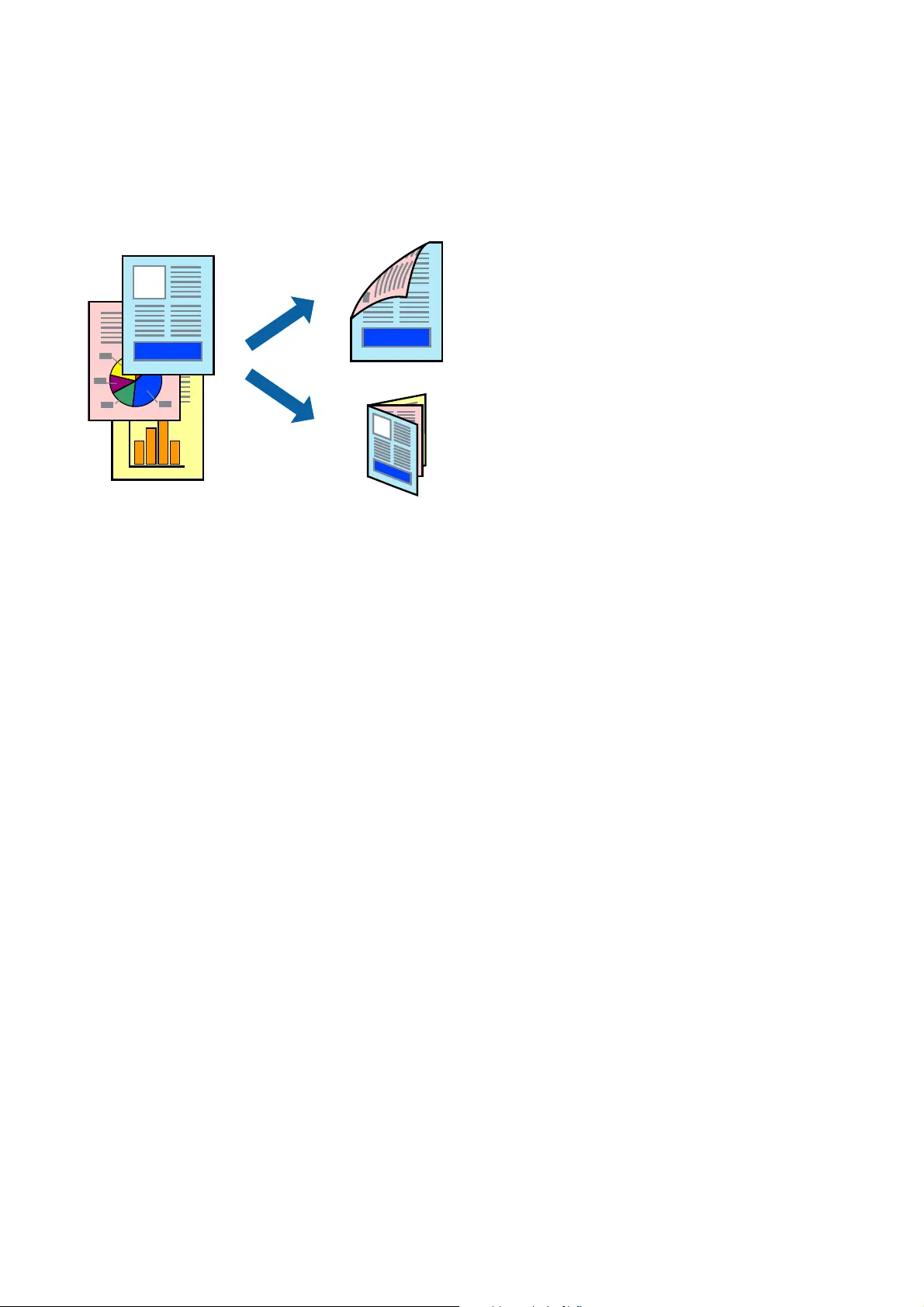
Printing on 2-Sides
You can print on both sides of the paper. You can also print a booklet that can be created by re-ordering the pages
and folding the printout.
Note:
❏ is feature is not available for borderless printing.
❏ You can use automatic and manual 2-sided printing. During manual 2-sided printing, ip the paper over to print on the
other side when the printer has nished printing the rst side.
❏ If you do not use paper that is suitable for 2-sided printing, the print quality may decline and paper jams may occur.
❏ Depending on the paper and the data, ink may bleed through to the other side of the paper.
Related Information
& “Available Paper and Capacities” on page 44
Print Settings
Manual 2-sided printing is available when EPSON Status Monitor 3 is enabled. However, it may not be available
when the printer is accessed over a network or is used as a shared printer.
Note:
To enable EPSON Status Monitor 3, click Extended Settings on the Maintenance tab, and then select Enable EPSON
Status Monitor 3.
1. On the printer driver's Main tab, select an option from 2-Sided Printing.
2. Click Settings, make the appropriate settings, and then click OK.
Make settings for Print Density if necessary. is setting is not available when you select manual 2-sided
printing.
Note:
❏ To print a folded booklet, select Booklet.
❏ When setting Print Density, you can adjust print density according to the document type.
❏ Printing may be slow depending on the combination of options selected for Select Document Type in the Print
Density Adjustment window and for Quality on the Main tab.
User's Guide
Printing
64
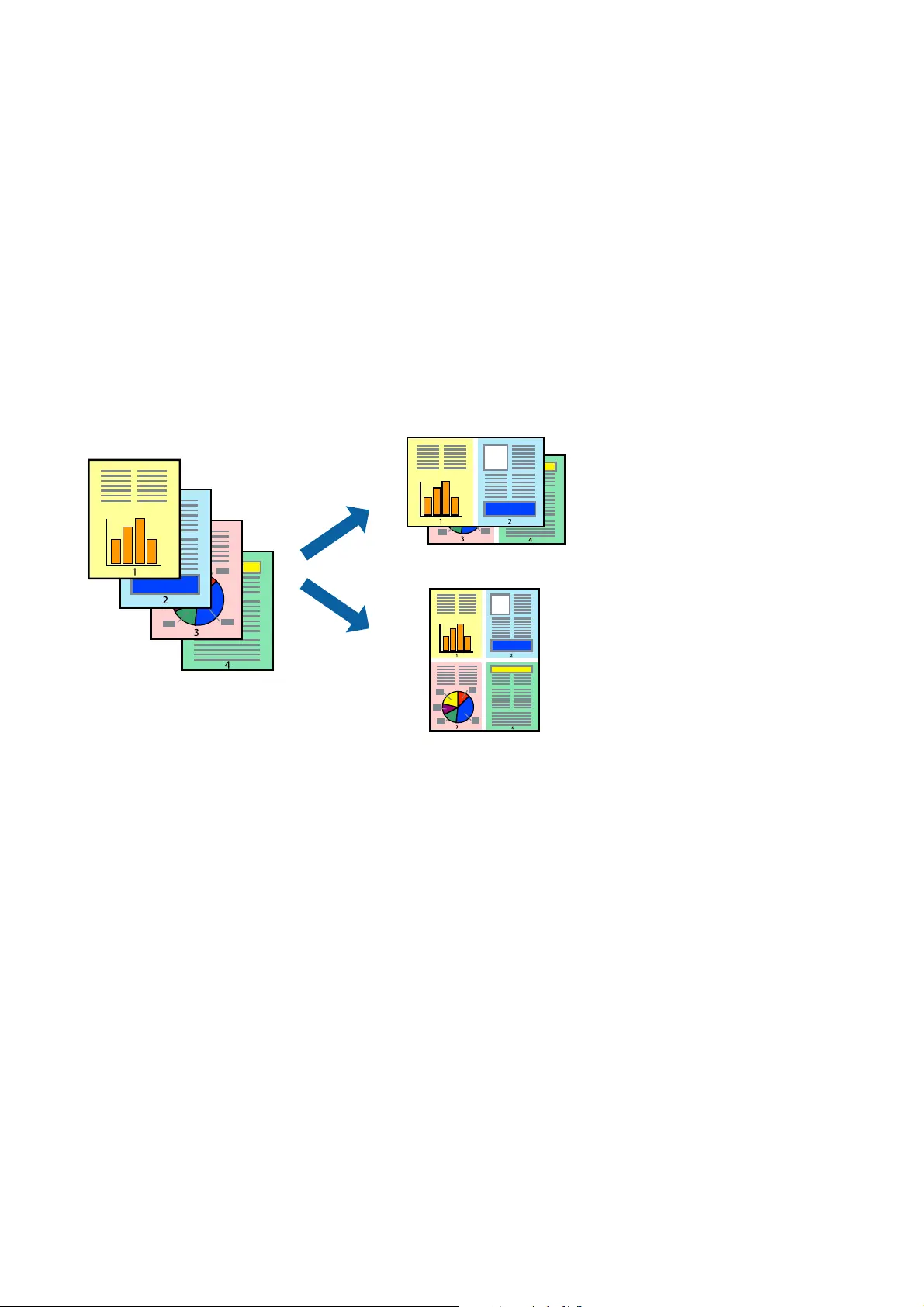
3. Click Print.
For manual 2-sided printing, when the rst side has nished printing, a pop-up window is displayed on the
computer. Follow the on-screen instructions.
Related Information
& “Printing Basics” on page 62
& “Main Tab” on page 78
Printing Several Pages on One Sheet
You can print two or four pages of data on a single sheet of paper.
Print Settings
On the printer driver's Main tab, select 2-Up or 4-Up as the Multi-Page setting.
Note:
is feature is not available for borderless printing.
Related Information
& “Printing Basics” on page 62
& “Main Tab” on page 78
User's Guide
Printing
65
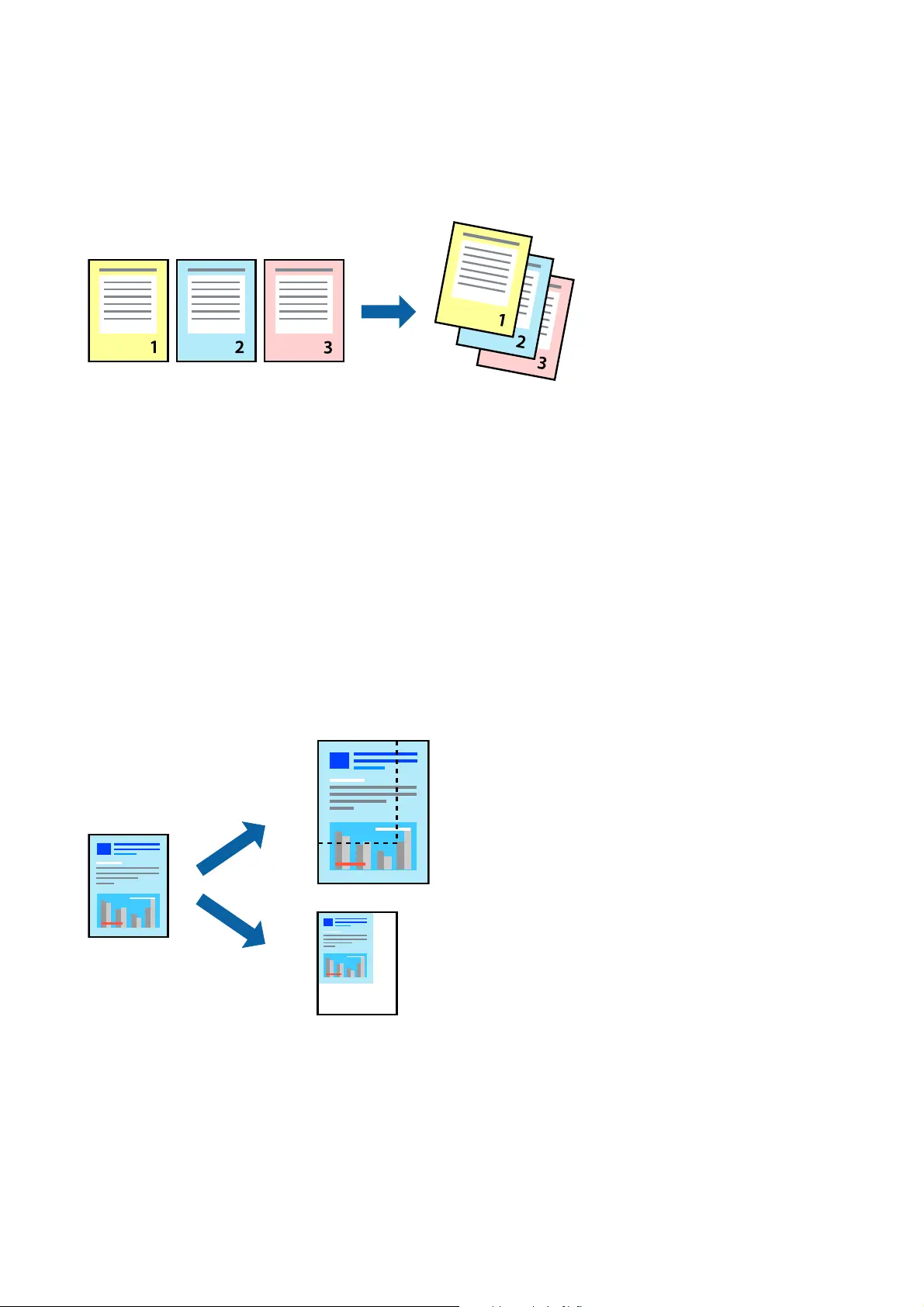
Printing and Stacking in Page Order (Reverse Order Printing)
You can print from the last page so that the documents are stacked in page order.
Print Settings
On the printer driver's Main tab, select Reverse Order.
Related Information
& “Printing Basics” on page 62
& “Main Tab” on page 78
Printing a Reduced or Enlarged Document
You can reduce or enlarge the size of a document by a specic percentage or to t the paper size you loaded in the
printer.
Print Settings
On the printer driver's More Options tab, select the document size from the Document Size setting. Select the
paper size you want to print on from the Output Paper setting. Select Reduce/Enlarge Document, and then select
Fit to Page or Zoom to. When you select Zoom to, enter a percentage.
Select Center to print the images in the center of the page.
User's Guide
Printing
66
Produktspecifikationer
| Varumärke: | Epson |
| Kategori: | Skrivare |
| Modell: | EcoTank L6178 |
Behöver du hjälp?
Om du behöver hjälp med Epson EcoTank L6178 ställ en fråga nedan och andra användare kommer att svara dig
Skrivare Epson Manualer
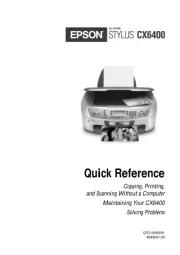
9 Oktober 2025
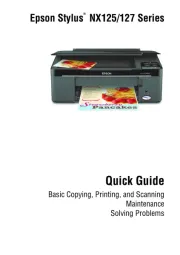
8 Oktober 2025
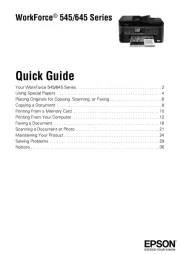
8 Oktober 2025
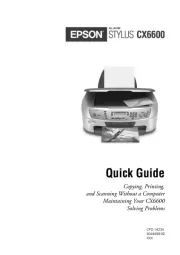
8 Oktober 2025
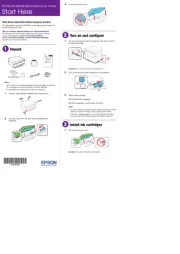
8 Oktober 2025
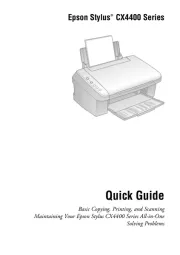
8 Oktober 2025
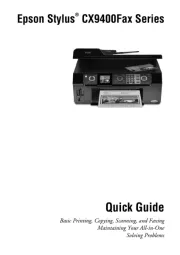
8 Oktober 2025
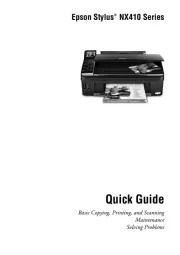
8 Oktober 2025
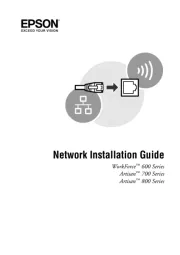
8 Oktober 2025
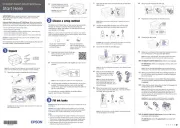
8 Oktober 2025
Skrivare Manualer
- Amstrad
- Microboards
- Phoenix Contact
- Toshiba TEC
- Metapace
- Utax
- CSL
- Casio
- Mitsubishi
- Middle Atlantic
- Ibm
- Star Micronics
- Videology
- Olivetti
- Argox
Nyaste Skrivare Manualer

23 Oktober 2025

20 Oktober 2025

18 Oktober 2025

17 Oktober 2025

14 Oktober 2025

13 Oktober 2025

12 Oktober 2025

12 Oktober 2025

12 Oktober 2025

12 Oktober 2025