Fusion MS-RA55 Bruksanvisning
Läs gratis den bruksanvisning för Fusion MS-RA55 (10 sidor) i kategorin Marin. Guiden har ansetts hjälpsam av 7 personer och har ett genomsnittsbetyg på 4.4 stjärnor baserat på 4 recensioner. Har du en fråga om Fusion MS-RA55 eller vill du ställa frågor till andra användare av produkten? Ställ en fråga
Sida 1/10
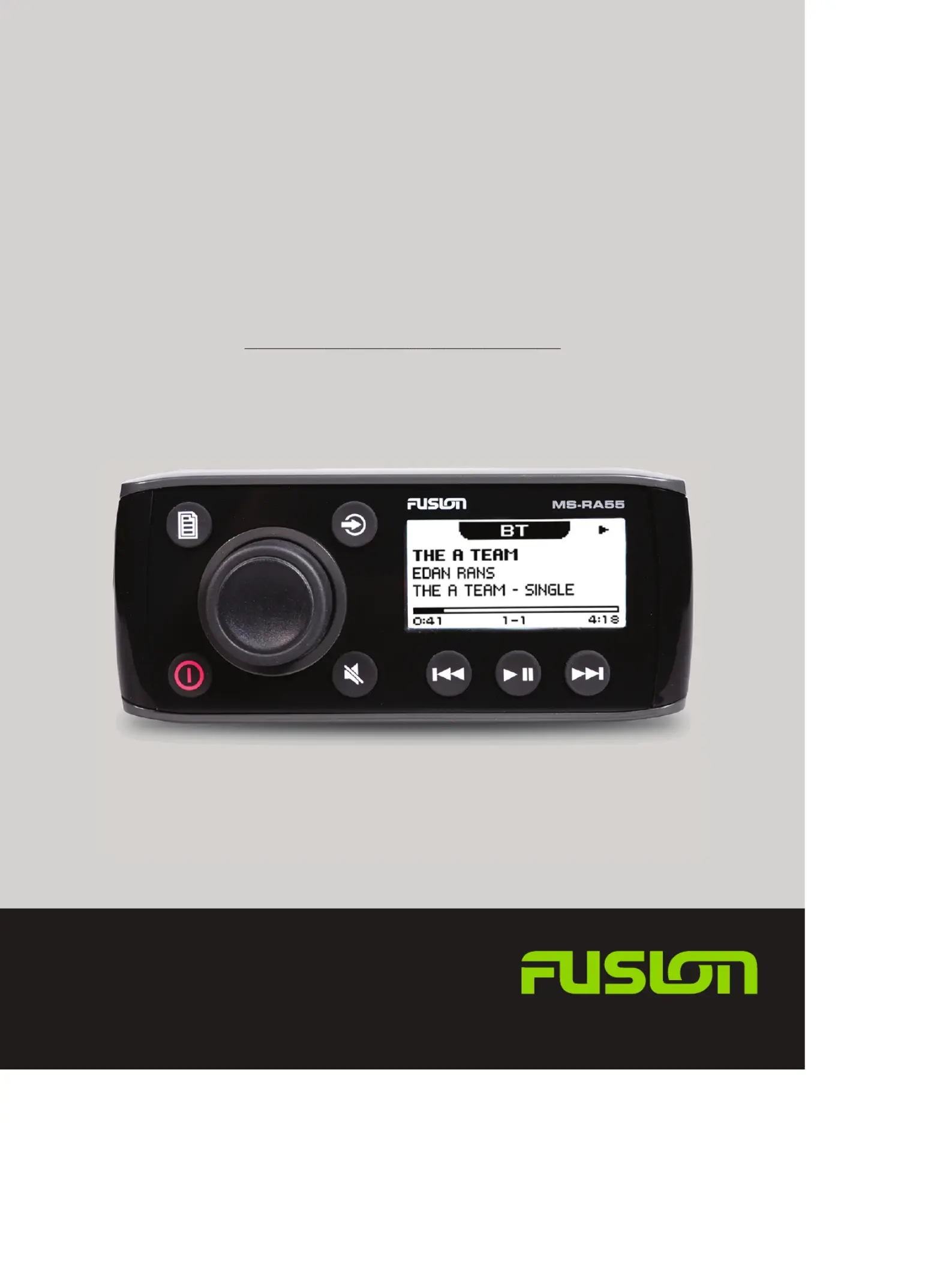
®
F U S I O N E N T E R T A I N M E N T . C O M
FUSION
®
MS-RA55
M A R I N E E N T E R T A I N M E N T S Y S T E M
O W N E R ’ S M A N U A L
ENGLISH
Produktspecifikationer
| Varumärke: | Fusion |
| Kategori: | Marin |
| Modell: | MS-RA55 |
Behöver du hjälp?
Om du behöver hjälp med Fusion MS-RA55 ställ en fråga nedan och andra användare kommer att svara dig
Marin Fusion Manualer

2 September 2024

31 Augusti 2024

26 Augusti 2024

25 Augusti 2024

20 Augusti 2024

18 Augusti 2024

5 Augusti 2024

4 Augusti 2024

1 Augusti 2024

1 Augusti 2024
Marin Manualer
- Interphase
- Navionics
- Klarfit
- Plastimo
- Nordwest-funk
- Geonav
- Efoy
- Kenwood
- Alphatron
- Katadyn
- Rockford Fosgate
- BandG
- Humminbird
- Dickinson Marine
- Garmin
Nyaste Marin Manualer

10 Januari 2025

22 Oktober 2024

21 Oktober 2024

18 Oktober 2024

5 Oktober 2024

23 September 2024

21 September 2024

20 September 2024

18 September 2024

15 September 2024