Garmin GPSMAP 185 Bruksanvisning
Läs gratis den bruksanvisning för Garmin GPSMAP 185 (110 sidor) i kategorin GPS-enhet. Guiden har ansetts hjälpsam av 14 personer och har ett genomsnittsbetyg på 4.6 stjärnor baserat på 7.5 recensioner. Har du en fråga om Garmin GPSMAP 185 eller vill du ställa frågor till andra användare av produkten? Ställ en fråga
Sida 1/110

GPSMAP 185
SounderTM
OWNERS MANUAL
AND REFERENCE
Produktspecifikationer
| Varumärke: | Garmin |
| Kategori: | GPS-enhet |
| Modell: | GPSMAP 185 |
Behöver du hjälp?
Om du behöver hjälp med Garmin GPSMAP 185 ställ en fråga nedan och andra användare kommer att svara dig
GPS-enhet Garmin Manualer

12 Oktober 2025

12 Oktober 2025

6 Juni 2025

21 Februari 2025

10 Januari 2025

27 Oktober 2024

7 Oktober 2024

4 Oktober 2024

2 Oktober 2024

18 September 2024
GPS-enhet Manualer
- Teltonika
- Fysic
- SpyTec
- Acer
- 4smarts
- Magellan
- Uniden
- Lowrance
- Esky
- GlobalSat
- TomTom
- Simrad
- Ventus
- Hitachi
- Kenwood
Nyaste GPS-enhet Manualer

3 Oktober 2025
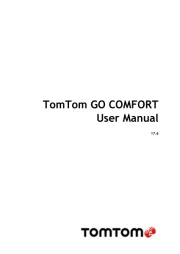
3 Oktober 2025
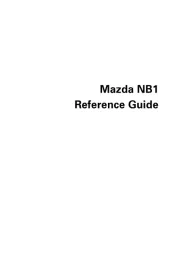
3 Oktober 2025
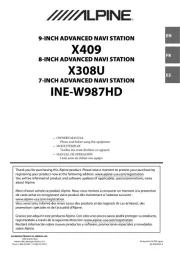
30 September 2025

30 September 2025
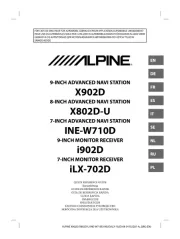
30 September 2025

29 September 2025

26 September 2025
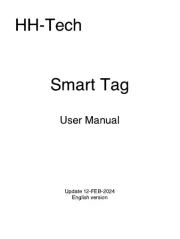
26 September 2025
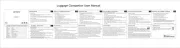
26 September 2025