Genesis Tin 200 Bruksanvisning
Genesis
Inte kategoriserad
Tin 200
Läs gratis den bruksanvisning för Genesis Tin 200 (33 sidor) i kategorin Inte kategoriserad. Guiden har ansetts hjälpsam av 33 personer och har ett genomsnittsbetyg på 4.4 stjärnor baserat på 17 recensioner. Har du en fråga om Genesis Tin 200 eller vill du ställa frågor till andra användare av produkten? Ställ en fråga
Sida 1/33
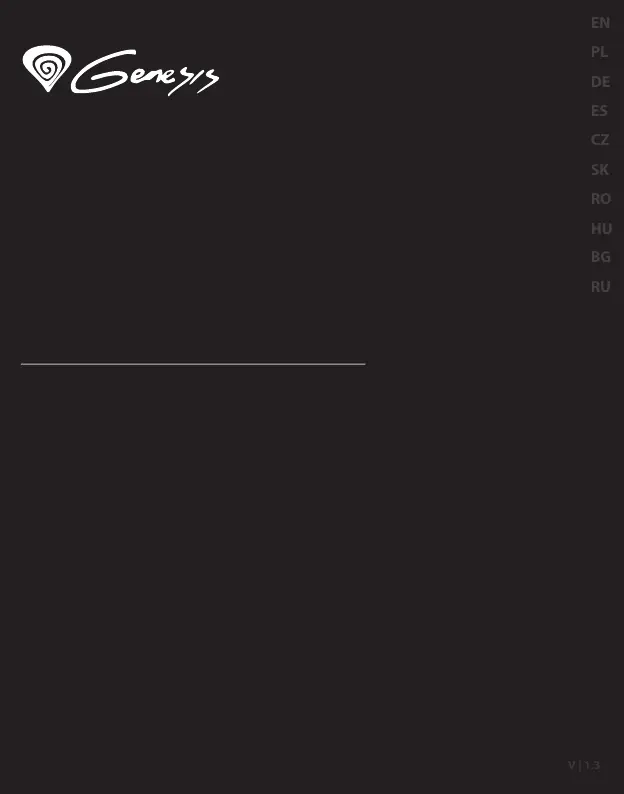
User manual
Mouse/Keyboard adapter
for PS4/PS3/X1/SWITCH
TIN 200
www.genesis-zone.com
V | 1.3
EN
PL
DE
ES
CZ
SK
RO
HU
BG
RU
HU
Produktspecifikationer
| Varumärke: | Genesis |
| Kategori: | Inte kategoriserad |
| Modell: | Tin 200 |
Behöver du hjälp?
Om du behöver hjälp med Genesis Tin 200 ställ en fråga nedan och andra användare kommer att svara dig
Inte kategoriserad Genesis Manualer

8 Januari 2025

3 Januari 2025

3 Januari 2025

22 September 2024

22 September 2024

22 September 2024

22 September 2024

22 September 2024

22 September 2024

22 September 2024
Inte kategoriserad Manualer
- Diamond Audio
- Minix
- Wimberley
- Glock
- RF Elements
- Banoch
- Michigan
- BlueDri
- Audibax
- Guide
- Kopp
- Silkn
- Axler
- Altrad
Nyaste Inte kategoriserad Manualer

9 April 2025

9 April 2025

9 April 2025

9 April 2025

9 April 2025

9 April 2025

9 April 2025

9 April 2025

9 April 2025

9 April 2025