Getac A140 Bruksanvisning
Läs gratis den bruksanvisning för Getac A140 (102 sidor) i kategorin Ritplatta. Guiden har ansetts hjälpsam av 26 personer och har ett genomsnittsbetyg på 4.9 stjärnor baserat på 13.5 recensioner. Har du en fråga om Getac A140 eller vill du ställa frågor till andra användare av produkten? Ställ en fråga
Sida 1/102

Rugged Mobile Computing Solutions
A140
USER MANUAL
Produktspecifikationer
| Varumärke: | Getac |
| Kategori: | Ritplatta |
| Modell: | A140 |
| Färg på produkten: | Zwart |
| Vikt: | 20 g |
| Djup: | 42.9, 177.8 mm |
| Höjd: | 14.2 mm |
| Förpackningens vikt: | 60 g |
| Förpackningens bredd: | 100.1 mm |
| Djuppackning: | 227.1 mm |
| Förpackningshöjd: | 41.3 mm |
| Antal per paket: | 1 stuk(s) |
| Anslutning 1: | HDMI |
| Anslutning 2: | VGA + 3.5mm + Micro-USB |
| Anslutning 1 typ: | Mannelijk |
| Anslutning 2 typ: | Vrouwelijk |
Behöver du hjälp?
Om du behöver hjälp med Getac A140 ställ en fråga nedan och andra användare kommer att svara dig
Ritplatta Getac Manualer

10 Februari 2025

25 September 2024

25 September 2024

22 September 2024

5 September 2024

4 September 2024

30 Augusti 2024

29 Augusti 2024

27 Augusti 2024

25 Augusti 2024
Ritplatta Manualer
Nyaste Ritplatta Manualer

20 Oktober 2025
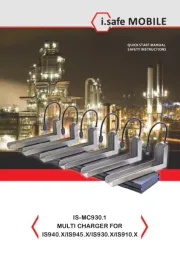
11 Oktober 2025
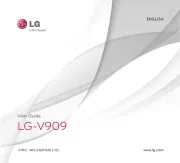
25 September 2025

24 September 2025
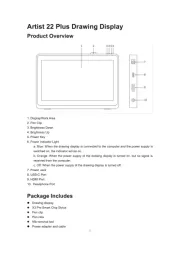
20 September 2025
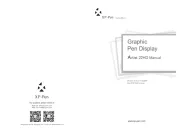
19 September 2025

17 September 2025
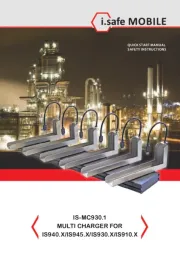
16 September 2025

10 September 2025
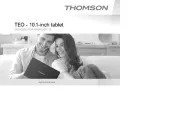
9 September 2025