Goldtouch Bluetooth KOV-GTM-B Bruksanvisning
Läs gratis den bruksanvisning för Goldtouch Bluetooth KOV-GTM-B (2 sidor) i kategorin gå. Guiden har ansetts hjälpsam av 37 personer och har ett genomsnittsbetyg på 4.3 stjärnor baserat på 19 recensioner. Har du en fråga om Goldtouch Bluetooth KOV-GTM-B eller vill du ställa frågor till andra användare av produkten? Ställ en fråga
Sida 1/2
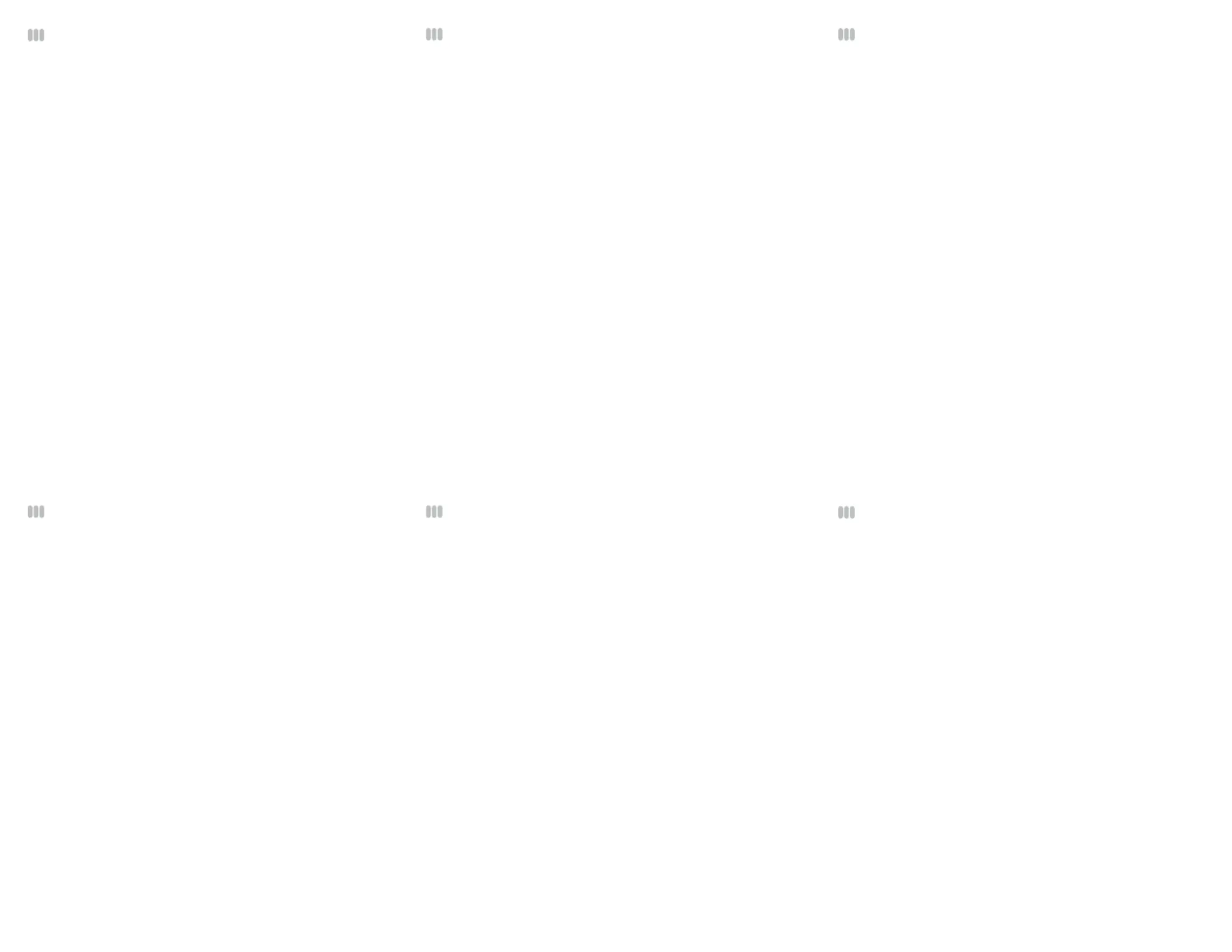
Pairing the Goldtouch Comfort Mouse
1. From Control Panel, double-click “Bluetooth Devices”.
2. From the Bluetooth Devices window, press the “Add” button.
3. Ensure the mouse is turned on and in pairing mode by pressing
the recessed button on the bottom of the mouse.
4. From the Add Bluetooth Devices window, please follow the
instructions, and click the checkbox next to “My device is setup and
ready to be found.”
5. Once the device is detected, select the Goldtouch Comfort
Mouse and click “Next”.
6. When prompted for a passkey, click the radio button for “Don’t
use a passkey”. and click “Next”.
7. The wizard will connect to the device and the “Add Bluetooth
Device” wizard will complete. To close the wizard, click “Finish”.
Pairing the Goldtouch Comfort Mouse
Ensure the mouse is turned on and in pairing mode by pressing the
recessed button on the bottom of the mouse
1. From the Start screen, fetch the Charms bar, click the Settings
icon, and click the Change PC Settings button.
You can summon the Charms bar’s Settings pane in any of three
ways:
Mouse: Point the cursor at the screen’s top- or bottom-right
corner.
Keyboard: Press Windows+I and press Enter.
Touchscreen: Slide your nger from the screen’s right edge
inward.
2. Press the Pairing Button on the bottom of the Mouse for 2-3 sec-
onds, until the Red Sensor light it blinking to indicate pairing mode.
3. From the Devices category, click the Add a Device icon.
4. Once the device is detected, select the Goldtouch Comfort Mouse
and click “Pair”.
5. The wizard will connect to the device and the “Add Bluetooth
Device” wizard will complete. Wait until your computer tells you
that the drivers have successfully installed before using your mouse.
To close the wizard, click “Finish”.
Goldtouch Bluetooth Mouse Install Guide
The Goldtouch Comfort Mouse is designed to utilize Microsoft
and Apple’s built-in support for Bluetooth devices. There are
no third-party drivers required to use the Goldtouch Comfort
Mouse. This Quick Install Guide will walk you through the
steps required to pair your new Bluetooth mouse with your
computer.
The Goldtouch Comfort Mouse is compatible with any embed-
ded or third-party Bluetooth adapter.
If your computer has a built-in Bluetooth adapter, then the
optional Goldtouch Bluetooth adapter is not required.
To put the mouse in pairing mode, simply press the recessed
button on the bottom of the mouse using a paperclip or the
tip of a pen.
Pairing the Goldtouch Comfort Mouse
Ensure the mouse is turned on.
1. From the Control Panel, open the “Network and Internet” section.
2. Under “Bluetooth Devices” click “Set up a Bluetooth enabled
device.
3. Press the Pairing Button on the bottom of the Mouse for 2-3 sec-
onds, until the Red Sensor light it blinking to indicate pairing mode.
4. From the Bluetooth Devices window, press the “Add” button.
5. From the Add Bluetooth Devices window, follow the instruc-
tions, and click the checkbox for “My device is setup and ready to be
found.”.
6. Once the device is detected, select the Goldtouch Comfort Mouse
and click “Next”.
7. When prompted for a passkey, click the radio button for “Don’t use
a passkey”. and click “Next”.
8. The wizard will connect to the device and the “Add Bluetooth
Device” wizard will complete. Wait until your computer tells you that
the drivers have successfully installed before using your mouse. To
close the wizard, click “Finish”.
Pairing the Goldtouch Comfort Mouse
Ensure the mouse is turned on and in pairing mode by pressing the
recessed button on the bottom of the mouse
1. From System Preferences, click the Bluetooth icon located in the
Internet and Wireless Section
2. Press the Pairing Button on the bottom of the Mouse for 2-3 sec-
onds, until the Red Sensor light it blinking to indicate pairing mode.
3. Click the button labeled “Set Up New Device”.
4. From the “Bluetooth Setup Assistant”, select the Goldtouch Com-
fort Mouse once it has been detected, then click “Continue”.
5. Upon successful completion, the screen will display “Congratula-
tions, your computer is now setup to use your Bluetooth mouse”.
6. Click “Quit.
Windows 8
Mac OS X
Windows Vista
Windows XP SP2, SP3
Pairing the Goldtouch Comfort Mouse
Ensure the mouse is turned on and in pairing mode by pressing the
recessed button on the bottom of the mouse
1. From the Start Menu, select “Devices and Printers”.
2. Press the Pairing Button on the bottom of the Mouse for 2-3 sec-
onds, until the Red Sensor light it blinking to indicate pairing mode.
3. Click “Add a Device”.
4. From the “Add a Device” window, select the Goldtouch Comfort
Mouse once it has been detected, then click “Next”.
5. Upon successful completion, the screen will display “This device
has been successfully added to this computer.”.
5. Click “Close”.
Windows 7
NOTE: For all operating systems, if a security policy requires you to enter a Passkey, enter “0000”.
Produktspecifikationer
| Varumärke: | Goldtouch |
| Kategori: | gå |
| Modell: | Bluetooth KOV-GTM-B |
Behöver du hjälp?
Om du behöver hjälp med Goldtouch Bluetooth KOV-GTM-B ställ en fråga nedan och andra användare kommer att svara dig
gå Goldtouch Manualer

21 Februari 2025

1 Oktober 2024

18 Augusti 2024
gå Manualer
- Icy Box
- Nacon
- IOPLEE
- Silvercrest
- Mitsai
- Konig
- HyperX
- Typhoon
- Silver Eagle
- Marquant
- HATOR
- Logitech
- Penclic
- Basetech
- Digitus
Nyaste gå Manualer

10 Oktober 2025

10 Oktober 2025

10 Oktober 2025

10 Oktober 2025

10 Oktober 2025

9 Oktober 2025

9 Oktober 2025

9 Oktober 2025

9 Oktober 2025

8 Oktober 2025