Grandstream GXV3140 Bruksanvisning
Grandstream
Telefon
GXV3140
Läs gratis den bruksanvisning för Grandstream GXV3140 (6 sidor) i kategorin Telefon. Guiden har ansetts hjälpsam av 10 personer och har ett genomsnittsbetyg på 4.8 stjärnor baserat på 5.5 recensioner. Har du en fråga om Grandstream GXV3140 eller vill du ställa frågor till andra användare av produkten? Ställ en fråga
Sida 1/6

Grandstream Networks, Inc. Configuring the USB Wireless Adapter with GXV3140 Page 1 7 of
http://www.grandstream.com Updated 12/2009
Configuring the USB Wi reless Adapter with GXV3140
1.1 How to Enable Wifi Features
1.1.1 Configuring using the web configuration interface
Type the IP address of the GXV3140 (as shown on the phone LCD screen, see figure
1-1 below) in the URL bar of a web browser to log into the web configuration interface.
The user will be prompted for the login credentials. By default, the username and
password are set to admin. (See figure 1 3 below).both -
Figure 1-1
Figure 1-2
Produktspecifikationer
| Varumärke: | Grandstream |
| Kategori: | Telefon |
| Modell: | GXV3140 |
| Produkttyp: | IP-telefon |
| Vikt: | 850 g |
| Skärm diagonal: | 4.3 " |
| Upplösning: | 480 x 272 pixlar |
| Pekskärm: | Nej |
| Certifiering: | FCC, CE, C-Tick |
| Telefonbokskapacitet: | - poster |
| Videoinspelningshastighet: | 30 fps |
| Produktens färg: | Svart |
| Strömförsörjning via Ethernet (PoE) stöd: | Ja |
| Antal LAN (RJ-45) anslutningar: | 2 |
| Temperatur vid drift: | 10 - 90 ° C |
| Intervall för relativ operativ luftfuktighet: | 0 - 40 % |
| Nätverksansluten (Ethernet): | Ja |
| Stöd för nätverksprotokoll: | SIP RFC3261, TCP/UDP/IP, PPPoE, RTP/RTCP, SRTP, HTTP/HTTPS, ARP/RARP, ICMP, DNS, DHCP(client), NTP/SNTP, TFTP, Telnet, TLS, UPnP |
| Högtalartelefon: | Ja |
| Displaytyp: | LCD |
| Antal USB 2.0 anslutningar: | 1 |
| Bluetooth: | Nej |
| Stöd för garanterad tjänstekvalitet (QoS): | Ja |
| Klarar konferenssamtal: | Ja |
| Pausat samtal: | Ja |
| Handenhet typ: | Trådbunden telefonlur |
| Antal linjer: | - linjer |
| Antal medföljande handenheter: | 1 styck |
| Främrehögtalare dimension (B x D x H): | H.264, H.263/H.263+, G.711, G.722, G.723.1, G.729AB, GSM-FR, G.726-32 |
Behöver du hjälp?
Om du behöver hjälp med Grandstream GXV3140 ställ en fråga nedan och andra användare kommer att svara dig
Telefon Grandstream Manualer
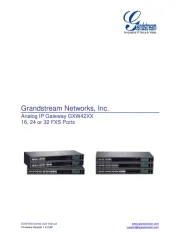
6 Augusti 2025
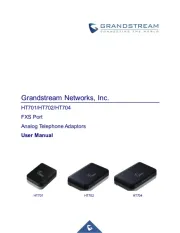
6 Augusti 2025
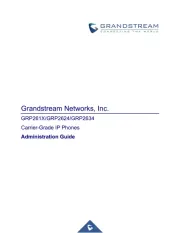
6 Augusti 2025
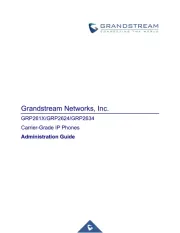
6 Augusti 2025
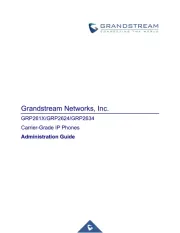
6 Augusti 2025
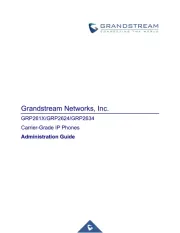
6 Augusti 2025
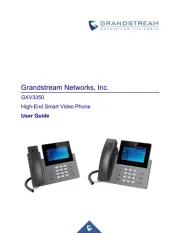
5 Augusti 2025
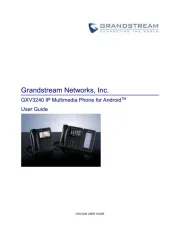
5 Augusti 2025

5 Augusti 2025
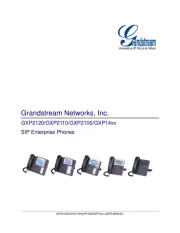
5 Augusti 2025
Telefon Manualer
- SMC
- Bogen
- Emporia
- Grundig
- Tecdesk
- Telstra
- CyberData Systems
- Sagem
- Vogtec
- Trendnet
- Scosche
- Binatone
- Asus
- EVOLVEO
- Yealink
Nyaste Telefon Manualer
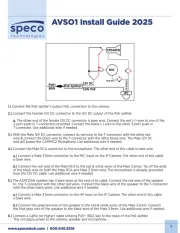
19 Oktober 2025
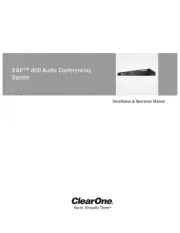
17 Oktober 2025

15 Oktober 2025

15 Oktober 2025
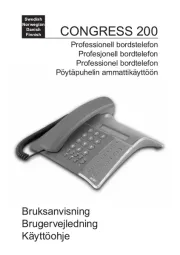
13 Oktober 2025

13 Oktober 2025
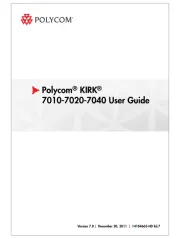
1 Oktober 2025
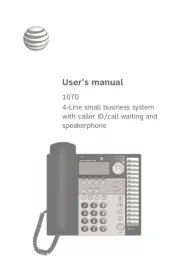
1 Oktober 2025
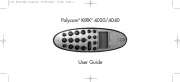
30 September 2025
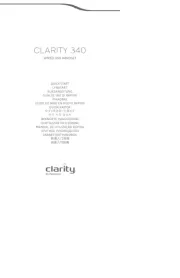
30 September 2025