HTC One E9s dual sim Bruksanvisning
HTC
Smartphone
One E9s dual sim
Läs gratis den bruksanvisning för HTC One E9s dual sim (187 sidor) i kategorin Smartphone. Guiden har ansetts hjälpsam av 11 personer och har ett genomsnittsbetyg på 5.0 stjärnor baserat på 6 recensioner. Har du en fråga om HTC One E9s dual sim eller vill du ställa frågor till andra användare av produkten? Ställ en fråga
Sida 1/187
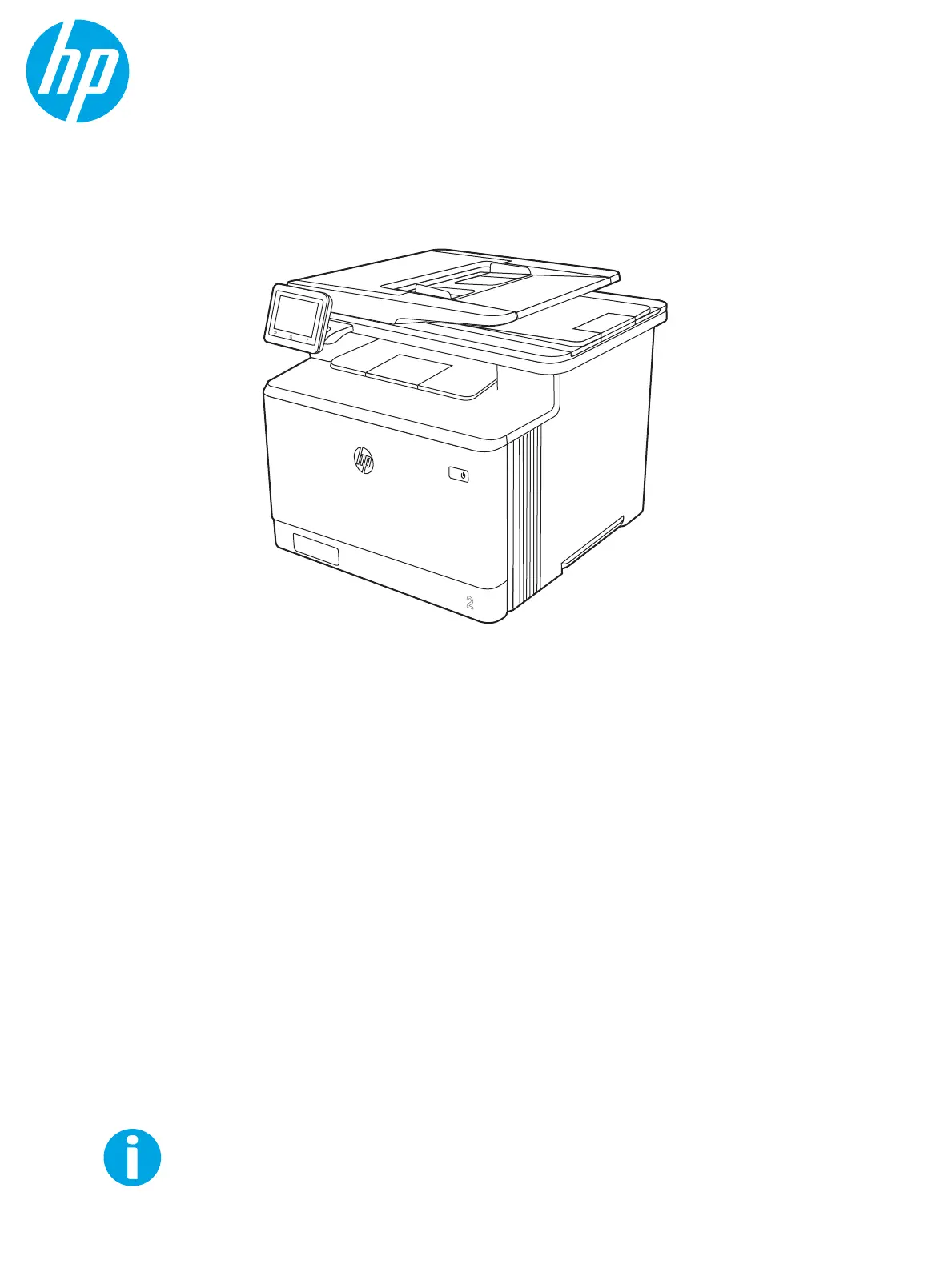
User Guide
www.hp.com/videos/LaserJet
www.hp.com/support/colorljM479MFP
HP Color LaserJet Pro MFP M479
Produktspecifikationer
| Varumärke: | HTC |
| Kategori: | Smartphone |
| Modell: | One E9s dual sim |
Behöver du hjälp?
Om du behöver hjälp med HTC One E9s dual sim ställ en fråga nedan och andra användare kommer att svara dig
Smartphone HTC Manualer

3 Februari 2025

3 Februari 2025

8 Januari 2025

8 Januari 2025

8 Januari 2025

8 Januari 2025

8 Januari 2025

8 Januari 2025

7 Januari 2025

7 Januari 2025
Smartphone Manualer
- Bush
- ZTE
- Oppo
- Energy Sistem
- Sony Ericsson
- Konrow
- Blu
- Vodafone
- Garmin
- Mobiola
- LeEco
- Klipad
- GreatCall
- Bluebird
- Sanyo
Nyaste Smartphone Manualer

2 April 2025

30 Mars 2025

10 Mars 2025

7 Mars 2025

6 Mars 2025

5 Mars 2025

3 Mars 2025

2 Mars 2025

26 Februari 2025

26 Februari 2025