I.R.I.S. IRISCan Mouse Executive 2 Bruksanvisning
Läs gratis den bruksanvisning för I.R.I.S. IRISCan Mouse Executive 2 (10 sidor) i kategorin skanner. Guiden har ansetts hjälpsam av 44 personer och har ett genomsnittsbetyg på 5.0 stjärnor baserat på 22.5 recensioner. Har du en fråga om I.R.I.S. IRISCan Mouse Executive 2 eller vill du ställa frågor till andra användare av produkten? Ställ en fråga
Sida 1/10
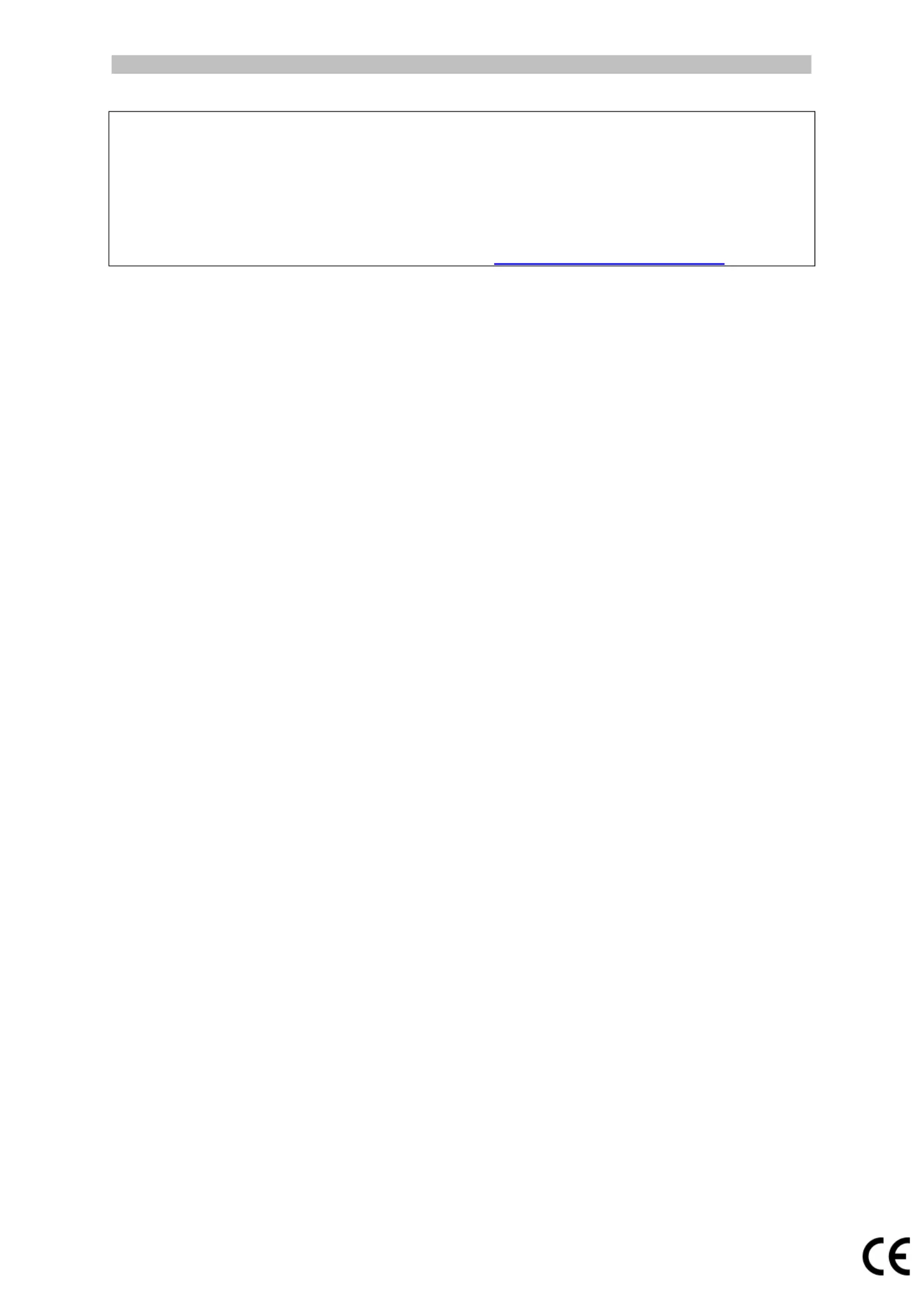
English English
1
This Quick User Guide helps you get started with IRIScan
TM
Mouse Executive 2.
The descriptions in this documentation are based on the Windows 7 and Mac OS X ® ®
Mountain Lion Operating Systems. Please read this guide before operating this scanner
and its software. All information is subject to change without prior notice.
Should you experience issues when using the IRIScan
TM
Mouse, consult the Frequently
Asked questions or contact Technical Support at . www.irislink.com/support
Table of Contents
1. Introduction
2. Hardware Overview
3. Installing the IRIScan
TM
Mouse application
3.1 Installation on Windows
3.2 Installation on Mac OS
4. Using the IRIScan
TM
Mouse
Step 1: Scan documents
Step 2: Edit the scanned documents
Step 3: Save and share the scanned documents
Produktspecifikationer
| Varumärke: | I.R.I.S. |
| Kategori: | skanner |
| Modell: | IRISCan Mouse Executive 2 |
| Inbyggd display: | Nej |
| Vikt: | 110 g |
| Bredd: | 610 mm |
| Djup: | 110 mm |
| Höjd: | 150 mm |
| Förpackningens bredd: | 200 mm |
| Snabbstartsguide: | Ja |
| USB-version: | 2.0 |
| Standardgränssnitt: | USB 2.0 |
| Filmskanning: | Nej |
| Produktens färg: | Blue, White |
| Färgskanning: | Ja |
| Låddjup: | 56 mm |
| Vikt inkl. förpackning: | 370 g |
| Mac-operativsystem som stöds: | Mac OS X 10.5 Leopard, Mac OS X 10.6 Snow Leopard, Mac OS X 10.7 Lion, Mac OS X 10.8 Mountain Lion, Mac OS X 10.9 Mavericks |
| Strömförbrukning (vanlig): | 0.625 W |
| Skanningstyp: | Scannermus |
| USB-port: | Ja |
| Harmonized System (HS)-kod: | 84716070 |
| Nätaggregatstyp: | USB |
| Minimikrav, processor: | Intel Core Duo 1.2GHz/AMD Athlon 64 x2, 1.7GHz |
| Drivrutiner medföljer: | Ja |
| Högsta ISO A-seriestorlek: | A3 |
| Optisk skanningsupplösning: | 400 x 400 DPI |
| Daglig arbetscykel (max): | - sidor |
| Scanners filformat: | BMP, DOC, JPG, PDF, PNG, TIFF, XLS |
Behöver du hjälp?
Om du behöver hjälp med I.R.I.S. IRISCan Mouse Executive 2 ställ en fråga nedan och andra användare kommer att svara dig
skanner I.R.I.S. Manualer
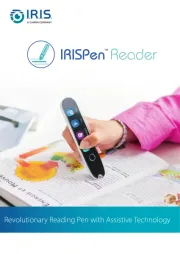
13 Augusti 2025
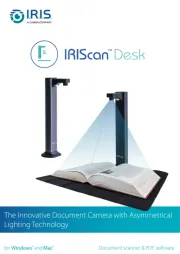
4 Augusti 2025
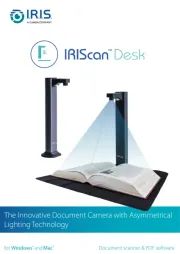
4 Augusti 2025
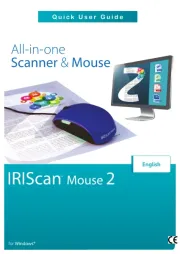
16 Juli 2025
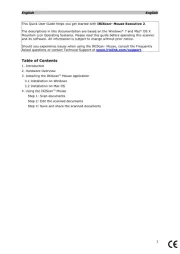
16 Juli 2025
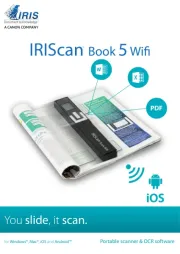
15 Juli 2025
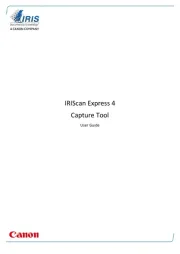
15 Juli 2025
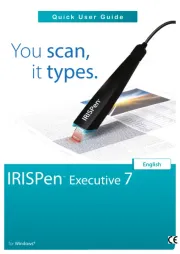
15 Juli 2025

15 Juli 2025
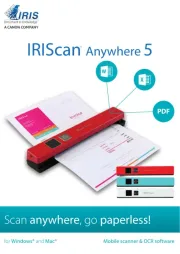
15 Juli 2025
skanner Manualer
- Reflecta
- Fujitsu
- Visioneer
- Kogan
- Newland
- Xerox
- Albrecht
- Wolverine
- Minor Decliner
- 3D Systems
- AVerMedia
- Ricoh
- Schumacher
- Brother
- Maginon
Nyaste skanner Manualer
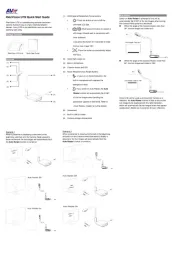
18 Oktober 2025
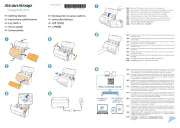
12 Oktober 2025
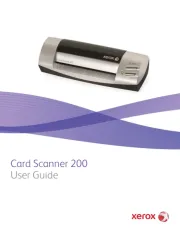
11 Oktober 2025
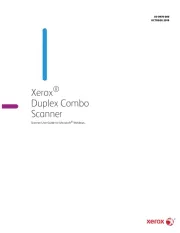
10 Oktober 2025
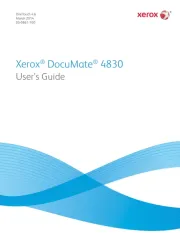
10 Oktober 2025
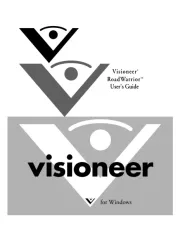
10 Oktober 2025

10 Oktober 2025
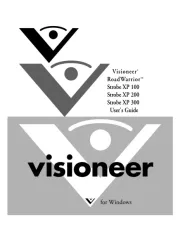
10 Oktober 2025
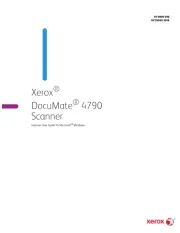
10 Oktober 2025
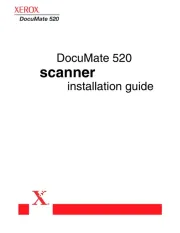
10 Oktober 2025