I.R.I.S. IRISPen Executive 7 Bruksanvisning
Läs gratis den bruksanvisning för I.R.I.S. IRISPen Executive 7 (14 sidor) i kategorin skanner. Guiden har ansetts hjälpsam av 53 personer och har ett genomsnittsbetyg på 3.6 stjärnor baserat på 27 recensioner. Har du en fråga om I.R.I.S. IRISPen Executive 7 eller vill du ställa frågor till andra användare av produkten? Ställ en fråga
Sida 1/14
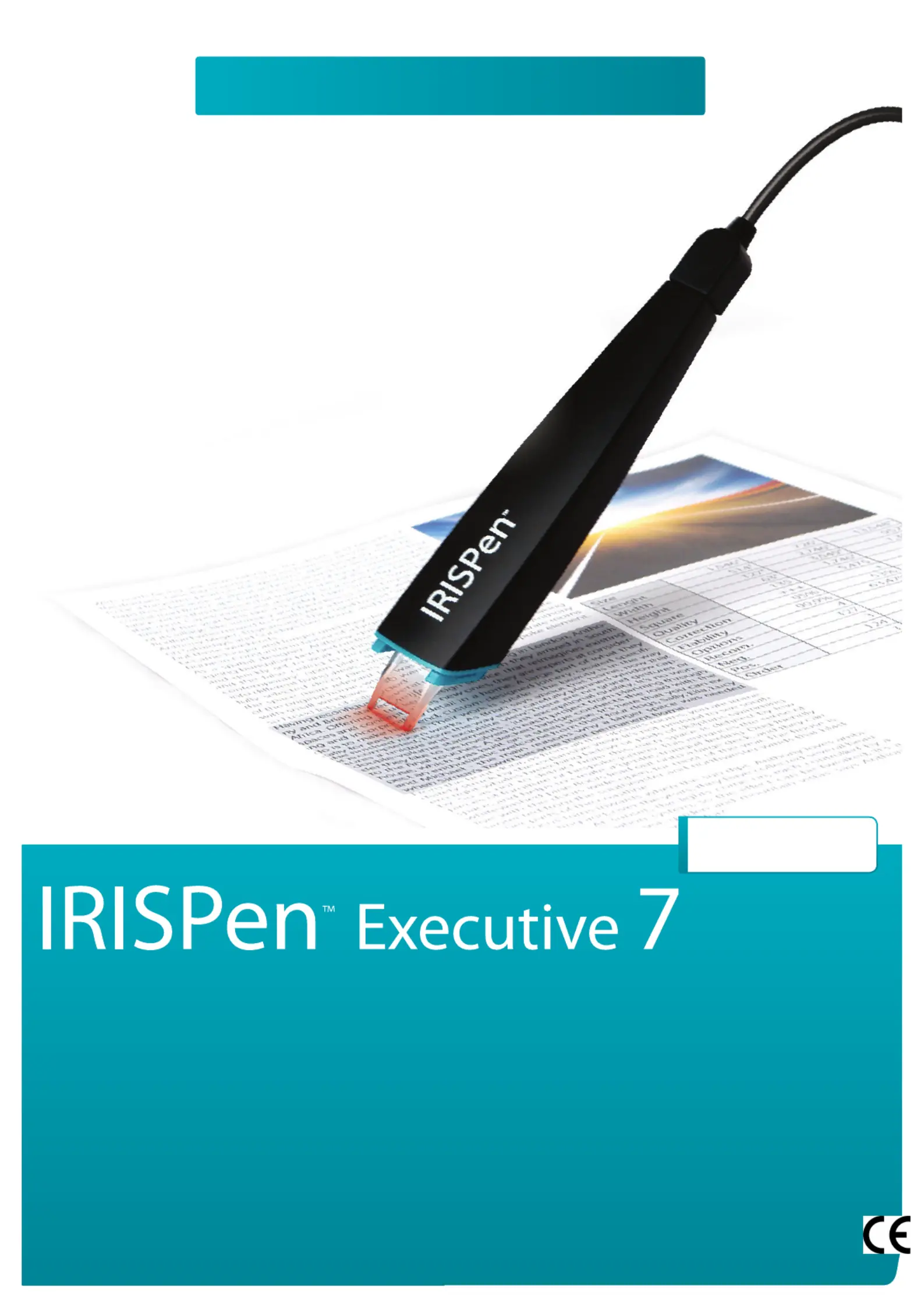
for Windows®
Q u i c k U s e r G u i d e
English
You scan,
it types.
Produktspecifikationer
| Varumärke: | I.R.I.S. |
| Kategori: | skanner |
| Modell: | IRISPen Executive 7 |
| Inbyggd display: | Nej |
| Vikt: | 60 g |
| Bredd: | 35 mm |
| Djup: | 140 mm |
| Höjd: | 25 mm |
| Snabbstartsguide: | Ja |
| Standardgränssnitt: | USB |
| Maximal skanningsstorlek: | - mm |
| Streckkodsläsare: | Ja |
| PC-anslutning: | USB 2.0 |
| Inbyggd översättare: | Ja |
| Produktens färg: | Svart |
| Windows-operativsystem som stöds: | Windows 10, Windows 7, Windows 8, Windows Vista, Windows XP |
| Skanningstyp: | Pennskanner |
| USB-port: | Ja |
| Nätaggregatstyp: | USB |
| Minimikrav, processor: | Intel® Pentium® III |
| Drivrutiner medföljer: | Ja |
| Optisk skanningsupplösning: | - DPI |
| Skanning till: | PC |
| Daglig arbetscykel (max): | - sidor |
| Scanners filformat: | DOC, HTML, JPEG, JPG, PDF, XLS, XLSX |
| Text till tal-teknik: | Ja |
Behöver du hjälp?
Om du behöver hjälp med I.R.I.S. IRISPen Executive 7 ställ en fråga nedan och andra användare kommer att svara dig
skanner I.R.I.S. Manualer
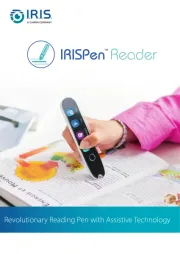
13 Augusti 2025
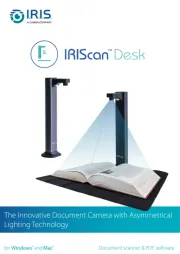
4 Augusti 2025
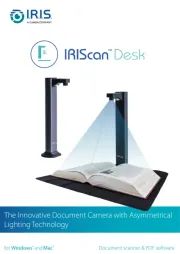
4 Augusti 2025
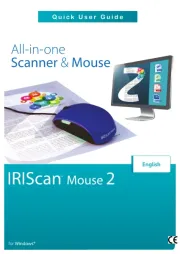
16 Juli 2025
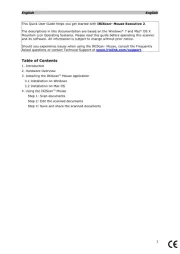
16 Juli 2025
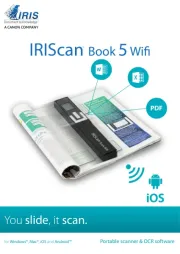
15 Juli 2025
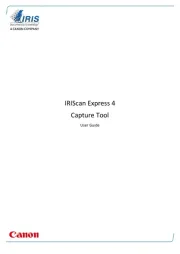
15 Juli 2025
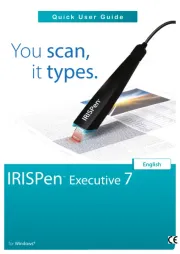
15 Juli 2025

15 Juli 2025
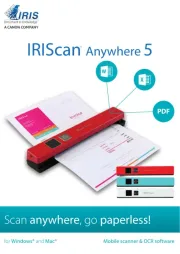
15 Juli 2025
skanner Manualer
- Minor Decliner
- Cartrend
- Visioneer
- Lexmark
- Easypix
- Ricoh
- Maginon
- AVerMedia
- Brother
- Avision
- Newland
- Albrecht
- Schumacher
- 3D Systems
- Kogan
Nyaste skanner Manualer
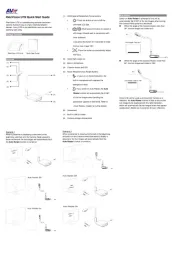
18 Oktober 2025
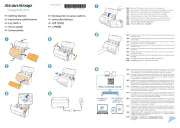
12 Oktober 2025
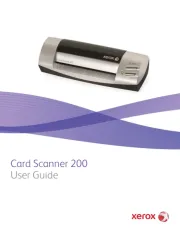
11 Oktober 2025
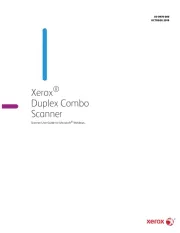
10 Oktober 2025
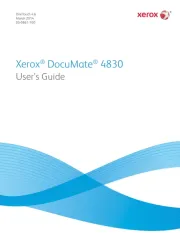
10 Oktober 2025
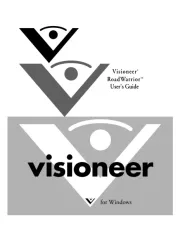
10 Oktober 2025

10 Oktober 2025
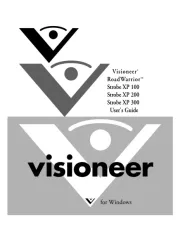
10 Oktober 2025
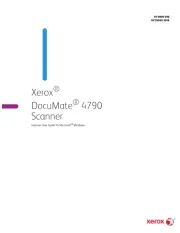
10 Oktober 2025
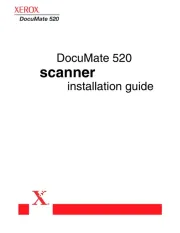
10 Oktober 2025