Icom IP110H Bruksanvisning
Icom
ej kategoriserat
IP110H
Läs gratis den bruksanvisning för Icom IP110H (7 sidor) i kategorin ej kategoriserat. Guiden har ansetts hjälpsam av 6 personer och har ett genomsnittsbetyg på 5.0 stjärnor baserat på 3.5 recensioner. Har du en fråga om Icom IP110H eller vill du ställa frågor till andra användare av produkten? Ställ en fråga
Sida 1/7

– 1 –
Thank you for choosing this Icom product. READ
ALL INSTRUCTIONS carefully and completely
before using this product.
INSTRUCTION MANUAL
PROGRAMMING SOFTWARE
CS-IP110H
The CS-IP110H is an application software to setup the IP110H from your PC.
To use the software, a computer system and some items described in “System requirements” are required.
L The instructions are based on using Microsoft Windows 10.
• Operating System (OS)
Microsoft Windows
11 (64bit)
Microsoft Windows 10 (32/64bit)
L Except for Windows on ARM.
• USB port
A USB 1.1, 2.0, or 3.0 port
L Icom is not responsible for problems using a PC with
an OS other than one of the above installed.
• Cables
The USB cable supplied with the transceiver
or
OPC-478UC or OPC-478UC-1 programming cable
+ OPC-1655 programming adapter cable
System requirements (As of September 2024)
NOTE for the OPC-478UC programming cable:
• The OPC-478UC is not usable with Windows 11.
• Conrm your OPC-478UC has a “B” on its
label. Only the cables with a “B” are usable with
Windows 10.
Operation notes
• The contents of this sheet, the software associated
with the CS-IP110H, and the appearance of the
CS-IP110H are all subject to change without notice.
• The displays, indications, or operations may differ
slightly, depending on your system settings, type of
OS, and its service pack level.
Procedure outline
To setup from a PC, rst follow the steps described below.
Step 1 Preparations
Conrm the system requirements in these instructions.
Step 2 CS-IP110H installation
Install the CS-IP110H following these instructions.
Step 3 USB driver installation
Install the USB driver following these instructions and the optional programming cable’s installation guide.
Step 4 Connection
Connect the transceiver and a PC following these instructions, and then turn ON the transceiver.
Produktspecifikationer
| Varumärke: | Icom |
| Kategori: | ej kategoriserat |
| Modell: | IP110H |
Behöver du hjälp?
Om du behöver hjälp med Icom IP110H ställ en fråga nedan och andra användare kommer att svara dig
ej kategoriserat Icom Manualer
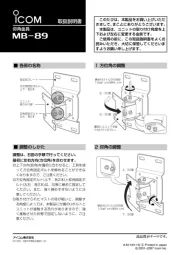
12 September 2025

10 September 2025

10 September 2025

10 September 2025
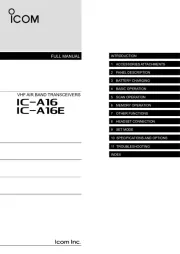
10 September 2025
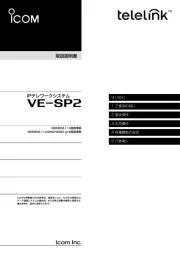
10 September 2025
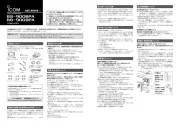
10 September 2025
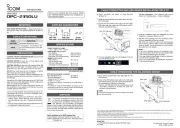
10 September 2025

10 September 2025
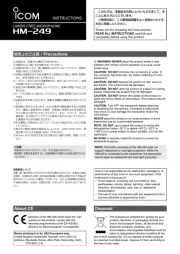
10 September 2025
ej kategoriserat Manualer
- 70mai
- Yadea
- Drawmer
- Ampetronic
- Ausclimate
- Fromm-Starck
- Panduit
- Orbis
- Karcher
- Silva Schneider
- Omnicharge
- Snakebyte
- Beper
- Obsidian
- Silver Cross
Nyaste ej kategoriserat Manualer

23 Oktober 2025

23 Oktober 2025

23 Oktober 2025

23 Oktober 2025

23 Oktober 2025

23 Oktober 2025

23 Oktober 2025

23 Oktober 2025

23 Oktober 2025

23 Oktober 2025