IK Multimedia TONEX Pedal Bruksanvisning
IK Multimedia
Inte kategoriserad
TONEX Pedal
Läs gratis den bruksanvisning för IK Multimedia TONEX Pedal (67 sidor) i kategorin Inte kategoriserad. Guiden har ansetts hjälpsam av 32 personer och har ett genomsnittsbetyg på 4.5 stjärnor baserat på 16.5 recensioner. Har du en fråga om IK Multimedia TONEX Pedal eller vill du ställa frågor till andra användare av produkten? Ställ en fråga
Sida 1/67
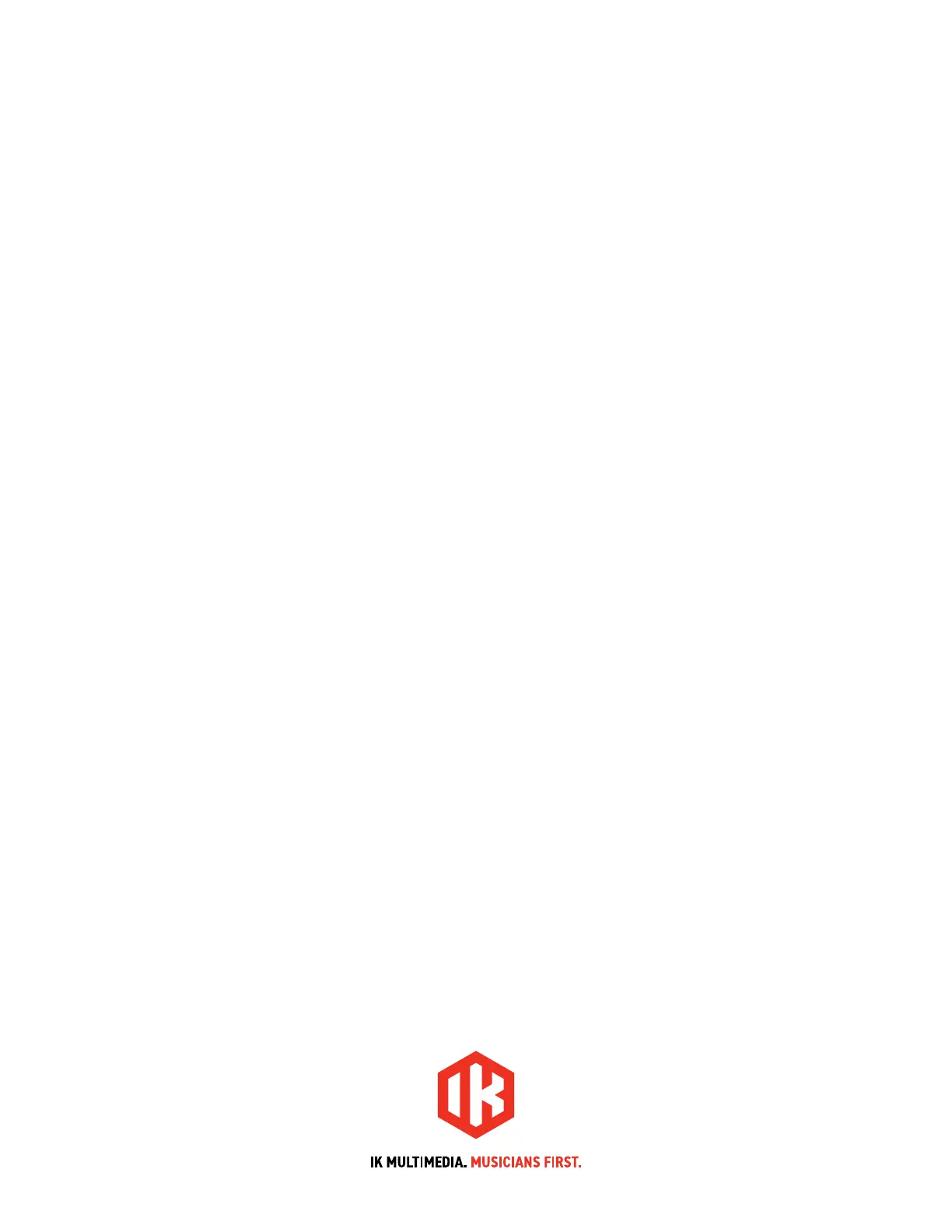
USER MANUAL
TONEX Pedal
AmpliTube
Produktspecifikationer
| Varumärke: | IK Multimedia |
| Kategori: | Inte kategoriserad |
| Modell: | TONEX Pedal |
Behöver du hjälp?
Om du behöver hjälp med IK Multimedia TONEX Pedal ställ en fråga nedan och andra användare kommer att svara dig
Inte kategoriserad IK Multimedia Manualer

31 December 2025

31 December 2025

24 September 2024

20 September 2024

20 September 2024

11 September 2024

11 September 2024

29 Augusti 2024

27 Augusti 2024

25 Augusti 2024
Inte kategoriserad Manualer
- Prixton
- ONE Smart Control
- Dahua Technology
- Foliatec
- Mega
- Chipolino
- Gram
- Countryman
- Naim
- Möhlenhoff
- CaviLock
- GVision
- PKM
- IFootage
- Anton/Bauer
Nyaste Inte kategoriserad Manualer

9 April 2025

9 April 2025

9 April 2025

9 April 2025

9 April 2025

9 April 2025

9 April 2025

9 April 2025

9 April 2025

9 April 2025