Intellinet 521574 Bruksanvisning
Intellinet
Skrivarserver
521574
Läs gratis den bruksanvisning för Intellinet 521574 (153 sidor) i kategorin Skrivarserver. Guiden har ansetts hjälpsam av 18 personer och har ett genomsnittsbetyg på 4.7 stjärnor baserat på 9.5 recensioner. Har du en fråga om Intellinet 521574 eller vill du ställa frågor till andra användare av produkten? Ställ en fråga
Sida 1/153

Print Server
User’s Manual
Version: 1.0
(April, 2006)
Produktspecifikationer
| Varumärke: | Intellinet |
| Kategori: | Skrivarserver |
| Modell: | 521574 |
Behöver du hjälp?
Om du behöver hjälp med Intellinet 521574 ställ en fråga nedan och andra användare kommer att svara dig
Skrivarserver Intellinet Manualer

9 September 2024

8 September 2024

8 September 2024

8 September 2024

8 September 2024

7 September 2024

7 September 2024

6 September 2024
Skrivarserver Manualer
- Trendnet
- StarTech.com
- SEH
- Dymo
- Hamlet
- Inter-Tech
- Star
- Konig
- Digitus
- EXSYS
- IOGEAR
- Silex
- LevelOne
- Netgear
- Lexmark
Nyaste Skrivarserver Manualer
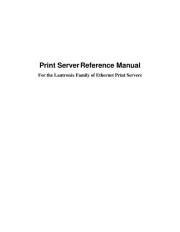
25 September 2025
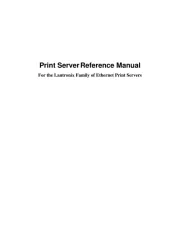
25 September 2025
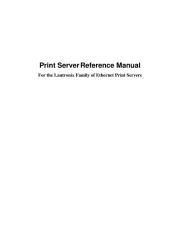
25 September 2025
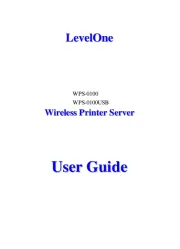
16 Augusti 2025
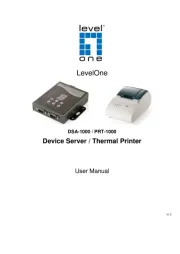
15 Augusti 2025
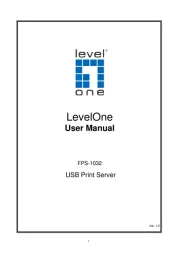
15 Augusti 2025

23 Juli 2025
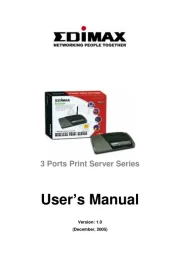
23 Juli 2025
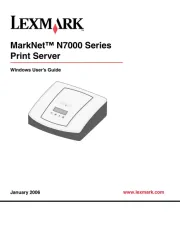
18 Juli 2025
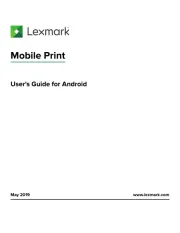
17 Juli 2025