Keychron K1 Max Bruksanvisning
Keychron
Tangentbord
K1 Max
Läs gratis den bruksanvisning för Keychron K1 Max (44 sidor) i kategorin Tangentbord. Guiden har ansetts hjälpsam av 17 personer och har ett genomsnittsbetyg på 4.8 stjärnor baserat på 9 recensioner. Har du en fråga om Keychron K1 Max eller vill du ställa frågor till andra användare av produkten? Ställ en fråga
Sida 1/44
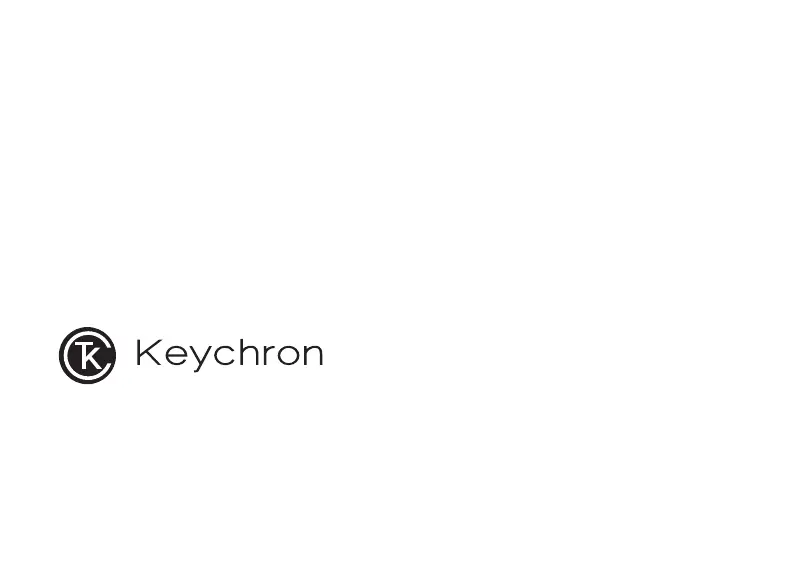
K1 Max Wireless Mechanical Keyboard
Produktspecifikationer
| Varumärke: | Keychron |
| Kategori: | Tangentbord |
| Modell: | K1 Max |
| Färg på produkten: | Meerkleurig |
| Bredd: | 180.5 mm |
| Höjd: | 117.7 mm |
| Användarmanual: | Ja |
| Avsedd för: | PC |
| Antal per paket: | 1 stuk(s) |
| Stöder Windows: | Windows 10 x64, Windows 11 |
| Internera: | Ja |
| Värdgränssnitt: | PCIe |
| Lätt att installera: | Ja |
| Expansionskort standard: | PCIe 4.0 |
| Utgångsgränssnitt: | DisplayPort, USB Type-C |
| Värdgränssnittets kön: | Man |
Behöver du hjälp?
Om du behöver hjälp med Keychron K1 Max ställ en fråga nedan och andra användare kommer att svara dig
Tangentbord Keychron Manualer
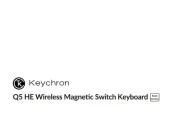
1 Oktober 2025

1 September 2025
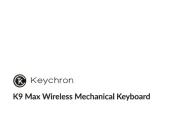
31 Augusti 2025

31 Augusti 2025
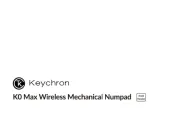
31 Augusti 2025
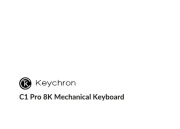
29 Juli 2025
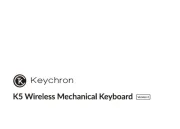
5 Juli 2025

5 Juli 2025
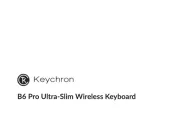
5 Juli 2025
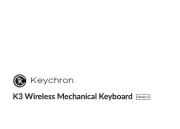
4 Juli 2025
Tangentbord Manualer
- Hawking Technologies
- Geemarc
- GETT
- General Music
- Logic3
- Silvercrest
- BlueBuilt
- Lindy
- Asus
- STANDIVARIUS
- Startone
- K&M
- Leotec
- NPLAY
- Woxter
Nyaste Tangentbord Manualer

19 Oktober 2025

19 Oktober 2025

19 Oktober 2025

10 Oktober 2025

10 Oktober 2025

10 Oktober 2025

9 Oktober 2025

9 Oktober 2025

9 Oktober 2025

9 Oktober 2025