KKT Kolbe BKW450 Bruksanvisning
KKT Kolbe
Inte kategoriserad
BKW450
Läs gratis den bruksanvisning för KKT Kolbe BKW450 (4 sidor) i kategorin Inte kategoriserad. Guiden har ansetts hjälpsam av 23 personer och har ett genomsnittsbetyg på 4.4 stjärnor baserat på 12 recensioner. Har du en fråga om KKT Kolbe BKW450 eller vill du ställa frågor till andra användare av produkten? Ställ en fråga
Sida 1/4
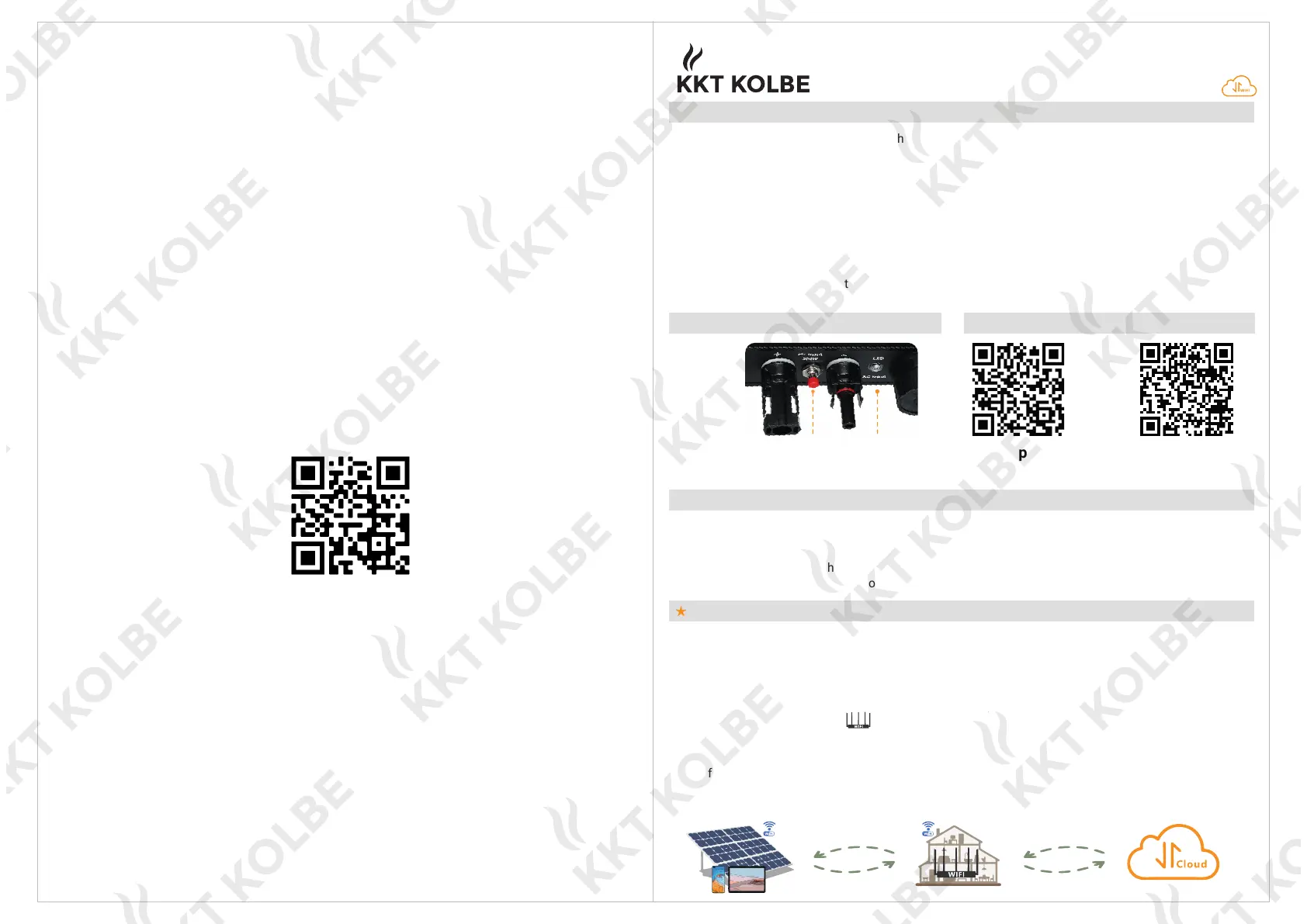
Micro-Inverter BKW450/600/850/1600
Preparation Before Configuration And Use
NOTE: Connect the micro inverter to the WIFI in the immediate distance (<5m) of the router in advance.
1. Download and install the app "KKT.Control" or "Smart Life" by using a smart device (smartphone or tablet)
by searching for it in the corresponding Android or Apple App Store.
2. Check that your wireless network device (such as wireless router) is working properly
and connected to the Internet.
3. Connect to the wireless network device with your smart device ("KKT.Control" or "Smart Life" app) at the
installation location of the micro inverter. If you can access the internet normally, follow the instructions for
configuration and use on the next page.
WIFI Status LED Display
iOs Appstore
Hardware Description QR-Code for App-Download
WIFI Set/
Reset Button
WIFI Status
LED Indicator
Example
Android Playstore
www.kolbe.de
Further data and documents can be found on
our website under "Questions & Answers".
KKT KOLBE Küchentechnik GmbH & Co. KG
Ohmstraße 17 | D-96175 Pettstadt | +49 (0) 9502 667930 | info@kolbe.de
WIFI Cloud Monitoring User Manual
READ ME FIRST
** User manual subject to change without notice**
• Note that there is a risk of electric shock when connecting the micro-inverter!
• The micro-inverter heats up during operation! Protect yourself accordingly from burns!
• Before configuring WiFi cloud monitoring, please correctly install the micro inverter, and make it work normally.
• A smart device (smartphone or tablet) with Bluetooth function and Android or IOS system
and a wireless network device (e.g. wireless router) that can provide WiFi and Internet service must be available.
• To configure WLAN cloud monitoring, first switch on the Bluetooth function of the smart device.
• Make sure that your smart device uses the same WiFi network as the micro inverter to be configured and that
it can connect to wireless network devices and access the Internet in the same location of the micro inverter.
• Make sure that the distance between the wireless network device and the micro-inverter does not exceed 20 m
and that there are no or few obstacles.
• The blue light flashes after always on = the WiFi cloud monitoring module is waiting for configuration.
• The blue light off after always on = the WiFi cloud monitoring module starts and enters the normal working state.
• The blue light flashes = the network is not configured or the network cannot connect to the wireless network
device, or the micro inverter has been deleted in the
cloud.
• No light = WiFi cloud monitoring is working normally.
Produktspecifikationer
| Varumärke: | KKT Kolbe |
| Kategori: | Inte kategoriserad |
| Modell: | BKW450 |
| Enhetsplacering: | Ingebouwd |
| Typ av operation: | Buttons, Rotary |
| Färg på produkten: | Zwart |
| Dörrgångjärn: | Neer |
| Inbyggd display: | Ja |
| Vikt: | 33000 g |
| Bredd: | 595 mm |
| Djup: | 548 mm |
| Höjd: | 595 mm |
| Nettoskatt: | 2900 W |
| Uppvärmningsfunktion: | Nee |
| Grill: | Ja |
| Sladdlängd: | 1 m |
| Barnlås: | Ja |
| Energie-efficiëntieklasse: | A-20% |
| Förpackningens vikt: | 35000 g |
| Förpackningens bredd: | 650 mm |
| Djuppackning: | 685 mm |
| Förpackningshöjd: | 670 mm |
| Belysning inuti: | Ja |
| Integrerad klocka: | Ja |
| Typ av klocka: | Elektronisch |
| Konvektionsmatlagning: | Ja |
| Ångkokning: | Nee |
| Håll varm funktion: | Nee |
| Rotisserie: | Nee |
| Total inomhuskapacitet (ugnar): | 67 l |
| Antal ugnar: | 1 |
| Lätt att städa: | Ja |
| Kontrollposition: | Voorkant |
| Installationsfackets bredd: | 560 mm |
| Installationsfack djup: | 550 mm |
| Nuvarande: | 13 A |
| Installationsfack höjd (min): | 575 mm |
| Energiförbrukning (konventionell): | 0.89 kWu |
| Energiförbrukning (tvungen konvektion): | 0.79 kWu |
| Att laga: | Ja |
| Ugnsstorlek: | Middelmaat |
| Typ av ugn: | Elektrische oven |
| Total ugnseffekt: | 2900 W |
| Ugn med nettokapacitet: | 67 l |
| Magnetronbereiding: | Nee |
| Över- och undervärme: | Ja |
| Bakplåtsmått: | Ja |
| Effektiv lådyta: | 1150 cm² |
| Skriv timer: | Digitaal |
| Certifiering: | CE, KEMA |
| Installationsfack höjd (max): | 597 mm |
| Snabb värme: | Ja |
| Antal rutnät: | 1 |
| Innermått (B x D x H): | 482 x 420 x 329 mm |
| Maximal temperatur (konvektion): | 270 °C |
| AC-ingångsspänning: | 220-240 V |
| AC-ingångsfrekvens: | 50 - 60 Hz |
| Type beeldscherm: | LED |
| Ugnsavfrostningsfunktion: | Nee |
| Grillyta: | 1150 cm² |
Behöver du hjälp?
Om du behöver hjälp med KKT Kolbe BKW450 ställ en fråga nedan och andra användare kommer att svara dig
Inte kategoriserad KKT Kolbe Manualer

8 Januari 2025

9 September 2024

4 September 2024

4 September 2024

3 September 2024

30 Augusti 2024

27 Augusti 2024

23 Augusti 2024

23 Augusti 2024

22 Augusti 2024
Inte kategoriserad Manualer
- Tiger
- Noordi
- Gustard
- Nikkei
- Cablexpert
- Oehlbach
- Springfree
- Moen
- Eura
- Vertex
- Hoffman
- SwitchBot
- Ergotron
- Perixx
- Prixton
Nyaste Inte kategoriserad Manualer

9 April 2025

9 April 2025

9 April 2025

9 April 2025

9 April 2025

9 April 2025

9 April 2025

9 April 2025

9 April 2025

9 April 2025