Kramer KT-1010 Bruksanvisning
Kramer
ej kategoriserat
KT-1010
Läs gratis den bruksanvisning för Kramer KT-1010 (2 sidor) i kategorin ej kategoriserat. Guiden har ansetts hjälpsam av 14 personer och har ett genomsnittsbetyg på 4.3 stjärnor baserat på 7.5 recensioner. Har du en fråga om Kramer KT-1010 eller vill du ställa frågor till andra användare av produkten? Ställ en fråga
Sida 1/2

KT- -1010RB1010, KT Quick Start
P/N:
2 9 0 0 - 3 0 1 4 2 8 QS
Rev:
7
Scan for full manual
KT-1010 / KT-1010RB Quick Start Guide
This guide helps you install and use your KT-1010 / KT-1010RB for the rst time.
Go to www.kramerav.com/downloads/KT-1010 or www.kramerav.com/downloads/KT-1010RB to download
the latest user manual and check if rmware upgrades are available.
Step 1: Check in the b what’s ox
KT- Touch Panel1010 or
KT-1010RB Touch Panel
(Reduced Bandwidth)
12V AC/DC power adapter
Panel mount bracket
1 Quick start guide
Tabletop mount
On-wall mount bracket kit
Installation screws
1 Allen key
Step 2: Get to know your -1010 -1010RB KT / KT
#
Feature
Function
1
Volume setup button (+/-)
Press to increase/decrease KT KT-1010/-1010RB speaker volume.
2
Up/Down (/ Keys )
Press to scroll through the menu options.
3
Exit Button
Press to exit the menu.
4
SD Card Slot and Cover
Add an external memory.
5
Power LED
Power on indication. Orange when loading, then turns green.
6
3 Add-on USB Module Slots
For future use.
7
2 Speakers
To output the sound.
8
4 VESA Mounting Screw Holes (75x75mm)
Connect to a VESA kit to mount on the wall.
9
12V Input with Cable Security Lock DC
Connect to the AC/DC adapter and to the mains.
10
Ethernet PoE RJ-45 Connector
Connect to a PC via a LAN.
11
USB Type A Port
Connect to USB peripherals (such as keyboard, printer, etc.a ).
12
Micro USB Port
Connect to USB peripherals (such as a keyboard, printer, etc.).
13
2 Control I/O Ports
For future use.
14
Power ON/OFF Switch
Press to turn power on or o.
15
Headphone 3.5mm Mini Jack
Connect to a headphone.
16
Camera
For video conferencing.
17
Microphone
For video conferencing or audio recording.
Produktspecifikationer
| Varumärke: | Kramer |
| Kategori: | ej kategoriserat |
| Modell: | KT-1010 |
Behöver du hjälp?
Om du behöver hjälp med Kramer KT-1010 ställ en fråga nedan och andra användare kommer att svara dig
ej kategoriserat Kramer Manualer

6 Oktober 2025
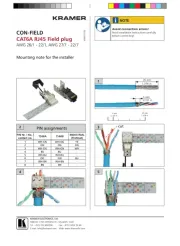
6 Oktober 2025

6 Oktober 2025

6 Oktober 2025
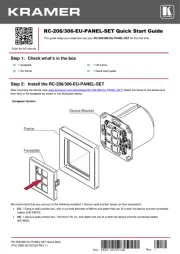
24 Augusti 2025
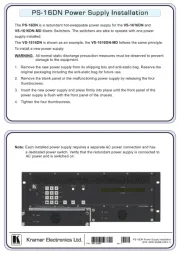
24 Augusti 2025
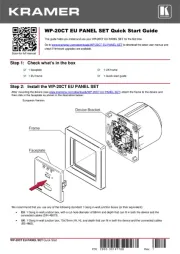
24 Augusti 2025
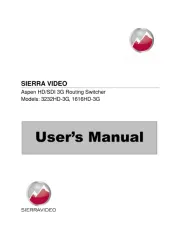
24 Augusti 2025
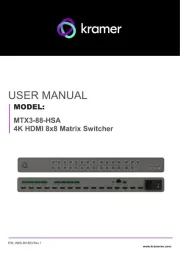
24 Augusti 2025
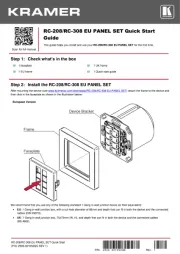
24 Augusti 2025
ej kategoriserat Manualer
- InLine
- BZBGear
- TSL
- DMT
- Amazfit
- DoorBird
- Britax
- Accsoon
- Wise
- Oceanic
- Brady
- EVOLVEO
- Greisinger
- Vestel
- Summit
Nyaste ej kategoriserat Manualer

23 Oktober 2025

23 Oktober 2025

23 Oktober 2025

23 Oktober 2025

23 Oktober 2025

23 Oktober 2025

23 Oktober 2025

23 Oktober 2025

23 Oktober 2025

23 Oktober 2025