Kramer VIA Connect3 Bruksanvisning
Kramer
ej kategoriserat
VIA Connect3
Läs gratis den bruksanvisning för Kramer VIA Connect3 (8 sidor) i kategorin ej kategoriserat. Guiden har ansetts hjälpsam av 11 personer och har ett genomsnittsbetyg på 4.7 stjärnor baserat på 6 recensioner. Har du en fråga om Kramer VIA Connect3 eller vill du ställa frågor till andra användare av produkten? Ställ en fråga
Sida 1/8
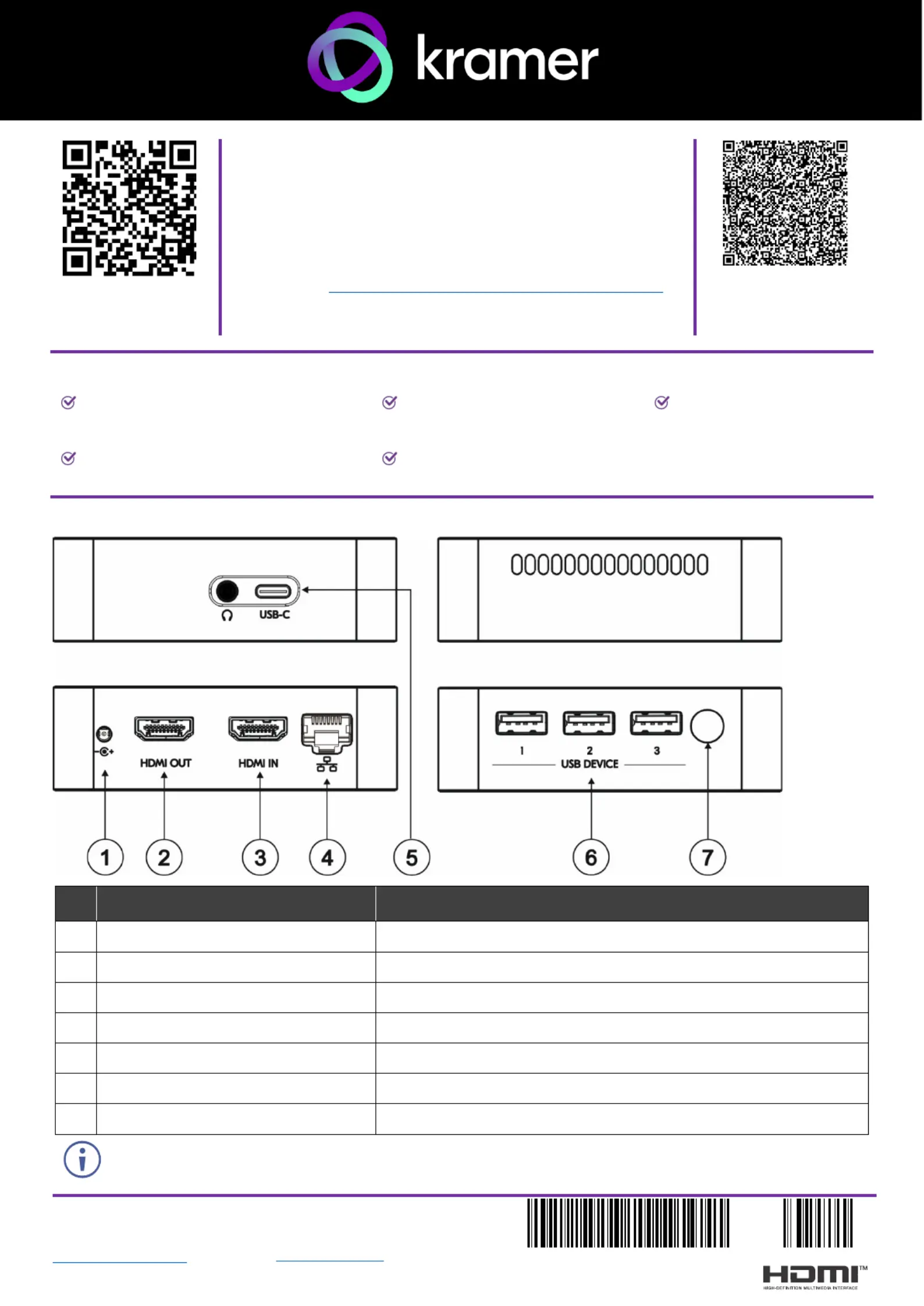
VIA CONNECT 3 Quick Start
Kramer EMEA
Netherlands
Stroombaan 16
, The Garden 1181VX
Amstelveen
info_EMEA
@kramerav.com
Kramer Headquarter:
Kramer Israel
Negev 2 St.
Airport City 7019900
+972 (0)73
- - 265 0200
info_il
@kramerav.com
P/N:
2900- 301823QS
Rev:
3
Scan to see
website
VIA CONNECT Quick Guide 3 Start
For Installer
This guide helps you install and use your VIA CONNECT 3 for
the first time.
Connect to www.kramerav.com/product/VIA CONNECT3 to
download the latest user manual and check if firmware
upgrades are available.
Scan to view this
document online
Step 1: Check what’s bin the ox
VIA CONNECT 3
Collaboration Device
1 VESA mounting bracket
1 Quick start guide
1 Power cords for US and EU
1 VESA screw set
Step 2: 3 Get to know your VIA CONNECT
# Feature Function
1
Power Connector
Connect to the 12V DC power supply.
2
HDMI OUT Connector
Connect to an HDMI sink.
3
HDMI IN Connector
Connect to an HDMI source.
4
RJ- 45 Connector
Connect to a LAN (default mode).
5
USB-C Connector
Connect to a -C sUSB ource. Also used for Video Out.
6
3 x USB DEVICE 3.0 Connector
Connect to a USB device, for example, a USB speaker.
7
Power Button with LED
Press to power ON or turn OFF the device.
The
analog audio unavailable and port is is covered by rubber.
Produktspecifikationer
| Varumärke: | Kramer |
| Kategori: | ej kategoriserat |
| Modell: | VIA Connect3 |
Behöver du hjälp?
Om du behöver hjälp med Kramer VIA Connect3 ställ en fråga nedan och andra användare kommer att svara dig
ej kategoriserat Kramer Manualer

6 Oktober 2025
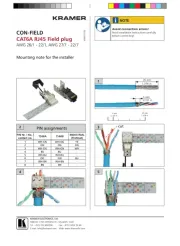
6 Oktober 2025

6 Oktober 2025

6 Oktober 2025
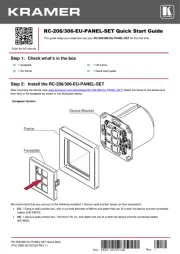
24 Augusti 2025
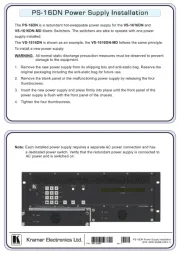
24 Augusti 2025
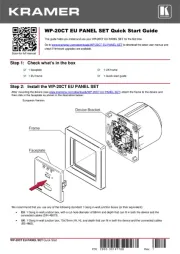
24 Augusti 2025
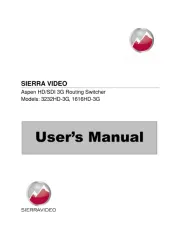
24 Augusti 2025
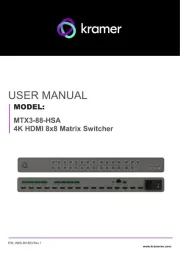
24 Augusti 2025
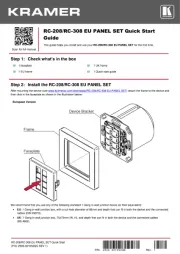
24 Augusti 2025
ej kategoriserat Manualer
- Flemoon
- Gourmia
- Marshall Electronics
- TDK-Lambda
- Mount-It!
- Mimo Monitors
- LOKUKA
- Advantech
- Appsys ProAudio
- Anchor Audio
- Jackery
- EHO
- Synco
- Botex
- Cherub
Nyaste ej kategoriserat Manualer

23 Oktober 2025

23 Oktober 2025

23 Oktober 2025

23 Oktober 2025

23 Oktober 2025

23 Oktober 2025

23 Oktober 2025

23 Oktober 2025

23 Oktober 2025

23 Oktober 2025