Marantz Umpire Bruksanvisning
Läs gratis den bruksanvisning för Marantz Umpire (2 sidor) i kategorin mikrofon. Guiden har ansetts hjälpsam av 18 personer och har ett genomsnittsbetyg på 3.9 stjärnor baserat på 9.5 recensioner. Har du en fråga om Marantz Umpire eller vill du ställa frågor till andra användare av produkten? Ställ en fråga
Sida 1/2
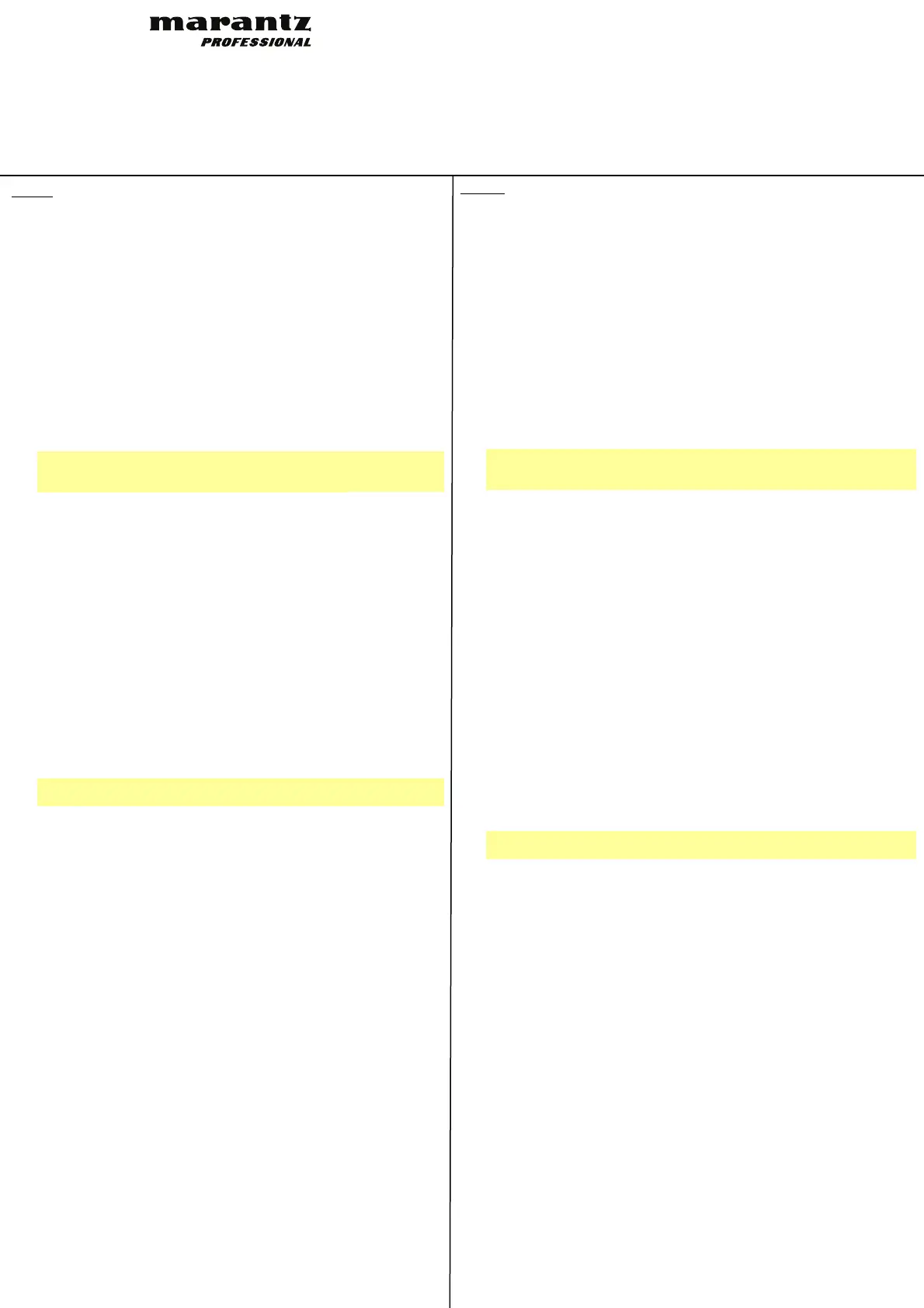
English
Box Contents
Microphone
Pop Filter
Mic Stand
Quickstart Guide
Safety & Warranty Manual
Mic Setup
1. Follow the setup instructions for your operating system in the Audio Setup
section.
2. Use the integrated USB-A cable to connect the USB Port to your device.
3. Connect headphones to the Headphone Output on your device.
4. Ensure the pop filter is secured. Position the pop filter close to, but not
touching, the microphone. Angle the microphone and pop filter to the 10
o'clock or 2 o'clock position to the reduce pops.
Note: To remove the pop filter, gently push the badge at the top of the
screen until it pops out of the frame holding it in place. To re-attach the
screen, snap it back into place inside the frame.
5. (Optional) Adjust the pad switch from 0 dB to -10 dB to reduce the output
of the microphone if recording a loud source.
Audio Setup
To set Umpire as your default audio recording device, follow these directions for
your device/operating system:
Windows
1. Use the integrated USB cable to connect Umpire to your computer.
2. In the Taskbar, locate the Volume Control "speaker" icon. Right-click the
speaker and select Playback Devices. Alternatively, go to Start Menu >
Control Panel (or Settings > Control Panel in Classic View) > Hardware
and Sound > Sound.
3. In the Windows Sound control panel select the Playback tab and select your
computer soundcard as the default device.
4. Click the Recording tab and select Umpire USB Microphone as the default
device.
5. Click Properties in the lower right-hand corner. Click the Advanced tab and
select 2-channel, 24-bit, 48000 Hz (Studio Quality) as the default format.
Note: Although Umpire supports up to 24-bit audio, the microphone's output
is 16-bit only.
6. Uncheck both boxes under Exclusive Mode.
7. Click OK to close the Properties window and click OK to close the Sound
control panel.
8. Open your favorite audio recording, podcasting, or gaming software.
9. Go to your software’s Settings and select Umpire USB Microphone as your
audio input.
macOS
1. Use the integrated USB cable to connect the Umpire to your computer.
2. Go to Applications > Utilities > Audio MIDI Setup.
3. In the Audio Devices window, select Umpire USB Microphone in the left
column.
4. Right-click Umpire USB Microphone, and select Use this device for sound
input.
5. Right-click Internal Speakers (Built-in output), and select Use this device
for sound output.
6. Quit Audio MIDI Setup.
7. Open your favorite audio recording, podcasting, or gaming software.
8. Go to your software’s Settings and select Umpire USB Microphone as your
audio input.
Español
Contenido de la caja
Micrófono
Filtro anti-pop
Soporte de micrófono
Guia de inicio rapido
Manual sobre la seguridad y garantía
Configuración de micrófono
1. Siga las instrucciones de configuración para su sistema operativo en la sección
Configuración de audio.
2. Utilice el cable USB-A incluido para conectar este dispositivo al puerto USB.
3. Conecte los auriculares a la salida para auriculares de su dispositivo.
4. Asegúrese de que el filtro anti-pop esté sujetado firmemente. Coloque el filtro
anti-pop cerca del micrófono, pero sin tocarlo. Incline el micrófono y el filtro anti-
pop a una posición de las 10 o 2 en punto para reducir los "pops".
Nota: Para quitar el filtro, presione con delicadeza la insignia en la parte superior
del filtro hasta expulsarlo del marco que lo mantiene en su lugar. Para volver a
colocar el filtro, encájelo a presión nuevamente en su lugar dentro del marco.
5. (Opcional) Ajuste el interruptor de atenuación de 0 a -10 dB para disminuir la
salida del micrófono si está grabando una fuente de volumen elevado.
Configuración de audio
Para configurar el Umpire como su dispositivo de grabación de audio predeterminado,
siga estas instrucciones para su dispositivo/sistema operativo:
Windows
1. Utilice el cable USB incluido para conectar el Umpire a su ordenador.
2. Localice en la barra de tareas el icono del "altavoz" del control de volumen.
Haga clic derecho en el altavoz y seleccione Playback Devices (Dispositivos de
reproducción). Como alternativa, haga clic en Start Menu (menú Inicio) > Control
Panel (Panel de control) (o Settings [Ajustes] > Control Panel en la Vista clásica)
> Hardware and Sound (Hardware y sonido) > Sound (Sonido).
3. En el panel de control Windows Sound (Sonido de Windows), seleccione la
pestaña Playback (Reproducción) y seleccione la tarjeta de sonido de tu
computadora como dispositivo predeterminado.
4. Haga clic en la pestaña Recording (Grabación) y seleccione la Umpire USB
Micrófono de como dispositivo predeterminado.
5. Haga clic en Properties (Propiedades) en la esquina inferior derecha. En la nueva
ventana, haga clic en la pestaña Advanced (Avanzadas) y seleccione 2-channel,
24-bit, 48000 Hz (Studio Quality) (2 canales, 24 bits, 48000 Hz, calidad de
estudio) como formato predeterminado.
Nota: Si bien la interfaz de audio del Umpire soporta audio de hasta 24 bits, la
salida del micrófono es de 16 bits solamente.
6. Deshaga la selección de las dos casillas que están bajo Exclusive Mode (Modo
exclusivo).
7. Haga clic en OK (Aceptar) para cerrar la ventana de propiedades y haga clic en
OK (Aceptar) para cerrar el panel de control de sonido.
8. Abra su software de grabación de audio, transmisión de podcasts o juegos
favorito.
9. Abra los ajustes de su software y seleccione Umpire USB Micrófono como su
entrada de audio.
macOS
1. Utilice el cable USB incluido para conectar el Umpire a su ordenador.
2. Vaya a Applications > Utilities > Audio MIDI Setup (Aplicaciones > Utilidades >
Configuración MIDI de audio).
3. En la ventana Audio Devices (Dispositivos de audio), seleccione Umpire
USB
Micrófono en la columna izquierda.
4. Haga clic derecho en Umpire USB Micrófono y seleccione Use this device for
sound input (Utilizar este dispositivo para la entrada de sonido).
5. Haga clic derecho en Altavoces internos (salida incorporada) y seleccione Use
this device for sound output (Utilizar este dispositivo para la salida de sonido).
6. Salga de la configuración MIDI de audio.
7. Abra su software de grabación de audio, transmisión de podcasts o juegos
favorito.
8. Abra los ajustes de su software y seleccione Umpire USB Micrófono como su
entrada de audio.
marantzpro.com/support
For technical support.
Para soporte técnico.
Pour obtenir de l’assistance technique.
Per assistenza tecnica.
Für technischen Support.
marantzpro.com
For complete warranty information.
Para información completa sobre la garantía.
Pour obtenir toutes les informations relatives à la garantie.
Per informazioni complete in merito alla garanzia.
Für komplette Garantieinformationen.
Quickstart Guide
Guia de inicio rapido
Guide d'utilisation rapide
Guida rapida
Schnellstart-Anleitung
Umpire
Produktspecifikationer
| Varumärke: | Marantz |
| Kategori: | mikrofon |
| Modell: | Umpire |
| Bredd: | 126 mm |
| Djup: | 139 mm |
| Höjd: | 188 mm |
| Gränssnitt: | USB |
| Modell: | Bordsmikrofon |
| Impedans: | 100 Ω |
| USB-anslutning: | USB Type-A |
| Mikrofonfrekvens: | 80 - 15000 hz |
| Produktens färg: | Svart |
| Skrivbordsstativ: | Ja |
| Antal produkter som medföljer: | 1 styck |
| Mikrofonvikt: | 400 g |
| Anslutningsteknologi: | Kabel |
| Strömkälla: | USB |
| Mikrofon känslighet (utnivå): | -34 dB |
| Mikrofon, riktning: | Kardioid |
| Ekvivalent ljudnivå: | 12 dB |
| Popfilter ingår: | Ja |
| Stötdämpare till mikrofon ingår: | Ja |
Behöver du hjälp?
Om du behöver hjälp med Marantz Umpire ställ en fråga nedan och andra användare kommer att svara dig
mikrofon Marantz Manualer

18 Juli 2025
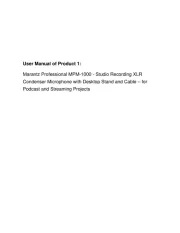
17 Juli 2025

1 September 2024

17 Augusti 2024

17 Augusti 2024

8 Augusti 2024

8 Augusti 2024

1 Augusti 2024
mikrofon Manualer
- Proel
- Eurosound
- DPA
- Boss
- Eikon
- ITek
- Cellular Line
- Audient
- Vonyx
- Sontronics
- Xtreme
- Mojave
- Apogee
- Switchcraft
- DOCKIN
Nyaste mikrofon Manualer
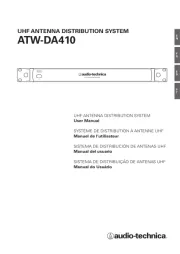
19 Oktober 2025
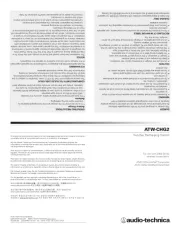
19 Oktober 2025
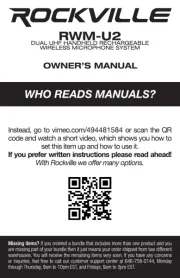
18 Oktober 2025
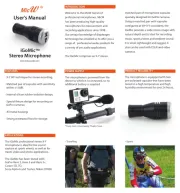
18 Oktober 2025

18 Oktober 2025
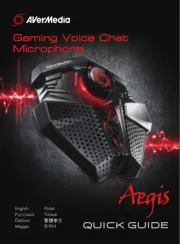
18 Oktober 2025
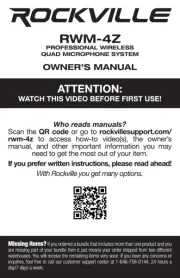
18 Oktober 2025
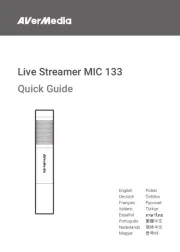
16 Oktober 2025
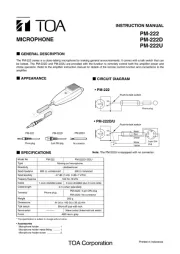
15 Oktober 2025
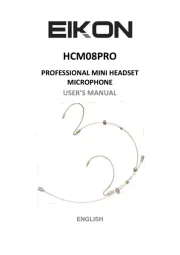
13 Oktober 2025