Mercusys MB235-4G Bruksanvisning
Läs gratis den bruksanvisning för Mercusys MB235-4G (2 sidor) i kategorin Router. Guiden har ansetts hjälpsam av 54 personer och har ett genomsnittsbetyg på 4.5 stjärnor baserat på 27.5 recensioner. Har du en fråga om Mercusys MB235-4G eller vill du ställa frågor till andra användare av produkten? Ställ en fråga
Sida 1/2
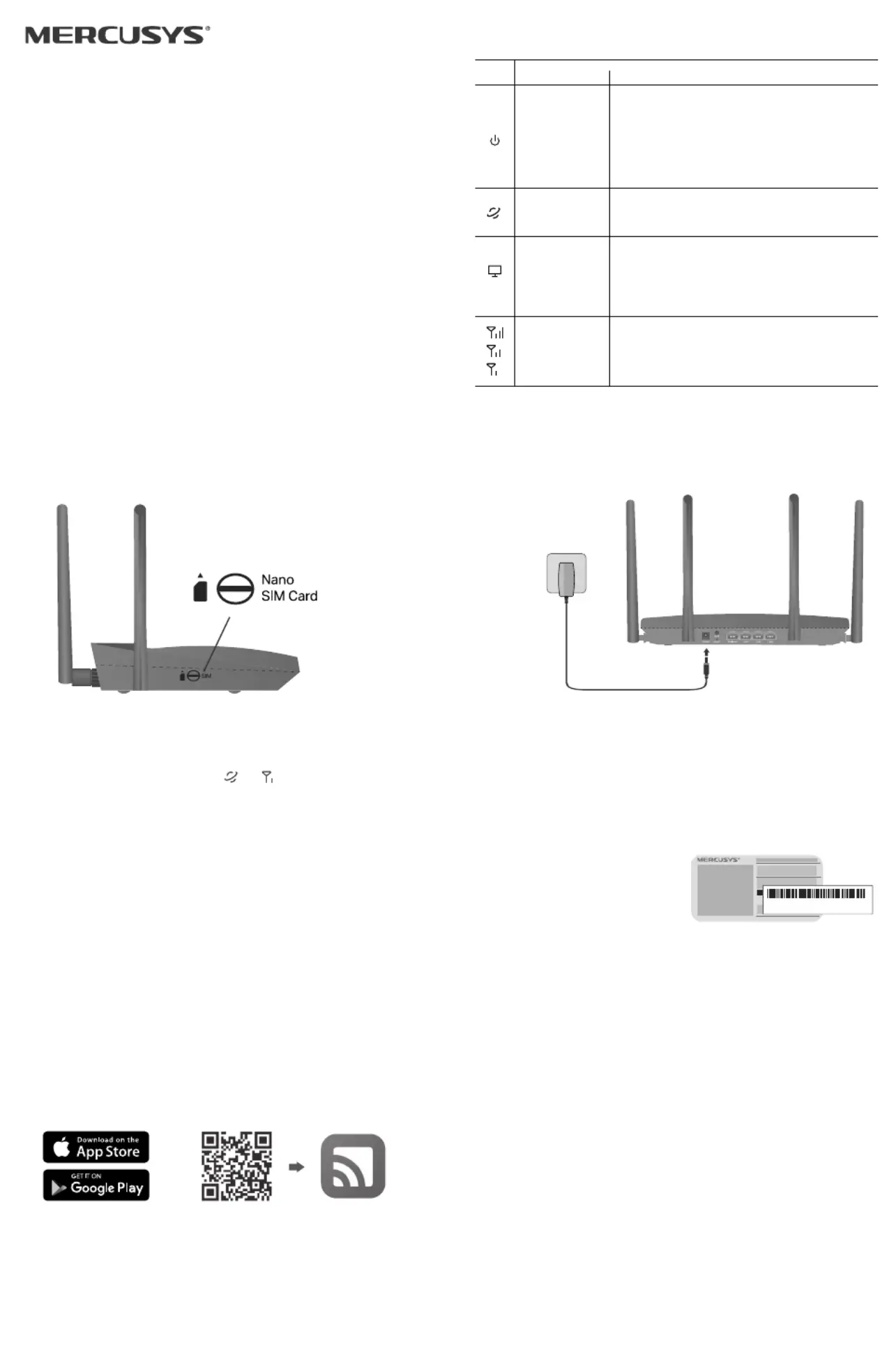
Quick Installation Guide
Wireless 4G LTE Router
Images may dier from actual products.
Note: Images may dier from
actual products.
©2025 MERCUSYS 7100000036 REV1.0.0
1. Connect the Hardware
a. With the gold contacts facing down, insert the
Nano SIM card into the slot until you hear a click.
b. Connect the power adapter to the router.
3. Enjoy the Internet2. Check the LED
• Wired
Connect your computer to the router's LAN port via an
Ethernet cable.
• Wireless
a. Find the default SSID
(network name) and
wireless password
printed on the label at the
bottom of the router.
b. Click the network icon of your computer or go to the
Wi-Fi settings of your smart device, and then select
the SSID to join the network.
Customize the 4G LTE Router
1. Make sure your computer is connected to the router
(wired or wireless).
2. Launch a web browser and type in http://mwlogin.net.
Create a password for future logins.
Note: If the login page does not appear, please refer to .FAQ-Q1
3. Follow the step-by-step instructions of the Quick
Setup to complete the initial configuration.
Note: This router can function as a wireless router in Wireless Router
Mode, compatible with cable, ber, and DSL modems. For more
information, please refer to the user guide at
https://www.mercusys.com/support/.
Wir
SSI
Wireless Password/PIN: XXXXXXXX
SSID:MERCUSYS_XXXX
LED Indicators
LED Status Indication
Blinking Green
Solid Green
Solid Orange
O
On
O
On
Blinking
O
On
O
The router is starting up, upgrading
rmware, or establishing a WPS connection.
The router is working properly.
Wi-Fi is o.
Power is o.
Indicates the signal strength received from
the mobile internet network. More lit LEDs
signify a better signal strength.
There is no mobile internet signal.
If you want to customize your router settings, follow
the steps below.
Congure the Router via MERCUSYS App
or
3. Tap and select your device model. LET’S BEGIN
Follow the step-by-step instructions to complete
the setup and connect to the internet.
Note: If you don’t have an account, create one rst.
2. Open the app and log in with your MERCUSYS ID.
1. Download the MERCUSYS app via the app store or
scan the QR code.
Device is connected via the Ethernet cable.
Device is connecting via the Ethernet cable.
No device is connected via the Ethernet
cable.
The router is connected to the internet.
The router is not connected to the internet.
Power Adapter
*The LEDs may vary by product.
Wait until the internet LED ( or ) turns on. This
conrms your router is successfully connected to the
internet.
Notes:
• Make sure your SIM card is unlocked. If not, log in to the router's
web management page and go to Advanced > Network > PIN
Management to verify.
• If the LED does not turn on (no internet), refer to FAQ-Q2.
For a better internet connection, make sure the 2-bar or 3-bar
signal LED is lit. Otherwise, try relocating the router to a spot
that may receive a stronger mobile network signal, such as near
a window.
•
Produktspecifikationer
| Varumärke: | Mercusys |
| Kategori: | Router |
| Modell: | MB235-4G |
Behöver du hjälp?
Om du behöver hjälp med Mercusys MB235-4G ställ en fråga nedan och andra användare kommer att svara dig
Router Mercusys Manualer
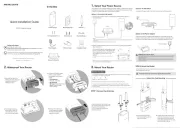
7 Oktober 2025
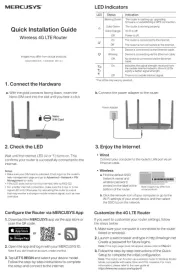
28 Juli 2025
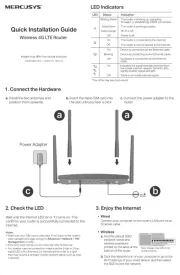
10 Juli 2025
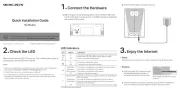
9 Juli 2025

9 Juli 2025
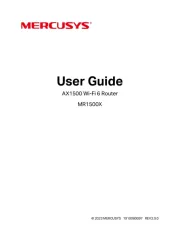
13 Juni 2025

25 Februari 2025

21 September 2024

19 September 2024

18 September 2024
Router Manualer
- Alfa
- Arris
- StarIink
- UPC
- Atlantis Land
- Hikoki
- Accelerated
- Zebra
- DeWalt
- Amped Wireless
- Bosch
- Premiertek
- Ezviz
- Rocstor
- Nexxt
Nyaste Router Manualer

19 Oktober 2025

19 Oktober 2025

19 Oktober 2025

18 Oktober 2025

14 Oktober 2025

13 Oktober 2025

13 Oktober 2025

13 Oktober 2025

9 Oktober 2025

8 Oktober 2025