Mikrotik WAP R Bruksanvisning
Mikrotik
Åtkomstpunkt
WAP R
Läs gratis den bruksanvisning för Mikrotik WAP R (10 sidor) i kategorin Åtkomstpunkt. Guiden har ansetts hjälpsam av 39 personer och har ett genomsnittsbetyg på 3.5 stjärnor baserat på 20 recensioner. Har du en fråga om Mikrotik WAP R eller vill du ställa frågor till andra användare av produkten? Ställ en fråga
Sida 1/10
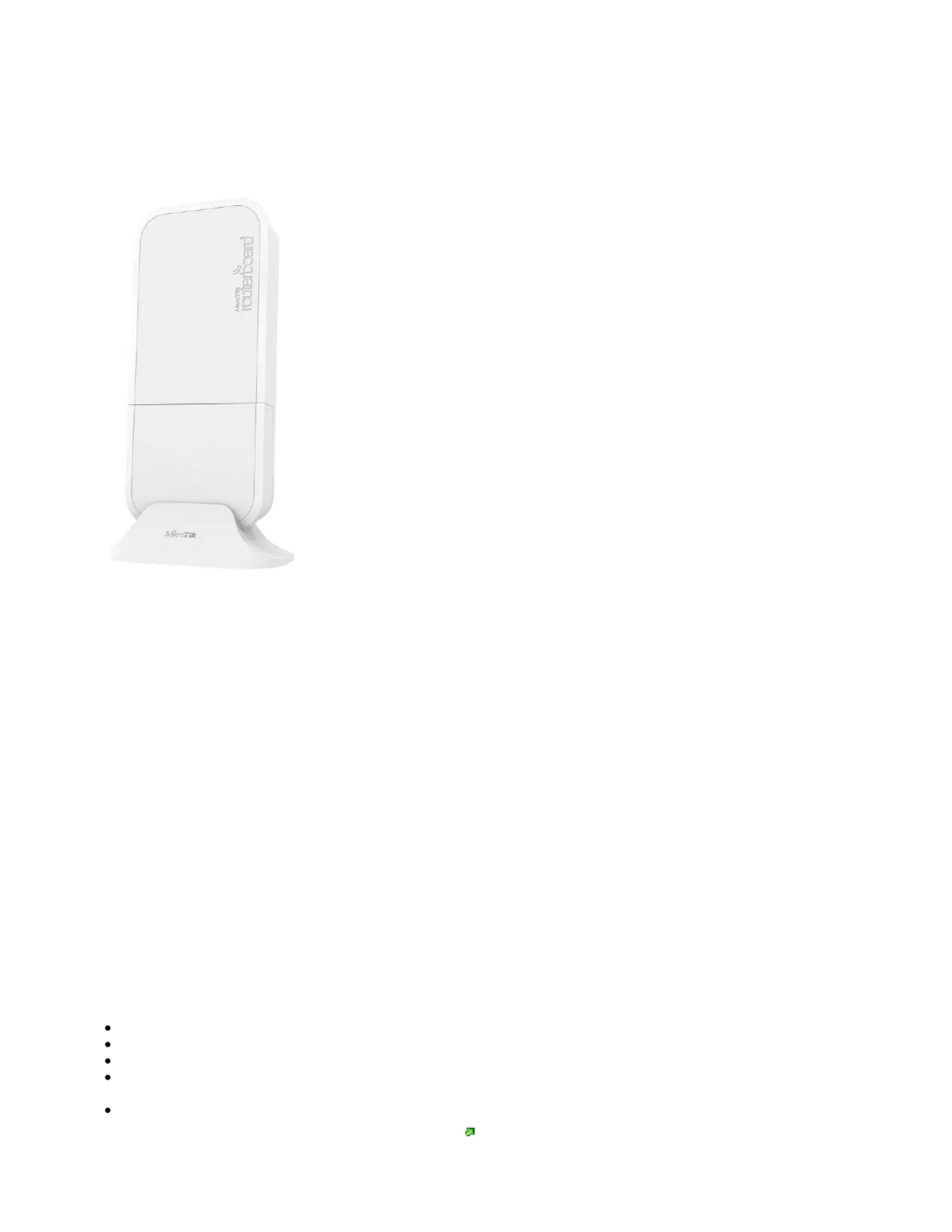
wAP R
wAP R
wAP R
wAP RwAP R
wAP R
Safety Warnings
Before you work on any equipment, be aware of the hazards involved with electrical circuitry, and be familiar with standard practices for preventing
accidents.
Ultimate disposal of this product should be handled according to all national laws and regulations.
All installation methods for mounting an access point on any wall surface is subject to the acceptance of local jurisdiction.
The Installation of the equipment must comply with local and national electrical codes.
This product is intended to be mounted outdoors on a pole but can also be installed indoors. Please read the mounting instructions carefully before
beginning installation. Failure to use the correct hardware and configuration or to follow the correct procedures could result in a hazardous situation to
people and damage to the system.
Use only the power supply and accessories approved by the manufacturer, and which can be found in the original packaging of this product.
Read the installation instructions before connecting the system to the power source.
We cannot guarantee that no accidents or damage will occur due to the improper use of the device. Please use this product with care and operate at your
own risk!
In the case of device failure, please disconnect it from power. The fastest way to do so is by unplugging the power plug from the power outlet.
It is the customer's responsibility to follow local country regulations, including operation within legal frequency channels, output power, cabling
requirements, and Dynamic Frequency Selection (DFS) requirements. All Mikrotik radio devices must be professionally installed.
Exposure to Radio Frequency Radiation:
Exposure to Radio Frequency Radiation:
Exposure to Radio Frequency Radiation:
Exposure to Radio Frequency Radiation:Exposure to Radio Frequency Radiation:This MikroTik equipment complies with the FCC, IC, and European Union radiation exposure limits set forth for an
uncontrolled environment.This MikroTik device should be installed and operated no closer than 20 centimeters from your body, occupational user, or the
general public.
Quickstart
Use a Phillips head screwdriver to loosen the screw, which secures the bottom lid.
Install your modem (optional).
Choose your powering solution, please see the section for possibilities.Powering
Plug the included PoE injector into the ISP outlet and attach an Ethernet cable to it. Connect the other end of the Ethernet cable to this MikroTik
router. Plug the provided power supply into the PoE injector.
Wireless AP mode is enabled by default, you can connect from your computer to the SSID that begins with "MikroTik". The configuration interface
is available via a web browser. The address is .https://192.168.88.1
Produktspecifikationer
| Varumärke: | Mikrotik |
| Kategori: | Åtkomstpunkt |
| Modell: | WAP R |
| Bredd: | 185 mm |
| Djup: | 85 mm |
| Höjd: | 30 mm |
| LED-indikatorer: | Ja |
| Placering: | Table, Wall |
| Strömförbrukning (max): | 6 W |
| Återställningsknapp: | Ja |
| Maximal dataöverföringshastighet: | 300 Mbit/s |
| 2,4 GHz: | Ja |
| 5 GHz: | Nej |
| Produktens färg: | Vit |
| Inbyggd processor: | Ja |
| Datahastighet för Ethernet-LAN: | 10, 100 Mbit/s |
| Strömförsörjning via Ethernet (PoE) stöd: | Ja |
| Antal LAN (RJ-45) anslutningar: | 1 |
| Temperatur vid drift: | -40 - 60 ° C |
| AC-inspänning: | 9 - 30 V |
| Likströmsingång: | Ja |
| AC-adapter inkluderad: | Ja |
| Antenn ökningsnivå (max): | 2 dBi |
| Kommunikationsstandarder: | IEEE 802.11b, IEEE 802.11g, IEEE 802.11n |
| Intern: | Nej |
Behöver du hjälp?
Om du behöver hjälp med Mikrotik WAP R ställ en fråga nedan och andra användare kommer att svara dig
Åtkomstpunkt Mikrotik Manualer

31 December 2025

8 December 2024

8 December 2024

30 September 2024

27 September 2024

23 September 2024

17 September 2024

12 September 2024

2 September 2024

28 Augusti 2024
Åtkomstpunkt Manualer
- Asus
- Fortinet
- Planet
- Premiertek
- Comtrend
- Speco Technologies
- Hercules
- Luxul
- ICC
- Devolo
- Kingston
- Moog
- Advantech
- Mercusys
- Interlogix
Nyaste Åtkomstpunkt Manualer

9 April 2025

9 April 2025

5 April 2025

2 April 2025

20 Mars 2025

28 Februari 2025

27 Januari 2025

26 Januari 2025

14 Januari 2025

14 Januari 2025