Mini Hardtop (2014) Bruksanvisning
Läs gratis den bruksanvisning för Mini Hardtop (2014) (230 sidor) i kategorin Bil. Guiden har ansetts hjälpsam av 18 personer och har ett genomsnittsbetyg på 5.0 stjärnor baserat på 9.5 recensioner. Har du en fråga om Mini Hardtop (2014) eller vill du ställa frågor till andra användare av produkten? Ställ en fråga
Sida 1/230
Produktspecifikationer
| Varumärke: | Mini |
| Kategori: | Bil |
| Modell: | Hardtop (2014) |
Behöver du hjälp?
Om du behöver hjälp med Mini Hardtop (2014) ställ en fråga nedan och andra användare kommer att svara dig
Bil Mini Manualer

8 Januari 2025

14 Oktober 2024

13 Oktober 2024

21 September 2024

23 Augusti 2024

23 Augusti 2024

22 Augusti 2024

21 Augusti 2024

21 Augusti 2024

18 Augusti 2024
Bil Manualer
- Acura
- Alfa Romeo
- Peugeot
- Buick
- Vauxhall
- Chery
- VDL
- Lexus
- Kia
- Mercedes-Benz
- DS
- Xpeng
- Lada
- Mahindra
- Skoda
Nyaste Bil Manualer
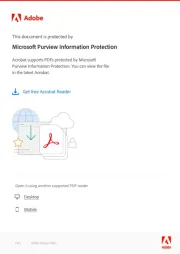
19 Oktober 2025

17 Oktober 2025
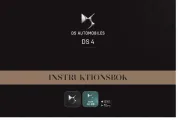
17 Oktober 2025

17 Oktober 2025
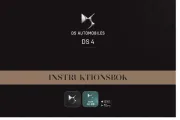
17 Oktober 2025

17 Oktober 2025
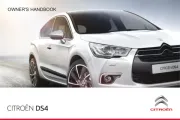
17 Oktober 2025
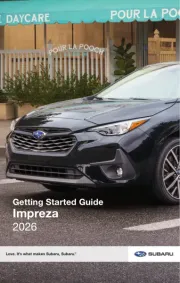
12 Oktober 2025
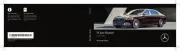
9 Oktober 2025
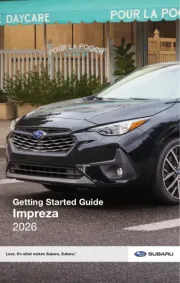
8 Oktober 2025
