Monacor DVA-110 Bruksanvisning
Monacor
övervakningskamera
DVA-110
Läs gratis den bruksanvisning för Monacor DVA-110 (12 sidor) i kategorin övervakningskamera. Guiden har ansetts hjälpsam av 16 personer och har ett genomsnittsbetyg på 3.8 stjärnor baserat på 8.5 recensioner. Har du en fråga om Monacor DVA-110 eller vill du ställa frågor till andra användare av produkten? Ställ en fråga
Sida 1/12
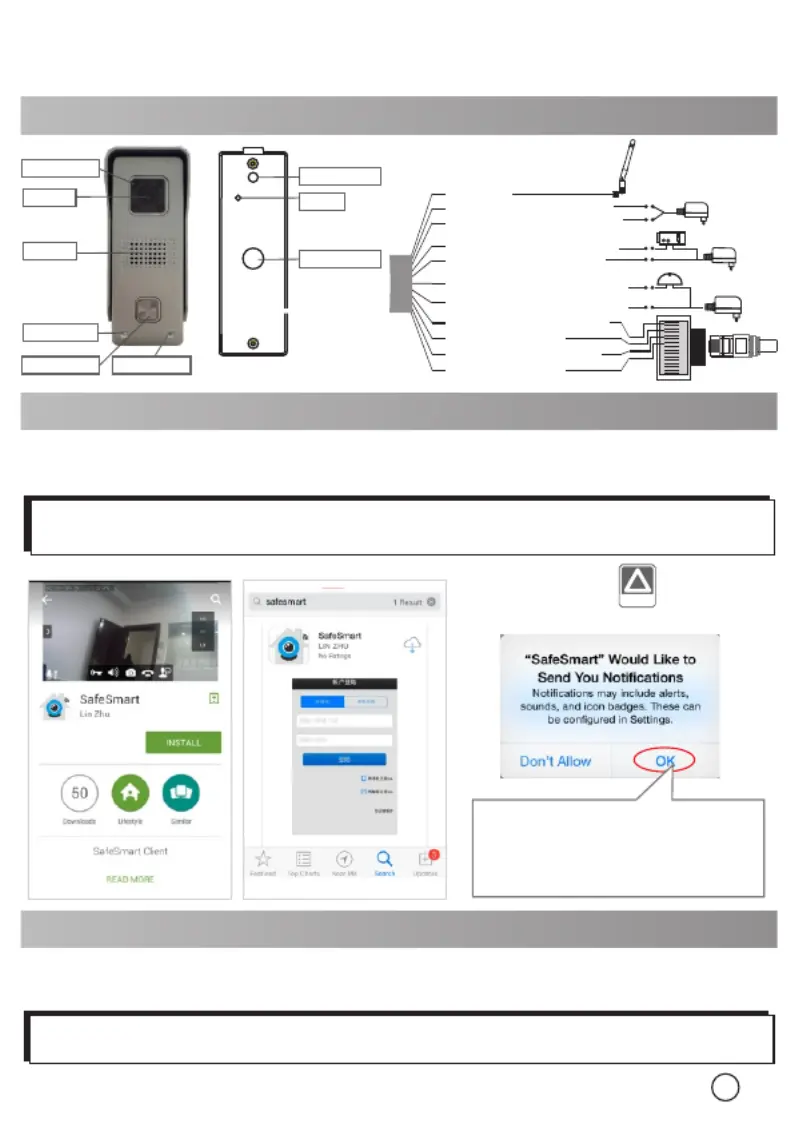
Quick Guide
1. Introduction
1
V150803-2
3. Connect the Device
Insert TF memory card and fix antenna, connect power supply. It takes
30 seconds to start device.
Step 1:
2. Install the App
Download the App ‘SafeSmart’ from ‘Google Play Store’ or ‘App Store’, and install
on mobile phone.
iOS
!
NO TIC E:
NOTICE:
Android
Special Notice: When open the app, you will receive a tip. Please click ‘OK’ to
allow the notifications, otherwise, you cannot receive any notification.
Special Notice: Do not connect the network cable, otherwise, the device
cannot set the Wi-Fi by scanning QR code.
For the first time installation,
please tap ‘OK’. Otherwise
y o u c a n ’ t r e c e i v e a n y
notification.
Tamper switch
Reset
Thread hole
CDS Sensor
LENs
Speaker
Ring Button
Microphone
IR LED light
Doorbell
Power in DC+(12V)(Red)
Antenna
Doorbell Relay COM(Gray)
Net RJ45(Orange&White)
Lock
Doorbell Relay NO(White)
Net RJ45(Orange)
Net RJ45(Green&White)
Net RJ45(Green)
Lock Relay COM(Yellow)
Lock Relay NO(Purple)
Power in DC-(12V)(Black)
Door phone
power supply
Lock Power
supply
Doorbell
Power supply
1
2
3
6
4
5
7
8
(DC12V 500mA)
Produktspecifikationer
| Varumärke: | Monacor |
| Kategori: | övervakningskamera |
| Modell: | DVA-110 |
Behöver du hjälp?
Om du behöver hjälp med Monacor DVA-110 ställ en fråga nedan och andra användare kommer att svara dig
övervakningskamera Monacor Manualer

29 Augusti 2025
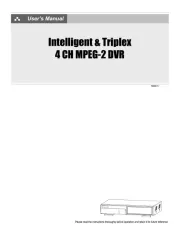
29 Augusti 2025

29 Augusti 2025
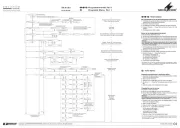
29 Augusti 2025

29 Augusti 2025
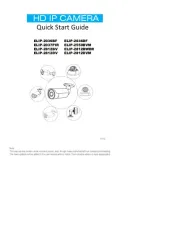
29 Augusti 2025
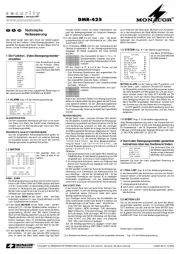
29 Augusti 2025

28 Augusti 2025

22 September 2024

4 September 2024
övervakningskamera Manualer
- Maginon
- EKO
- EtiamPro
- 7Links
- Sonoff
- Alfatron
- Laxihub
- HiLook
- Tellur
- Turing
- Inovonics
- Foscam
- Minox
- Netis
- BZBGear
Nyaste övervakningskamera Manualer

23 Oktober 2025

20 Oktober 2025

20 Oktober 2025

19 Oktober 2025

19 Oktober 2025

19 Oktober 2025

19 Oktober 2025

18 Oktober 2025

14 Oktober 2025

14 Oktober 2025