NAD MDC BluOS 2i Bruksanvisning
NAD
ej kategoriserat
MDC BluOS 2i
Läs gratis den bruksanvisning för NAD MDC BluOS 2i (4 sidor) i kategorin ej kategoriserat. Guiden har ansetts hjälpsam av 14 personer och har ett genomsnittsbetyg på 4.8 stjärnor baserat på 7.5 recensioner. Har du en fråga om NAD MDC BluOS 2i eller vill du ställa frågor till andra användare av produkten? Ställ en fråga
Sida 1/4

Produktspecifikationer
| Varumärke: | NAD |
| Kategori: | ej kategoriserat |
| Modell: | MDC BluOS 2i |
Behöver du hjälp?
Om du behöver hjälp med NAD MDC BluOS 2i ställ en fråga nedan och andra användare kommer att svara dig
ej kategoriserat NAD Manualer
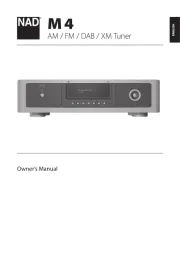
10 September 2025
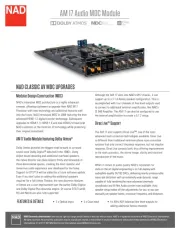
19 Juni 2025
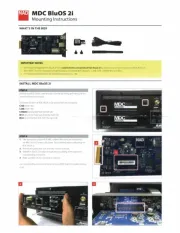
18 Juni 2025
ej kategoriserat Manualer
- Landmann
- Zoom
- XP-PEN
- Gira
- MKC
- Toolcraft
- Suzuki
- Digitus
- Verkada
- I-PRO
- Bluetti
- Lancom
- Orangemonkie
- Pride
- Marelux
Nyaste ej kategoriserat Manualer

23 Oktober 2025

23 Oktober 2025

23 Oktober 2025

23 Oktober 2025

23 Oktober 2025

23 Oktober 2025

23 Oktober 2025

23 Oktober 2025

23 Oktober 2025

23 Oktober 2025