NuTone DCAM100 Bruksanvisning
NuTone
dörrklocka
DCAM100
Läs gratis den bruksanvisning för NuTone DCAM100 (6 sidor) i kategorin dörrklocka. Guiden har ansetts hjälpsam av 42 personer och har ett genomsnittsbetyg på 3.5 stjärnor baserat på 21.5 recensioner. Har du en fråga om NuTone DCAM100 eller vill du ställa frågor till andra användare av produkten? Ställ en fråga
Sida 1/6
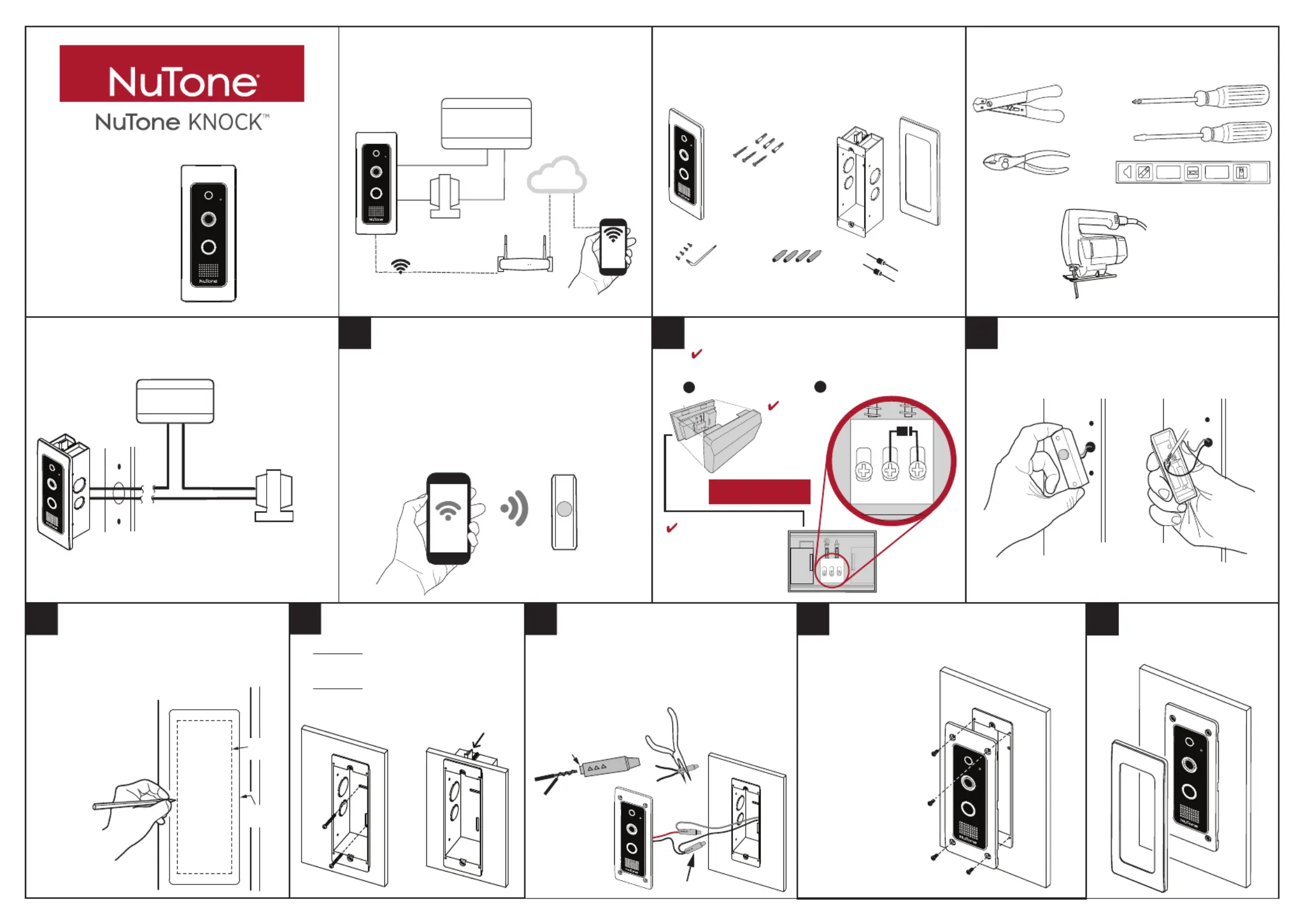
DCAM100FM
Installation
Instructions
System Description
SMART
DOORBELL
CAMERA
DOORBELL
TRANSFORMER
CHIME BOX
RETUOR iFiW
WiFi COMMUNICATIONS
CLOUD
SMARTPHONE
Doorbell Camera Components
JIGSAW
WIRE STRIPPERS / CUTTER
PHILLIPS SCREWDRIVER
LEVEL
FLAT SCREWDRIVER
PLIERS
Tools For Installation
DIODES FOR
CHIME BOX (2)
WIRE
CONNECTORS (4)
TORX
WRENCH
TORX SCREW (4)
SMART
DOORBELL
CAMERA
ROUGH-IN
MOUNTING
BOX
(Sold separately)
CAMERA
TRIM
RING
PHILLIPS SCREWS
(3)
ANCHORS
(3)
SMARTPHONE
EXISTING
DOORBELL
Prepare for Installation
•
Go to existing doorbell location.
•
Use a Smartphone connected to the installations WiFi
router to confirm adequate signal strength (2 - 3 bars).
Existing Doorbell Removal
DISCONNECT WIRES
FROM PUSHBUTTON
DOORBELL
•
Remove existing doorbell pushbutton from location.
•
Disconnect wires from back of pushbutton.
Cut Out for Rough-in Box
• Use template (provided) to trace the
rough-in cutout area in desired location.
• Use a level to align the
template.
• Use a saw to cut
out traced area
accurately.
Install Rough-in Box
System Overview
CHIME BOX
DOORBELL TRANSFORMER
REAR
TRANS
FRONT
REAR TRANS
FRONT
1 OPEN CHIME BOX
CHIME BOX
FRONT VIEW
WITHOUT COVER
2 INSTALL DIODE AS SHOWN
IMPORTANT STEP
Installing Diode in Chime Box
NOTE: Not
compatible
with
electronic
chimes
1 2
4
5
VERIFY WiFi STRENGTH
NOTE: It is recommended to TURN POWER OFF
before performing any wiring.
NOTE:
When (2)
DCAM100FM’s are used,
connect a second diode
between REAR and
TRANS terminals.
Flush Mount
• Method 1: Ensure that screws will have
proper supporting material in the wall.
• Method 2: Wall board must be 1-inch or
less in thinkness to use tabs. Do not
overtighten, as tabs can break.
Wiring Doorbell Camera
1. TWIST THEN
FEED WIRES INTO
SHORT END OF
CONNECTOR
2
. CRIMP WIRES WITH
PLIERS ON SHORT END
OF CONNECTOR
• Run wires into rough in box for
electrical connections.
• Connect doorbell wires using weather-resistant
wire connectors (included).
TRACE
AND CUT
TRIM RING
LOCATION
6
Camera Installation / Security Screw
• Use 4 security screws
(provided) with tool
(provided) to secure
camera to rough
in box.
Complete Installation
• Press the trim ring into place.
7 8
CONNECTORS IN PLACE
- OR -
3
Produktspecifikationer
| Varumärke: | NuTone |
| Kategori: | dörrklocka |
| Modell: | DCAM100 |
Behöver du hjälp?
Om du behöver hjälp med NuTone DCAM100 ställ en fråga nedan och andra användare kommer att svara dig
dörrklocka NuTone Manualer
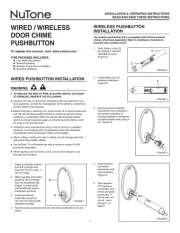
9 Augusti 2025
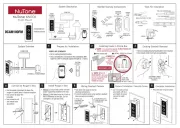
8 Augusti 2025
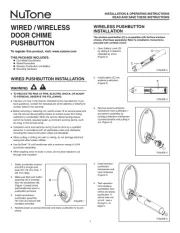
8 Augusti 2025
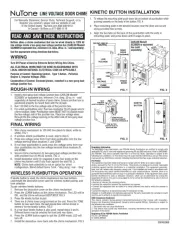
8 Augusti 2025
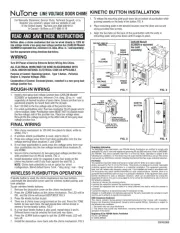
8 Augusti 2025
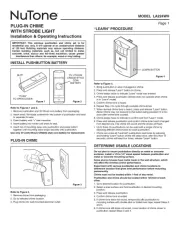
8 Augusti 2025

8 Augusti 2025
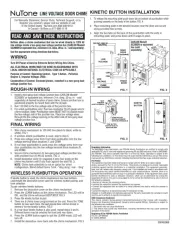
8 Augusti 2025
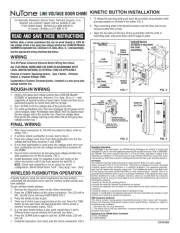
8 Augusti 2025
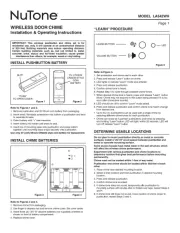
8 Augusti 2025
dörrklocka Manualer
- Nedis
- Extel
- Honeywell
- Homematic IP
- Ring
- Gigaset
- Orbegozo
- Avidsen
- Cata
- Aqara
- Infiniton
- M-e
- Somfy
- Marmitek
- Imou
Nyaste dörrklocka Manualer
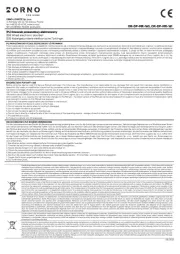
16 Oktober 2025

15 Oktober 2025
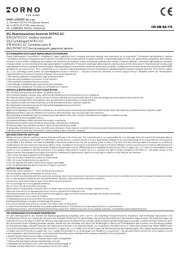
15 Oktober 2025
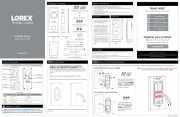
14 Oktober 2025

13 Oktober 2025
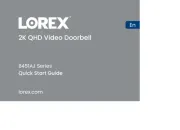
13 Oktober 2025
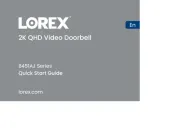
13 Oktober 2025
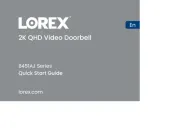
13 Oktober 2025
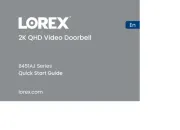
13 Oktober 2025

13 Oktober 2025