Oki B401 Bruksanvisning
Läs gratis den bruksanvisning för Oki B401 (138 sidor) i kategorin Skrivare. Guiden har ansetts hjälpsam av 44 personer och har ett genomsnittsbetyg på 4.7 stjärnor baserat på 22.5 recensioner. Har du en fråga om Oki B401 eller vill du ställa frågor till andra användare av produkten? Ställ en fråga
Sida 1/138

User’s Guide
my.okidata.com
B401/B411/B431/431dn+
Produktspecifikationer
| Varumärke: | Oki |
| Kategori: | Skrivare |
| Modell: | B401 |
Behöver du hjälp?
Om du behöver hjälp med Oki B401 ställ en fråga nedan och andra användare kommer att svara dig
Skrivare Oki Manualer
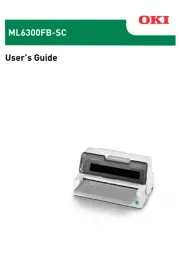
3 September 2025
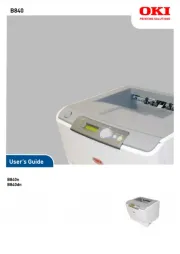
19 Augusti 2025

16 Oktober 2024

15 Oktober 2024

13 Oktober 2024

13 Oktober 2024

9 Oktober 2024

5 Oktober 2024

2 Oktober 2024

24 September 2024
Skrivare Manualer
- Polaroid
- Approx
- Star Micronics
- GG Image
- Casio
- Citizen
- IDP
- DTRONIC
- Equip
- Digitus
- ZKTeco
- Ricoh
- Xiaomi
- Zebra
- Lenovo
Nyaste Skrivare Manualer

23 Oktober 2025

20 Oktober 2025

18 Oktober 2025

17 Oktober 2025

14 Oktober 2025

13 Oktober 2025

12 Oktober 2025

12 Oktober 2025

12 Oktober 2025

12 Oktober 2025