Panasonic KX-TG2382B Bruksanvisning
Läs gratis den bruksanvisning för Panasonic KX-TG2382B (80 sidor) i kategorin Telefon. Guiden har ansetts hjälpsam av 20 personer och har ett genomsnittsbetyg på 3.9 stjärnor baserat på 10.5 recensioner. Har du en fråga om Panasonic KX-TG2382B eller vill du ställa frågor till andra användare av produkten? Ställ en fråga
Sida 1/80

Preparation Cordless Telephone Answering System Useful Information
2.4GHz Expandable Cordless Phone System
Operating Instructions
Model No. KX-TG2382B
KX-TG2382PW
KX-TG2383B
KX-TG2383S
Pulse-or-tone dialing capability
Model shown is KX-TG2382B.
PLEASE READ BEFORE USE AND SAVE.
Panasonic World Wide Web address: http://www.panasonic.com
for customers in the USA or Puerto Rico
Charge the battery for about 15 hours before initial use.
Caller ID Compatible
Produktspecifikationer
| Varumärke: | Panasonic |
| Kategori: | Telefon |
| Modell: | KX-TG2382B |
Behöver du hjälp?
Om du behöver hjälp med Panasonic KX-TG2382B ställ en fråga nedan och andra användare kommer att svara dig
Telefon Panasonic Manualer
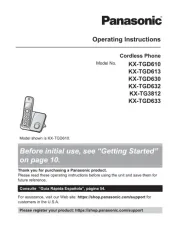
26 September 2025

22 September 2025
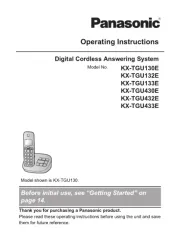
29 Juni 2025
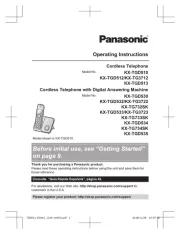
8 Juni 2025

3 April 2025

5 Januari 2025

22 December 2024

22 December 2024

2 Oktober 2024

25 September 2024
Telefon Manualer
- Legrand
- MT Logic
- Renkforce
- AVM
- Draytek
- Logicom
- Philips
- Gigaset Pro
- Yealink
- Fenton
- Maxcom
- Brother
- Pyle
- Sencor
- Marmitek
Nyaste Telefon Manualer
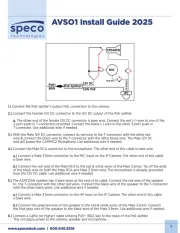
19 Oktober 2025
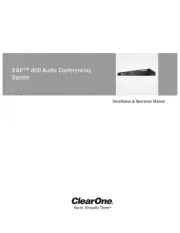
17 Oktober 2025

15 Oktober 2025

15 Oktober 2025
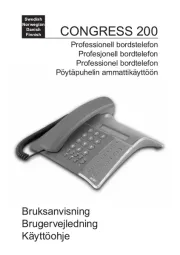
13 Oktober 2025

13 Oktober 2025
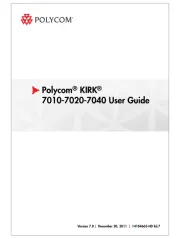
1 Oktober 2025
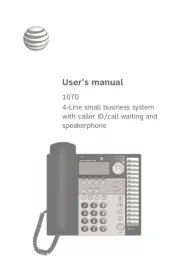
1 Oktober 2025
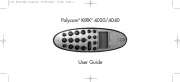
30 September 2025
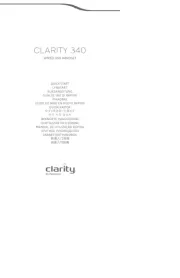
30 September 2025