Pantum CP2200DW Bruksanvisning
Läs gratis den bruksanvisning för Pantum CP2200DW (144 sidor) i kategorin Skrivare. Guiden har ansetts hjälpsam av 38 personer och har ett genomsnittsbetyg på 4.4 stjärnor baserat på 19.5 recensioner. Har du en fråga om Pantum CP2200DW eller vill du ställa frågor till andra användare av produkten? Ställ en fråga
Sida 1/144
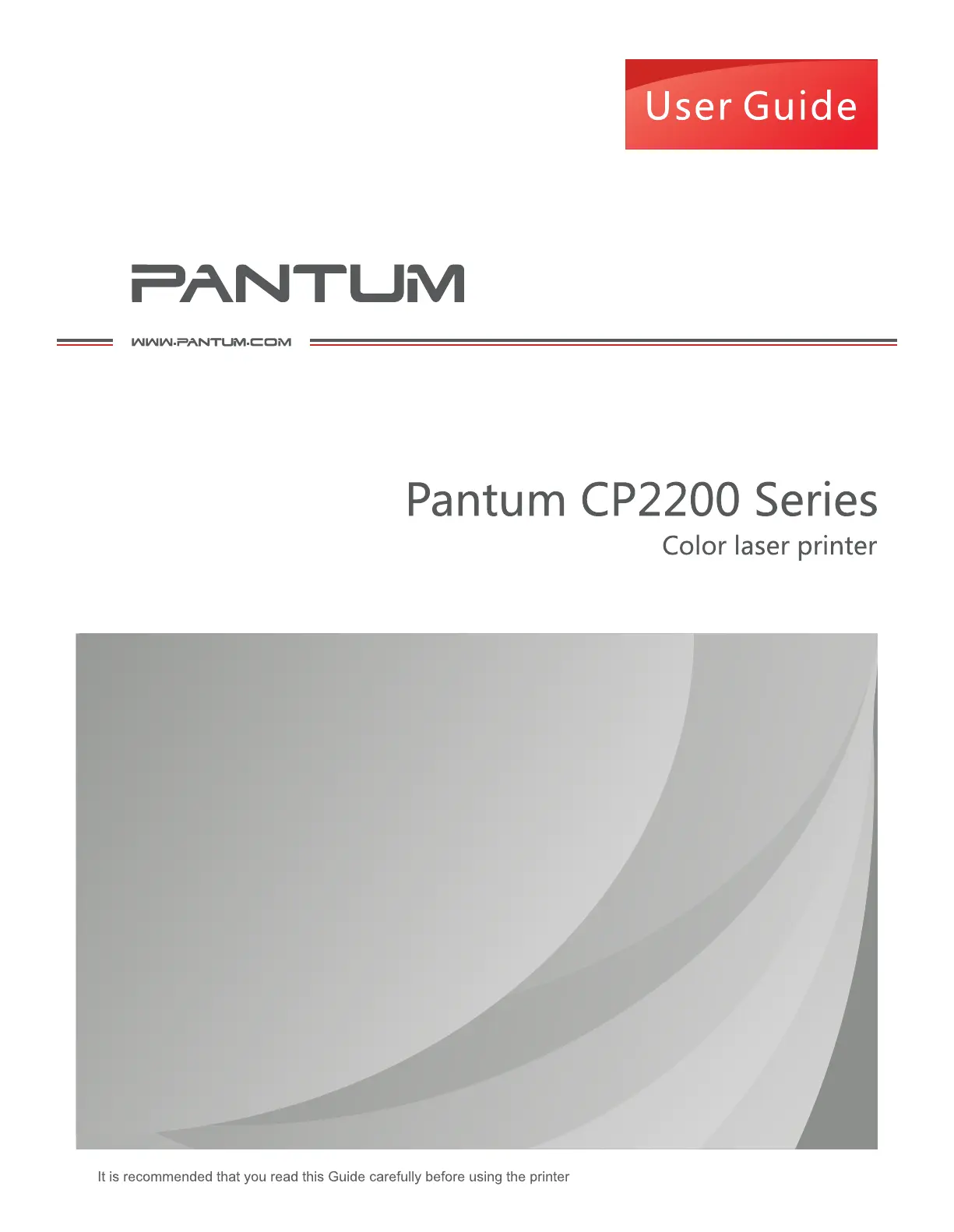
Produktspecifikationer
| Varumärke: | Pantum |
| Kategori: | Skrivare |
| Modell: | CP2200DW |
| Vikt: | 16100 g |
| Bredd: | 411.2 mm |
| Djup: | 394.1 mm |
| Höjd: | 243.7 mm |
| Färg: | Ja |
| Wi-Fi: | Ja |
| Wi-Fi-standarder: | 802.11b, 802.11g, Wi-Fi 4 (802.11n) |
| Maximal upplösning: | 4800 x 600 DPI |
| Internminne: | 512 MB |
| Kabelteknik: | 10/100/1000Base-T(X) |
| Totalt antal inmatningsfack: | 1 |
| Pappersfackets mediavikt: | 60 - 120 g/m ^ |
| Produktens färg: | Vit |
| Windows-operativsystem som stöds: | Ja |
| Mac-operativsystem som stöds: | Ja |
| Dubbelsidig utskrift: | Ja |
| Inbyggd processor: | Ja |
| Datahastighet för Ethernet-LAN: | 10,100,1000 Mbit/s |
| Temperatur vid drift: | 10 - 32 ° C |
| Intervall för relativ operativ luftfuktighet: | 20 - 80 % |
| AC-inspänning: | 220 - 240 V |
| Nätverksansluten (Ethernet): | Ja |
| Växelström Frekvens: | 50 - 60 hz |
| Antal USB 2.0 anslutningar: | 1 |
| USB-port: | Ja |
| Positionering på marknaden: | Hem och kontor |
| Utskriftsteknologi: | laser |
| Utskriftshastighet (Svart, normalkvalitet, A4/US Brev): | 24 ppm |
| Utskriftshastighet (färg, normal kvalitet, A4/US Letter): | 24 ppm |
| Tid för första utskrift (svart): | 11 s |
| Dubbelsidigt utskriftsläge: | Automatisk |
| Driftcykel per månad: | 50000 sidor per månad |
| Språk för sidbeskrivning: | PCL 5, PCL 6, PCLm, PostScript 3 |
| Medelströmförbrukning vid utskrift: | 395 W |
| Total inmatningskapacitet: | 250 ark |
| Total utmatningskapacitet: | 100 ark |
| Högsta ISO A-seriestorlek: | A4 |
| Pappersfackets typ av media: | Bond paper, Card stock, Envelopes, Glossy paper, Heavy paper, Labels, Letterhead, Lightweight paper, Plain paper, Pre-Printed, Recycled paper |
| ISO A-serie storlek (A0...A9): | A4, A5, A6 |
| Icke-ISO utskriftsmaterial av olika storlek: | Executive (184 x 267mm), Folio (media size), Hagaki card, Legal (media size), Letter (media size), Oficio (media size), Statement (140 x 216mm) |
| Ljudtrycksnivå (utskrivning): | 53 dB |
| Kuvertstorlek: | 7 3/4, 9,10, B5, C5, DL |
| Skrivarfäger: | Black, Cyan, Magenta, Yellow |
| JIS B-serien storlekar (B0...B9): | B5 |
| Strömförbrukning (driftläge): | 17 W |
| Ljudtrycksnivå (dubbelsidig utskrift): | 52 dB |
Behöver du hjälp?
Om du behöver hjälp med Pantum CP2200DW ställ en fråga nedan och andra användare kommer att svara dig
Skrivare Pantum Manualer
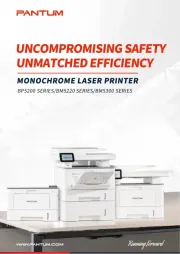
1 September 2025
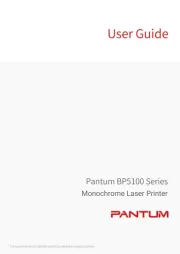
29 Augusti 2025
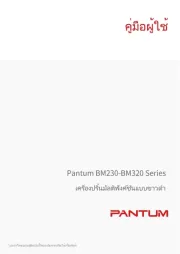
29 Augusti 2025

13 Augusti 2025
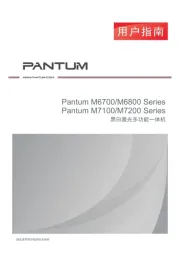
23 Juli 2025
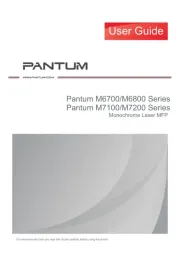
23 Juli 2025
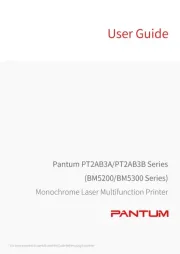
23 Juli 2025
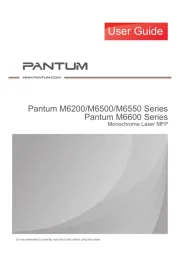
23 Juli 2025
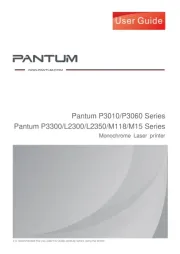
23 Juli 2025
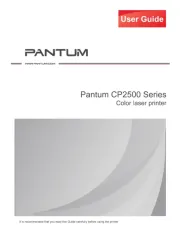
23 Juli 2025
Skrivare Manualer
- Fargo
- DTRONIC
- Videology
- Citizen
- StarTech.com
- Tally Dascom
- Triumph-Adler
- Roland
- Mount-It!
- Xerox
- Frama
- Middle Atlantic
- Dymo
- Phoenix Contact
- Dascom
Nyaste Skrivare Manualer

23 Oktober 2025

20 Oktober 2025

18 Oktober 2025

17 Oktober 2025

14 Oktober 2025

13 Oktober 2025

12 Oktober 2025

12 Oktober 2025

12 Oktober 2025

12 Oktober 2025