PDP Rematch Wireless Motion Bruksanvisning
PDP
ej kategoriserat
Rematch Wireless Motion
Läs gratis den bruksanvisning för PDP Rematch Wireless Motion (10 sidor) i kategorin ej kategoriserat. Guiden har ansetts hjälpsam av 40 personer och har ett genomsnittsbetyg på 4.3 stjärnor baserat på 20.5 recensioner. Har du en fråga om PDP Rematch Wireless Motion eller vill du ställa frågor till andra användare av produkten? Ställ en fråga
Sida 1/10
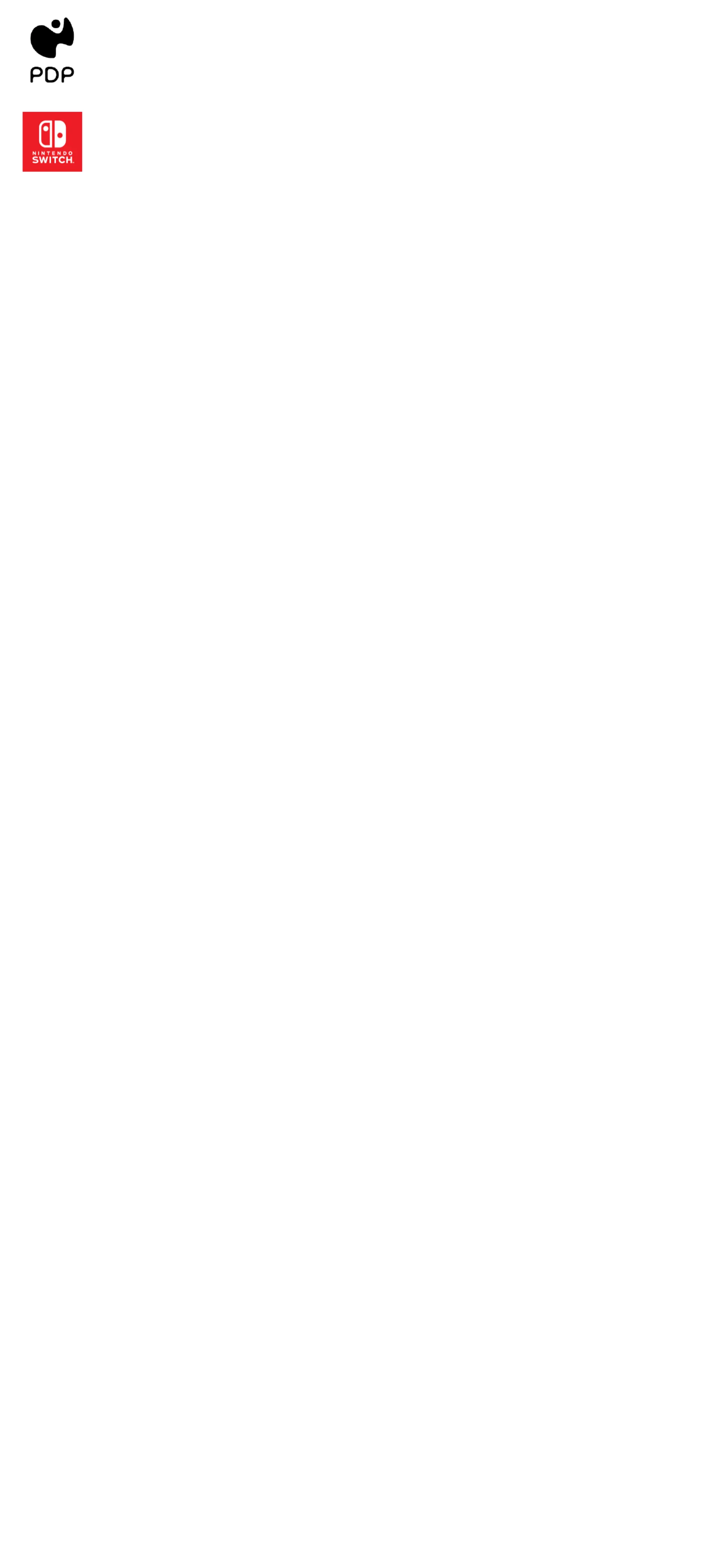
REMATCH Wireless Controller
Quick Start Guide
500 02-2
For:
Nintendo Switch
Nintendo Switch – OLED Model
Nintendo Switch is a trademark of Nintendo. © 2023 Nintendo
ENGLISH
DEUTSCH
DANSK
ESPAÑOL
FRANÇAIS
FRANÇAIS – CANADA
ITALIANO
POLSKI
PORTUGUÊS
Produktspecifikationer
| Varumärke: | PDP |
| Kategori: | ej kategoriserat |
| Modell: | Rematch Wireless Motion |
Behöver du hjälp?
Om du behöver hjälp med PDP Rematch Wireless Motion ställ en fråga nedan och andra användare kommer att svara dig
ej kategoriserat PDP Manualer
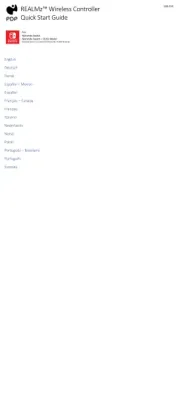
11 Augusti 2025
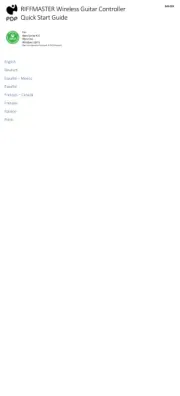
10 Augusti 2025
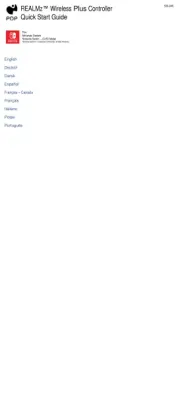
10 Augusti 2025
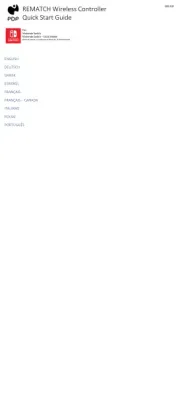
10 Augusti 2025
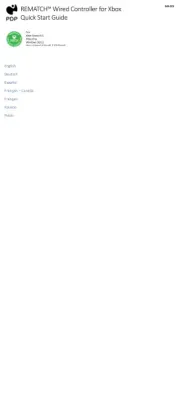
10 Augusti 2025
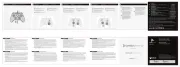
10 Augusti 2025
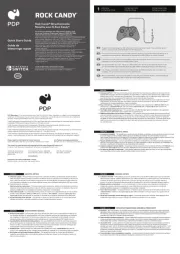
10 Augusti 2025
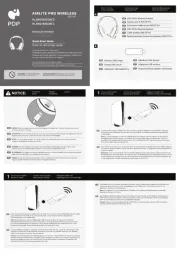
30 Juli 2025
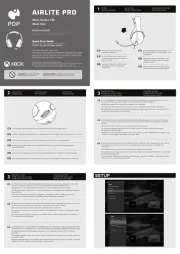
30 Juli 2025
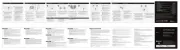
30 Juli 2025
ej kategoriserat Manualer
- Mars Gaming
- MuxLab
- Cleveland
- Ferroli
- Platinum Tools
- RDL
- Manhattan
- Daewoo
- Ecozy
- Showtec
- Beghelli
- Qplay
- Bendix King
- Yato
- Rademacher
Nyaste ej kategoriserat Manualer

23 Oktober 2025

23 Oktober 2025

23 Oktober 2025

23 Oktober 2025

23 Oktober 2025

23 Oktober 2025

23 Oktober 2025

23 Oktober 2025

23 Oktober 2025

23 Oktober 2025