Renkforce M618BU Bruksanvisning
Läs gratis den bruksanvisning för Renkforce M618BU (4 sidor) i kategorin gå. Guiden har ansetts hjälpsam av 9 personer och har ett genomsnittsbetyg på 4.8 stjärnor baserat på 5 recensioner. Har du en fråga om Renkforce M618BU eller vill du ställa frågor till andra användare av produkten? Ställ en fråga
Sida 1/4
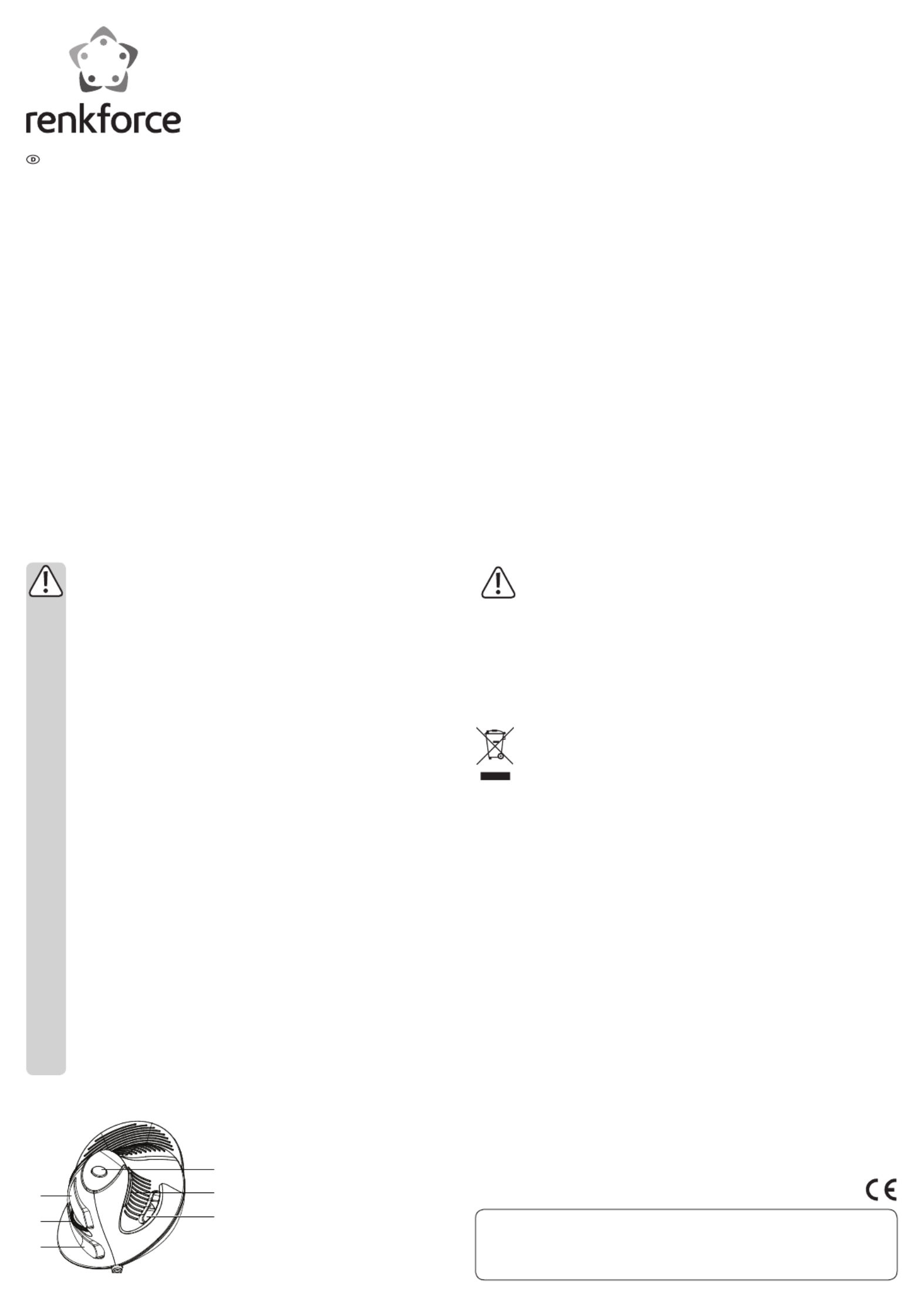
Bedienungsanleitung
Ergonomische USB-Maus M618BU
Best.-Nr. 1410408
Die Computermaus dient zur Bedienung eines Computers. Die Übertragung der Steuerbefehle
erfolgt mittels USB. Sie ist durch ihr ergonomisches Design ermüdungsfrei zu bedienen. Die Maus
ist für den Einsatz mit PCs und Notebooks geeignet.
Eine Verwendung ist nur in geschlossenen Räumen, also nicht im Freien erlaubt. Der Kontakt mit
Feuchtigkeit, z.B. im Badezimmer u.ä. ist unbedingt zu vermeiden.
Aus Sicherheits- und Zulassungsgründen (CE) dürfen Sie das Produkt nicht umbauen und/oder
verändern. Falls Sie das Produkt für andere Zwecke verwenden, als zuvor beschrieben, kann
das Produkt beschädigt werden. Außerdem kann eine unsachgemäße Verwendung Gefahren
wie zum Beispiel Kurzschluss, Brand, Stromschlag, etc. hervorrufen. Lesen Sie sich die
Bedienungsanleitung genau durch und bewahren Sie diese auf. Reichen Sie das Produkt nur
zusammen mit der Bedienungsanleitung an dritte Personen weiter.
Das Produkt entspricht den gesetzlichen, nationalen und europäischen Anforderungen. Alle
enthaltenen Firmennamen und Produktbezeichnungen sind Warenzeichen der jeweiligen Inhaber.
Alle Rechte vorbehalten.
Lieferumfang
• Maus
• Software-CD
• Bedienungsanleitung
Sicherheitshinweise
Lesen Sie sich die Bedienungsanleitung aufmerksam durch und beachten Sie
insbesondere die Sicherheitshinweise. Falls Sie die Sicherheitshinweise und
die Angaben zur sachgemäßen Handhabung in dieser Bedienungsanleitung nicht
befolgen, übernehmen wir für dadurch resultierende Personen-/Sachschäden keine
Haftung. Außerdem erlischt in solchen Fällen die Gewährleistung/Garantie.
• Das Produkt ist kein Spielzeug. Halten Sie es von Kindern und Haustieren fern.
• Lassen Sie das Verpackungsmaterial nicht achtlos liegen. Dieses könnte für Kinder
zu einem gefährlichen Spielzeug werden.
• Schützen Sie das Produkt vor extremen Temperaturen, direktem Sonnenlicht,
starken Erschütterungen, hoher Feuchtigkeit, Nässe, brennbaren Gasen, Dämpfen
und Lösungsmitteln.
• Setzen Sie das Produkt keiner mechanischen Beanspruchung aus.
• Wenn kein sicherer Betrieb mehr möglich ist, nehmen Sie das Produkt außer Betrieb
und schützen Sie es vor unbeabsichtigter Verwendung. Der sichere Betrieb ist nicht
mehr gewährleistet, wenn das Produkt:
- sichtbare Schäden aufweist,
- nicht mehr ordnungsgemäß funktioniert,
- über einen längeren Zeitraum unter ungünstigen Umgebungsbedingungen
gelagert wurde oder
- erheblichen Transportbelastungen ausgesetzt wurde.
• Gehen Sie vorsichtig mit dem Produkt um. Durch Stöße, Schläge oder dem Fall aus
bereits geringer Höhe wird es beschädigt.
• Beachten Sie auch die Sicherheitshinweise und Bedienungsanleitungen der übrigen
Geräte, an die das Produkt angeschlossen wird.
• Achtung, LED-Licht:
- Nicht in den LED-Lichtstrahl blicken!
- Nicht direkt oder mit optischen Instrumenten betrachten!
• Wenden Sie sich an eine Fachkraft, wenn Sie Zweifel über die Arbeitsweise, die
Sicherheit oder den Anschluss des Produktes haben.
• Lassen Sie Wartungs-, Anpassungs- und Reparaturarbeiten ausschließlich von
einem Fachmann bzw. einer Fachwerkstatt durchführen.
• Sollten Sie noch Fragen haben, die in dieser Bedienungsanleitung nicht beantwortet
werden, wenden Sie sich an unseren technischen Kundendienst oder an andere
Fachleute.
Bedienelemente
3
4
5
6
2
1
1 Rechte Maustaste
2 Scroll-Rad
3 Linke Maustaste
4Auösungs-Taste
5 Zurück-Taste
6 Vor-Taste
Inbetriebnahme
a) Betrieb ohne Software
• Schalten Sie Ihren Computer ein.
• Verbinden Sie die Maus mit einem USB-A Anschluss Ihres Computers. Wenn die Verbindung
hergestellt ist, installiert das Betriebssystem die notwendigen Treiber.
• Ohne Installation der Software können Grundeinstellungen in den Systemeinstellungen für die
Maus vorgenommen werden.
b) Software-Installation und erweiterte Einstellungen
• Mit Hilfe der beigelegten Software-CD können Sie erweiterte Parameter des Mausverhaltens
wieTracking,ScrollingundKlickverhaltenoderdieTastenbelegungderMausnutzerspezisch
ändern, oder aber die Grundeinstellung wiederherstellen.
• Bei Anlieferung sind die Maustasten mit Standardbefehlen belegt. Durch Einstellen mit der
Software können Sie die Maustasten mit anderen Befehlen und Funktionen, so wie Sie es
wünschen, neu belegen oder deaktivieren. Diese erweiterten Einstellungen sind nicht für
Auösungstaste(4)möglich.Siekannnichtneubelegtwerden.
• Legen Sie die Software-CD in das DVD-Laufwerk ein und starten das Installationsprogramm
‚Setup‘ (für die Installation der Software werden Administrator-Rechte benötigt). Folgen Sie den
Installationsanweisungen. Eventuell ist ein Neustart nach der Installation erforderlich.
• Die Software kann ebenfalls über das Installationsprogramm ‚Setup‘ entfernt werden.
• Starten Sie die Software im Installationsverzeichnis durch Anklicken des Anwendungsprogramm
‚Option‘, um erweiterte Mauseinstellungen vorzunehmen. Beachten Sie die Beschreibungen in
den Einstellfenstern beim Einstellen.
c) Bedienung
• PassenSiediegewünschteSensorauösungdurchDrückenderAuösungs-Taste(4)an.600,
1000oder1600dpisindwahlweisemöglich.
• Sie können Funktionen Ihres Computers durch Bewegungen der Maus und Rollen des
Scroll-Rads (2) und Klicken mittels der Maustasten steuern (1, 3, 5, 6). Die Vor-und
Zurück-Tasten(6,5)navigierenzwischenWebseitenvorundzurück.
• Der optische Sensor auf der Unterseite der Maus arbeitet auf manchen Oberächen nicht
korrekt,z.B.auf Glasoder glänzenden,spiegelndenOberächen. VerwendenSie insolchen
Fällen ein geeignetes Mauspad oder eine andere Unterlage. Der Gebrauch eines Mauspads
wirdaufempndlichenOberächenempfohlen,umBeschädigungenzuvermeiden.
Wartung und Reinigung
Verwenden Sie auf keinen Fall aggressive, und scheuernde Reinigungsmittel,
Reinigungsalkohol oder andere chemische Lösungen, da dadurch das Gehäuse
angegrien oder gar die Funktion beeinträchtigt werden kann.
• Trennen Sie das Produkt vor jeder Reinigung von der Stromversorgung (USB-Port).
• Das Produkt ist bis auf eine gelegentliche Reinigung wartungsfrei. Verwenden Sie zur Reinigung
ein weiches, antistatisches und fusselfreies Tuch.
• Kontrollieren Sie von Zeit zu Zeit den optischen Sensor. Wenn sich Staubpartikel auf ihm
abgesetzt haben, entfernen Sie sie mit einem weichen Pinsel.
• Tauchen Sie das Produkt nicht in Wasser ein.
Entsorgung
ElektronischeGerätesindWertstoeundgehörennichtindenHausmüll.
Entsorgen Sie das Produkt am Ende seiner Lebensdauer gemäß den geltenden
gesetzlichen Bestimmungen.
SieerfüllendamitdiegesetzlichenVerpichtungenundleistenIhrenBeitragzumUmweltschutz.
Technische Daten
Stromversorgung .........................................überUSB2.0
Betriebsspannung........................................5 V/DC
Betriebsstrom ...............................................50mA(aktiv),16mA(Ruhemodus)
Kabellänge ....................................................160cm
Kabeldurchmesser.......................................Ø3,0mm
Sensor ............................................................PAN3509
Sensorauösung 600/1000/1600dpi ..........................................
Systemvoraussetzungen............................. Windows®2000,XP(Home,Pro,mitSP1,SP2,SP3)
(32Bit),Vista™(32/64Bit),7(32/64Bit),8.0(32/64Bit),
8.1(32/64Bit),10.0(32/64Bit),RT
Betriebsbedingungen ..................................0bis+40°C,0-95%rF
Lagerbedingungen .......................................0bis+55°C,0-95%rF
Abmessungen (B x H x T)............................135,5x87x100mm
Gewicht..........................................................138g
DiesisteinePublikationderConradElectronicSE,Klaus-Conrad-Str.1,D-92240Hirschau(www.conrad.com).
Alle Rechte einschließlichÜbersetzung vorbehalten. Reproduktionen jeder Art, z. B. Fotokopie,Mikroverlmung, oder die Erfassung in
elektronischen Datenverarbeitungsanlagen, bedürfen der schriftlichen Genehmigung des Herausgebers. Nachdruck, auch auszugsweise,
verboten. Die Publikation entspricht dem technischen Stand bei Drucklegung.
© Copyright by Conrad Electronic SE. 2016 V2_0616_02-DS
Produktspecifikationer
| Varumärke: | Renkforce |
| Kategori: | gå |
| Modell: | M618BU |
| Enhetsplacering: | Vrijstaand |
| Färg på produkten: | Zilver |
| Dörrgångjärn: | Rechts |
| Bredd: | 600 mm |
| Djup: | 600 mm |
| Höjd: | 2000 mm |
| Nettoskatt: | 160 W |
| Sladdlängd: | 2.4 m |
| Årlig-energiförbrukning: | 309 kWu |
| Frys nettokapacitet: | 94 l |
| Fryskapacitet: | 14 kg/24u |
| Avfrostningsfunktion: | Ja |
| Dörröppningsriktning utbytbar: | Ja |
| Kylskåpets nettokapacitet: | 293 l |
| Kylskåp invändig belysning: | Ja |
| Antal hyllor i kylskåp: | 3 |
| Retentionstid vid strömavbrott: | 18 uur |
| Snabbfrysfunktion: | Ja |
| Total nettokapacitet: | 3117 l |
| Temperaturlarm: | Ja |
| Äggställ: | Ja |
| Flaskställ: | Ja |
| Inget frostsystem: | Ja |
| Total bruttokapacitet: | 358 l |
| Inbyggd frys: | Ja |
| Strömförsörjning: | 220-240 V |
| Larm för öppen dörr: | Ja |
Behöver du hjälp?
Om du behöver hjälp med Renkforce M618BU ställ en fråga nedan och andra användare kommer att svara dig
gå Renkforce Manualer

27 September 2024

26 September 2024

22 September 2024

17 September 2024

17 September 2024

17 September 2024

17 September 2024

24 Augusti 2024

22 Augusti 2024

14 Augusti 2024
gå Manualer
- InLine
- Sweex
- T'nB
- Evoluent
- Satechi
- Manhattan
- Mousetrapper
- Saitek
- Adj
- Raspberry Pi
- Penclic
- Game Factor
- Gigabyte
- Niceboy
- Speed-Link
Nyaste gå Manualer

10 Oktober 2025

10 Oktober 2025

10 Oktober 2025

10 Oktober 2025

10 Oktober 2025

9 Oktober 2025

9 Oktober 2025

9 Oktober 2025

9 Oktober 2025

8 Oktober 2025