Sekonda Motion Plus 30221 Bruksanvisning
Sekonda
smart klocka
Motion Plus 30221
Läs gratis den bruksanvisning för Sekonda Motion Plus 30221 (60 sidor) i kategorin smart klocka. Guiden har ansetts hjälpsam av 18 personer och har ett genomsnittsbetyg på 4.9 stjärnor baserat på 9.5 recensioner. Har du en fråga om Sekonda Motion Plus 30221 eller vill du ställa frågor till andra användare av produkten? Ställ en fråga
Sida 1/60
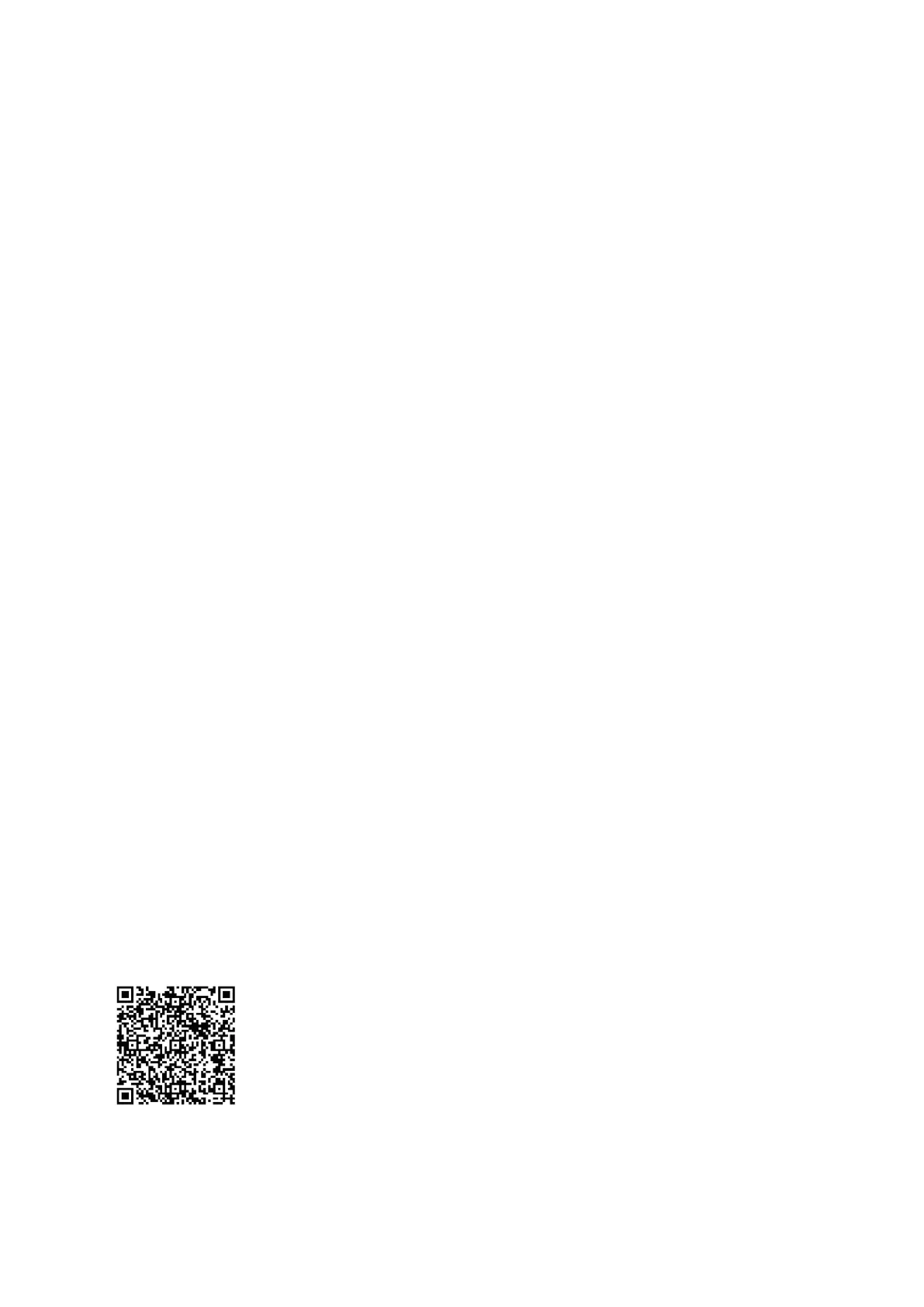
English
SEKONDA MOTION PLUS SMART WATCH
INSTRUCTIONS
(30220, 30221, 30223, 30224, 30225)
CHARGE YOUR SMART WATCH
- Connect and charge your watch using
the magnetic USB cable provided.
- Your smart watch should be charged for
at least two hours before using it for
the rst time.
- NOTE: Do not use a charger exceeding
5V 2A for charging.
TURN ON YOUR SMARTWATCH
- Remove the printed screen protector.
Below this is an additional screen
protector. It is advised that you keep this
on your watch to protect it from wear
and tear.
- Press and hold the button for 5 seconds
to turn your Smart Watch on.
- The home screen of the watch will be
displayed.
- From the home screen, swipe to the right
to access the menu screen. From
here you can tap on any of the function
icons to enter the related menu.
- Swipe right on any screen to return to the
previous screen.
- The screen will turn o when your Smart
Watch is not in use. To wake up the
screen press the power button or turn
your wrist.
- Wrist gesture control is automatically
turned on so that the screen will also
wake up when you turn your wrist. This
can be turned on/o within the app, or
the screen display settings on your watch.
DOWNLOAD AND INSTALL THE APP
- To download the app please search for
“SEKONDA SMART” in the app store on
your phone.
- Or scan the QR code using your
smartphone camera or a QR code reader
app.
The SEKONDA SMART app will work on the
following smartphones:
- Android (version 7.1 and above)
- Apple iOS (version 12.0 and above)
CONNECT YOUR SMART WATCH TO THE
APP
- Open the app and accept the
permissions.
- Tap either “Sign In” or “Guest” to
continue without creating an account.
- On the next screen you can enter your
personal information and goals such as
your step count target.
- The app will then prompt to search for
devices to connect to.
- Your watch has a unique Bluetooth
name beginning with “Sekonda” followed
by letters and/or numbers. You can nd
your watch’s Bluetooth name by
swiping down from the home screen,
tapping on the cog symbol, then going to
System > System version. Here you will
see the Bluetooth name.
- Select the correct Bluetooth name from
the list on your phone to connect to
your Smart Watch.
- The watch will display the correct time
after pairing is successful.
SYNCHRONISE DATA WITH THE APP
- After your watch is paired with the app
you can synchronise data the watch
has recorded.
- Please sync your app daily to avoid loss
of recorded data. Data on the watch is
reset at midnight every day.
- To sync your data, connect to the app.
On the home screen, swipe down to
sync data with the watch. “Syncing” will
be displayed at the top of the page.
SET UP
On your Smart Watch:
- Swipe down from the home screen and
use the + and – on the right to set
the desired screen brightness.
- Tap the cog icon to access the settings
list.
- Tap “screen display”
- Tap on “screen time” to set how long the
screen will stay on for.
The screen can be set to stay awake for a
maximum of 30
seconds.
- Tap on “Turn wrist wake” to set how long
the screen will stay on
for after you turn your wrist.
- Tap “Always on” to set the display to stay
on for a longer amount of time.
Choose from 5/10/15/20mins, or Always
On. The always on display is for
essential use only. Please also note that
having the screen time set to
longer will consume the battery life more
quickly.
- Tap “Vibration” to set the strength of the
vibration that will be used for
noti cations.
- Tap “Heart Rate” to turn on/o
continuous heart rate monitoring.
- Tap “Battery” to turn on/o power saving
mode. Bluetooth will be
disconnected.
- Tap “Unit Setting” to choose between
Metric or Imperial measurements.
- Tap “Date” to manually set the date on
the watch.
- Tap “Time” to manually set the time on
the watch.
- Tap “Time display” to choose between
12hr and 24hr display.
SET A PASSWORD
- Swipe down from the home screen and
tap the cog.
- Tap “Password”, then “Password switch”
to turn on using a password to
access your Smart Watch.
- Choose a 4-digit password and enter it
twice to con rm the password.
- The password will be set, and you will
now need to enter this to access the
menus of your Smart Watch.
- To turn o the password, go back to the
password menu and tap “Password
Produktspecifikationer
| Varumärke: | Sekonda |
| Kategori: | smart klocka |
| Modell: | Motion Plus 30221 |
Behöver du hjälp?
Om du behöver hjälp med Sekonda Motion Plus 30221 ställ en fråga nedan och andra användare kommer att svara dig
smart klocka Sekonda Manualer
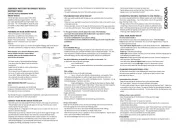
20 Augusti 2025
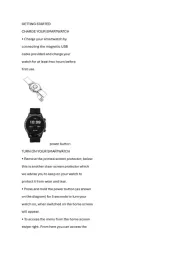
14 Augusti 2025
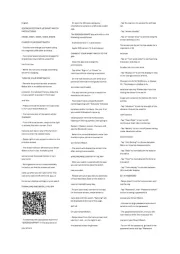
14 Augusti 2025
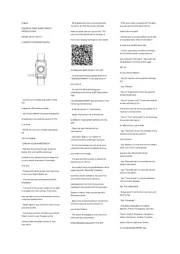
14 Augusti 2025
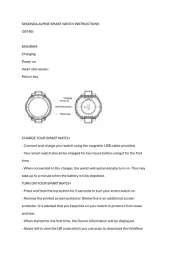
14 Augusti 2025
smart klocka Manualer
- Garmin
- Tracer
- Bauhn
- Motorola
- IMIKI
- TomTom
- Xblitz
- Mobvoi
- SMARTY 2.0
- XD Enjoy
- I.safe Mobile
- Xplora
- Innoliving
- Denver
Nyaste smart klocka Manualer

12 Oktober 2025
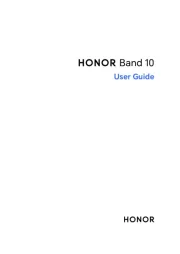
12 Oktober 2025

9 Oktober 2025
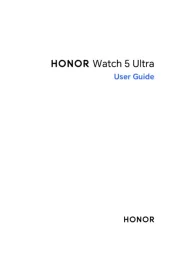
8 Oktober 2025
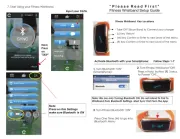
4 Oktober 2025
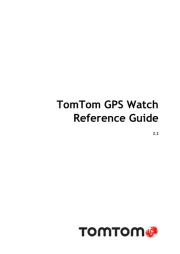
3 Oktober 2025
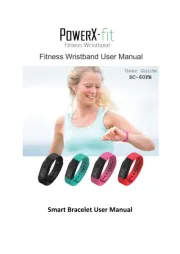
3 Oktober 2025

30 September 2025
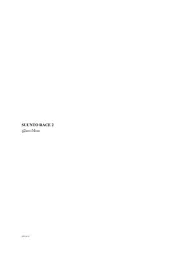
30 September 2025
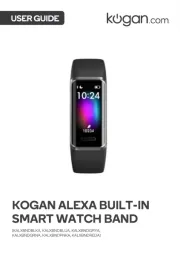
27 September 2025