Sekonda Motion Pro 30240 Bruksanvisning
Sekonda
smart klocka
Motion Pro 30240
Läs gratis den bruksanvisning för Sekonda Motion Pro 30240 (37 sidor) i kategorin smart klocka. Guiden har ansetts hjälpsam av 32 personer och har ett genomsnittsbetyg på 3.7 stjärnor baserat på 16.5 recensioner. Har du en fråga om Sekonda Motion Pro 30240 eller vill du ställa frågor till andra användare av produkten? Ställ en fråga
Sida 1/37
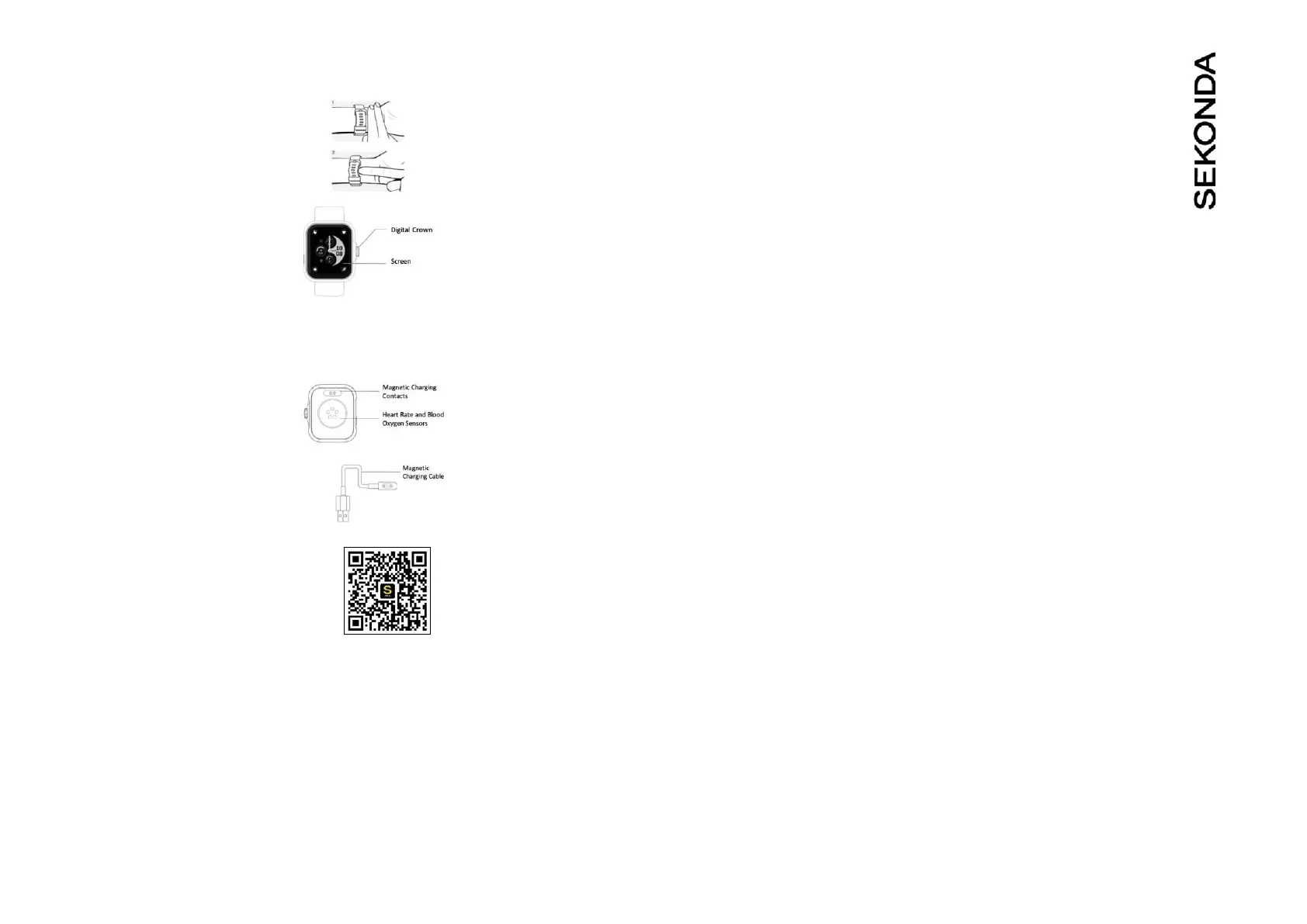
SEKONDA MOTION PRO SMART WATCH
INSTRUCTIONS
(30240, 30241) WEARING YOUR
SMART WATCH
For the best data accuracy, please follow these
guidelines while wearing your watch. - Posion
your watch approximately two nger-widths from
your hand. - For a comfortable t, adjust the strap
or bracelet to allow a nger width between it and
your wrist.
POWERING ON YOUR SMART WATCH
- Remove the printed screen protector.
Below this is an addional screen protector. It is
advised that you keep this on your watch to
protect it from wear and tear. - Press and hold the
digital crown for 5 seconds to turn your smart
watch on.
- If the watch doesn’t power on, connect the magnec charging cable to the back of
the watch, and leave it to charge for at least 10 minutes before trying again.
When charging, use a standard USB power source
with an output of 5V=1A or above. Before
charging, make sure the charging contacts are
clean and free of moisture.
- The home screen of the watch will be displayed.
From here, press the Digital Crown to access the
funcons list.
- Swipe from le to right to return to the previous
screen in most menus.
- The screen will turn o when your smart watch is
not in use. To wake up the screen press the Digital
Crown. With “Wake on Wrist Raise” turned on,
the screen will also wake up when you turn your
wrist. This will be turned on by default.
THE SEKONDA PRO APP Download and
install:
-To download the app please scan the QR code
using your smartphone camera, or search for “Sekonda Pro”
in the app store on your smartphone.
The Sekonda Pro app is compable with smartphones running Android version 9.0
and above, or Apple iOS version 12.0 and above.
CONNECT YOUR SMART WATCH TO THE APP
- Open the app to read and accept the Terms of service, and accept the permissions.
- “A New Watch to Set Up” pop-up will appear on the app if it detects your watch
nearby. Tap the “Set Up” buon.
- The App will ask for a 4-digit pin that will appear on your watch. Enter this on your
phone to connect to the app.
- Alternavely tap on “Set Up a Watch” at the top of the home page of the app.- The
app will search for nearby devices. Your watch has a unique Bluetooth name
beginning with “Sekonda” followed by leers and/or numbers. You can nd your
watch’s Bluetooth name on the Welcome screen of your watch aer you have
selected the language, or by pressing the watch buon to enter the menu list and
navigang to Sengs, and tapping on General > About.
- Tap your watch name from the list displayed on the Sekonda Smart app to connect
your watch.
- The watch will display the correct me aer pairing is successful.
SYNCHRONISE DATA WITH THE APP
- Aer your watch is paired with the app you can synchronise data the watch has
recorded.
- Please sync your app daily to avoid loss of recorded data. Data on the watch is reset
at midnight every day.
- To sync your data, connect to the app. On the home screen of the app, swipe down
to sync data with the watch. “Data syncing” will be displayed at the top of the page.
For the app to funcon correctly please take noce of the following:
- Do not pair the watch directly with the Bluetooth in your phone’s sengs.
Always pair the watch through the app.
- Do not turn o Bluetooth in your phone’s sengs.
- If you would like to receive nocaons from the app, you must accept the app’s
permissions.
SET UP
On the SEKONDA PRO app
- Immediately aer connecng your watch the app will prompt you to set up your
prole by entering your personal informaon such as height and weight. - You will
have the opon to enable frequently used features such as nocaons and
Bluetooth calling, set your steps and calorie goals, and set your preferences.
Set which nocaons you would like to receive on your watch - Tap
on the device icon on the app home page.
- Go to “Nocaons”
- Here you can set which nocaons you would like to be displayed on
your smart watch.
Other sengs
Tap on the device icon on the app home page.
- Focus – set up Do Not Disturb or Sleep mode for a set period of me.
With these modes enabled, you will no longer receive nocaon alerts, but
nocaons will sll appear in the watch’s Nocaon Centre. - Reminders – set up
Stand (sedentary) or Hydraon reminders.
- Display & Brightness – Choose sengs for the Always-on Display, Night
Shi mode, and turn on/o “Wake on Wrist Raise”. Please also note that having the
screen me set to longer will consume the baery life more quickly.
- Bluetooth Calling – Turn on/o permissions and set up favourite contacts.
- Health Data Measurements – Turn on/o monitoring Heart Rate, Blood
Oxygen, and Stress
- SOS – Set up your emergency contact
- Alarms – Set up to 20 alarms
- Menstrual Period – Enable/Disable period tracking and predicons
On your smart watch:
Swipe up from the home screen. Several quick sengs can be accessed from this
screen by tapping the icons listed in the following order:
- Tap the minus icon to access the Do Not Disturb and Sleep mode sengs.
- Tap the watch icon to turn the Always-on display clock on/o.
- Slide the bar over the sun icon up/down to set the screen brightness.- Tap the fourth
icon to turn on/o “Wake on Wrist Raise”.
- Tap the torch/ashlight icon to turn on torch mode
- Tap the water droplet to acvate the water lock.
- Tap the phone icon to use the Find Your Phone funcon.- Tap the
speaker icon to turn Sound Alerts on/o.
CONNECTING MULTIPLE WATCHES TO ONE PHONE You
can create separate proles for dierent people and switch between
these when using the app. - Tap on the device icon on the app home
page, then tap on the + icon.
- The app will search for nearby watches. Follow the instrucons for
connecng a smart watch to the app to connect an addional watch.
- Aer connecng and seng up your prole you will be able to switch
between proles by tapping on the watch icon on the home screen
of the app, then tapping on the icon.
USING YOUR SMART WATCH
The smart watch interface
From the home screen (the screen displaying the clock): - Press the Digital
Crown to enter the main funcon list. You can turn the Digital Crown or swipe to
scroll through the funcons.
- Press and hold the Digital Crown to quickly enter Workout mode. - Swipe down to
view the Nocaon Centre. Any nocaons you have setup to be linked to your
phone will appear here.
- Swipe up to view the quick sengs.
- Swipe right to view recently used apps, and music control. Connue swiping right to
view Weather, and Workout data.
- Swipe le to display Acvity (steps and calories burned). Connue swiping le to
show Heart Rate, and Sleep Data.
- From any screen, press the Digital Crown to return to the home screen.
- From some menu screens swipe right to return to the previous screen.
-To turn your smart watch o, hold the digital crown down for 10 seconds.
CHANGING YOUR WATCH DIAL STYLE
-On the home screen (the screen displaying the clock) of your watch, press
and hold on the middle of the screen. - Swipe le or right to choose a dial
style and tap to select it.
Downloading more dial styles
- Open the app and tap on the device icon on the app home page.
- Tap “Face Gallery”. Here you can browse dierent dial designs.
- To select a dial and add it to your watch, tap the dial and then tap “Add”. - Make sure
your watch is close to your phone. The app will display the download percentage for
a few seconds while data is transferred. - The new dial will then be displayed on your
watch.
Adding a photo to your watch dial
- Open the app and tap on the device icon on the app home page.
- Tap “Face Gallery”.
- Select “Photo Watch Face” to create your own dial.
- To enable this feature, you will be prompted to allow Sekonda Pro to access your
mobile phones photo album.
- Once you have accepted the permissions, select “Photo Watch Face” and then select
‘Add Photos’ to choose the image for your dial. - Select the colour/posion of the
me and date. Then tap add to proceed. - The app will display a download
percentage for a few seconds before the new dial appears.
- Up to 3 photo watch faces can be added at the same me.
FUNCTIONS
- From the home screen (the screen displaying the clock) press the Digital Crown to
enter the main funcon list.
Produktspecifikationer
| Varumärke: | Sekonda |
| Kategori: | smart klocka |
| Modell: | Motion Pro 30240 |
Behöver du hjälp?
Om du behöver hjälp med Sekonda Motion Pro 30240 ställ en fråga nedan och andra användare kommer att svara dig
smart klocka Sekonda Manualer
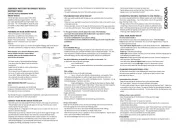
20 Augusti 2025
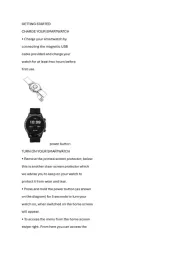
14 Augusti 2025
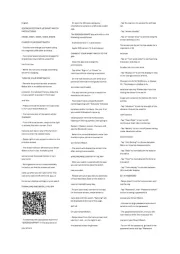
14 Augusti 2025
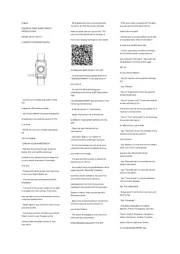
14 Augusti 2025
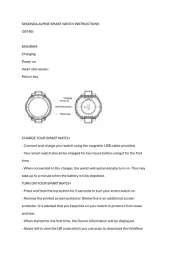
14 Augusti 2025
smart klocka Manualer
Nyaste smart klocka Manualer

12 Oktober 2025
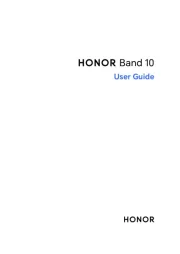
12 Oktober 2025

9 Oktober 2025
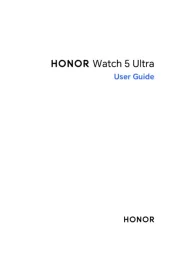
8 Oktober 2025
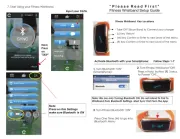
4 Oktober 2025
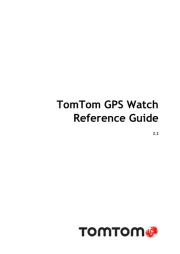
3 Oktober 2025
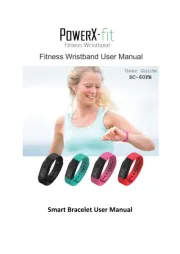
3 Oktober 2025

30 September 2025
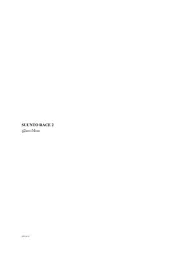
30 September 2025
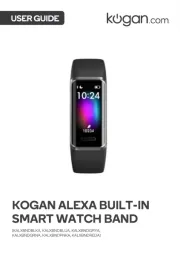
27 September 2025