Squarp Instruments Hapax Bruksanvisning
Läs gratis den bruksanvisning för Squarp Instruments Hapax (16 sidor) i kategorin Inte kategoriserad. Guiden har ansetts hjälpsam av 23 personer och har ett genomsnittsbetyg på 4.3 stjärnor baserat på 12 recensioner. Har du en fråga om Squarp Instruments Hapax eller vill du ställa frågor till andra användare av produkten? Ställ en fråga
Sida 1/16
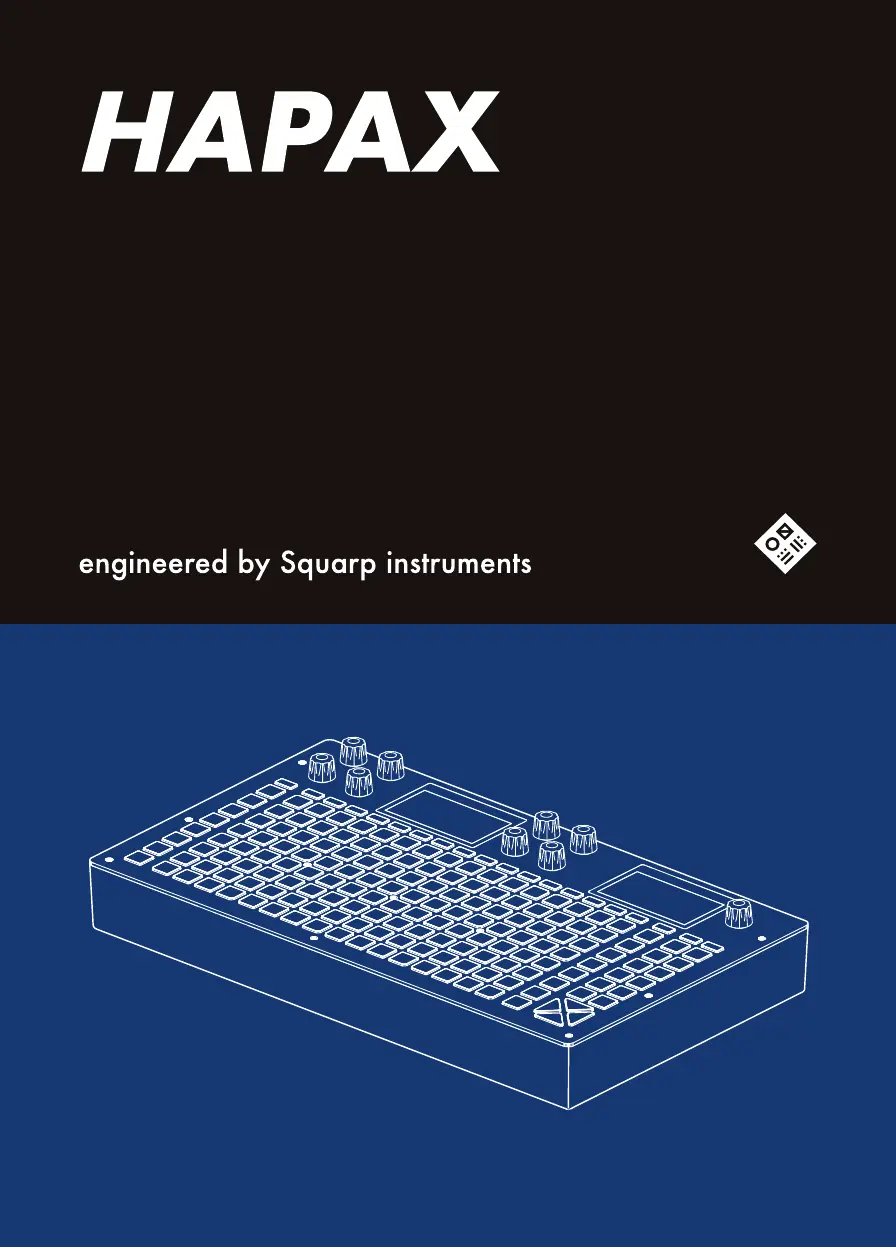
QUICKSTART
Professional dual-project sequencer.
32 tracks, 8 effects per track — MPE compatible —
Advanced piano-roll and automation editing —
High recording resolution — Phasing capabilities —
Isomorphic keyboard & chord generator —
Algorithmic tools — Undo/redo with history —
Independent patterns arrangement mode with chaining —
Dual-project transparent loading & playback for song mixing —
Massive midi connectivity + Cv/gate.
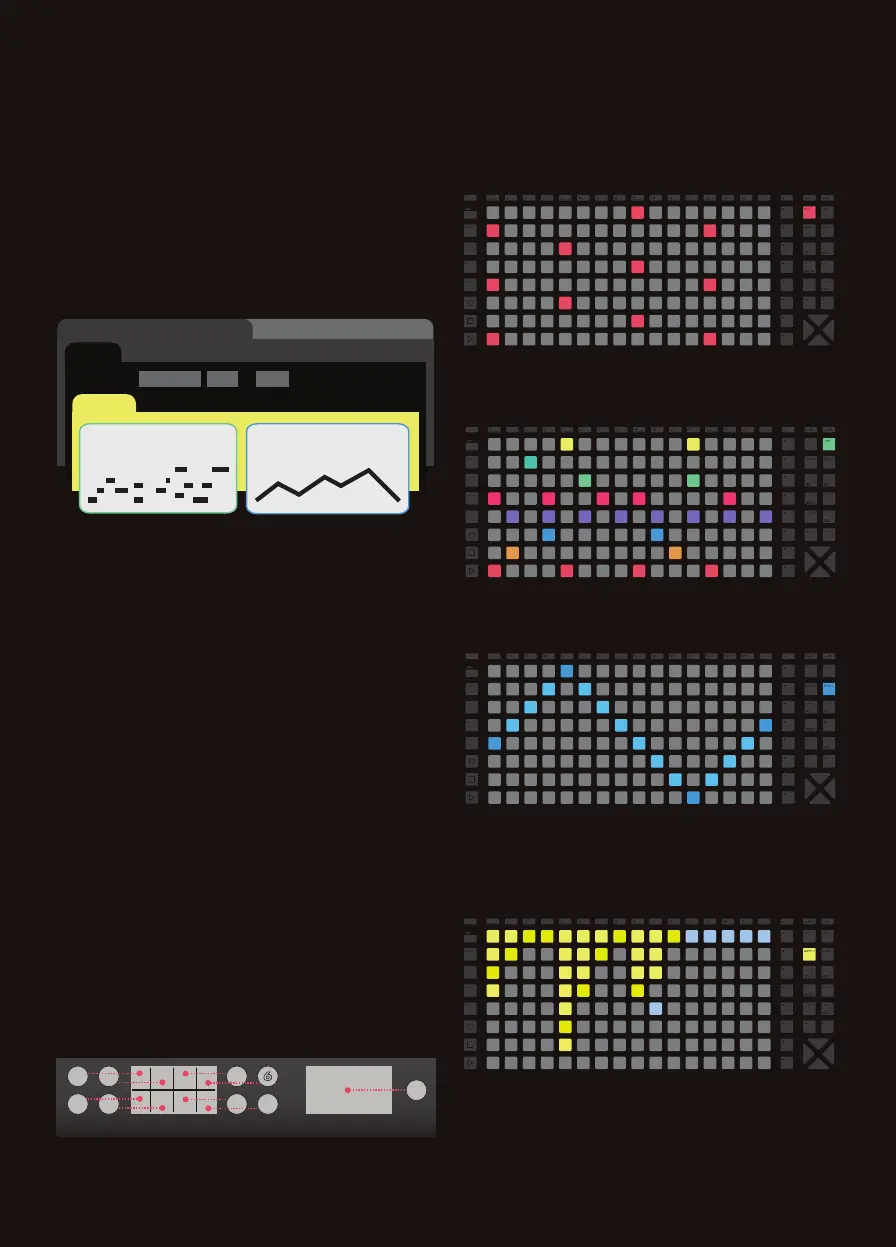
BASICS
Sequencer workflow
Hapax can load and play two projects (proA, proB)
simultaneously. Each project has 16 tracks (each
track has its own inputs & outputs, its own effects
rack and 8 Patterns). A pattern is a loop that
contains polyphonic or monophonic notes and
automation. Each Pattern has its own events, length,
runmode, effect parameter values, ...
Hapax core architecture (simplified) :
Working with projects
proA and proB are directly accessible through
their dedicated button. Each of them contains 16
tracks and can be played at the same time.
For smooth transitions you can seamlessly load a
project on
proB while proA is running, for never
ending live sets!
Save/load, project parameters
Hold
proA or proB to access the Save/Load
menu. The SD card must be inserted to save
or load projects.
Holding
proA or proB also displays the project
parameters on the left screen, in order to define :
•pScale (the global project scale)
•pTrsp (enable track 16 as the transpose track)
•pQuant (force the quantizer on the 16 tracks)
Tweak parameters
The group of 8 encoders always controls the left
screen parameters, and the menu encoder controls
the right screen :
TIP
Hold 2ND and rotate encoders to scroll faster.
left screen right screen
3
m
1
2
4
5
7
6
8
Quick tour of the 4 modes
Hapax is designed around 4 main modes :
•live mode : use the 128 pads as a scale keyboard
or as a chord generator (to change the livemode,
hold live and rotate the menu encoder).
•step mode : use the 128 pads to add or fine tune
notes (or drum events) with surgical precision.
•autom mode : use the 128 pads to create midi
(or fx) automation.
•pattern mode : perform in sync by using the 128
pads to set the playing pattern of each track. Create
sections (group of patterns). Chain sections to
build a song.
proBproA
16...1211100908070605040302track 01
8765432pattern 1
step notes (poly notes,
mpe notes, drum notes)
automation (midi messages,
effect automation, ...)
modMatrix FX 1effect rack : FX 7...
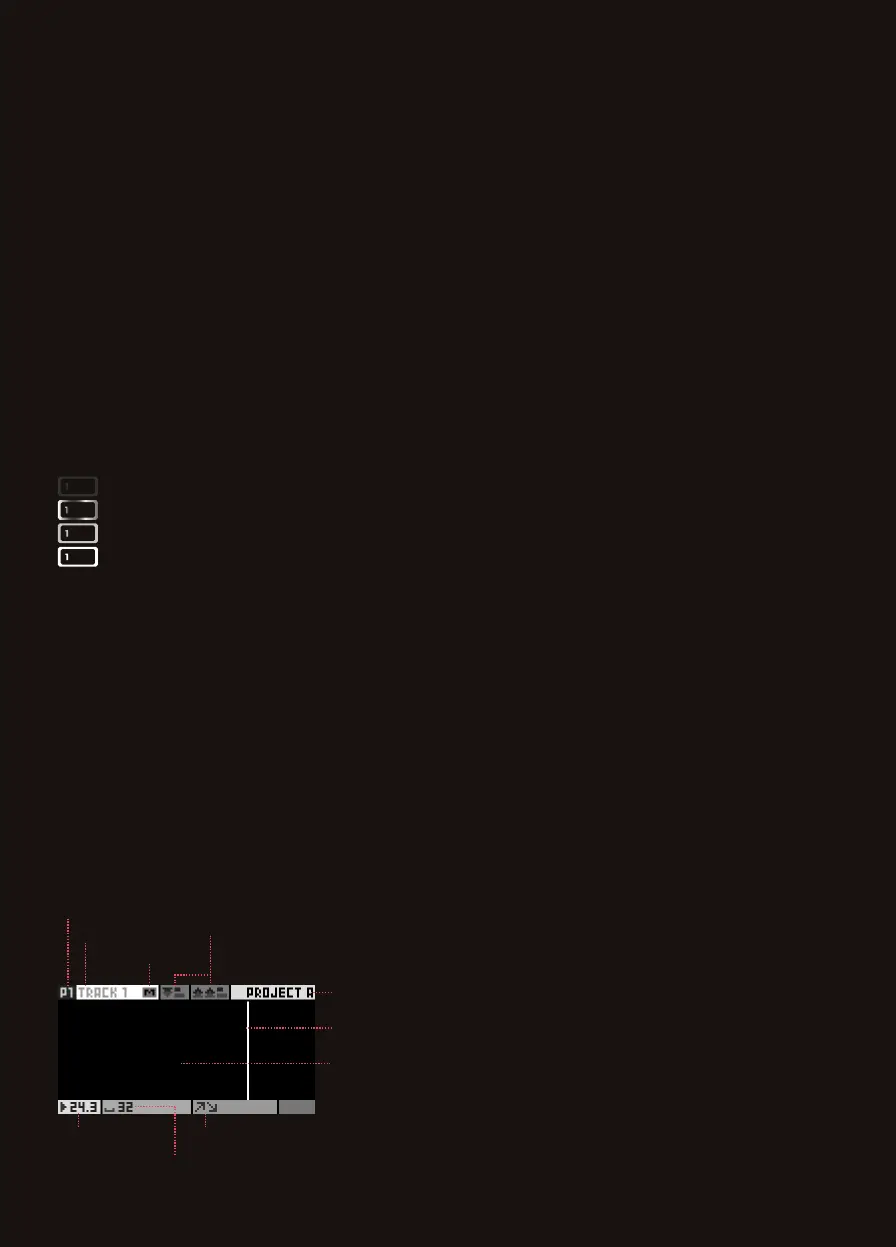
track not empty (medium led brightness)
track muted (white led is waving)
track empty (led off)
track selected (maximum led brightness)
Select a track, configure a track
Press one of the 1..16 track pads to select a track.
Hold a track pad to enter the track settings menu
(midi output, midi input, active pattern length,
pattern program change, pattern run mode & trig).
Hold 2ND + Press a track pad to enter the
secondary settings menu (track custom name,
quantize, pScale enable, pTRSP enable).
Mute tracks
Hold mute and press one or more track pads.
Selected tracks start to flash : they form a mute
group. Release mute and the tracks are now muted.
TIP
mute can also be used to mute
a project, a note, an automation lane, ...
Track status on leds
Track type
By default, the 16 tracks are set to track type
POLY
.
Hold step and rotate the menu encoder to set the
track type :
•
POLY
: recommended when the track controls a
standard (mono or poly) synth.
•
MPE
: recommended when the track controls a
mpe (midi polyphonic expression) synthesizer,
making the recording and editing easier.
•
DRUM
: recommended when the track controls a
drum machine.
Upper bar & bottom bar
Undo/redo
If you want to undo your last action, like changing
a parameter value, entering step notes, or even
undo a recording, simply press the undo button.
To redo changes, hold 2ND + press undo.
You can undo or redo multiple times.
Snapshot
Snapshot is both a performance and a studio tool.
Hold snapshot to capture the current version of
your pattern : notes, automation, parameters...
Then play around with your pattern : change notes,
parameters, add automation — you always have
the safety net that is your captured pattern. Press
snapshot to toggle between your captured version
(snapshot) and your working version (snapshot).
Tempo
Press bpm to open the BPM popup and...
•rotate the menu encoder to set the bpm
•to fine tune the BPM, press the menu encoder
to select the after-decimal digits.
Elasticity (phasing)
While the BPM changes the playback speed of
both projects, you can use the “elasticity” feature
to change the playback speed of each track.
Hold bpm, press the menu encoder until the %
of elasticity is highlighted, and rotate the menu
encoder (you can also fine tune the last digits).
For example, if the global tempo is 120.00 BPM,
and if you are working on track 01 :
•set elasticity 50% : track 01 playback
will be 2 times slower = 60 BPM
•set elasticity 200% : track 01 playback
will be 2 times faster = 240 BPM
•set elasticity 100.
50
% : track 01 will be slightly
faster and will slowly drift out of phase.
Time signatures
Each project can have its own time signature. Default
“TS” is the
4/4
common time, but you can add
complexity to your songs by using other signatures.
Hold
proA or proB, rotate the pSignature encoder to
set the upper numeral (number of beats in one bar).
Hold and rotate the encoder to set the beat unit.
TIP
Common time signatures : quadruple
(4/4, 12/8),
triple
(3/4 - 9/8),
duple
(2/4 - 6/8),
irregular
(5/4 - 7/8).
Selected pattern
Track name
Meters : MIDI in/out
Project name
Track muted
Player position
(bar.beat)
Transpose (if
TRSP
enable)
Number of piano roll pages
(according to pattern length & zoom)
Playhead
Pattern has
no events
Produktspecifikationer
| Varumärke: | Squarp Instruments |
| Kategori: | Inte kategoriserad |
| Modell: | Hapax |
Behöver du hjälp?
Om du behöver hjälp med Squarp Instruments Hapax ställ en fråga nedan och andra användare kommer att svara dig
Inte kategoriserad Squarp Instruments Manualer

18 September 2024

18 September 2024
Inte kategoriserad Manualer
- Franzis
- PulseAudio
- AMX
- Suunto
- Coravin
- Mamas & Papas
- Comfortisse
- Think Tank
- Dot Line
- Durex
- Wilson
- Pelican
- Kwantum
- Platinum
- Winix
Nyaste Inte kategoriserad Manualer

9 April 2025

9 April 2025

9 April 2025

9 April 2025

9 April 2025

9 April 2025

9 April 2025

9 April 2025

9 April 2025

9 April 2025