Star Micronics Wireless LAN Unit Bruksanvisning
Star Micronics
Inte kategoriserad
Wireless LAN Unit
Läs gratis den bruksanvisning för Star Micronics Wireless LAN Unit (9 sidor) i kategorin Inte kategoriserad. Guiden har ansetts hjälpsam av 41 personer och har ett genomsnittsbetyg på 4.9 stjärnor baserat på 21 recensioner. Har du en fråga om Star Micronics Wireless LAN Unit eller vill du ställa frågor till andra användare av produkten? Ställ en fråga
Sida 1/9
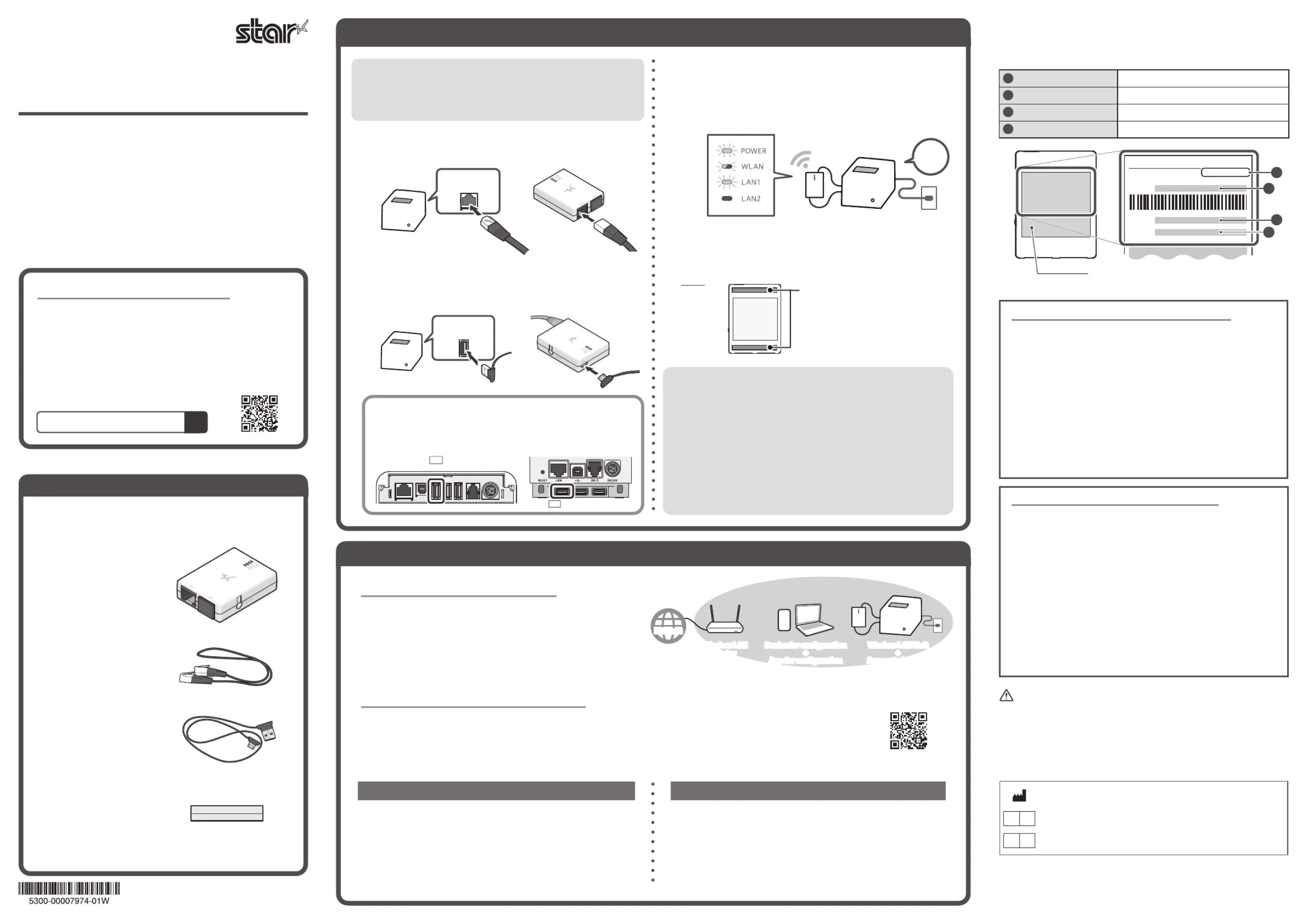
Safety Precautions
- Use only indoors.
- Do not use in locations where the product may contact liquids such as water
or oil, or where there are large amounts of debris or dust.
- If it emits smoke or abnormal smell, immediately unplug the connected print-
er from the outlet.
For the owners of other companies’ trademarks mentioned in this document,
see Trademarks in our website (https://www.star-m.jp/eng/trademarks.html).
Easy Setup Guide
Wireless LAN Unit
Before setup, check that all of the supplied accessories are
included. Please contact the seller if there are deciencies or
broken accessories.
Wireless LAN Unit
USB Cable (for power)
Easy Setup Guide (this manual)
STEP1 Installing
Wireless LAN Unit Online Manual
When you use this product, refer to the online manual.
The following useful information for using this product is
included in the online manual.
-Detailed procedure for installation/setup
-Initialization procedure -Troubleshooting
-Models supported for connection
-Latest information about this product etc.
Preparing/setting up the conguration app
The wireless network settings for Wireless LAN Unit are congured by
using a conguration app.
Download and install the app from the web address on the right.
Preparing the operating environment
To connect the printer to a wireless network with Wireless LAN Unit,
it needs to prepare a wireless access point such as a wireless LAN
router and a device for conguring the settings.
Notes for security when using wireless LAN products
Using a wireless LAN allows devices to communicate via radio waves instead of using a network
cable. While this has the advantage of being able to connect devices to a LAN freely, radio waves
can reach all places beyond obstacles such as walls within a certain range. If security settings are
not congured, incidents such as the following may occur.
- Interception of communications by a third party
- Unauthorized intrusion into the network
- Leakage of information such as personal information, IDs, or card information
- Spoong and falsication of communication data
- System or data destruction
Normally, wireless LAN cards and access points have a security system for handling these
vulnerabilities, so conguring the security settings of wireless LAN products decreases the
likelihood that they will be exploited.
We recommend that you thoroughly understand the vulnerabilities in using wireless LAN
products without conguring the security settings, and then congure the security settings at
your discretion and responsibility before using this product.
To ensure safety, be sure to turn OFF the power and all devices
connected to the printer, and then disconnect the printer power
plug from the electric outlet before beginning installa
tion.
©2021 Star Micronics Co., Ltd. im00632
This document explains the procedure prior to using Wireless LAN
Unit. Store this document carefully after reading it.
In the case of MCP31L/LB or MCP21LB, connect it to
USB-A port (iPad 2.4A) as shown below.
LAN Cable (for communication)
This product is available in only the following countries.
Two double-sided tapes (for mounting the unit)
Important information about the unit that is required for setup is printed on the
ID label on the back of the unit. If you are planning to mount the unit with the
double-sided tapes, make a note of the following information in advance.
MEMO
Model name
Serial number (16 digits)
MAC address (12 digits)
SSID
●
Use the mounting double-sided tapes that was included in
the package and apply it at suitable positions.
MCW10 WHT C01
U.S.A (US), Canada(CA)
MCW10 WHT C02
Belgium (BE), Bulgaria (BG), Czech Republic (CZ), Denmark (DK), Germany (DE), Estonia (EE),
Ireland (IE), Greece (EL), Spain (ES), France (FR), Croatia (HR), Italy (IT), Cyprus (CY), Latvia (LV),
Lithuania (LT), Luxembourg (LU), Hungary (HU), Malta (MT), Netherlands (NL), Austria (AT),
Poland (PL), Portugal (PT), Romania (RO), Slovenia (SI), Slovakia (SK), Finland (FI), Sweden (SE),
Switzerland (CH), Norway (NO), Iceland (IS), Liechtenstein (LI), Turkey (TR), United Kingdom (UK),
Australia (AU) and New Zealand (NZ)
MCW10 WHT C03
Japan (JP)
* The model name can be found on the ID label.
For details, refer to the online manual.
2.
Connect the printer and Wireless LAN Unit by using the
included USB cable to ready to supply power.
3.
Connect the printer's power cable or the included AC
adapter to an outlet, and then turn on the printer power.
Check that the POWER LED and LAN1 LED are lit, and that the
WLAN LED is blinking slowly.
LAN port
on the printer
USB-A port
on the printer
STEP2 Setup
Checking the Supplied Accessories
Back
Positions to apply double-sided tapes
ID label
ID label
ID label
ID labelID label
ID label
ID label
ID label
ID labelID label
Wireless LAN Unit
MCW10 WHT CXX
MODEL : MCW10
SSID
MAC
S/N
2
1
3
4
Conguration app download
www.star-m.jp/mcw10-app.html
ON
Caution
- When installing the unit, place the unit so that the connected
LAN cable and USB cable do not get caught in anything.
- It will not be possible to check the MAC address or other
information after the product has been mounted with the
included double-sided tapes for mounting the unit. Use the
memo in the upper right.
- For examples of installing this product with various printers,
check the Wireless LAN Unit online manual.
■
MCP31L/LB
■
MCP21LB
2.4A
iPad
2.4A
iPad
1.
Use the included LAN cable to connect the printer and
Wireless LAN Unit.
When using iOS/Android When using Windows
Open the conguration app, and select [Start Guide (Initial
Settings)] > [Use Star Wireless LAN Unit].
Finish the wireless network settings by following the instructions in
the app.
From the Start menu, select [Star Windows Software] - [Wireless
LAN Unit Utility].
Finish the wireless network settings by following the instructions in
the app.
MCW10 online manual
Star Micronics Co.,Ltd.
20-10 Nakayoshida, Suruga-ku, Shizuoka-shi, Shizuoka 422-8654 Japan
UK REP
Star Micronics Europe Ltd.
Star House, Peregrine Business Park, Gomm Road, High Wycombe, Bucks. HP13 7DL, U.K.
EC REP
AR Experts
P.O.Box 5047 3620 AA Breukelen The Netherlands
Internet
Wireless LAN
router
Device for conguration
+
App for conguration
Wireless LAN Unit
+
Supported printer
1
2
3
4
Produktspecifikationer
| Varumärke: | Star Micronics |
| Kategori: | Inte kategoriserad |
| Modell: | Wireless LAN Unit |
| Färg på produkten: | Wit |
| Bredd: | 309 mm |
| Djup: | 320 mm |
| Höjd: | 50 mm |
| LED-indikatorer: | Ja |
| Monteringsverktyg: | Ja |
| Frekvensband: | 5.170-5.250, 5.725-5.835 GHz |
| Antal Ethernet LAN (RJ-45)-portar: | 1 |
| Strömförbrukning (max): | 11 W |
| Internminne: | 64 MB |
| Ethernet LAN, dataöverföringshastigheter: | 10,100,1000 Mbit/s |
| Nätverksstandard: | IEEE 802.11a, IEEE 802.11n |
| Antenner kvantitet: | 1 |
| Antennförstärkningsnivå (max): | 24 dBi |
| Kompatibla operativsystem: | RouterOS |
| Spännande: | 30 V |
| Flashminne: | 128 MB |
| 5 GHz: | Ja |
| Power over Ethernet (PoE): | Ja |
| Antennfunktioner: | Ingebouwde antenne |
| WAN-port: | Wi-Fi, Ethernet (RJ-45) |
| Polarisering: | Dubbele polarisatie |
| H-plan (3 dB strålbredd): | 10.5 ° |
| E-plan (3 dB strålbredd): | 10.5 ° |
Behöver du hjälp?
Om du behöver hjälp med Star Micronics Wireless LAN Unit ställ en fråga nedan och andra användare kommer att svara dig
Inte kategoriserad Star Micronics Manualer

6 September 2024

29 Augusti 2024

28 Augusti 2024

28 Augusti 2024

27 Augusti 2024

25 Augusti 2024
Inte kategoriserad Manualer
- DAP Audio
- Waring Commercial
- TOGU
- Lahti Pro
- Home Easy
- Homak
- Gustavsberg
- InSinkErator
- Bruynzeel
- VintageView
- Comfortisse
- Røde
- Airlux
- Wiko
- Gretsch Guitars
Nyaste Inte kategoriserad Manualer

9 April 2025

9 April 2025

9 April 2025

9 April 2025

9 April 2025

9 April 2025

9 April 2025

9 April 2025

9 April 2025

9 April 2025