StarTech.com MCM1110SFP Bruksanvisning
StarTech.com
Inte kategoriserad
MCM1110SFP
Läs gratis den bruksanvisning för StarTech.com MCM1110SFP (2 sidor) i kategorin Inte kategoriserad. Guiden har ansetts hjälpsam av 17 personer och har ett genomsnittsbetyg på 5.0 stjärnor baserat på 9 recensioner. Har du en fråga om StarTech.com MCM1110SFP eller vill du ställa frågor till andra användare av produkten? Ställ en fråga
Sida 1/2
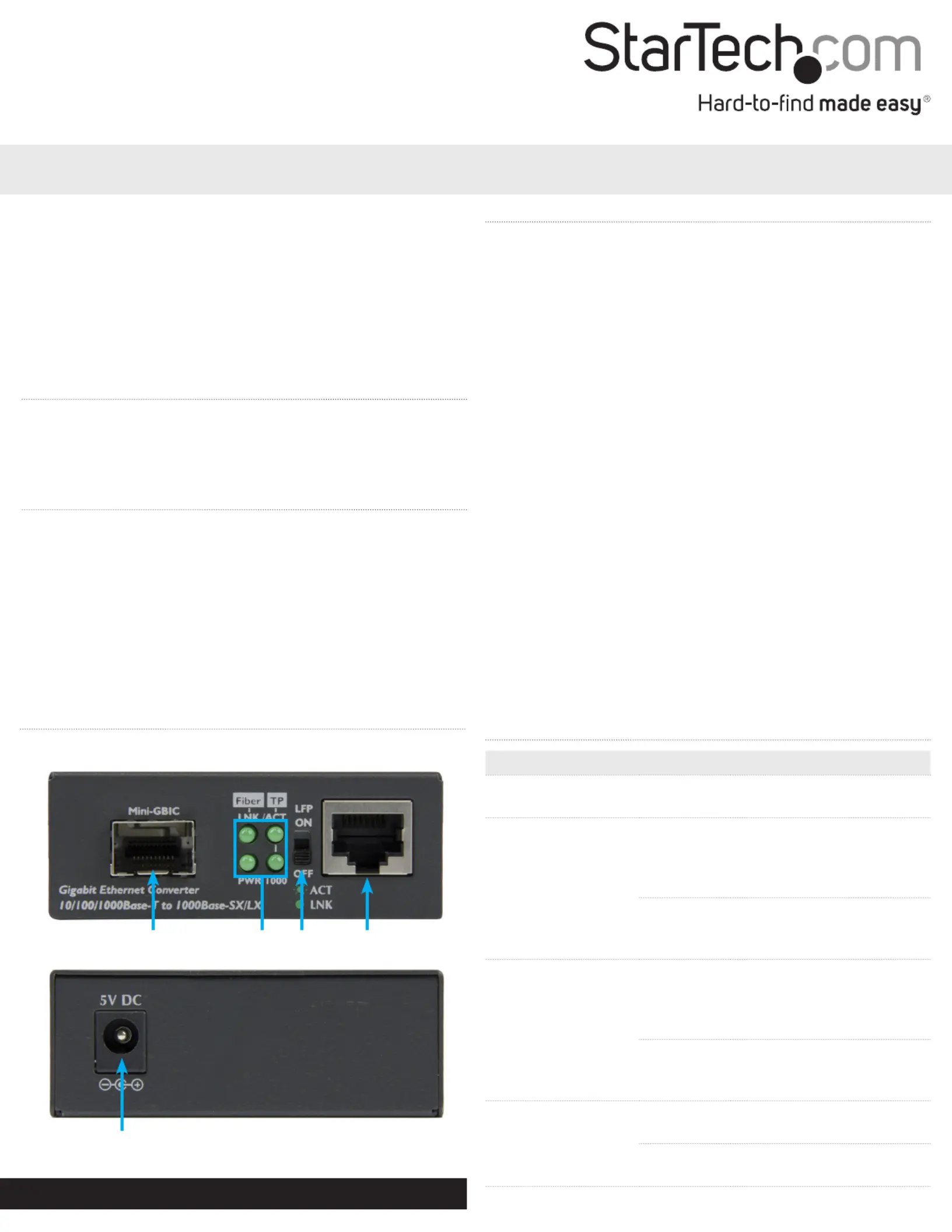
Instruction manual
DE: Bedienungsanleitung - de.startech.com
FR: Guide de l'utilisateur - fr.startech.com
ES: Guía del usuario - es.startech.com
IT: Guida per l'uso - it.startech.com
NL: Gebruiksaanwijzing - nl.startech.com
PT: Guia do usuário - pt.startech.com
Manual Revision: 09/01/2015
For the latest information, technical specications, and support for
this product, please visit www.startech.com/MCM1110SFP.
Packaging contents
• 1x ber media converter with open SFP slot
• 1x universal power adapter (NA/EU/UK/AU)
System requirements
• MSA-compliant Gigabit SFP module (Mini-GBIC)
• 10/100/1000 Mbps Ethernet network equipment
• RJ45 terminated UTP Cat5e or better Ethernet cable
• Terminated ber-optic cable (dependent on the SFP transceiver
module used)
• AC electrical outlet
Product diagram
Front view
Rear view
MCM1110SFP
Gigabit Ethernet Fiber Media Converter with Open SFP Slot
LEDs
LFP DIP
switch
SFP slot
RJ45
port
DC input port
Install the media converter
1. Turn o the networking equipment that will be connected to the
media converter.
2. Remove the dust cover and insert a Gigabit MSA-compliant SFP
module into media converter’s SFP slot. The SFP transceiver used
should depend on your ber network infrastructure.
Note: The media converter can only be used with Gigabit SFP
modules and will not support 10/100Mbps modules.
3. Connect a duplex ber-optic cable from the media converter’s
SFP module to your ber network device.
The TX and RX connectors must be paired at both ends of the
connection. For example TX to RX, and RX to TX.
4. Connect an RJ45 Cat 5e/6 Ethernet cable from the media
converter’s RJ45 port to your 10/100/1000Mbps network device.
5. Select the appropriate regional clip for your region and connect
the power adapter to an AC electrical outlet.
6. Connect the power adapter to the media converter’s DC input.
The LED (power) should light up solid.PWR
7. Turn the networking equipment from step #1 back on. The Fiber
and LEDs should light up solid when all cables and TP LNK/ACT
devices are properly connected.
Note: Check the link budget of your SFP modules, as well as the
module’s intended wiring distance. SFP modules are designed to
transmit signals over large distances. If the physical wiring distance
is too short, the transmitting optical signal (laser) may be too strong
and damage the receiving SFP module. An in-line optical attenuator
may be required to protect them from damage.
LED indicators
LED Status Indication
PWR (Green) Solid
The media converter is
powered on
Fiber LNK/ACT
(Green)
Solid
A ber link between the
media converter and ber
network equipment is
established
Flashing
The ber port is actively
sending or receiving data
(activity)
TP LNK/ACT (Green)
Solid
An RJ45 Ethernet link
between the media
converter and RJ45 network
equipment is established
Flashing
The RJ45 port is actively
sending or receiving data
(activity)
TP 1000 (Green)
Solid
A Gigabit (1000Mbps) link on
the RJ45 port is established
O
The RJ45 port is running at
10/100Mbps speeds
Produktspecifikationer
| Varumärke: | StarTech.com |
| Kategori: | Inte kategoriserad |
| Modell: | MCM1110SFP |
Behöver du hjälp?
Om du behöver hjälp med StarTech.com MCM1110SFP ställ en fråga nedan och andra användare kommer att svara dig
Inte kategoriserad StarTech.com Manualer

18 Mars 2025

18 Mars 2025

3 Januari 2025

2 Januari 2025

2 Januari 2025

2 Januari 2025

2 Januari 2025

2 Januari 2025

2 Januari 2025

2 Januari 2025
Inte kategoriserad Manualer
- Flaem
- Parasound
- Bazooka
- Accucold
- Oromed
- EtiamPro
- Topex
- Moultrie
- Mybeo
- Bolsey
- Tellur
- Quartet
- Atlantic
- Gator
- GPO
Nyaste Inte kategoriserad Manualer

9 April 2025

9 April 2025

9 April 2025

9 April 2025

9 April 2025

9 April 2025

9 April 2025

9 April 2025

9 April 2025

9 April 2025